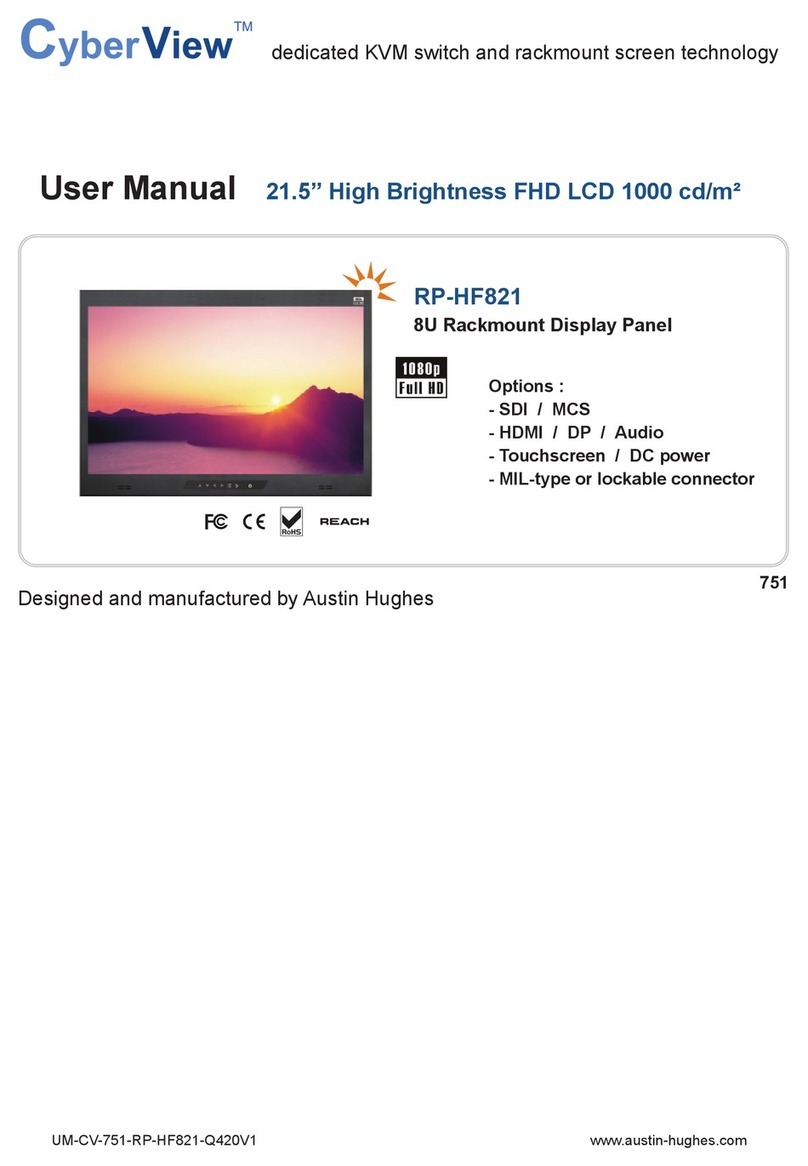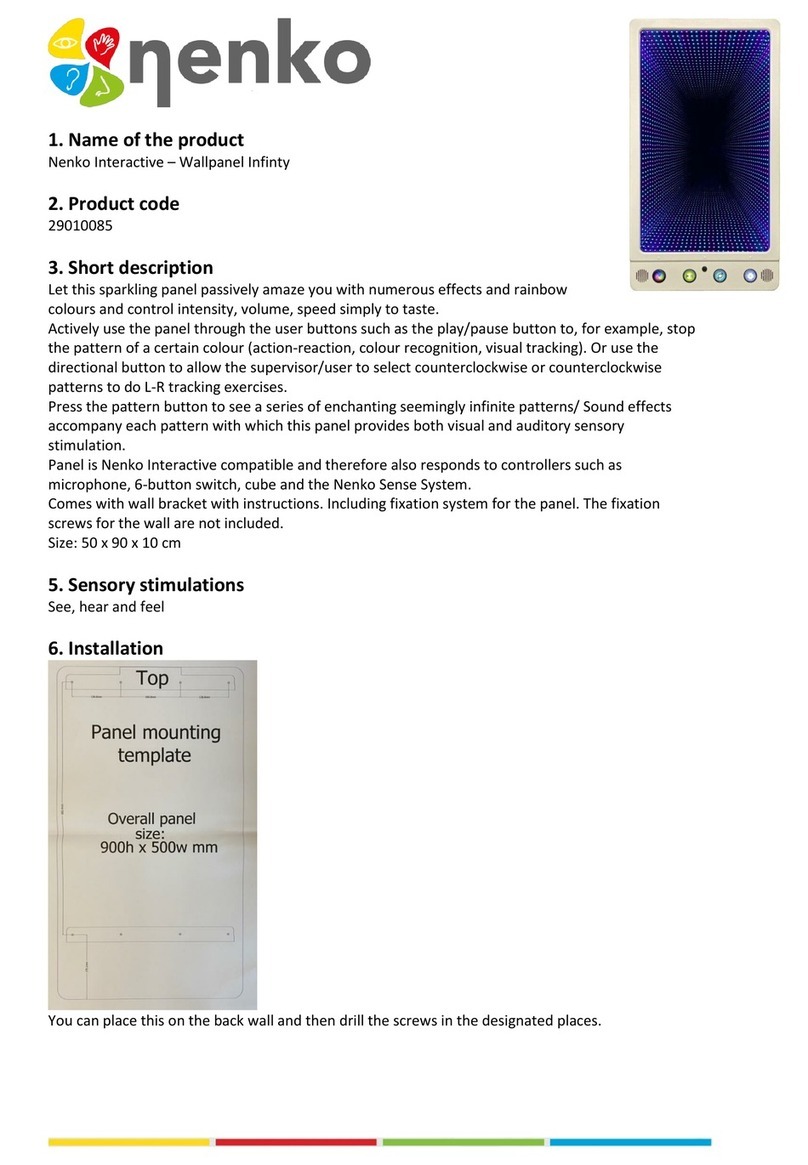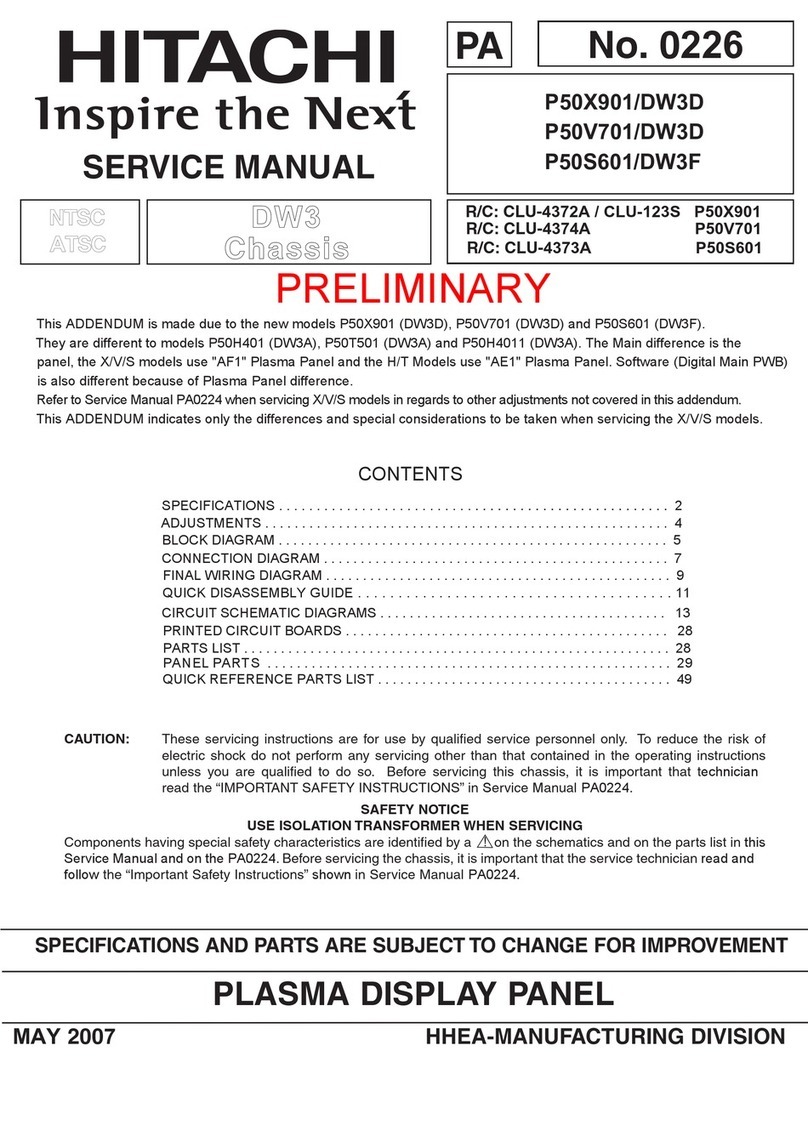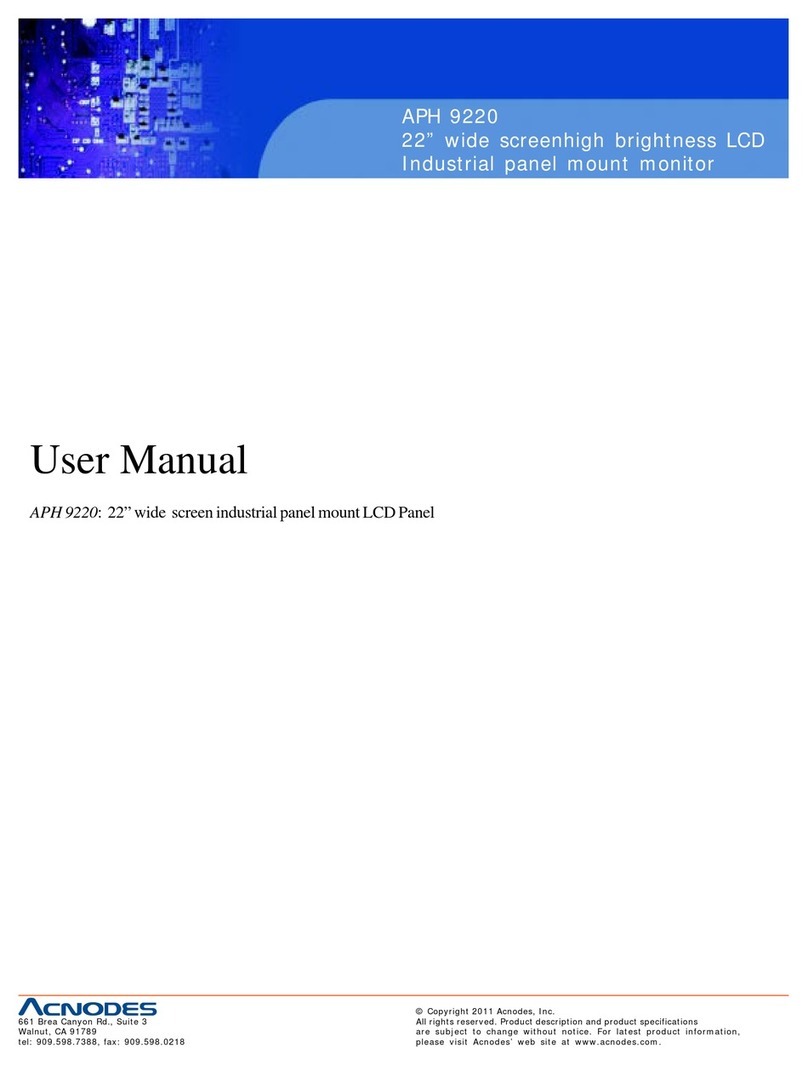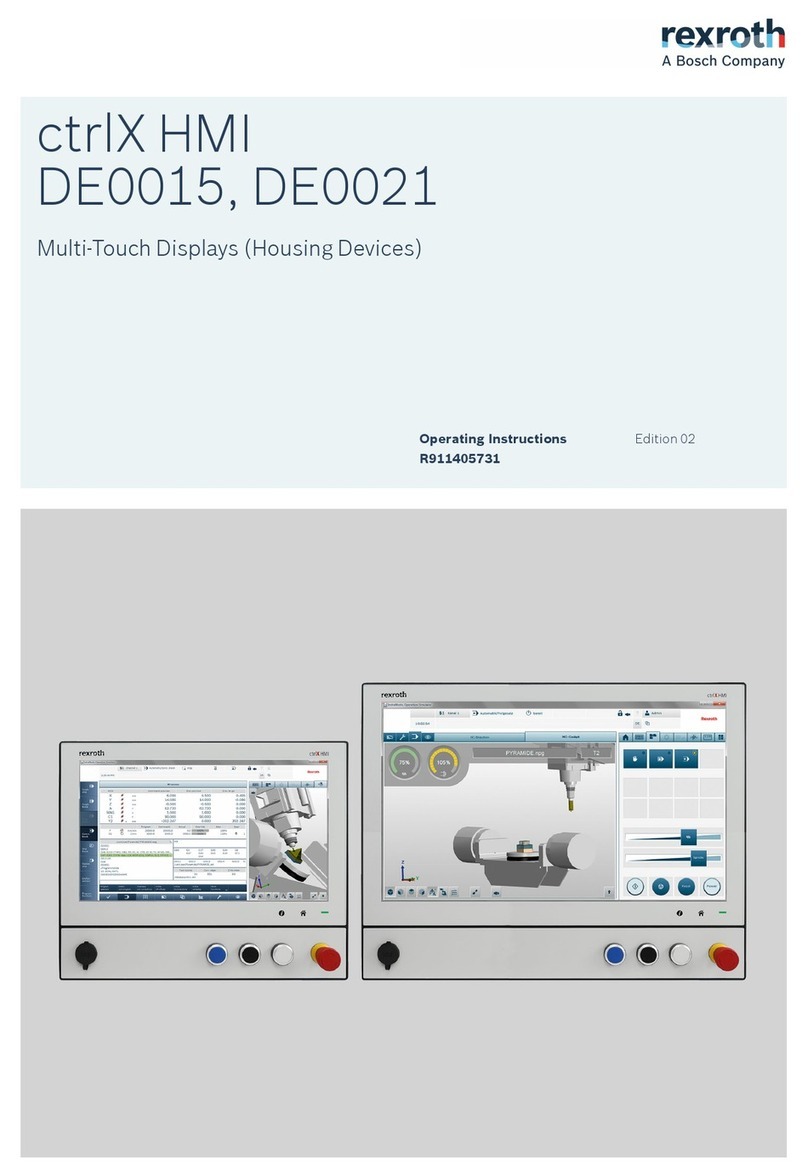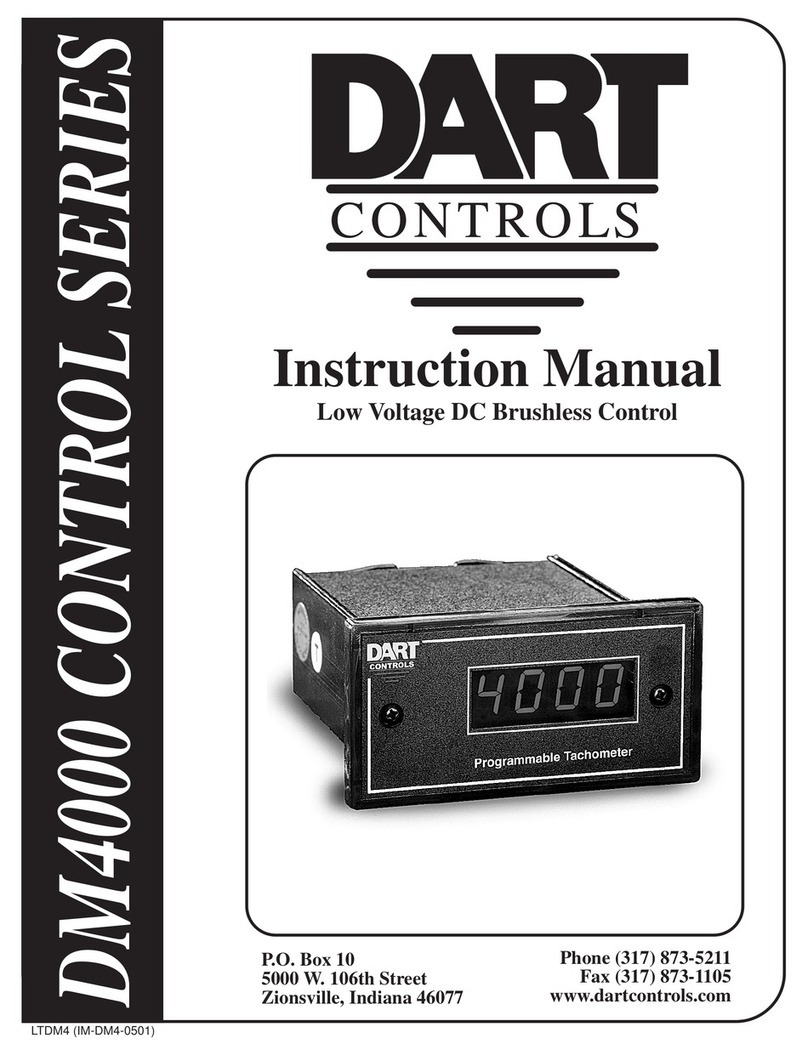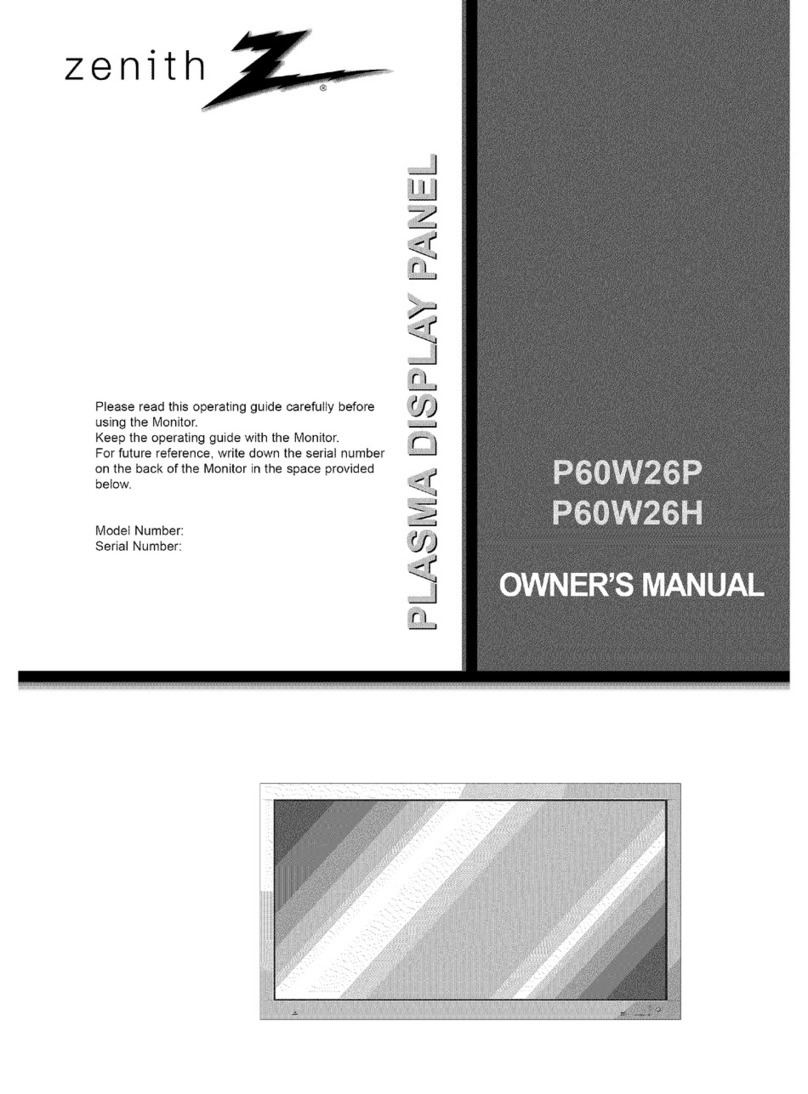Crystal Image RMPW-161-19 User manual

UM-CV-751-RP-W19-Q322V1 www.rackmountsales.com
751
User Manual
dedicated KVM switch and rackmount screen technology
7U Rackmount Display Panel
RMPW-161-19
19” Widescreen LCD 1440 x 900
Options :
- SDI / MCS
- AV / HDMI / Audio
- Touchscreen / DC power
- MIL-type or lockable connector
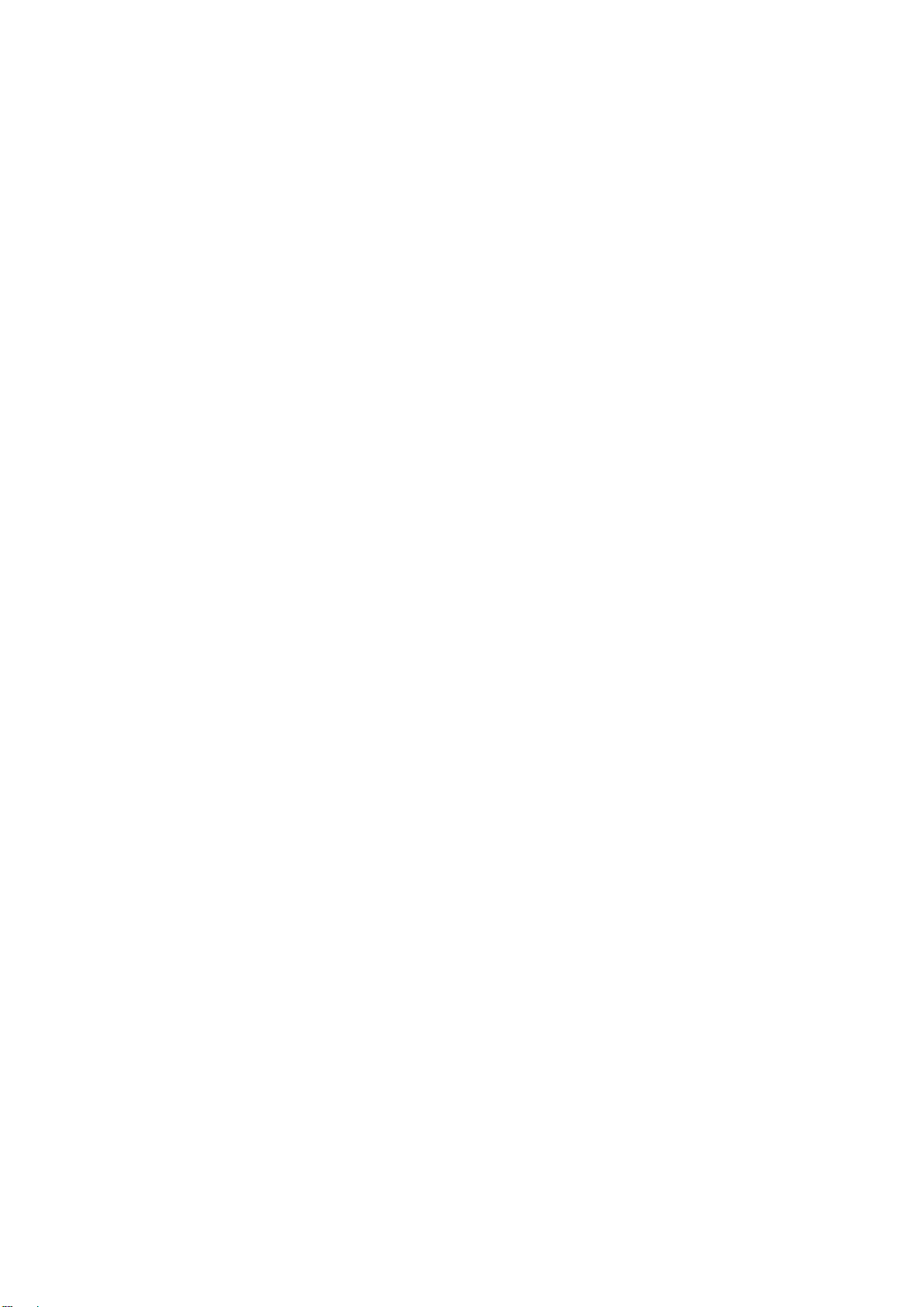
UM-CV-751-RP-W19-Q322V1 www.rackmountsales.com
Legal Information
First English printing, July 2022
Information in this document has been carefully checked for accuracy; however, no guarantee is given to the correctness
of the contents. The information in this document is subject to change without notice. We are not liable for any injury or
loss that results from the use of this equipment.
Safety Instructions
Please read all of these instructions carefully before you use the device. Save this manual for
future reference.
■Unplug equipment before cleaning. Don’t use liquid or spray detergent; use a moist cloth.
■Keep equipment away from excessive humidity and heat. Preferably, keep it in an air-conditioned environment with
temperatures not exceeding 40º Celsius (104º Fahrenheit).
■When installing, place the equipment on a sturdy, level surface to prevent it from accidentally falling and causing
damage to other equipment or injury to persons nearby.
■When the equipment is in an open position, do not cover, block or in any way obstruct the gap between it and the
power supply. Proper air convection is necessary to keep it from overheating.
■Arrange the equipment’s power cord in such a way that others won’t trip or fall over it.
■If you are using a power cord that didn’t ship with the equipment, ensure that it is rated for the voltage and current
labeled on the equipment’s electrical ratings label. The voltage rating on the cord should be higher than the one listed
on the equipment’s ratings label.
■Observe all precautions and warnings attached to the equipment.
■If you don’t intend on using the equipment for a long time, disconnect it from the power outlet to prevent being
damaged by transient over-voltage.
■Keep all liquids away from the equipment to minimize the risk of accidental spillage. Liquid spilled on to the power
supply or on other hardware may cause damage, fire or electrical shock.
■Only qualified service personnel should open the chassis. Opening it yourself could damage the equipment and
invalidate its warranty.
■If any part of the equipment becomes damaged or stops functioning, have it checked by qualified service personnel.
What the warranty does not cover
■Any product, on which the serial number has been defaced, modified or removed.
■Damage, deterioration or malfunction resulting from:
□Accident, misuse, neglect, fire, water, lightning, or other acts of nature, unauthorized product modification, or
failure to follow instructions supplied with the product.
□Repair or attempted repair by anyone not authorized by us.
□Any damage of the product due to shipment.
□Removal or installation of the product.
□Causes external to the product, such as electric power fluctuation or failure.
□Use of supplies or parts not meeting our specifications.
□Normal wear and tear.
□Any other causes which does not relate to a product defect.
■Removal, installation, and set-up service charges.
Regulatory Notices Federal Communications Commission (FCC)
This equipment has been tested and found to comply with the limits for a Class B digital device, pursuant to Part 15 of
the FCC rules. These limits are designed to provide reasonable protection against harmful interference in a residential
installation.
Any changes or modifications made to this equipment may void the user’s authority to operate this equipment. This
equipment generates, uses, and can radiate radio frequency energy and, if not installed and used in accordance with the
instructions, may cause harmful interference to radio communications.
However, there is no guarantee that interference will not occur in a particular installation. If this equipment does cause
harmful interference to radio or television reception, which can be determined by turning the equipment offand on, the
user is encouraged to try to correct the interference by one or more of the following measures:
■Re-position or relocate the receiving antenna.
■Increase the separation between the equipment and receiver.
■Connect the equipment into an outlet on a circuit different from that to which the receiver is connected.

UM-CV-751-RP-W19-Q322V1 www.rackmountsales.com
Contents
< Part. 1 > RMPW-161-19
1.1 Package Content P.1
1.2 Structure Diagram & Dimension P.1
1.3 Installation P.3
< Part. 2 > Specifications / OSD
2.1 Product Specifications P.4
2.2 On-screen Display Operation ( OSD ) P.7
< Part. 3 > Options
3.1 3G / HD / SD-SDI Broadcast-grade input P.10
3.2 Multi display OSD controller ( MSC ) P.11
3.3 AV4.4, HDMI, S-Video + BNC, Audio P.12
3.4 Touchscreen : Resistive ( 1-point touch ) P.13
3.5 DC Power : 12V / 24V / 48V / 125V / 250V P.14
3.6 MIL-type or Lockable Connector P.15
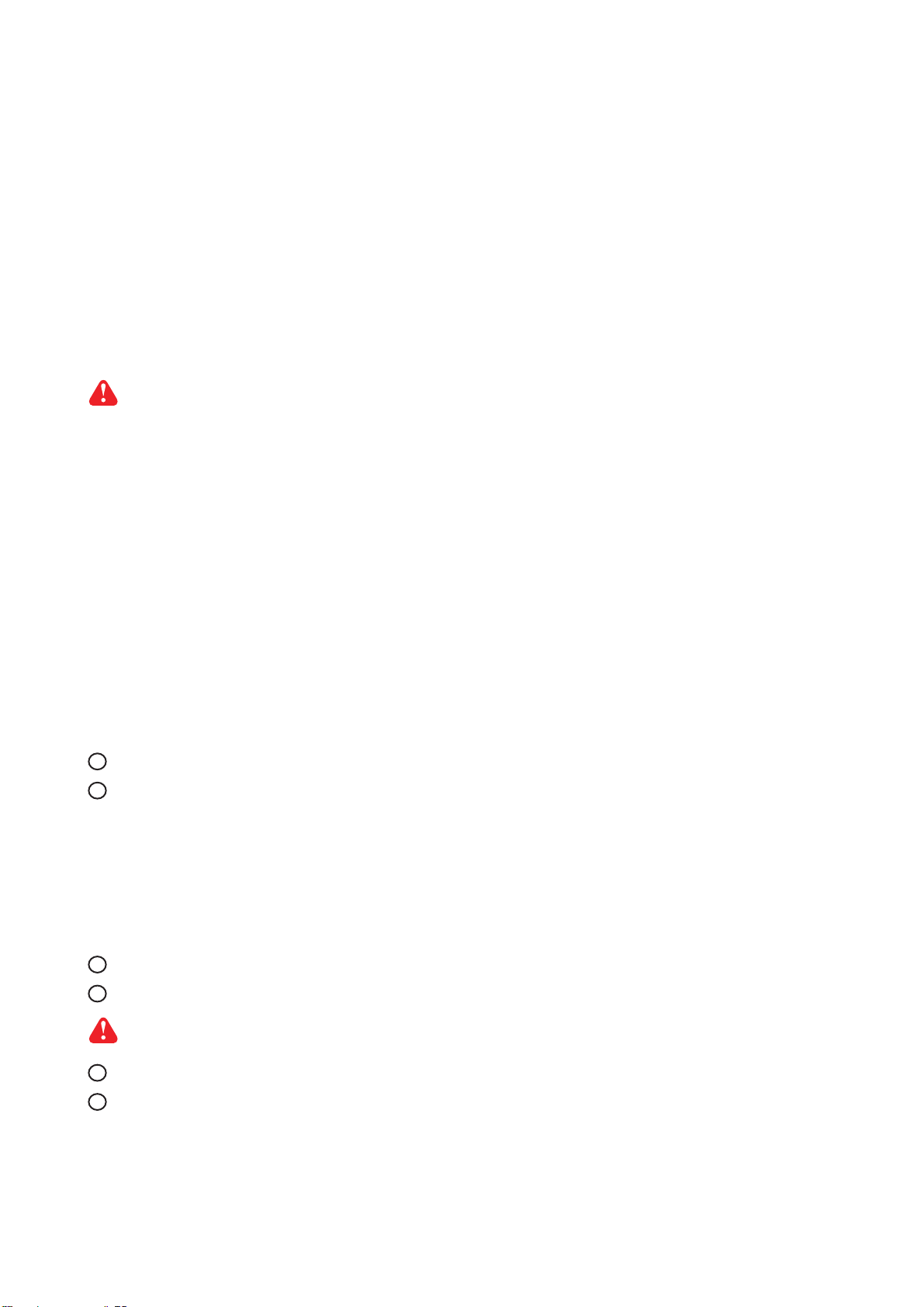
UM-CV-751-RP-W19-Q322V1 www.rackmountsales.com
■It is very important to mount the equipment in a suitable cabinet or on a stable surface.
■Make sure the place has a good ventilation, is out of direct sunlight, away from sources of excessive
dust, dirt, heat, water, moisture and vibration.
The equipment comes with the standard parts shown in package content. Check and make sure they are
included and in good condition. If anything is missing, or damaged, contact the supplier immediately.
Unpacking
Before Installation
How To Clean Your LCD Monitor
Caution :
■To avoid the risk of electric shock, make sure your hands are dry before unplugging your monitor from or
plugging your monitor into an electrical outlet.
■When you clean your monitor, do not press down on the LCD screen. Pressing down on the screen can
scratch or damage your display. Pressure damage is not covered under warranty.
■Use only cleansers made specifically for cleaning monitors and monitor screens. Cleansers not made to
clean monitors and monitor screens can scratch the LCD display or strip offthe finish.
■Do not spray any kind of liquid directly onto the screen or case of your monitor. Spraying liquids directly
onto the screen or case can cause damage which is not covered under warranty.
■Do not use paper towels or abrasive pads to clean your monitor. Using an abrasive pad or any wood based
paper product such as paper towels can scratch your LCD screen.
Cleaning Your Monitor
To clean your LCD safely, please follow these steps :
Disconnect the power cord.
Gently wipe the surface using a clean, dry microfiber cloth. Use as little pressure as possible.
1
2
Cleaning Tough Marks and Smudges
To remove tough marks and smudges, please follow these steps :
Disconnect the power cord.
Spray a small amount of non-abrasive cleanser on a microfiber cloth.
Gently wipe the surface. Use as little pressure as possible.
Wait until your monitor is completely dry before plugging it in and powering it up.
1
2
Caution : Do not spray or apply any liquids directly onto the monitor. Always apply the solution to your
microfiber cloth first, not directly on the parts you are cleaning.
3
4
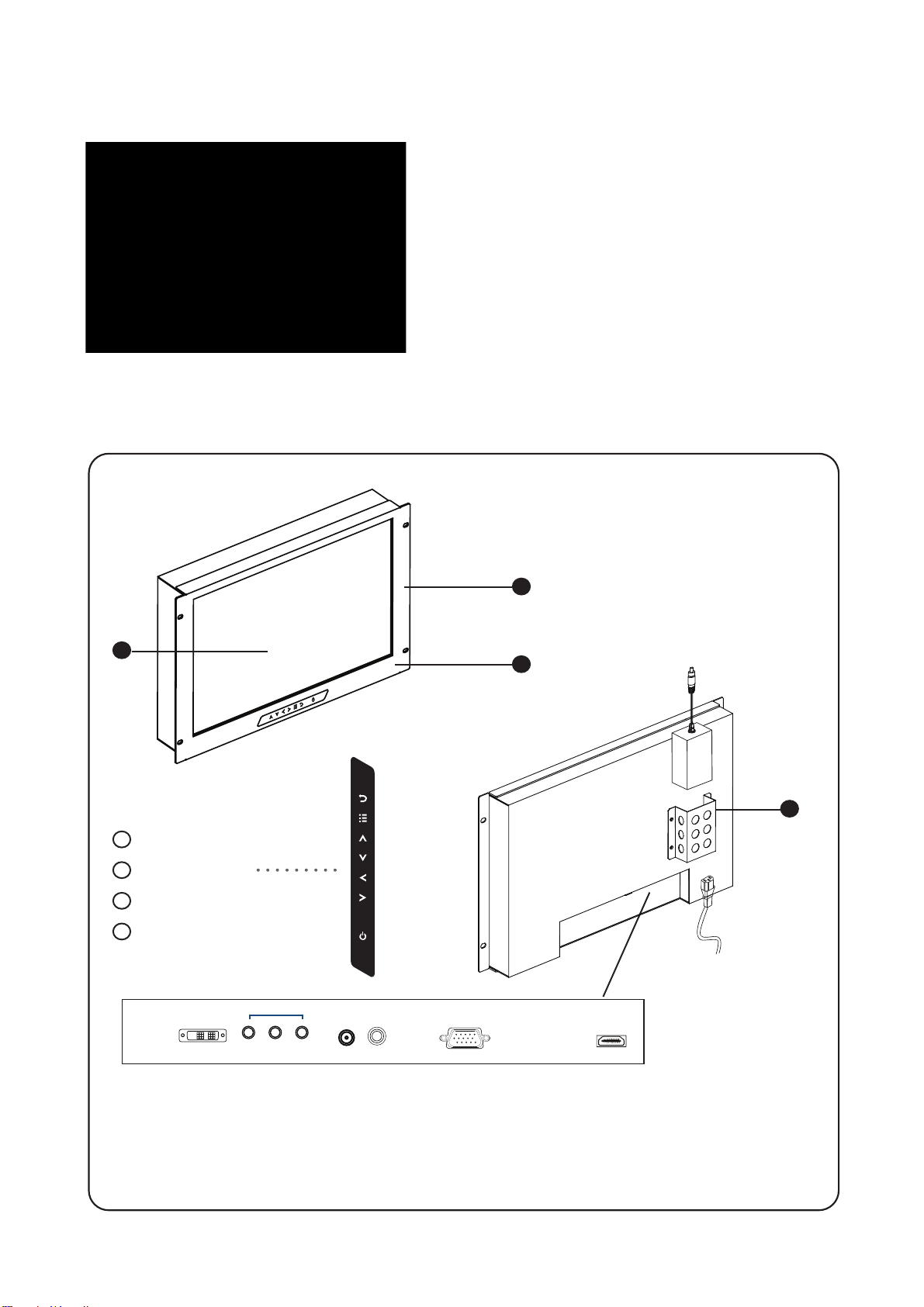
UM-CV-751-RP-W19-Q322V1 www.rackmountsales.com
RMPW-161-19
P.1
Power VGADVI-D HDMI
Audio
out - in - in
Video PC
BNC
RMPW-161-19 unit X 1
- 6ft VGA cable X 1
- Power adapter X 1
- Power cord X 1
1
2
Front view
Rear view
Power cord
3
3
LCD panel
LCD membrane
Audio speaker
Power adapter basket
1
2
4
Power adapter
4
Basic I/O
BNC
AV4.4 upgrade
Options
: DVI-D + VGA
: DVI-D + VGA + BNC + audio
: HDMI + DVI-D + VGA + audio
: USB for touchscreen & DC power
SDI ( AV3.0 upgrade required )
< 1.1 > Package Content
< 1.2 > Structure Diagram
< Part 1 > RMPW-161-19

UM-CV-751-RP-W19-Q322V1 www.rackmountsales.com
P.2
< 1.2 > Dimension
Front View Side View
UNIT : mm
1mm = 0.03937 inch
Bottom View
Model Product Dimension
(W x D x H) Packing Dimension
(W x D x H) Net Weight Gross
Weight
R0PW19 480 x 58 x 310 mm
18.9 x 2.3 x 12.2 inch 529 x 124 x 495 mm
20.8 x 4.9 x 19.5 inch 5.8 kg
12.8 lb 7.9 kg
17.4 lb
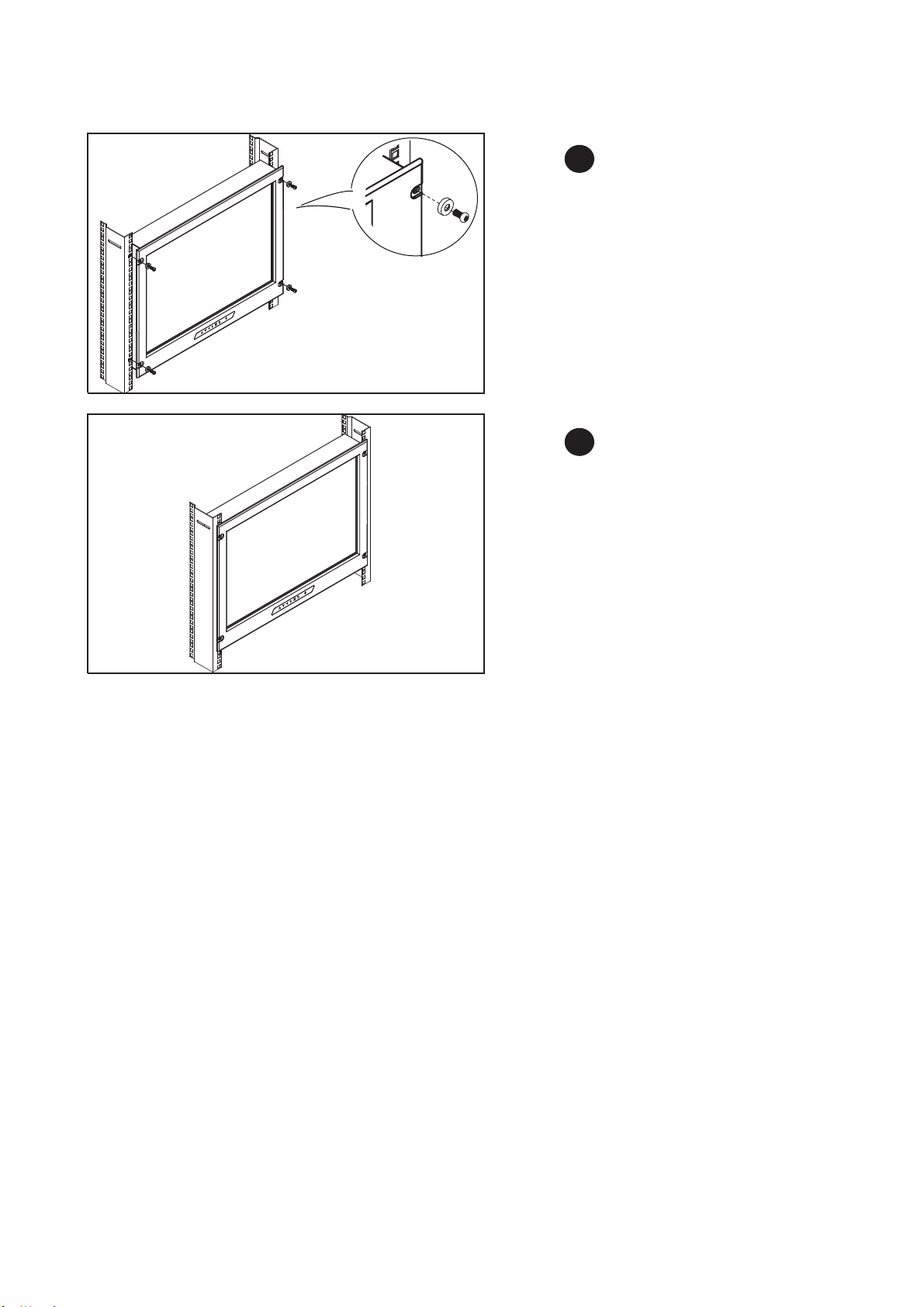
UM-CV-751-RP-W19-Q322V1 www.rackmountsales.com
RMPW-161-19
P.3
Step
■Mount the display panel with M6 screw set.
■M6 screw x 4 pcs required ( Left & right side ).
M6 screw sets are not provided.
1
Step
■Fix the LCD into the rack.
2
< 1.3 > Installation

UM-CV-751-RP-W19-Q322V1 www.rackmountsales.com
P.4
Video
Connectivity Digital HDMI HDMI 1.4, HDCP 1.4
DVI DVI-D, TMDS single link
Analog VGA Analog 0.7Vp-p
Composite ( BNC ) NTSC & PAL
Plug & Play DVI / VGA VESA EDID structure 1.3
Synchronization VGA Separate, Composite & SOG
Audio
Connectivity Audio Input Connector 3.5mm stereo jack
Impedance / Power level 30kΩ/ 750mV
Audio Output Connector 3.5mm stereo jack
Resistance / Power level 30kΩ/ 2.8V
Speaker Dual Stereo Speaker 2W x 2
* When the audio output is connected, speaker output is OFF
Power Power Supply Range Auto-sensing 100 to 240VAC,
50 / 60Hz
Power Consumption Screen ON Max. 20W
Power saving mode Max. 2W
Power button OFF Max. 1W
LCD
Panel Panel Size ( diagonal ) 19-inch Widescreen TFT color LCD
Display pixel ( dots x lines ) 1440 x 900
Brightness ( typ. ) 250
Contrast Ratio ( typ. ) 1000:1
Color 16.7 M
ViewingAngle ( L/R/U/D ) 85/85/80/80
Response Time ( ms ) 5
Dot pitch ( mm ) 0.2835
Display Area ( mm ) 408.24H x 255.15V
Surface treatment Anti-glare
Surface hardness 3H
Backlight Type LED
MTBF ( hrs ) 30,000
Compliance EMC FCC & CE
Safety CE / LVD & UKCA
Environmental RoHS3 & REACH / WEEE
< Part 2 > Specifications / OSD
< 2.1 > Product Specifications
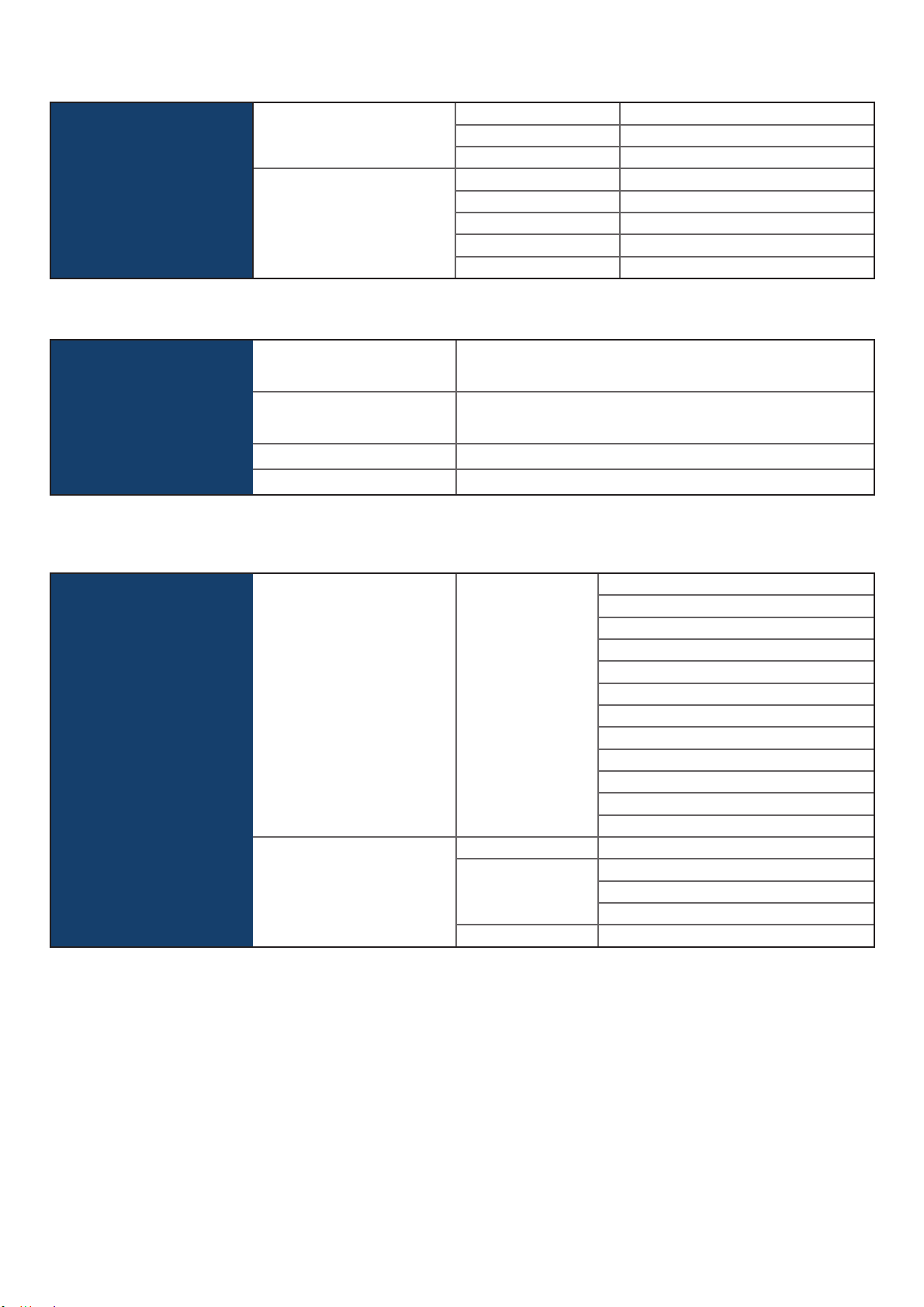
UM-CV-751-RP-W19-Q322V1 www.rackmountsales.com
RMPW-161-19
P.5
Applicable
Format DVI-D / VGA Input PC Signal 1440 x 900 x 60Hz
1280 x 1024 x 60 / 75Hz
1280 x 960 x 60Hz
1280 x 768 x 60 / 75Hz
1152 x 864 x 75Hz
1024 x 768 x 60 / 70 / 75Hz
848 x 480 x 60Hz
800 x 600 x 60 / 72 / 75Hz
720 x 400 x 70Hz
640 x 480 x 60 / 72 / 75Hz
640 x 400 x 70Hz
640 x 350 x 70Hz
HDMI Input PC Signal Same as VGA
Video Signal 720p : 50 / 60Hz
480p : 60Hz
576p : 50Hz
Audio Signal 2ch Linear PCM ( 32 / 44.1 / 48 KHz )
Environmental
Conditions Operating Temperature 0 to 55°C degree
Humidity 10~90%, non-condensing
Altitude 16,000 ft
Storage / Non-operating Temperature -20 to 60°C degree
Humidity 5~90%, non-condensing
Altitude 40,000 ft
Shock 10G acceleration (11ms duration)
Vibration 10~300Hz 0.5G RMS random
Physical
Specification Product ( W x D x H ) 480 x 58 x 310 mm
18.9 x 2.3 x 12.2 inch
Packing ( W x D x H ) 529 x 124 x 495 mm
20.8 x 4.9 x 19.5 inch
Net Weight 5.8 kg / 12.8 lb
Gross Weight 7.9 kg / 17.4 lb
* All dimensions stated are subject to change if options are selected / integrated to base model part codes
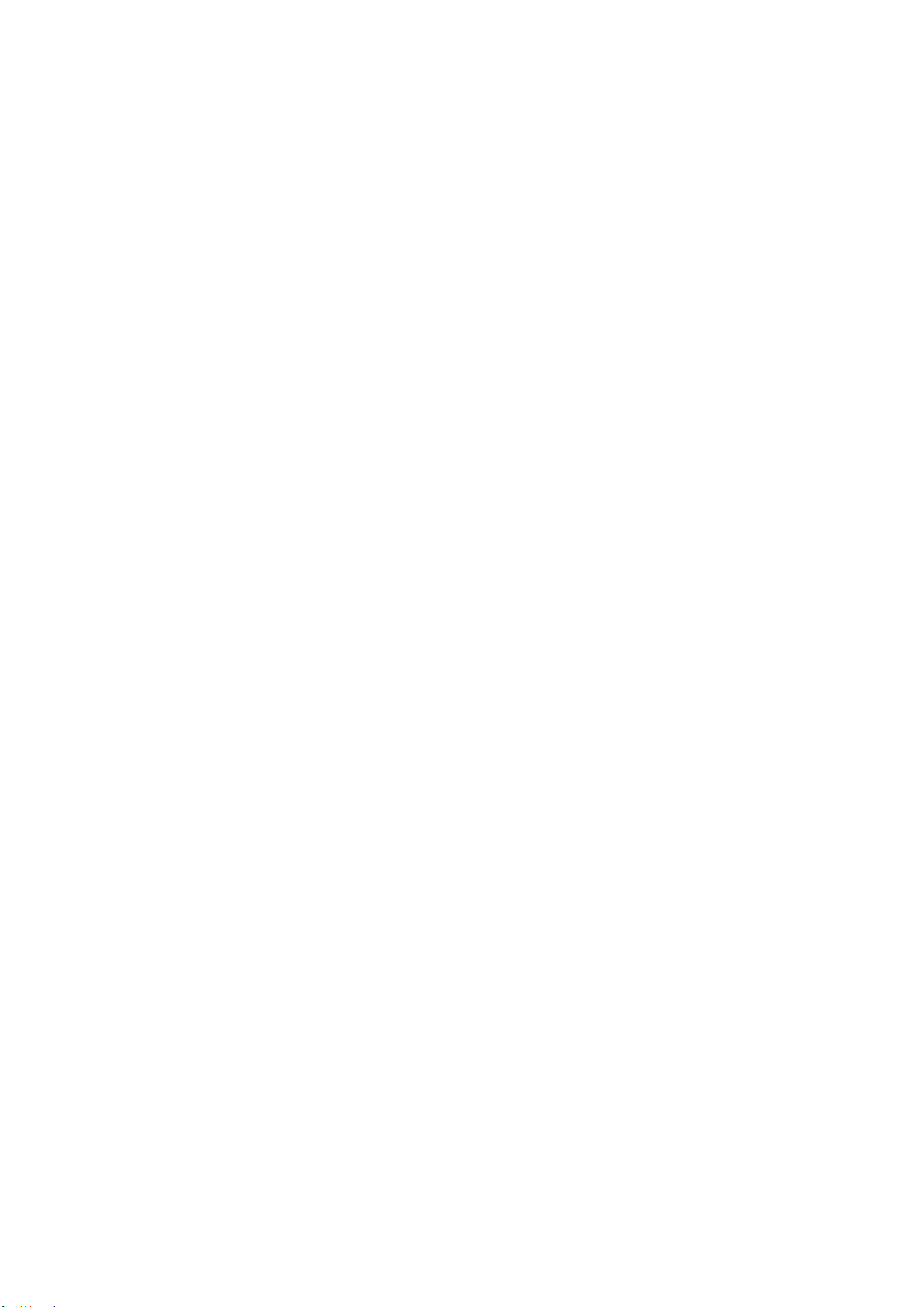
UM-CV-751-RP-W19-Q322V1 www.rackmountsales.com
Intentionally
Left
Blank

UM-CV-751-RP-W19-Q322V1 www.rackmountsales.com
RMPW-161-19
P.7
< 2.2 > On-screen Display Operation ( OSD )
Exit the OSD screen
Go back to the previous on-screen sub-menu or
main menu
Scroll through menu options and adjust
the displayed control
Display the OSD menu
Act as an Enter key to select screen setting options
Turn the monitor on or off
Membrane Switch Function
Remark : All LED touch buttons in WHITE light.
The LED of Power touch button will flash continuously when there is no signal input.
All the LED touch buttons will automatically turn offafter 10 minutes of idle status ( except the Power ).
Light up all membrane buttons, please press any button for 1 - 2 seconds ( except the Power ).
Select another video input (only available for models with multiple video input) :
( a ) Press the button to call up the on-screen video mode on top right corner.
( b ) Use up/down arrow to the select the video input
( c ) Press the button to confirm the selection
1
2
3
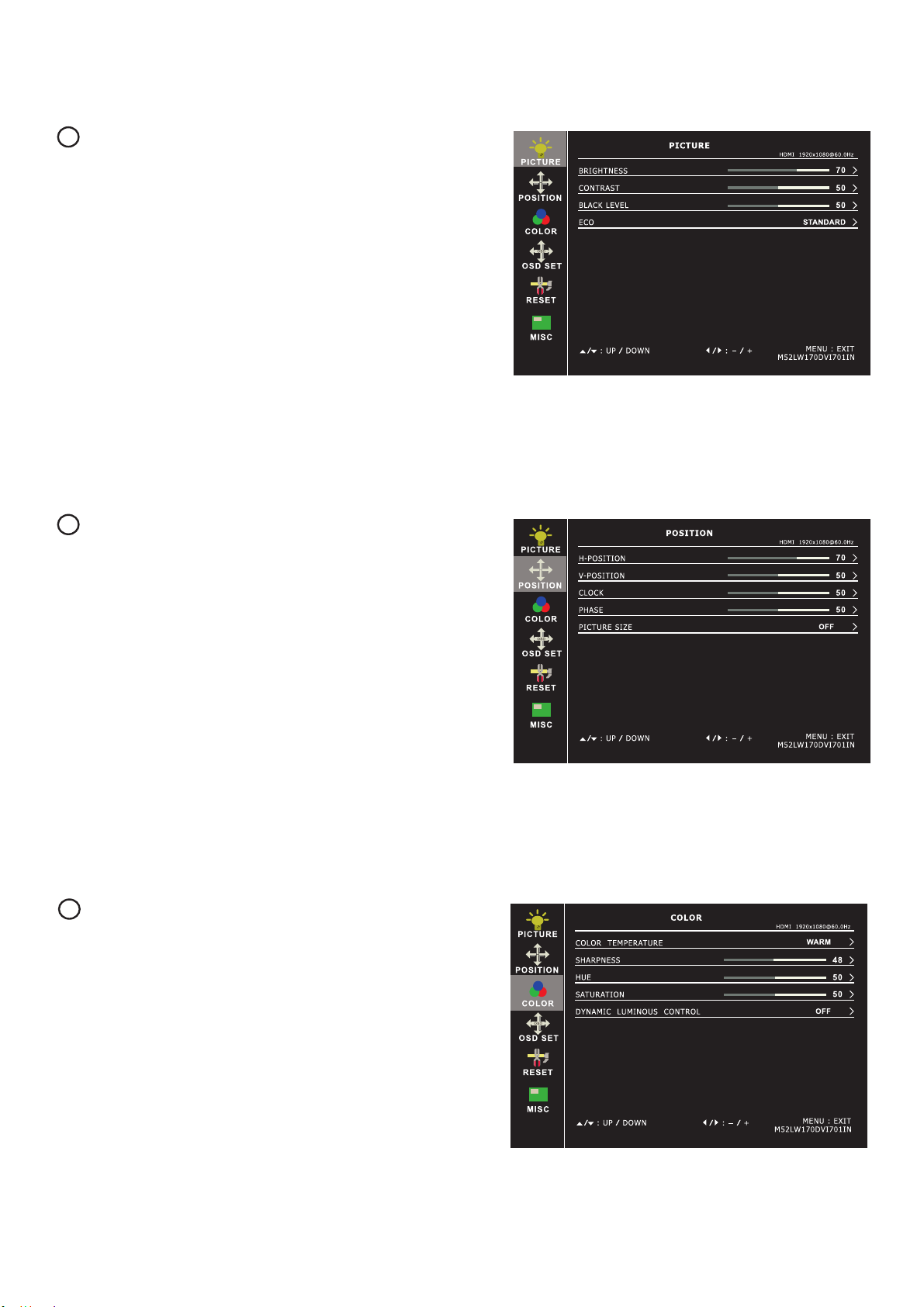
UM-CV-751-RP-W19-Q322V1 www.rackmountsales.com
P.8
< 2.2 > On-screen Display Operation ( OSD )
Color
Color temperature: User / Warm / Cool / 5400k mode and
Red / Green / Blue color balance
Sharpness : Adjust the image from weak to sharp
Hue : Adjust the screen hue value
Saturation : Adjust the saturation of the image color
Dynamic
luminous control : Control the dynamic brightness
3
Picture
Brightness : Adjust the screen brightness
Contrast : Adjust the difference between the image background
( black level ) and the foreground ( white level )
Black level : Adjust background black level of the screen
Eco : Screen in power saving mode
1
Position
H-Position : To adjust the horizontal position of the video
V-Position : To adjust the vertical position of the video
Clock : To auto adjust H. Size of the screen
Phase : To fine tune the screen.
Picture size : FULL SCREEEN / 4:3 / 5:4 / 16:10
2
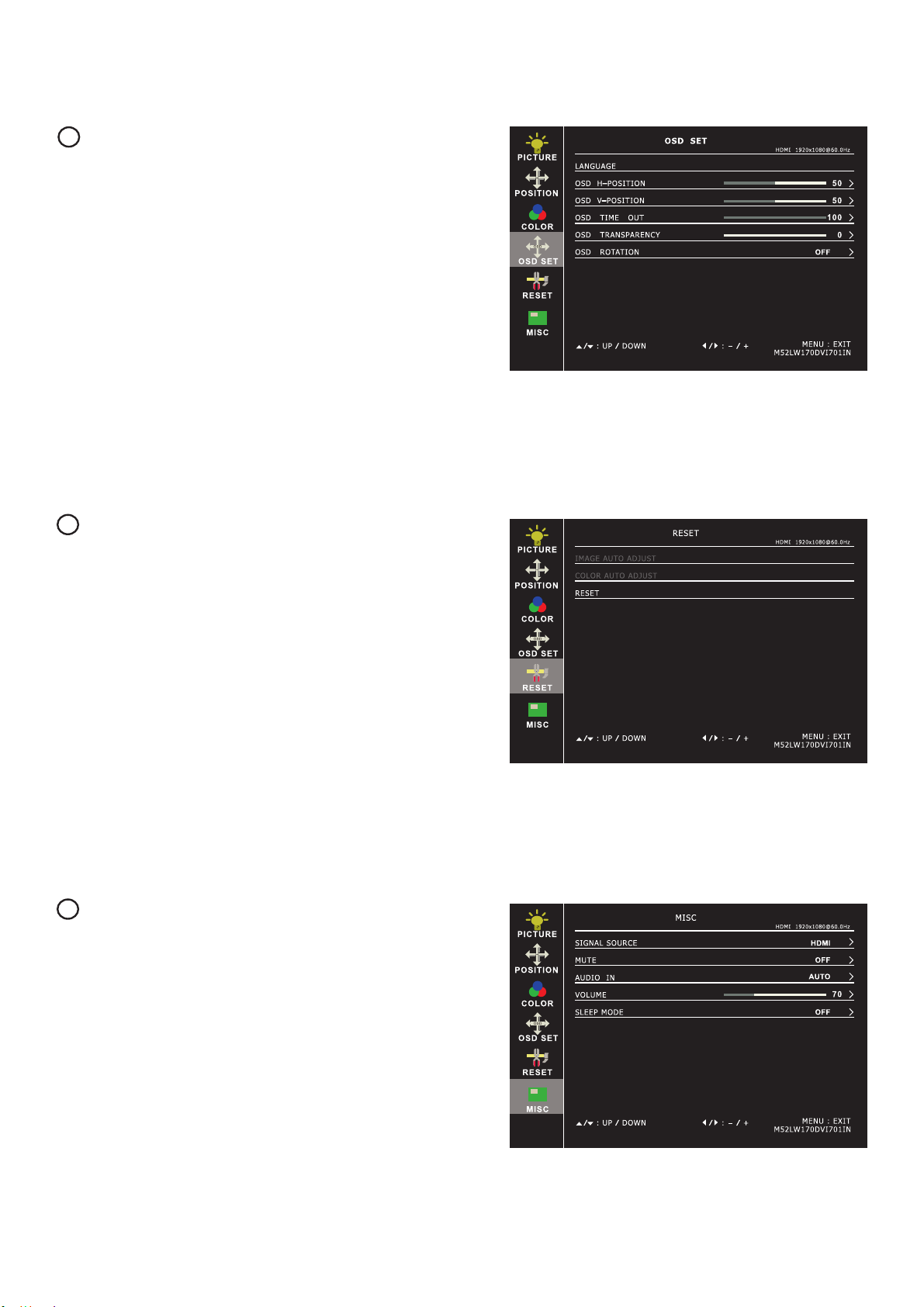
UM-CV-751-RP-W19-Q322V1 www.rackmountsales.com
RMPW-161-19
P.9
< 2.2 > On-screen Display Operation ( OSD )
OSD Set
Language : Select the language in which the OSD menu is
displayed - English
OSD H-Position : Align the screen image left or right
OSD V-Position : Align the screen image up or down
OSD time out : Adjust the screen timeout
OSD transparency : Adjust the screen transparency
OSD rotation : Rotate the screen - 90° / 180° / 270°
4
Reset
Reset : Return the adjustment back to factory setting
5
6
MISC
Signal source : Select the signal source - DP / HDMI1 / HDMI2
Mute : Turn offthe surrounding sound
Audio in : Auto / Line in / DP
Volume : Adjust the volume of sound
Sleep mode : Set the offtime - 10 min / 20 min / 30 min /
50 min / 60 min / 120 min / 240 min

UM-CV-751-RP-W19-Q322V1 www.rackmountsales.com
P.10
SDI
Power
Audio
out - in - in
Video PC
VGADVI-D HDMIBNC
out - in
*** For SDI option, the AD board will be upgraded to AV3.0, and this comes standard with HDMI, DVI-D,
VGA, S-Video, BNC and audio inputs.
Crystal Image’ SDI input is an ideal solution for the broadcast-
grade video and high resolution CCTV market.
Designed for use with CIT displays, a SDI input
module can support up to 1080p @60Hz resolution without
using additional space or power and it comes standard with a
2-year warranty.
INPUT 3G-SDI IN BNC x 1 / 0.8Vp-p ( 75 ohm )
3G-SDI OUT BNC x 1 / Active through, equalized & relocked
Standard Compliance Video SMPTE 425M / 274M / 296M / 125M
ITU-R BT.656
Audio SMPTE 299M / 272M-C
Compatible Audio Format 3G-SDI 48kHz, 16 / 20 / 24 bit, 2 CH, Synchronized Video
HD-SDI 48kHz, 16 / 20 / 24 bit, 2 CH, Synchronized Video
SD-SDI 48kHz, 16 / 20 / 24 bit, 2 CH, Synchronized / Asyn-
chronized Video
Compatible Video Format 3G-SDI 1080p
1080p
1080i
720p
@60 / 50Hz, 4:2:2
@30 / 25 / 24Hz, 4:4:4
@60 / 50Hz, 4:4:4
@60 / 50Hz, 4:4:4
HD-SDI 1080p
1080i
720p
@30 / 25 / 24Hz, 4:2:2
@60 / 50Hz, 4:2:2
@60 / 50Hz, 4:2:2
SD-SDI 480i @60Hz, 4:2:2
ITU-R BT.656 576i @50Hz, 4:2:2
Max. Transmission Distance
75 ohm coaxial cable 3G-SDI 150m at 2.97Gb/s
HD-SDI 250m at 1.485Gb/s
SD-SDI 480m at 270Mb/s
< Part 3 > Options
< 3.1 > Options : 3G / HD / SD-SDI input

UM-CV-751-RP-W19-Q322V1 www.rackmountsales.com
RMPW-161-19
P.11
For the 1st and last display,
push the set switch upward
Set switch
For other daisy chain displays,
push the set switch downward
LINK OUT IN OUT
RS-232C
Cat5 / 6 cable
max. 300 meters
up to 64 displays
Daisy chain up to 1,000
meters and 64 displays
RJ-45 jack
IN OUT IN OUT
Cat5 / 6 cable
max. 300 meters Cat5 / 6 cable
max. 300 meters
15 feet serial cable
( over 15 feet, extender required )
More control is always good. Especially when it is necessary and
easy. Crystal Image provides MCS solution to control the OSD of
various CIT LCD display up to 64 units.
The RS-232C is used for the communication between the PC and the
first display via a 15 feet serial cable while the CAN bus is used for the
various LCD displays cascade together via CAT 5/6 cable, and daisy
chain up to 1,000 meters.
Designed for use with CyberView LCD displays, Austin Hughes
provides a MCS input module without using additional space or power
and it comes standard with a 2-year warranty.
*** Please download the protocol of MCS control at :
http://www.rackmountsales.com/v/pdf/citummcs.pdf
Audio Power
out - in - in
Video PC
HDMI BNC
MCS
VGA DVI-D Linkinoutset
*** For MCS option, casing depth will be changed.
< 3.2 > Options : MCS
( Multi-display Control )

UM-CV-751-RP-W19-Q322V1 www.rackmountsales.com
P.12
< 3.3 > AV4.4, HDMI, S-Video + BNC, Audio
AV4.4 Option
- HDMI ( HDMI 1.4, HDCP 1.4 )
- Audio (Audio input & output )
BNC Option
- BNC ( Composite, BNC )
- Audio (Audio input & output )
Power VGADVI-D HDMI
Audio
out - in - in
Video PC
BNC
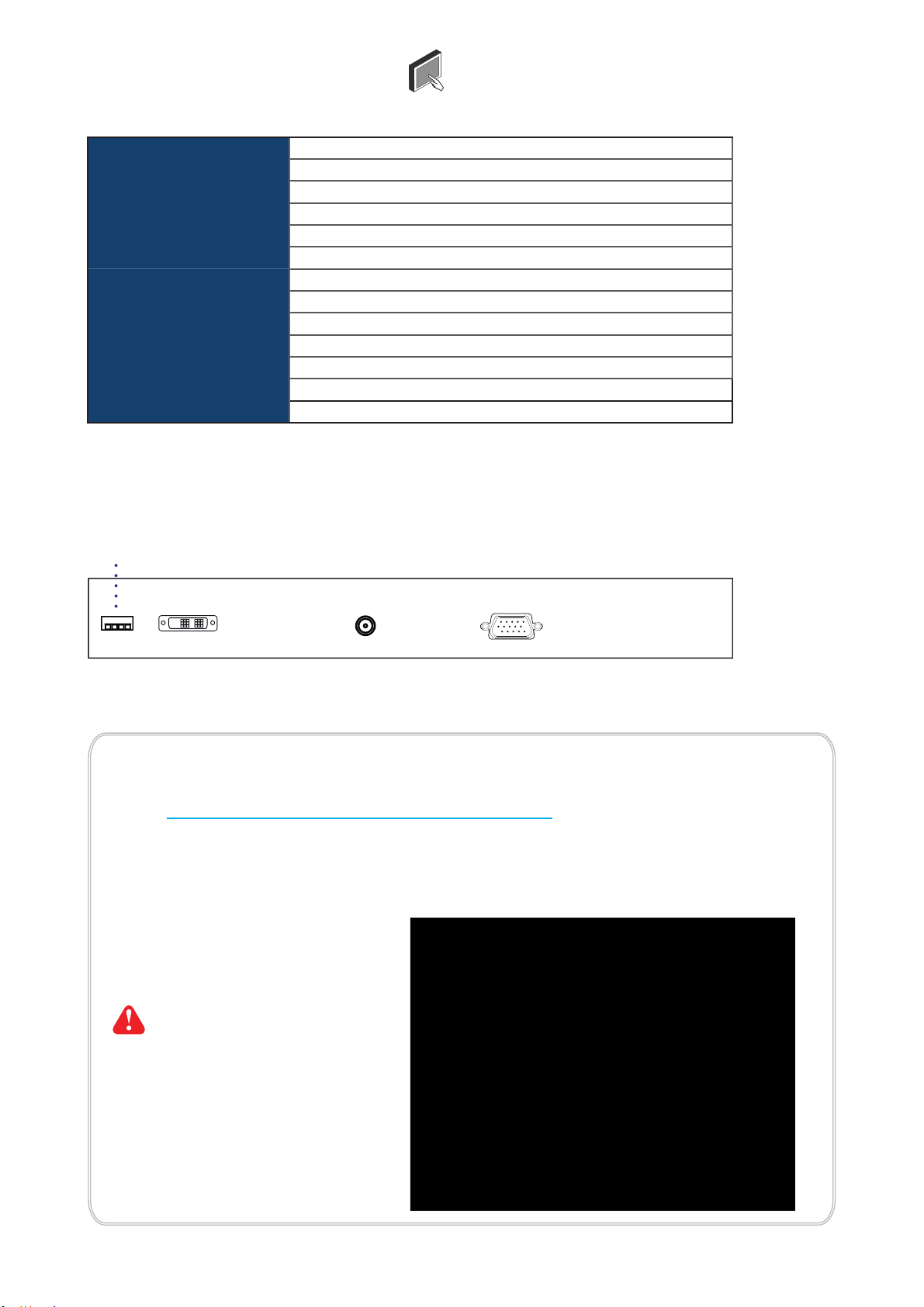
UM-CV-751-RP-W19-Q322V1 www.rackmountsales.com
RP-W719
P.13
USB Touchscreen
Power VGADVI-D
Model TRB e-Resistive
Technology 5-Wire Resistive
Touch Point Single
Method Stylus or Finger
Activation Force ≤50g / Stylus=R0.8
Durability 10 million touches
Response Time 15 ms
Optical Transmittance 80% ± 3%
Surface Hardness 3H
Haze 8% ± 3%
Glass 3.2 ±0.2 mm
Connector USB Type A
Compatibility Windows 7 / XP / Vista, Linux
Resistive 1-pt Touch screen Specification
■USB touchscreen package includes 1 x 6ft USB cable, quick reference guideline and CD disc
■For detailed information, please refer to the attached CD disc
■As the touchscreen unit is not made of toughened glass, please handle it carefully
TRB Driver
Step 1. Run the bundled CD disc :
Step 2. Double click the Setup.exe
Step 3. Follow the installation instruction to finish the setup
Step 4. After installation, run the TouchKit program & the “4 point calibration”
Please follow the below steps to setup the touch screen:-
Please do the initial calibration
after the first setup
< 3.4 > Touchscreen & driver

UM-CV-751-RP-W19-Q322V1 www.rackmountsales.com
P.14
< 3.5 > Options : DC Power
( 1 ) If the unit with LCD, earthing may be required
For DC power option :
***
Model 12V 24V 48V 125V 250V
Input rating
Input voltage: 12-Volt 24-Volt 48-Volt 110-Volt 300-Volt
Input range: 9 ~ 18V 18 ~ 36V 36 ~ 75V 66 ~ 160V 180 ~ 425V
Input current
- No load 50 mA 50 mA 50 mA 35 mA 10 mA
- Full load 4950 mA 2450 mA 1220 mA 749 mA 600 mA
Output rating
Output voltage: 12-Volt 12-Volt 12-Volt 12-Volt 12-Volt
Output current: 4.16A 4.16A 4.16A 6.25A 12.5A
Efficiency 84% 85% 85% 91% 86%

UM-CV-751-RP-W19-Q322V1 www.rackmountsales.com
RMPW-161-19
P.15
Input Part no. MIL Standard
MIL - type
Connector DC Power ***
( Male ) MS3470W8-33P MIL - DTL - 26482
VGA ***
( Male ) MS3470W14-15P MIL - DTL - 26482
< 3.6 > MIL-type or Lockable Connector
Input Part no. Standard
Lockable
Connector DC Power
( Male ) YM-Ext-461CP001 D-type 3W3
USB LUSB - A111 - 00 -
*** There are several additional MIL DC and VGA connector types with varying design
characteristics to meet cost considerations and to provide users with the most
design flexibility possible. For more information, please contact us.
*** MIL - type or Lockable connectors above can be integrated with our LCD displays.
Sale service just for connectors not provided.
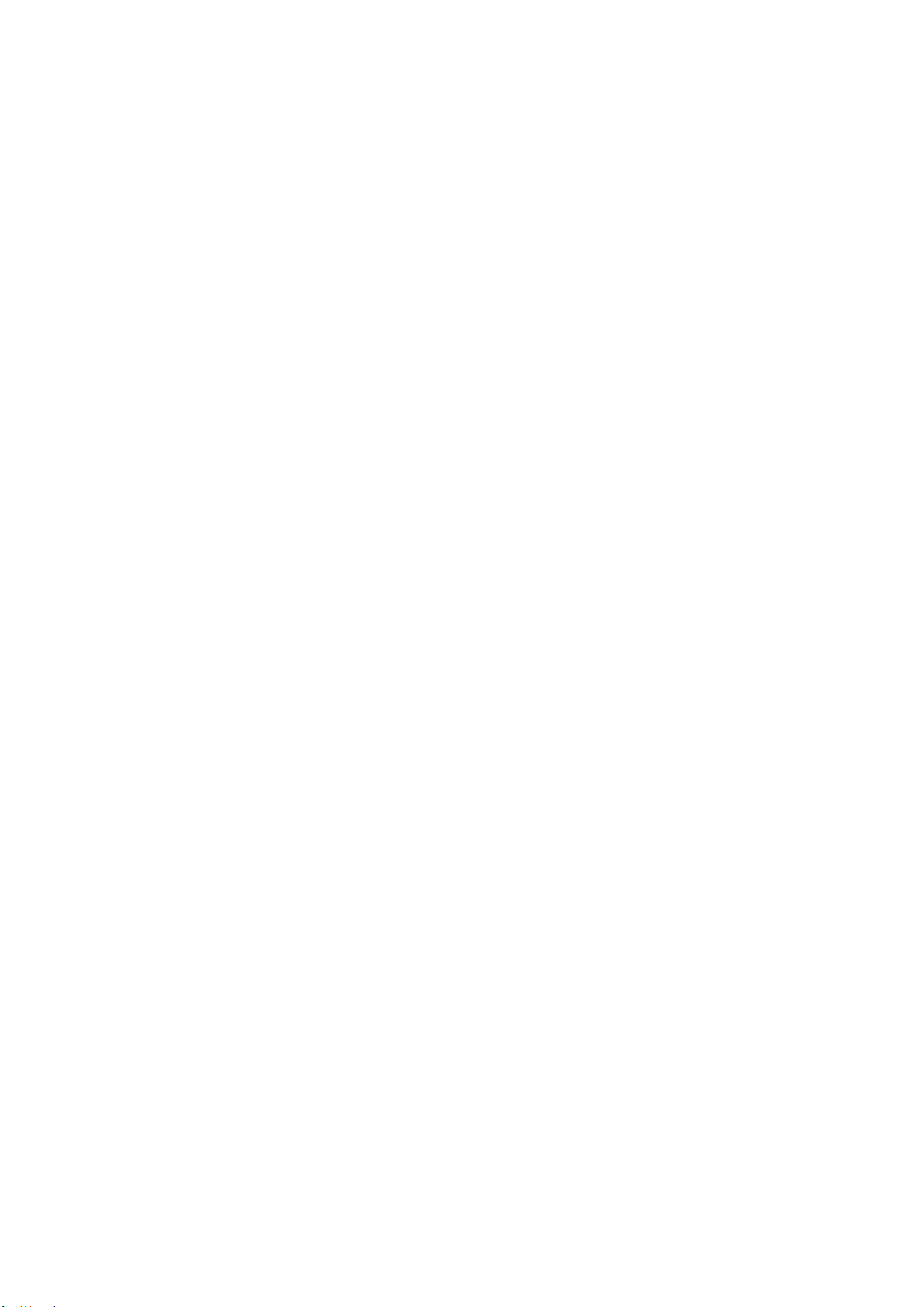
UM-CV-751-RP-W19-Q322V1 www.rackmountsales.com
P.16
The company reserves the right to modify product specifications without prior notice and assumes no responsibility
for any error which may appear in this publication.
All brand names, logo and registered trademarks are properties of their respective owners.
Table of contents