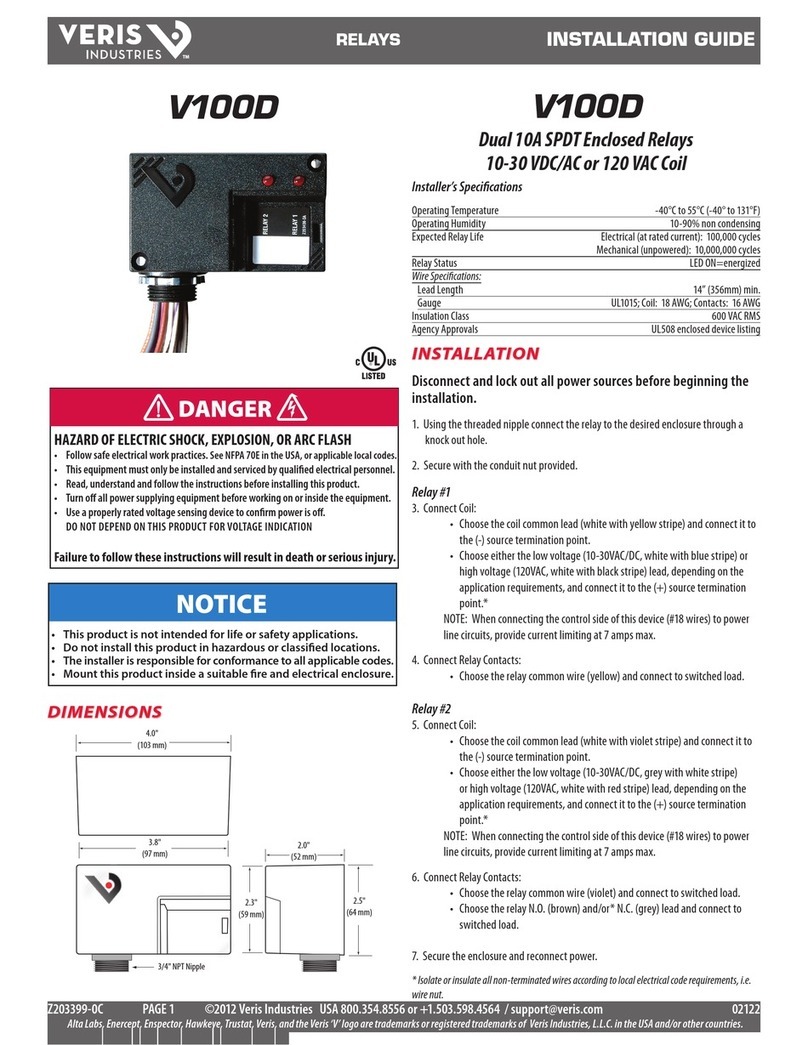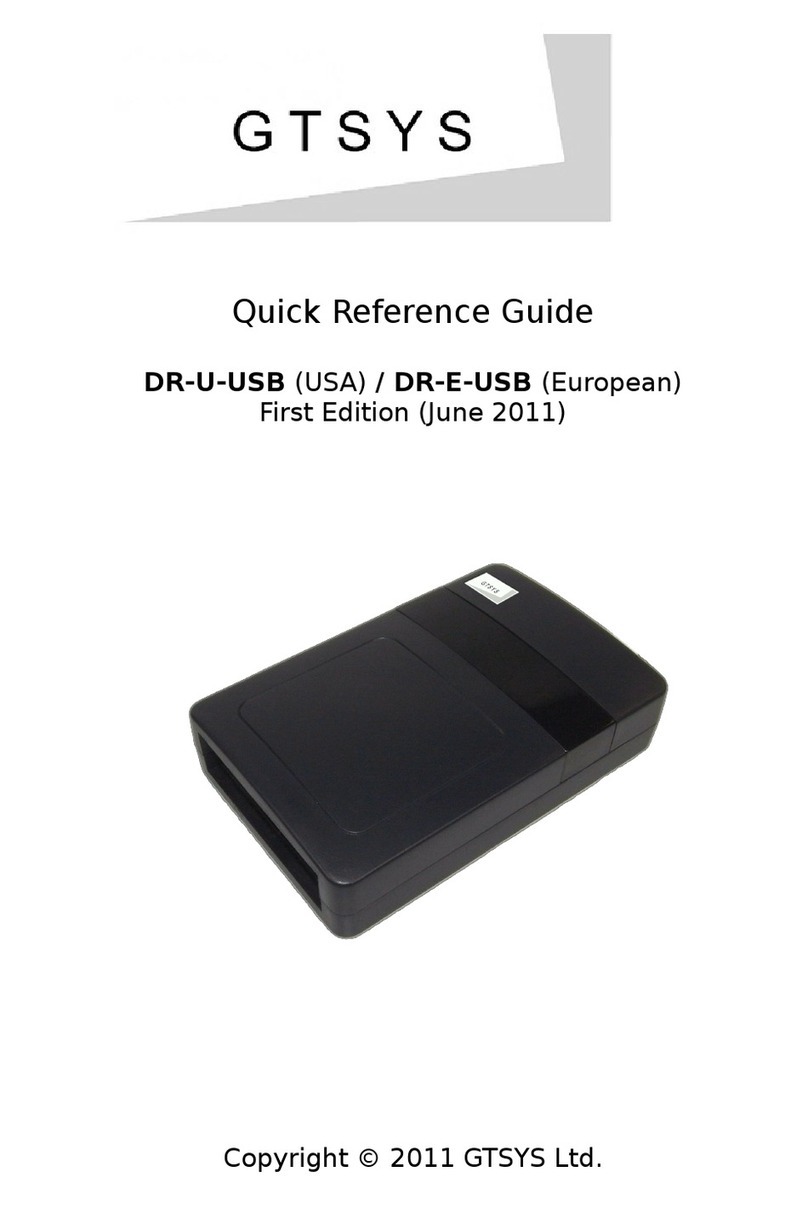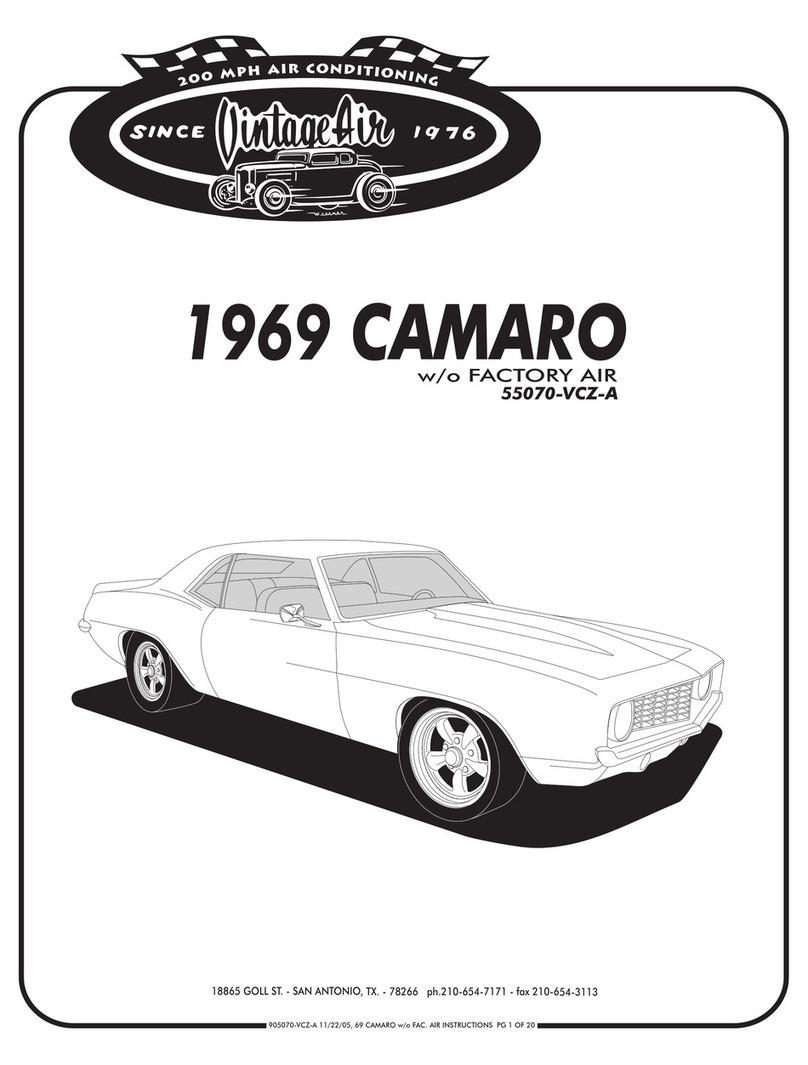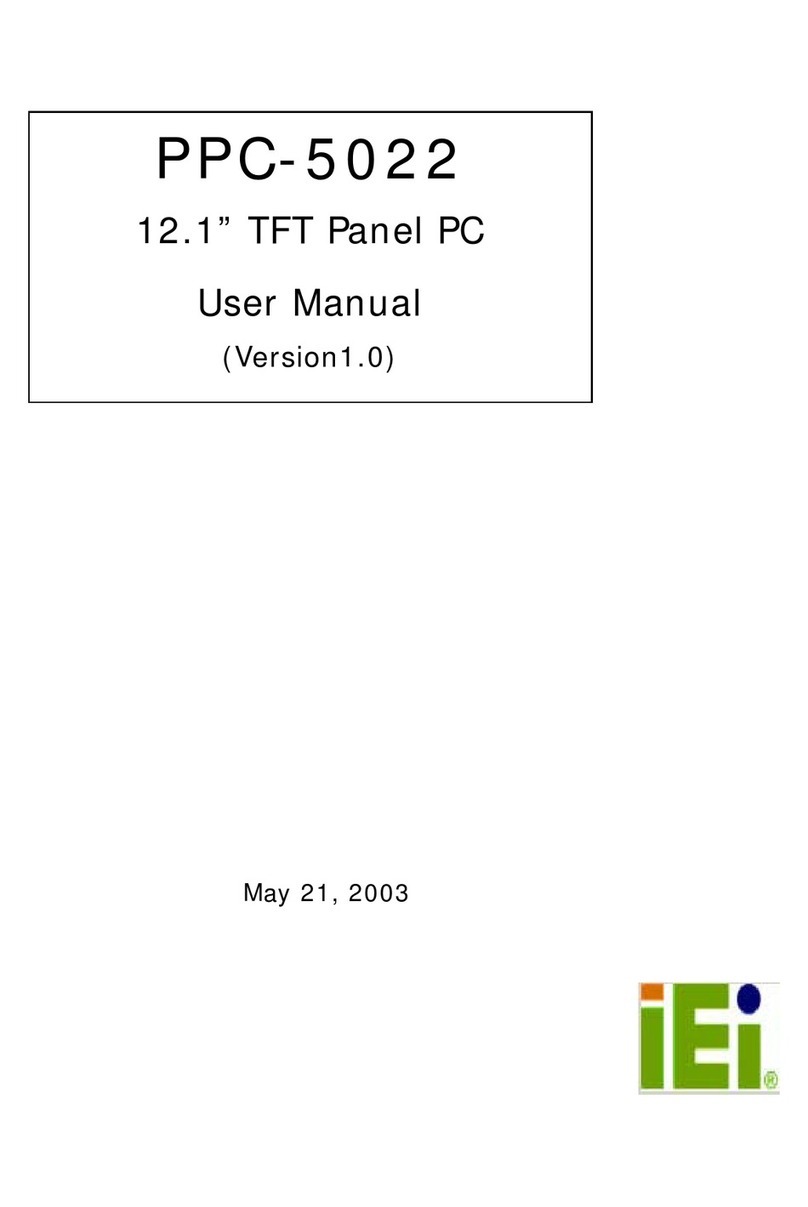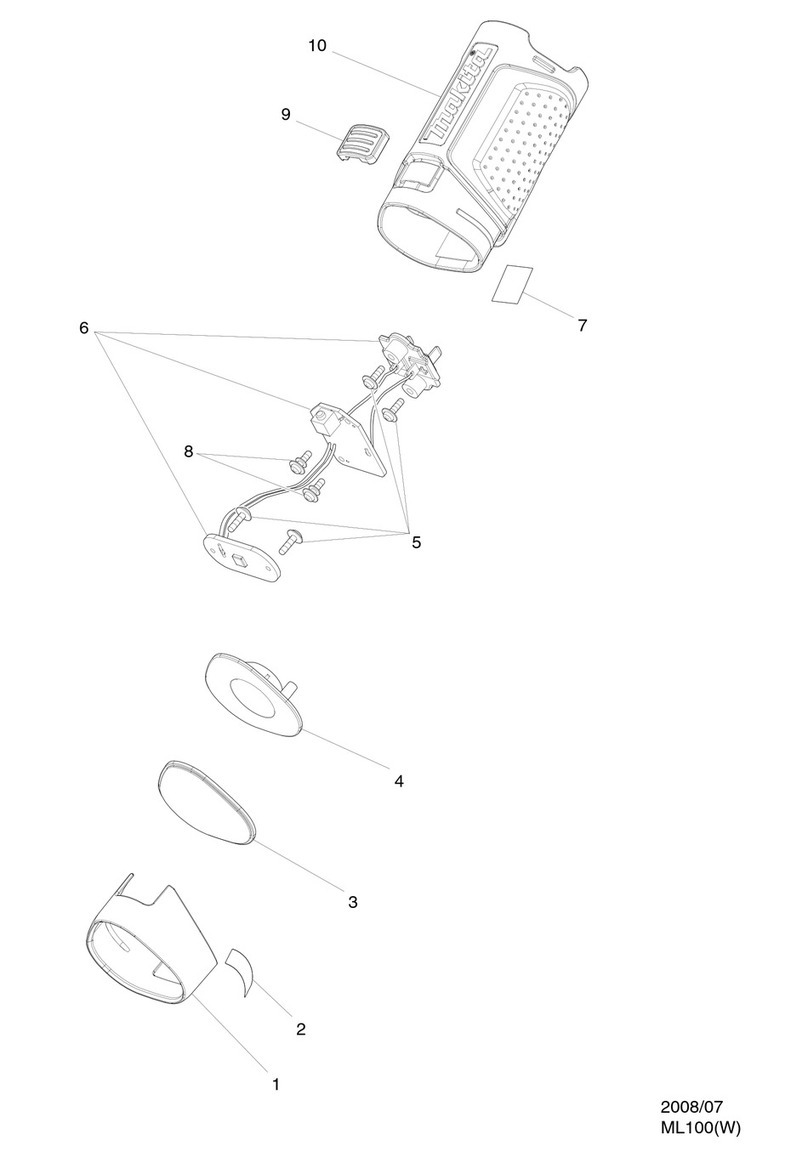Crystal Vision Safire 3 User manual

Crystal Vision Safire 3 User Manual
Contents
1Introduction 5
Block Diagram 6
2Hardware installation 8
Board configuration 8
Link Configuration 8
3Rear modules 9
Rear module connections with RM50 9
Rear module connections with RM73 10
4General Purpose Interface 11
Introduction 11
Indigo DT desk top box GPI connections 13
1U frame GPI connections 14
2U frame GPI connections 14
5VisionPanel 15
Introduction 15
Panel Overview 16
Mounting 16
Connecting 17
Setting Up 18
Operation 21
6VisionWeb Control 23
Introduction 23
Connecting 24
Menu Tree 24
7Control Descriptions 29
Auto Setup 29
Gain & Spill 31
Edges and Key Remove 33
Hue and Balance 34
Lighting Compensation 35
Safire 3 User Manual R1.3 1 24 March 2017

Crystal Vision Safire 3 User Manual
Brightness & Contrast 36
FG Colour Correct 37
Filters & Re-Spill 37
Output Signal 39
Keys & Masks 39
Internal FG Mask 41
Internal BG Mask 41
FG/BG Source & Matte 42
FG Mask Softness 42
BG Mask Softness 43
Signal Status 43
Key Status 44
Key Fade 45
Presets 46
Delay & Timing 46
Engineering 47
8Using Safire 3 50
Auto Setup 52
Foreground Suppression 53
Background Key 56
Additional Controls 57
Re-Spill 60
Foreground Tints 61
Lighting Compensation 61
Colour Adjust 61
Keys and Masks 61
External Key 62
External Mask 64
Internal Masks 65
9Key Signals 68
Chroma key 68
Self Key 68
External Key 69
External Mask 70
10 Chroma Key Tips 71
Lighting 71
Safire 3 User Manual R1.3 2 24 March 2017

Crystal Vision Safire 3 User Manual
Subject Placement 71
Background 71
Clothing 71
Reflective Foreground Objects 71
11 Troubleshooting 72
Card edge monitoring 72
Basic fault finding guide 72
12 Specification 73
13 Appendix 1 75
Statesman Control 75
Statesman operation 75
Status & Presets 76
Signal Status 76
Key Status 77
Presets 77
Chroma Key 78
Auto Setup 78
Manual Setup 80
Fine Tune 83
Chroma Key Adjust 83
Chroma Key Refine 84
Colour Adjust 85
FG & BG Colour Match 85
FG Colour Correct 86
Keyers & Effects 87
Keyers 87
Effects 89
Masks 90
FG Mask 90
BG Mask 91
Engineering 91
Signals 91
Timing 92
Safire 3 User Manual R1.3 3 24 March 2017

Crystal Vision Safire 3 User Manual
R1.1 Major revision to whole manual, including addition of Safire 3
Controller and VisionWeb Control and removal of front panel and board
edge control. Statesman control moved to appendix.
02/04/14
R1.2 Safire 3 Controller renamed as VisionPanel. Updated panel operation
and GUIs.
23/10/15
R1.3 Clarified GPI section. 29/07/16
Safire 3 User Manual R1.3 4 24 March 2017

Crystal Vision Introduction
1 Introduction
Safire 3 is a modular real-time chroma keyer for 3Gb/s, HD and SD sources. Ideal for
live virtual productions from studio to sport. It includes enhanced key processing
features to create a realistic key as well as video delay and foreground colour
correction. The main features are as follows:
•Use with any source – works with 3Gb/s, HD and SD.
•Supports the following video standards: 625i, 525i, 720p50, 720p59.94,
720p60, 1080i50, 1080i59.94, 1080i60, 1080p23.98, 1080p24, 1080p25,
1080p29.97, 1080p30, 1080p50, 1080p59.94, 1080p60, 1080PsF23.98,
1080PsF24, 1080PsF25, 1080PsF29.97, 1080PsF30, 2048x1080p23.98*,
2048x1080p24*, 2048x1080p25*, 2048x1080p29.97*, 2048x1080p30*,
2048x1080PsF23.98*, 2048x1080PsF24*, 2048x1080PsF25*,
2048x1080PsF29.97*, 2048x1080PsF30* (*= YUV 4:2:2 10 bit).
•Key on any colour –select any key colour including grass.
•Auto setup – cursor based auto setup produces optimal chroma key result.
•Optimise the video – video proc-amps allows adjustment of foreground and
background video gains and black levels to provide the most realistic composite
image after chroma keying. RGB gain and lift of the Foreground video signal.
•Offset the graphic generator’s delay –up to ten frames of video delay for each
input.
•Correct timing errors automatically –each input has a frame synchroniser
timed to an external reference or selected input.
•Internal mask generator –to overrule the chroma keyer to force areas to be
foreground or background. Use to prevent unwanted keying from reflective
objects or to force keying if the backdrop is too small or damaged.
•External key input – use Safire 3 as a linear keyer to key graphics into a video
source, or use as a chroma key mask.
•Internal matte generator – use as a fill for Foreground and Background keys.
•Fade keys – fade keys up and down with an auto-transition or manually.
•Fade to Black – fade main output to black with an auto-transition or manually.
•Two video outputs – independent Main and Aux outputs feature routable
sources to display all inputs and outputs.
•Control of Safire 3 is most easily achieved by VisionPanel or VisionWeb Control
web browser software. Control can additionally be from SNMP.
•GPI control of configuration set-ups and key fade.
•Supports the following rear module connectors: RM50, RM73.
Safire 3 User Manual R1.3 5 24 March 2017

Crystal Vision Introduction
•Compatible with Crystal Vision standard frames available in 2U, 1U and desk
top box.
•Passes all ancillary data.
Block Diagram
Safire 3 simplified block diagram
Block Diagram Description
The Foreground (FG), Background (BG) and External Key video inputs are firstly
frame synchronised, delayed and timed to an external analogue Black and Burst or
tri-level syncs reference, or to one of the other inputs.
The FG signal is then passed to the FG suppression block where, in Suppress
Foreground mode, all colours in the FG acceptance window are de-saturated to
shades of grey and any colour exactly the same as the FG hue colour will be
suppressed to black. Luminance is subtracted from the suppressed signal to ensure
that all the coloured backdrop area is black. In Multiply Foreground mode the
suppression block is bypassed.
A key is derived from the chroma key processing block which is maximum for FG
colours exactly the same as the Chroma Key Colour hue. All other colours within the
Chroma Key Colour acceptance window will produce varying amounts of key from
maximum in the centre to zero at the edges. The clipped chroma key is combined
with other keys and masks to produce a single key which is used to cut a hole in the
Background video – and in Multiply Foreground mode only, the inverse key cuts a
hole in the FG signal as well.
Safire 3 User Manual R1.3 6 24 March 2017

Crystal Vision Introduction
The FG and BG signal are mixed with their selected video, matte or black fills before
being added together to make the final composite output.
Safire 3 User Manual R1.3 7 24 March 2017

Crystal Vision Hardware installation
2 Hardware installation
Board configuration
Safire 3 main board top-side
Link Configuration
There are four user-settable links on the Safire 3. These are PL2-5, all other links should be left in
the position shown in the above picture. PL2-5 set whether the board’s GPI inputs are used as
GPIs or as an extra serial I/O port.
Link Towards front of board or Up Towards the rear of board or Down
J1 Sync input unterminated. Sync input terminated by 75 ohms
J9 Debug mode – forces board’s IP address
to be 10.0.0.201
Normal mode (factory set, do not alter)
PL2
GPI 1 Input = RS422 Rx+
GPI 1 Input = GPI 1
PL3
GPI 2 Input = RS422 Rx-
GPI 2 Input = GPI 2
PL4
GPI 3 Input = RS422 Tx+
GPI 3 Input = GPI 3
PL5
GPI 4 Input = RS422 Tx-
GPI 4 Input = GPI 4
Front Edge LEDs
PSU HD SD
On if power
supply OK
On if reference signal is
HD format
On if reference signal is
SD format
Safire 3 User Manual R1.3 8 24 March 2017

Crystal Vision Rear modules
3 Rear modules
The 2U Indigo 2 frame will house up to 12 single height modules and dual power
supplies. The 1U Indigo 1 frame will house six single height modules and a single or
dual power supply. The Indigo DT desk top boxes have a built-in power supply and
will house up to two single height modules. All modules can be plugged in and
removed while the frame is powered without damage.
Note: For details of fitting rear connectors please refer to the appropriate frame manual.
Safire 3 can support the following rear modules: RM50, RM73.
Rear module connections with RM50
The RM50 being a single height module will allow maximum packing density with the
maximum number of inputs and outputs available.
RM50 rear module connector
Description
RM50
•12 per Indigo 2 frame
•Six per Indigo 1 frame
•Two per Indigo DT
•All frame slots can be used
BNC connections
BNC I/O assignment
FG IN 3G/High Definition/Standard Definition serial digital input
KEY IN 3G/High Definition/Standard Definition serial digital input
SYNC IN Analogue Black & Burst or tri-level syncs reference for video synchroniser
BG IN 3G/High Definition/Standard Definition serial digital input
MAIN OUT 3G/High Definition/Standard Definition serial digital output
AUX OUT 3G/High Definition/Standard Definition serial digital output
Safire 3 User Manual R1.3 9 24 March 2017

Crystal Vision Rear modules
Rear module connections with RM73
The RM73 being a single height module will allow maximum packing density with the
maximum number of outputs available. This module features relay bypass protection,
automatically switching the main output to BG IN in the event of power failure.
RM73 rear module connector
Description
RM73
•12 per Indigo 2 frame
•Six per Indigo 1 frame
•Two per Indigo DT
•
All frame slots can be used
BNC connections
BNC I/O assignment
FG IN 3G/High Definition/Standard Definition serial digital input
KEY IN 3G/High Definition/Standard Definition serial digital input
SYNC IN Analogue Black & Burst or tri-level syncs reference for video synchroniser
BG IN 3G/High Definition/Standard Definition serial digital input
MAIN OUT (SWITCHED) 3G/High Definition/Standard Definition serial digital output
AUX OUT 3G/High Definition/Standard Definition serial digital output
Safire 3 User Manual R1.3 10 24 March 2017

Crystal Vision General Purpose Interface
4 General Purpose Interface
Introduction
Each frame slot has up to six connections ‘a-f’ for GPI control and monitoring. These
connections are available at the rear of the frame on the 26-way D-Type remote connectors.
Safire 3 has six GPI inputs. Five recall one of 32 presets and the sixth is used to trigger an
auto transition of the Key Fade (see GPI Fade Keys control description).
Each General Purpose Interface (GPI) input is fitted with a 10kΩ resistor connected to the
internal +5V and in the following table, this equates to logic ‘H’. With the GPI preset recall
lines set to ‘level’ mode and no connections (logic ‘HHHHH’), preset 1 will be selected. With
the GPI preset recall lines set to ‘pulse’ mode, the GPI will be activated whenever a bit is
pulled low but no change to the preset selection will occur when all bits return to logic
‘HHHHH’. Note that preset 32 is not accessible in pulse mode.
Note: Because the GPI inputs are sampled in the vertical interval it is recommended that in
‘pulse’ mode, the GPI should be asserted at least 2mS before the start of vertical sync to
ensure stability and held active for at least 40mS.
See Presets, Resets & GPI/Os in this manual for details of inverting the GPI preset logic.
Each General Purpose Interface output has a 270Ω resistor in series with its output. This
allows for an external LED to be driven, connected to a DC voltage of +5V.
The GPI inputs can be programmed to automatically recall a previously saved preset
configuration. The 32 user preset configurations are selected using binary notation. Presets
33-40 are only accessible via VisionWeb or VisionPanel.
GPI Low (<1V) High (+5V)
1 ‘a’ Recall preset bit 1
See following table for user preset control
2
‘b’
Recall preset bit 2
3 ‘c’ Recall preset bit 4
4 ‘d’ Recall preset bit 8
5 ‘e’ Recall preset bit 16
6 ‘f’ Fade Key Autotrans Trigger Autotrans (see GPI Fade Keys Setup)
Table showing the six GPI functions
GPI
Bit 16
Bit 8
Bit 4
Bit 2
Bit 1
Preset
1
H
H
H
H
H
2
H
H
H
H
L
3
H
H
H
L
H
4
H
H
H
L
L
5
H
H
L
H
H
6
H
H
L
H
L
7
H
H
L
L
H
Safire 3 User Manual R1.3 11 24 March 2017

Crystal Vision General Purpose Interface
8
H
H
L
L
L
9
H
L
H
H
H
10
H
L
H
H
L
11
H
L
H
L
H
12
H
L
H
L
L
13
H
L
L
H
H
14
H
L
L
H
L
15
H
L
L
L
H
16
H
L
L
L
L
17
L
H
H
H
H
18
L
H
H
H
L
19
L
H
H
L
H
20
L
H
H
L
L
21
L
H
L
H
H
22
L
H
L
H
L
23
L
H
L
L
H
24
L
H
L
L
L
25
L
L
H
H
H
26
L
L
H
H
L
27
L
L
H
L
H
28
L
L
H
L
L
29
L
L
L
H
H
30
L
L
L
H
L
31
L
L
L
L
H
32
L
L
L
L
L
Binary coding of GPI inputs to recall preset configurations in level mode.
GPI
Bit 16
Bit 8
Bit 4
Bit 2
Bit 1
Preset
No change
1
2
3
4
5
6
7
8
9
10
11
12
13
14
15
16
17
18
19
20
21
Safire 3 User Manual R1.3 12 24 March 2017

Crystal Vision General Purpose Interface
22
23
24
25
26
27
28
29
30
31
32
Not accessible in pulse mode
Binary coding of GPI inputs to recall preset configurations in pulse mode.
Indigo DT desk top box GPI connections
GPI lines ‘a’ to ‘f’ of each card connect to two rear remote connectors as follows:
Slot no. ‘a’ pin ‘b’ pin ‘c’ pin ‘d’ pin ‘e’ pin ‘f’ pin
1
8 (1)
9 (1)
18 (1)
26 (1)
19 (2)
20 (2)
2
7 (1)
16 (1)
17 (1)
25 (1)
10 (2)
11 (2)
Table shows pin number (remote number)
Note:
Remote 1: 26-way high-density D-Type female socket. Frame ground is pin
2 and +5V @500mA is pin 1.
Remote 2: 26-way high-density D-Type male plugs and frame ground is pin
6 and +5V @500mA is pin 15.
Note: The +5V output is protected by self-resetting thermal fuses, which
limit the total output current available from Remotes 1-2 to approximately
1A.
Safire 3 User Manual R1.3 13 24 March 2017

Crystal Vision General Purpose Interface
1U frame GPI connections
GPI lines ‘a’ to ‘f’ of each card connect to two rear remote connectors as follows:
Slot no.
‘a’ pin
‘b’ pin
‘c’ pin
‘d’ pin
‘e’ pin
‘f’ pin
1
8 (1)
9 (1)
18 (1)
26 (1)
19 (2)
20 (2)
2
7 (1)
16 (1)
17 (1)
25 (1)
10 (2)
11 (2)
3
5 (1)
6 (1)
15 (1)
24 (1)
1 (2)
2 (2)
4
4 (1)
14 (1)
13 (1)
23 (1)
3 (2)
4 (2)
5
3 (1)
12 (1)
22 (1)
21 (1)
12 (2)
13 (2)
6
10 (1)
11 (1)
19 (1)
20 (1)
21 (2)
22 (2)
Table shows pin number (remote number)
Note:
Remote 1: 26-way high-density D-Type female socket. Frame ground is
pin 2 and +5V @500mA is pin 1.
Remote 2: 26-way high-density D-Type male plugs and frame ground is
pin 6 and +5V @500mA is pin 15.
Note: The +5V output is protected by self-resetting thermal fuses, which
limit the total output current available from Remotes 1-2 to approximately
1A.
2U frame GPI connections
GPI lines ‘a’ to ‘f’ of each card connect to two of four rear remote connectors as
follows:
Slot no.
‘a’ pin
‘b’ pin
‘c’ pin
‘d’ pin
‘e’ pin
‘f’ pin
1
8 (1)
9 (1)
18 (1)
26 (1)
19 (2)
20 (2)
2
7 (1)
16 (1)
17 (1)
25 (1)
10 (2)
11 (2)
3
8 (3)
9 (3)
18 (3)
26 (3)
19 (4)
20 (4)
4
7 (3)
16 (3)
17 (3)
25 (3)
10 (4)
11 (4)
5
5 (1)
6 (1)
15 (1)
24 (1)
1 (2)
2 (2)
6
4 (1)
14 (1)
13 (1)
23 (1)
3 (2)
4 (2)
7
5 (3)
6 (3)
15 (3)
24 (3)
1 (4)
2 (4)
8
4 (3)
14 (3)
13 (3)
23 (3)
3 (4)
4 (4)
9
3 (1)
12 (1)
22 (1)
21 (1)
12 (2)
13 (2)
10
10 (1)
11 (1)
19 (1)
20 (1)
21 (2)
22 (2)
11
3 (3)
12 (3)
22 (3)
21 (3)
12 (4)
13 (4)
12
10 (3)
11 (3)
19 (3)
20 (3)
21 (4)
22 (4)
Table shows pin number (remote number)
Note:
Remote 1 and Remote 3 are 26-way high-density D-Type female
sockets. Frame ground is pin 2 and +5V @500mA is pin 1 in each case.
Remote 2 and Remote 4 are 26-way high-density D-Type male plugs
and frame ground is pin 6 in each case and +5V @500mA is pin 15 on
Remote 2.
Note: The +5V output is protected by self-resetting thermal fuses, which
limit the total output current available from Remotes 1-4 to
approximately 1A.
Safire 3 User Manual R1.3 14 24 March 2017

Crystal Vision VisionPanel
5 VisionPanel
Introduction
VisionPanel is a stylish 3U control panel for the hands-on control of up to 16 frames
containing Crystal Vision products including the Safire 3 and Safire 3 Xpress chroma keyers.
Multiple VisionPanels can be installed – allowing any device to be controlled from a number of
locations. It can also be used alongside the VisionWeb web browser control for simultaneous
operation of systems.
VisionPanel features eight hard buttons that have the following function:
Button
Function
C 1/5
Select Channel 1 as the device to control or Channel 5 if the
‘Shift’ button is held down.
C 2/6
Select Channel 2 as the device to control or Channel 6 if the
‘Shift’ button is held down.
C 3/7
Select Channel 3 as the device to control or Channel 7 if the
‘Shift’ button is held down.
C 4/8
Select Channel 4 as the device to control or Channel 8 if the
‘Shift’ button is held down.
Shift
Hold down to select alternate function. Hold down for knob
coarse adjustment.
Outputs
Jump directly into the outputs menu, allowing you to quickly
monitor your incoming and outgoing signals.
Presets
Jump to the presets menu, allowing the quick recalling or
storing of a preset.
Back/Home
Go back a menu level or jump to the ‘Home’ menu, if the ‘Shift’
button is held down, where all the top level menu options are
available.
Devices, which can be a mix of Crystal Vision cards, can be assigned to one of eight
channels by using the card management menu (see below). The four buttons on the left of
VisionPanel in conjunction with the ‘Shift’ button ( top right) allow you to select which one of
eight devices you want to control but should your system contain more than eight devices,
you can easily select additional ones to control using the ‘Cards List’ menu (see below) on the
touch screen.
Soft buttons on the touch screen are used in conjunction with physical knobs to access the
various intuitive setup menus, which allow the key processing, masks and engineering
settings to be configured with ease. Fades can be implemented using one of these soft
buttons or by using a GPI.
VisionPanel is designed to operate the Safire 3 over Ethernet using standard CAT5 cables.
Just plug the panel into your Ethernet network to connect to the Safire 3 chroma keyers set
up on that network.
Safire 3 User Manual R1.3 15 24 March 2017

Crystal Vision VisionPanel
Panel Overview
Mounting
VisionPanel can be mounted on a desk, inside a desk or in a 19” rack using the
supplied mounting ears.
The desk stand brackets can be mounted in two orientations as shown below.
The panel is shipped with the brackets pre-fitted to the shallower orientation. To
change to the steep orientation undo the four fixing screws and reverse the
Safire 3 User Manual R1.3 16 24 March 2017

Crystal Vision VisionPanel
brackets so the left hand bracket is fitted to the right and vice versa.
Connecting
VisionPanel requires an Ethernet link to the Crystal Vision frame housing the
Safire 3 chroma keyer. The Crystal Vision frame must therefore be Ethernet
capable such as the Indigo 2SE/2AE or equivalent 1U or desk top models. See
the frame specific manuals for details on how to assign an IP address to the
frame.
Connect VisionPanel to the same network as the Crystal Vision frame using a
standard CAT5 network cable. Direct connections from the panel to the frame are
also supported and do not require a crossover cable.
Screw the supplied 9V External PSU onto the power connector on the rear of the
VisionPanel.
Safire 3 User Manual R1.3 17 24 March 2017

Crystal Vision VisionPanel
Setting Up
When first powering VisionPanel you will need to set the panel’s network settings.
The procedure is as follows:
1. Turn VisionPanel on using the power button on the front of the control panel. The
screen will display the ‘Card List’ menu which will eventually be filled by the names and
locations of detected cards:
Example of Card List display showing a number of Crystal Vision cards
2. Press the “Options” button at the top left of the touch screen and the
‘Network Settings’ menu will be displayed:
Example of Network Settings display.
3. Using the pop-up on screen keyboard, enter the following address fields in ‘dot-
decimal’ notation:
IP Address – the panel’s IP Address.
Safire 3 User Manual R1.3 18 24 March 2017

Crystal Vision VisionPanel
Default Gateway – the address of any device that must be addressed in order to
access devices within external networks, usually the router’s IP address.
Netmask address – this selects the range of network addresses that are checked
when identifying devices within a network. For instance a Netmask of 255.255.255.0
will only test the first 24 bits of IP addresses. So a panel with an IP address of
10.0.0.203 and with the netmask above will consider all devices with an IP address
of 10.0.0.xx as part of the same network.
Broadcast address – the address that a packet uses to broadcast to the whole
network and is usually the IP address of the panel but with all bits that are zero in
the netmask set to 1. So the broadcast address in the above example would be
10.0.0.255.
DNS Server – this is the address of a server that translates domain names and IP
addresses.
Note: The Broadcast address and DNS server information is not currently used so
can be left at the default values.
4. Press ‘Set’ when all the fields have been entered.
5. Press the ‘Card Discovery’ tab to enter IP addresses of the frames you want to
scan:
Example of ‘Card Discovery’ display.
6. Enter the IP addresses and port number 80 (e.g. 10.0.0.201:80) of all the frames you
wish to control, up to a maximum of 16 frames. Press ‘Add’ to include an IP address or
‘Delete’ to remove it.
7. Press ‘Discover’ to make the panel search the IP addresses in the list and create a new
list of cards (the old card list will be deleted).
8. Select ‘Card Management’ to assign different cards to the hard Channel Select buttons
on the panel (CH1 to CH8) by using the ‘Move Up’ buttons below. It also allows you to
delete cards you don’t want to show on the VisionPanel. You cannot rename cards on
VisionPanel. However you can rename cards using VisionWeb (V5.1 or later) and this
name will then propagate to the VisionPanel.
Safire 3 User Manual R1.3 19 24 March 2017
Table of contents
Popular Other manuals by other brands

Dwyer Instruments
Dwyer Instruments BDL-1 Specifications-installation and operating instructions
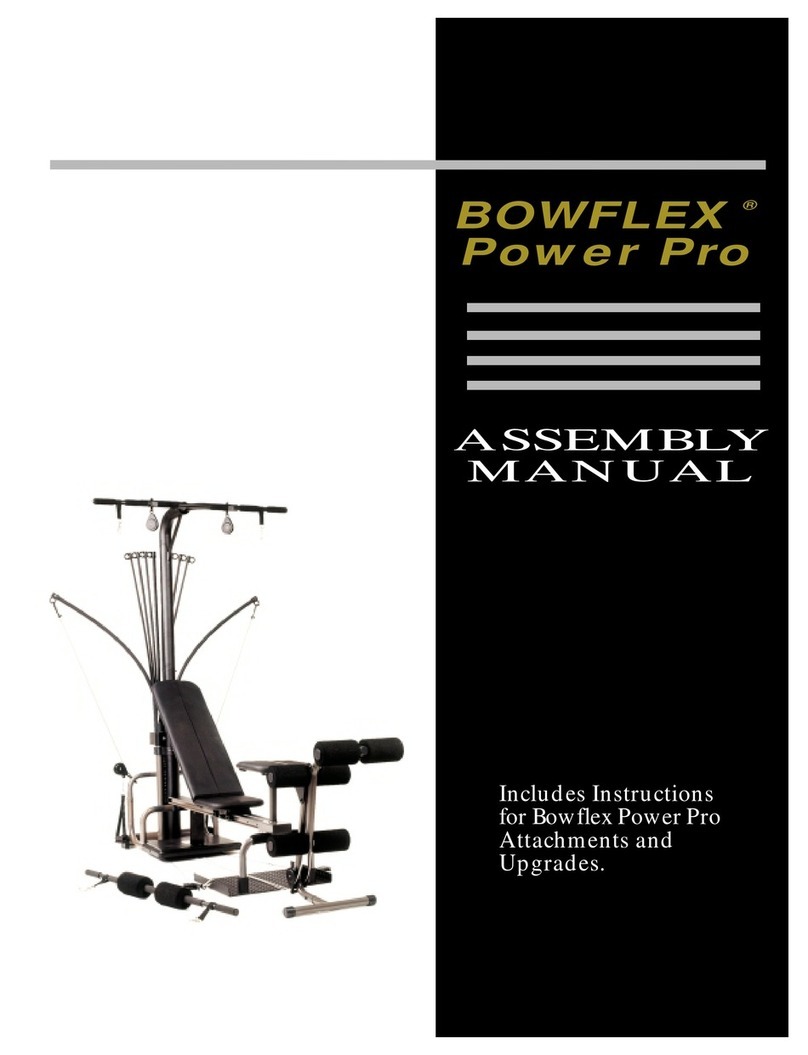
Bowflex
Bowflex Power Pro Assembly manual

Victron energy
Victron energy Cyrix-ct 12/24-230 manual

Laddomat
Laddomat 11-200 User and installation instructions
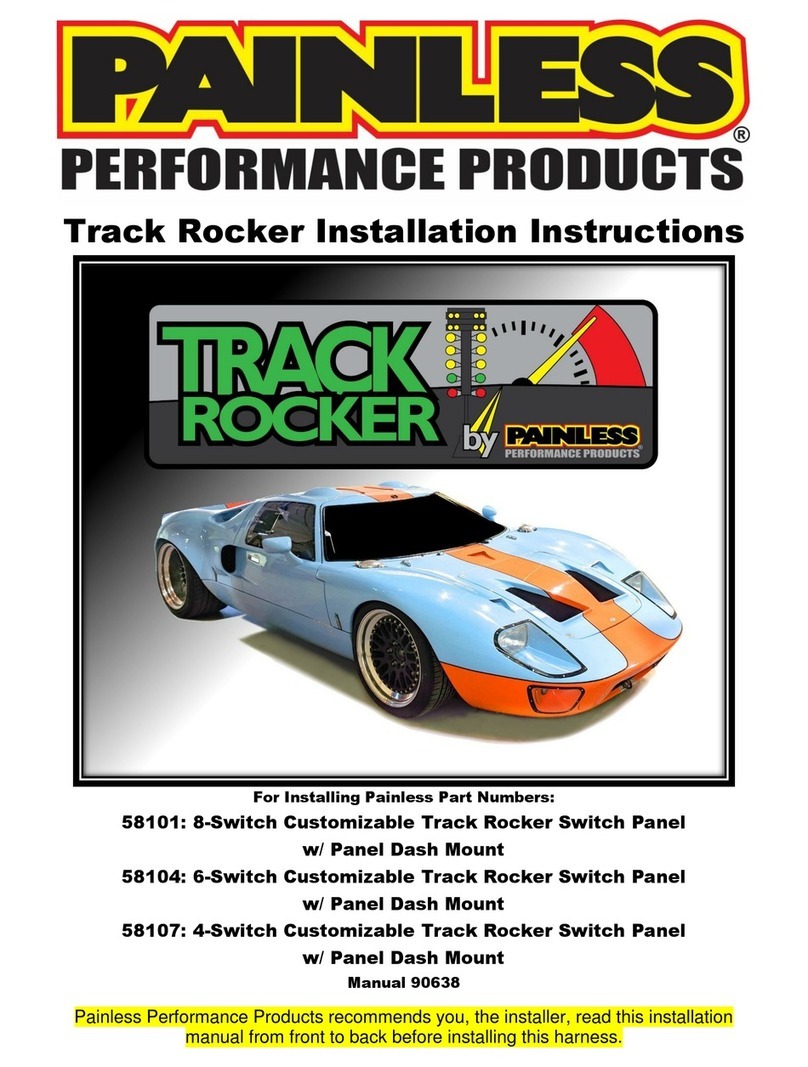
Painless
Painless Track Rocker series installation instructions

unGer
unGer Stingray user manual