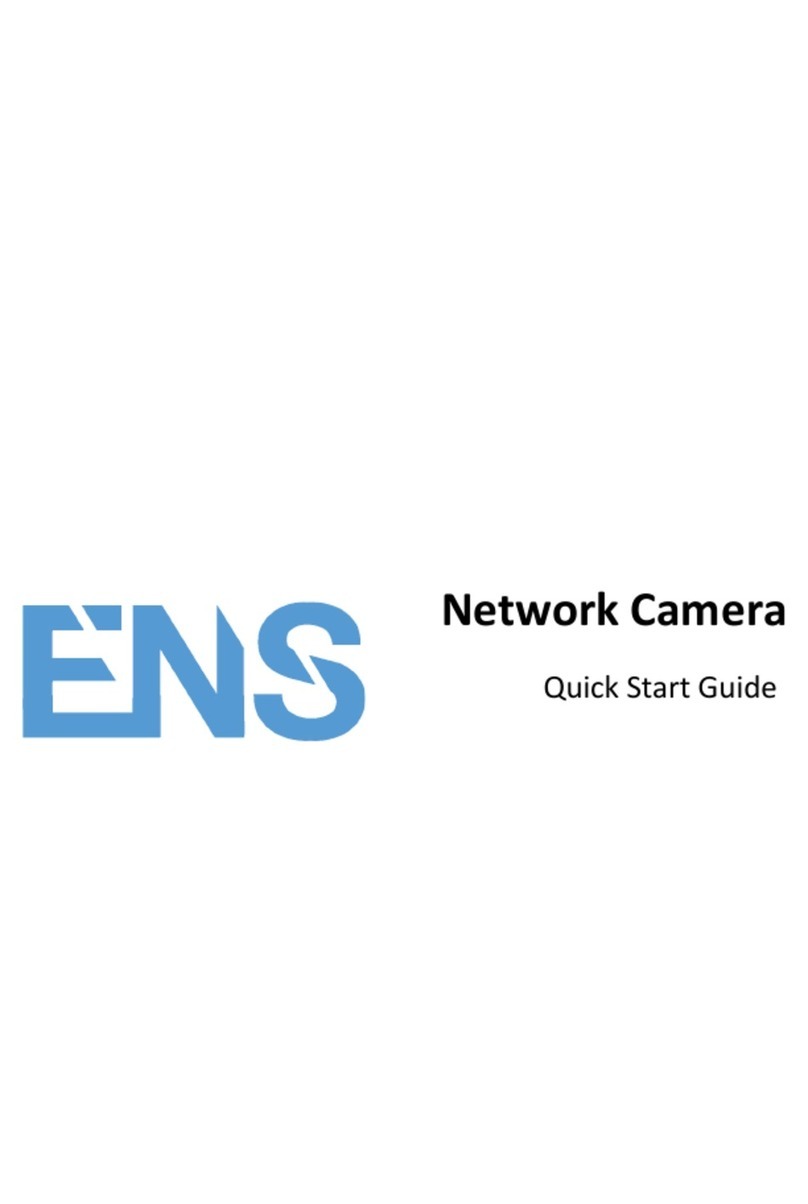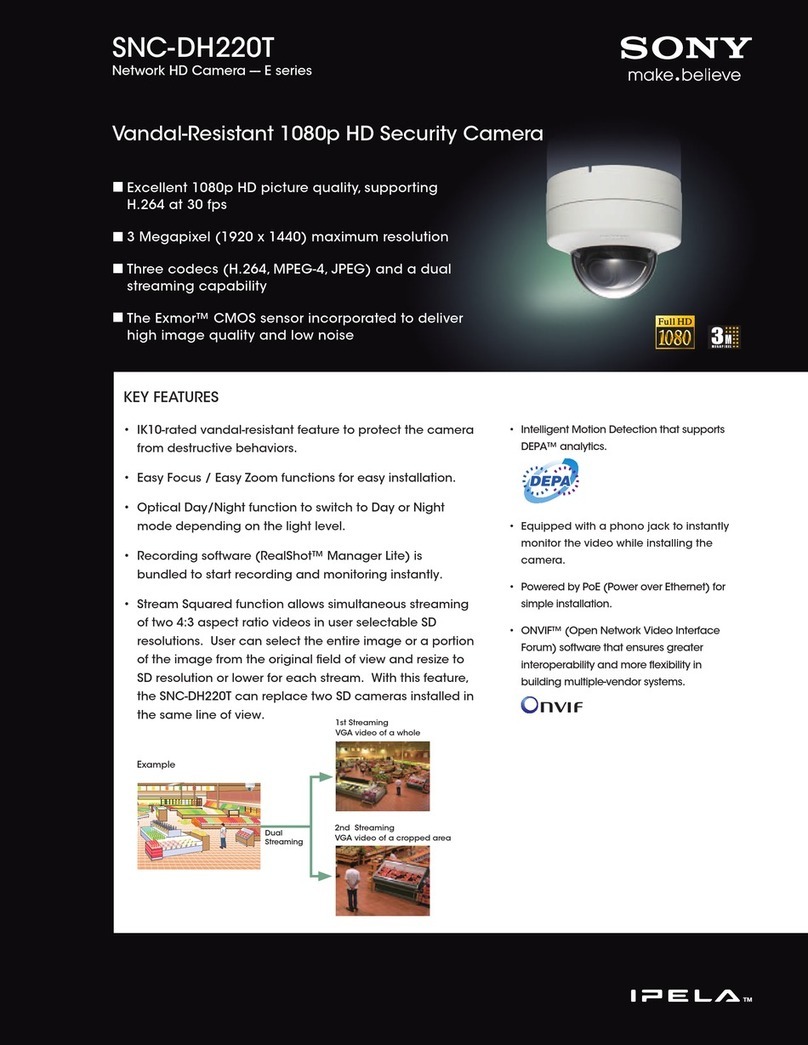3.Image Setting (For CVT-35WB, CVT23PWBU Cameras Only)
Smart night vision mode allows the camera to detect motion and automatically turn on a
bright floodlight when it detects any movement in its range of view.
1.To use the two-way communication function
through the Eseecloud app, you need to first connect
your system to the app on your smartphone. Once
your system is connected, you can select the specific
camera you would like to use to speak.
2. Simply press and hold the talk button in the app
while speaking. Once you release the but�ton, you can
hear what the person in the scene is saying through
the speaker on your phone
3. Once the conversation is over, click the Hang up
button to end the communication.
The Panic Siren Button for all connected cameras is a feature that allows the user to activate a
loud siren on all cameras simultaneously by pressing a button on the menu Bar.
strong signal and power while setting this up.
4.Panic Siren Button (For CVT-35WB, CVT23PWBU Only)
Image Setting mode
5.Two-Way Communication (For CVT-35WB, CVT23PWBU Only)
6. Sound Recording (For CVT-35WB, CVT23PWBU Only)
panic siren button function on a surveillance camera is a feature that allows the
camera to emit a loud and attention-grabbing siren in case of an emergency or intrusion.
Panic Siren Button on each camera Panic Siren Button on Menu Bar
1. Click on Menu Bar> click Camera >
Select channel you want to record audio sound >
Click Keep Recording > enable Sound
Record
2. Click Save changes