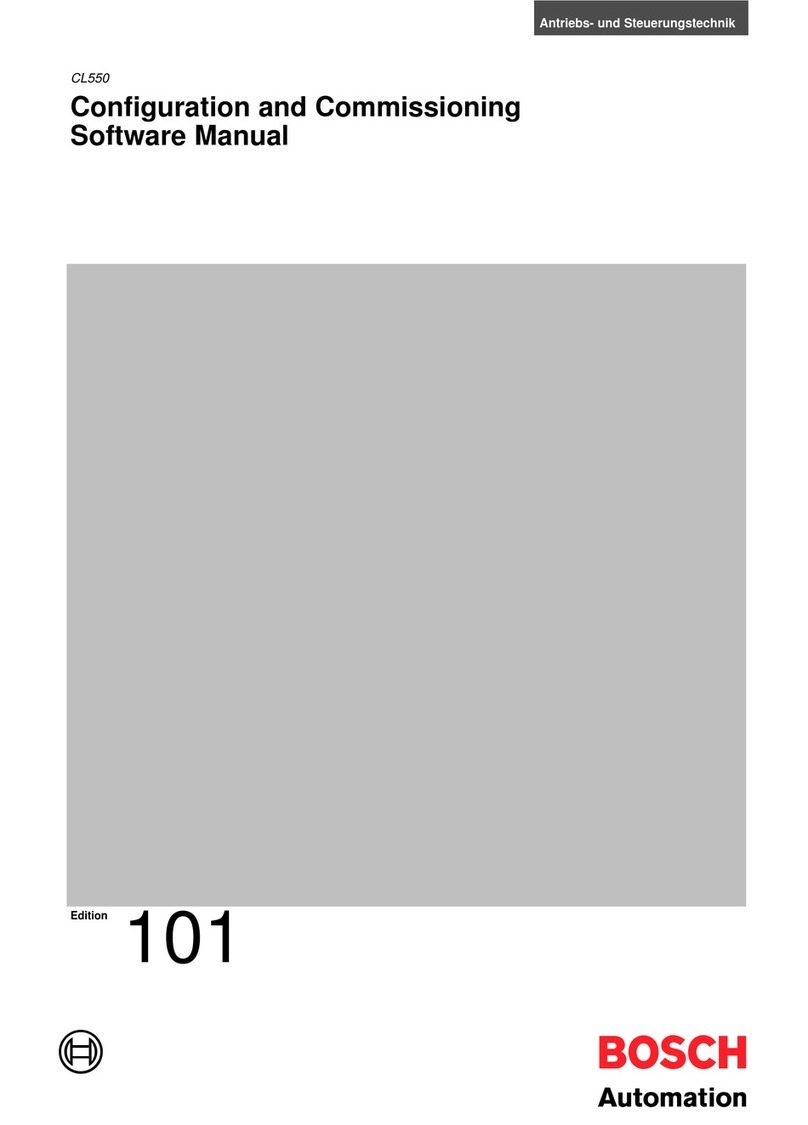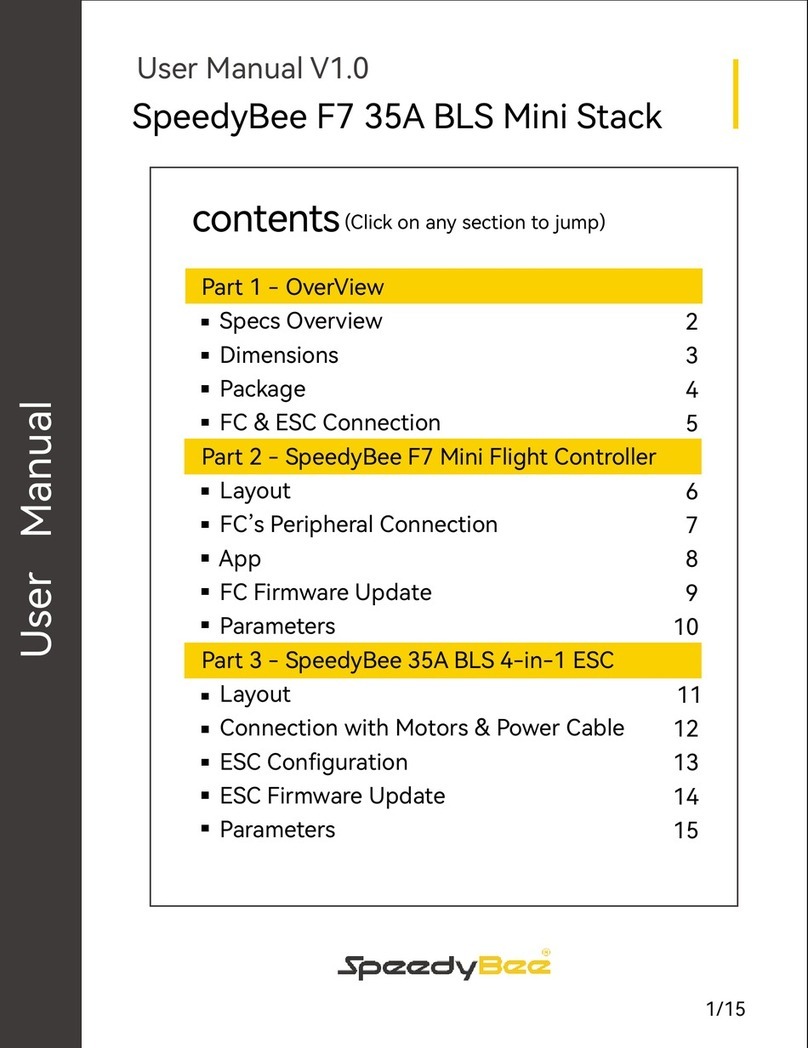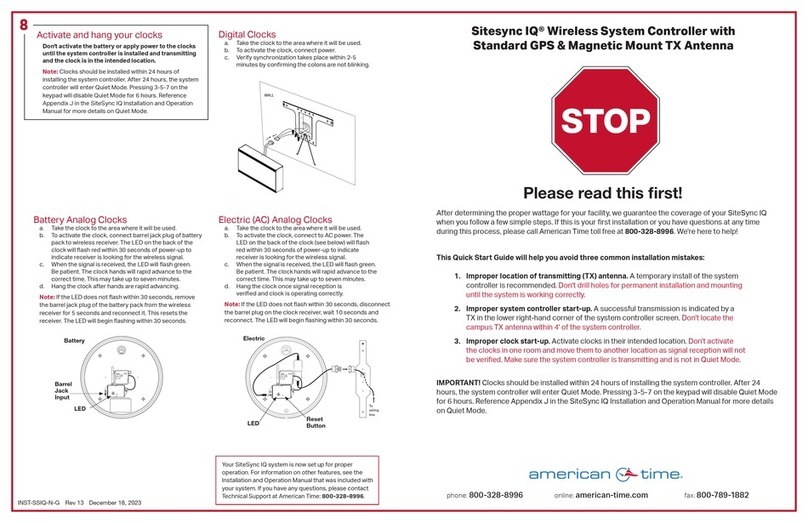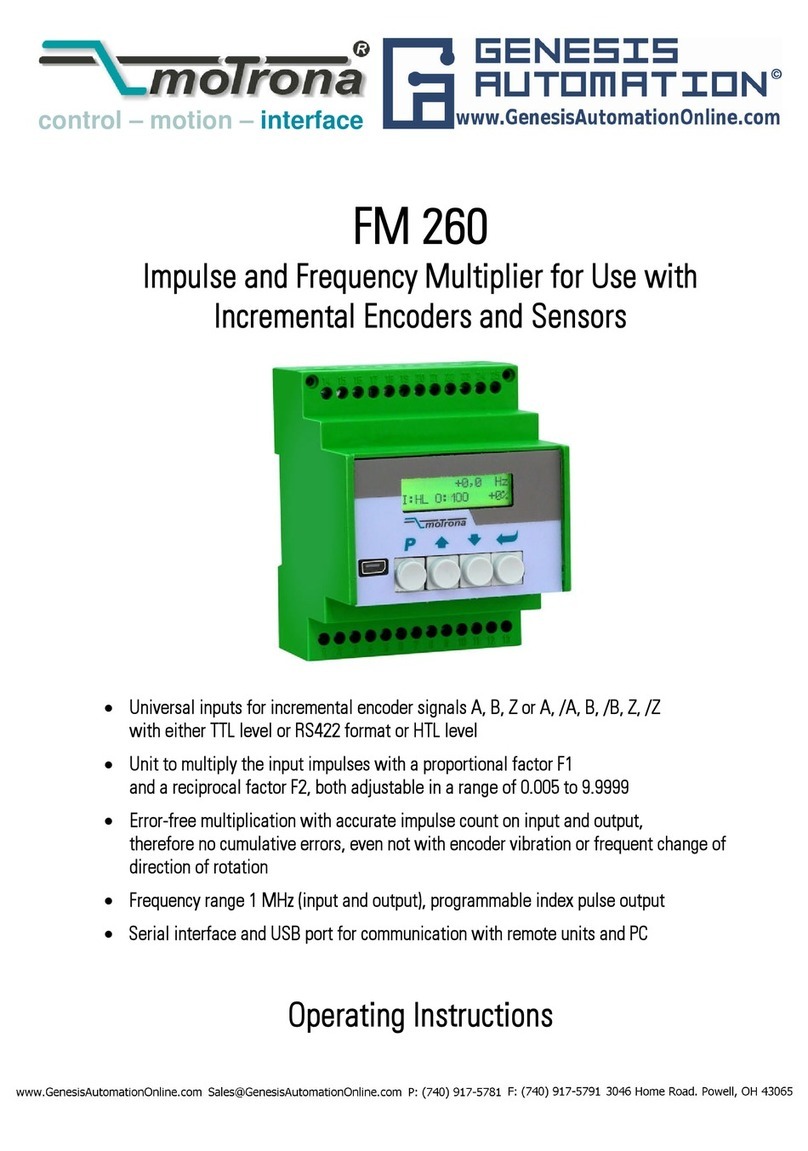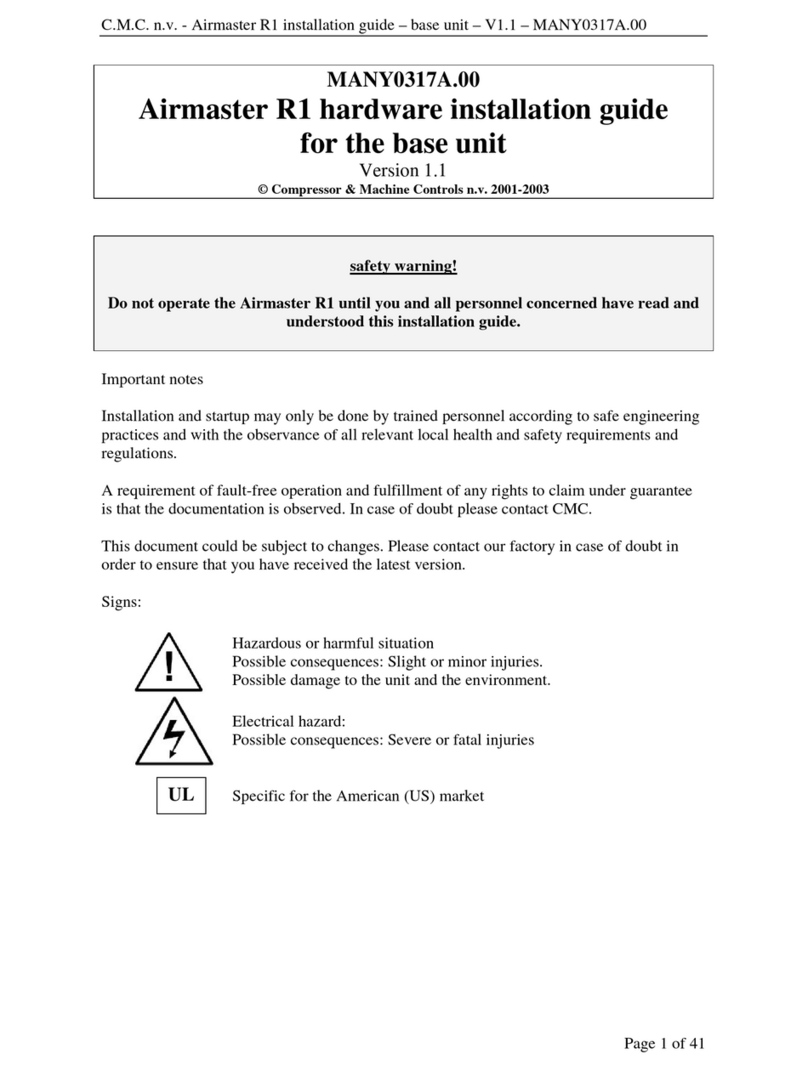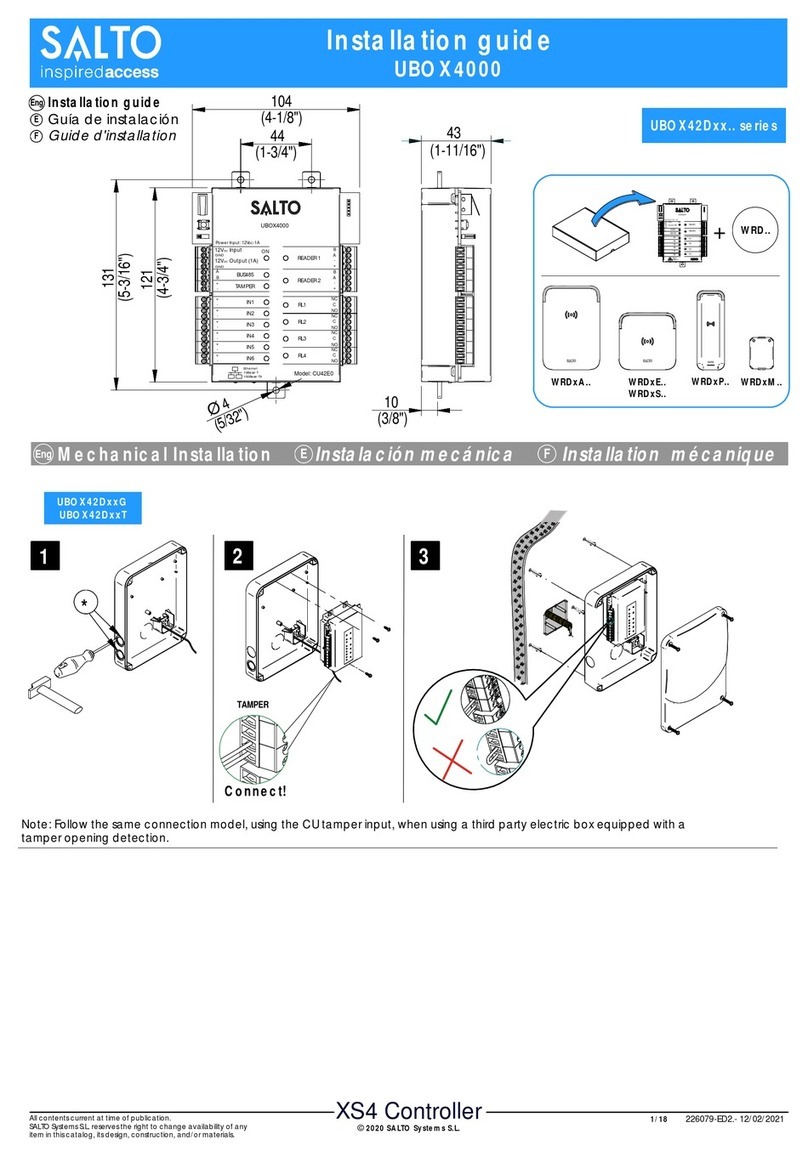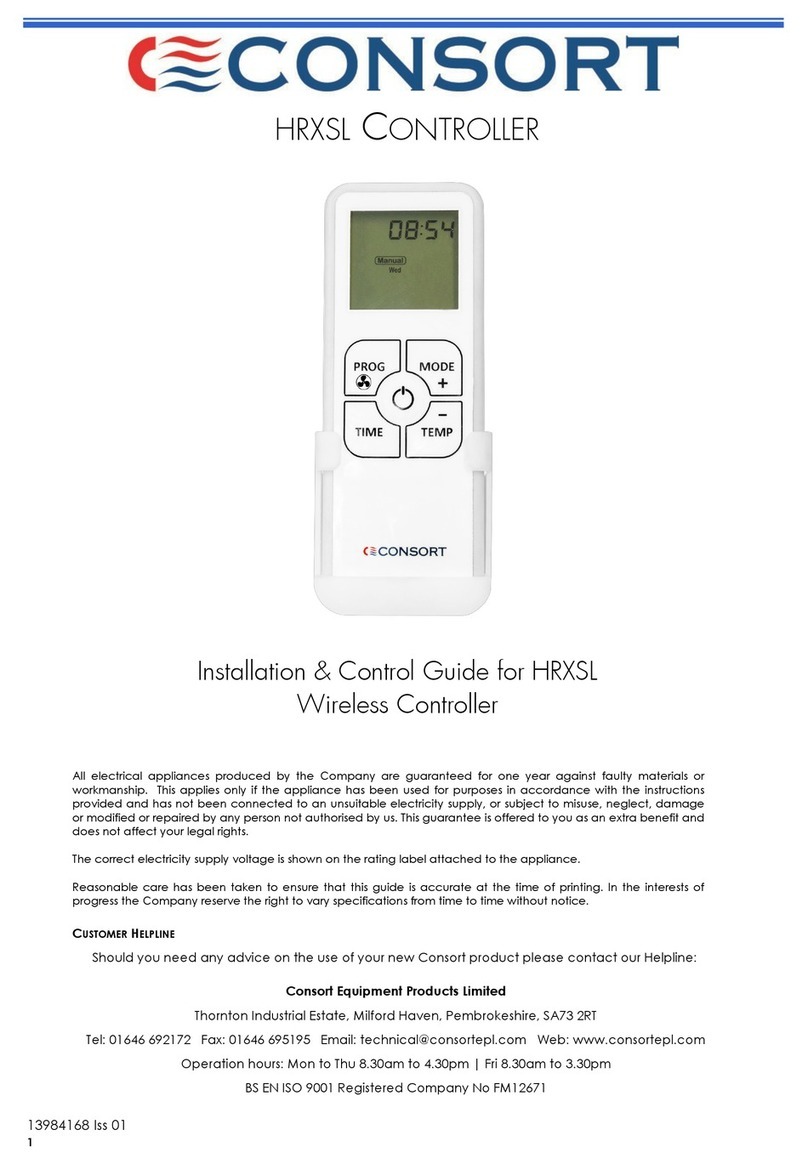Crystop Display Gmbh AutoSat 2 Control User manual


Page 2 U S E R MA N U A L AUTOSAT 2CONTROL

AUTOSAT 2CONTROL U S E R MA N U A L PAGE 3
Index
1Please read this first......................................................................................................5
1.1 Important Note:......................................................................................................5
1.2 Safety considerations ...........................................................................................6
1.3 Important operating considerations.....................................................................6
1.4 Disposal considerations .......................................................................................7
1.5 General considerations.........................................................................................7
2Figure Control Panel......................................................................................................8
3Sequence of automatic satellite search .......................................................................9
4Operating instructions ................................................................................................10
4.1 Quick reference ................................................................................................... 10
5Handling the operating instructions...........................................................................11
5.1 How to select a particular menu.........................................................................11
5.2 Menu details.........................................................................................................12
5.2.1 Main menu .....................................................................................................12
5.2.2 Fine positioning..............................................................................................12
5.2.3 Satellite ..........................................................................................................13
5.2.4 Parameter ......................................................................................................13
5.2.5 Search mode..................................................................................................14
5.2.6 Backlight.........................................................................................................15
5.2.7 Manual Elevation of the Antenna....................................................................15
5.2.8 Manual Azimuth of the Antenna......................................................................16
5.2.9 SkewMotion (Option)......................................................................................16
5.2.10 Manual Skew (Option)....................................................................................16
5.2.11 Language.......................................................................................................17
5.2.12 Factory settings..............................................................................................17
5.3 Special functions.................................................................................................17
5.3.1 Direct selection of fine tuning..........................................................................17
5.3.2 Direct alternation between two satellites.........................................................17
6Mounting instructions.................................................................................................18
6.1 Choice of installation site ...................................................................................18
6.2 External unit.........................................................................................................18
6.3 Mounting the external unit..................................................................................19
6.4 Cable connection to the Control unit.................................................................21
6.5 Figure Control unit connectors ..........................................................................21
6.5.1 Sketch of connector housing (rear view!!).......................................................22
6.6 Power supply.......................................................................................................22
7Connection and initial operation ................................................................................23
7.1 Mounting the control unit....................................................................................23
7.1.1 Satellite aerial connector ...............................................................................23
7.1.2 Connection external motor unit.......................................................................24
7.1.3 Connection power supply ...............................................................................24
7.1.4 Connecting an external control panel..............................................................24
7.1.5 Initial operation...............................................................................................24
8Fault elimination..........................................................................................................25
9Specification................................................................................................................26

Page 4 U S E R MA N U A L AUTOSAT 2CONTROL
AutoSat 2 CONTROL
Dear Customer,
congratulations, that you have decided on a AutoSat 2 CONTROL. This User
Manual should help you, to utilise the functions of your new satellite system
optimally.
We have kept the operational details as understandable as possible, while
keeping them short.
The functional range of your device will be expanded steadily with software
updates. That way there may be additional operational steps, which are not
explained in this user manual or the operation of functions already available
may change. For this reason you should visit the Crystop homepage
www.crystop.de from time to time, to download the current user manual.
We wish you much joy with your AutoSat 2 satellite system!
Your
Crystop Team

AUTOSAT 2CONTROL U S E R MA N U A L PAGE 5
1 Please read this first
Before commencing the installation, check the consignment for
completeness.
The following items are contained in the shipment:
1 Control unit box
1 External unit and satellite aerial (dish or flat aerial)
1 Connecting cable for power supply, 0.5 m length
1 12-way connector housing
4 Hexagonal screws M6 x 22 A2
4 Washers M6, A2
4 Self-locking nuts M6, A2
12 Self-tapping screws 3,9x25
1 Cable gland feed through for the roof
1 Remote control (optional)
1 Analog or digital receiver (optional)
1 User manual
1.1 Important Note:
Before installation and start-up of your AutoSat 2, please read this user manual
carefully.
Always make sure (even when your AutoSat 2 will be retracted by your starter key) that the
system has really retracted when starting your vehicle. In case of interrupted supply voltage,
for instance, the aerial can no longer be automatically retracted.
Very important: The external unit must be mounted on the vehicle roof with the aerial
retracted in a direction opposite to the driving direction, as otherwise one cannot rule out
that the aerial will be blown up by wind during high-speed driving.
When transporting the vehicle on a train, the aerial must be fixed in the retracted position
by additional suitable means (expander belts, etc.), due to railway wagons being turned
around when re-coupling.
Do not clean your AutoSat 2 external unit with a steam cleaner. The rubber seals used
for sealing will be OK for rain and water spray but cannot survive a water jet with a pressure
of several bars. The use of drive-in wash stations is deprecated and is entirely at your own
risk.
A condition for satellite reception is free sight to the satellite, i.e. even trees cannot be
penetrated by a satellite signal !!

Page 6 U S E R MA N U A L AUTOSAT 2CONTROL
1.2 Safety considerations
For your protection, read the safety considerations carefully before you start running your
new equipment.
The manufacturer accepts no liability for damages arising from faulty handling and failure to
comply with safety provisions.
If the equipment has been modified, Crystop is no longer responsible for ensuring, that the
legal requirements (i.e. equipment and product safety laws, electromagnetic compatibility)
are complied with. On resale of the modified equipment, the person responsible for the
modification becomes the manufacturer and is liable accordingly. Furthermore the Crystop
Guarantee becomes inapplicable, which may lead to a loss of warranty rights.
AutoSat 2 is designed solely for installation and operation in motor vehicles and caravans.
The D+ conductor should always be connected.
The screws of the external unit should be checked regularly for tightness.
1.3 Important operating considerations
Installation location/ Ventilation
Like any electronic device, the AutoSat control unit produces heat. However the heat
produced is innocuous and is discharged effectively. Do not place any objects on the device.
Maintain a space of 5 cm above the device to allow the heat produced in the device to
discharge.
Do not place burning objects, i.e. burning candles on the device.
The rubber feet of the device may cause a colour change in treated furniture surfaces. If
necessary, place the device on an appropriate mat.
Supply voltage
Operate the control unit with a voltage of 12 to 14.4 V DC only. Never open the device. If
repair becomes necessary, it should be carried out be trained personnel.
Moisture
Protect the device from moisture, drips and splashes and do not place objects containing
liquids, i.e. vases on it.
Heat/Radiation
Do not place the control unit near a heating element or in direct sun light.
In the following cases disconnect the device from the power supply and ask an expert
for help:
> the device was subjected to moisture i.e. liquid got inside.
> on major malfunction.
> on major external damage.
WARNING:
In order to prevent damage to your vehicle roof, your AutoSat2 should not be
operated in high winds and gusts.

AUTOSAT 2CONTROL U S E R MA N U A L PAGE 7
1.4 Disposal considerations
The packaging of your unit consists exclusively of reusable materials which should be
recycled.
Make sure, that empty batteries from the remote control unit are not disposed in the
household rubbish, but are returned for disposal as hazardous waste to a dealer.
1.5 General considerations
Always make sure (even when your AutoSat 2 will be retracted by your starter key) that the
system has really retracted when starting your vehicle. In case of interrupted supply voltage,
for instance, the aerial can no longer be automatically retracted.
A condition for satellite reception is free sight to the satellite, i.e. even trees cannot be
penetrated by a satellite signal !!
At the edges of the reception area, signal quality may be improved by turning the LNB:
South western Europe (i.e. Agadir, Canaries): turn LNB by approx.35° clockwise (looking
from LNB to mirror).
North eastern Europe (i.e. Greece, Western Russia): turn LNB um approx. 15° anti-
clockwise.
For Australia consult the Intellisat LNBF POLARISATION Satellite Signal Location Map.

Page 8 U S E R MA N U A L AUTOSAT 2CONTROL
2 Figure Control Panel
Figure Control-Box

AUTOSAT 2CONTROL U S E R MA N U A L PAGE 9
3 Sequence of automatic satellite search
The AutoSat 2 Control satellite system is turned on with the “On / Off” button on the
control unit. After turn on, the satellite to be searched for will be shown in the display (factory
setting ASTRA1 or the last received). In the top right of the display 5 seconds are now
counted down, during which time you may call up the main menu via the “Menu” button.
If no button is pressed, the satellite search starts (LED next to the “On / Off” button goes
out).Once a satellite has been found, fine positioning is carried out. After this (LED lights up
again) the words “SATELLITE FOUND” are shown in the display and the aerial signal is
switched to the receiver.
Now 120 seconds of delay are counted down in the display. During this time the main menu
may be called or the next satellite may be searched for. If no button is pressed within 120
seconds, the control unit switches itself off.
If the receiver is set to a program of the requested satellite, the program will now be visible
on the TV set. Should this not be the case, there is a possibility, that the control unit has
found a different satellite. By pressing the “Sat” button, the search may be continued.
AUSTRALIAN version:
to take affect you have to press down this button for longer than five seconds.
If on the other hand, the satellite system has found the right satellite and you nevertheless
press the “Sat” button, then the requested satellite will not be found, since incorrect
positions for further searches are precluded.
Therefore first check for other programs on the satellite by stepping the receiver to other TV
stations for that satellite if no program is visible initially.
If you want to change to a different satellite after the control unit has switched itself off, you
must switch it on again first.
After switching off the satellite receiver, the LED next to the “On / Off” button (or on the
optional remote control) starts to blink, as a reminder, that the antenna is still extended. To
retract the antenna you must activate the control unit by pressing the “On / Off” button once
and then press it again to retract the antenna. On reaching the parking position, the AutoSat2
Control switches itself off completely.
You will find a detailed description of all functions on the following pages.
AUS

Page 10 U S E R MA N U A L AUTOSAT 2CONTROL
4 Operating instructions
4.1 Quick reference
Function Description Operation
Switch on
“On / Off“ button
The satellite system is switched on with the
”On / Off“ button on the control unit or on the
optional remote control unit.
Retract antenna
+ Switch off
“On / Off“ button
If the control unit is switched off (display off) the
“On / Off“ button is pressed twice - once to
switch the control unit on and another time to
retract the antenna and switch off. If the control
unit is already on (display on) the “On / Off“
button needs to be pressed only once.
Change Satellite
“Sat“ button
If the currently found satellite is not the one you
require, then a search for the next satellite is
initiated by pressing the “Sat“ - button.
AUSTRALIAN version: to take affect you
have to press down this button for longer
than five seconds.
Menu button
“Menu“ button
By pressing the “Menu“ button, the main menu
is displayed. All operating functions are called
via the main menu.
Inputs are saved by pressing the “Menu“
button again.
Minus button
“Minus“ button
The “Minus“ button goes one step back for
Menu selection or reduces input values by 1.
Plus button
“Plus“ button
The “Plus“ button goes one step forward for
Menu selection or increases input values by 1.
Enter
“Enter“ button
The “Enter“ button confirms a Menu selection.

AUTOSAT 2CONTROL U S E R MA N U A L PAGE 11
5 Handling the operating instructions
For the button names used in the following operating instructions you will find equivalent
symbols in the Quick reference (page 10) which are used on the buttons of the control unit.
e.g.:
“On / Off“ button
In the text buttons are shown bold and in italics. e.g.: “On / Off“ button
The figures in the text are numbered (Fig. 1), to maintain a clear reference to the text. Your
display may vary if a different satellite is selected.
Menu texts are shown bold. e.g.: “Fine pos“
5.1 How to select a particular menu
By pressing the “Menu“ button you enter the Main menu.
With the “Plus“ or “Minus“ button you move the menu selection arrow (>) up or down until
the arrow points to the required function or the corresponding sub menu. After pressing the
“Enter“ button, the selected function is executed or the marked sub menu is called.
You leave Main menu by pressing the „Menu“ button again.
Fig. 1

Page 12 U S E R MA N U A L AUTOSAT 2CONTROL
5.2 Menu details
5.2.1 Main menu
To reach the Main menu, the system must be turned on. On
initial turn on, Fig. 1 will show in the display. The name of the
selected satellite will be shown in the middle line. Now you
have 5 seconds to press the “Menu“ button. If no button is
pressed within this time, the system automatically returns to
stand by mode or starts a satellite search, depending on
whether the system has reception or not.
If the “Menu“ button was pressed, Fig. 2 will show in the
display.
The following functions and sub menus are contained in the
Main menu:
“Fine positioning“
“Satellite“
“Parameter“
“Search mode“
“Backlight“
“Manual Elevation “
“Manual Azimuth“
“Language“
“Factory setting“
5.2.2 Fine positioning
On selection of the function “Fine positioning“ the control
unit optimises the alignment of the antenna to the satellite.
As a rule, no “fine positioning” is necessary after a satellite
search, since this function is carried out automatically at the
end of the search. This function may be useful after manual
positioning.
Fig. 2
Fig. 3
Fig. 1

AUTOSAT 2CONTROL U S E R MA N U A L PAGE 13
5.2.3 Satellite
The sub menu “Satellite“ (Fig. 4) allows the selection of the
satellite to be searched. The list of available satellites is
shown
The list of available satellites is shown (Fig. 5). Using the
“Plus“ or “Minus“ button you can select the required
satellite.
Confirm the selected satellite by pressing the “Enter“ button.
Subsequently the system will enter search mode and point
the antenna to the selected satellite. If a satellite has been
found, select a program on your receiver, which comes from
that satellite, to check that the correct satellite has been
found. If it is not the correct satellite, you may continue the
search by pressing the “Sat“ button. To be able to find the
required satellite a clear view to that satellite is a
prerequisite.
The following satellites are pre-programmed
(Name / Position / Skew):
“NSS6“ 95° East - 45 “Türksat“ 42,0° East - 26
„AsiaSat 4“ 122° East - 27 “ASTRA 2“ 28,5° East - 10
„Measat 2“ 148° East + 4 “ASTRA 3a“ 23,5° East - 13
“Optus B3“ 152° East - 36 “ASTRA 1“ 19,2° East - 2
“Optus C1“ 156 East - 31 ”Hotbird“ 13,0° East - 4
“Optus D1“ 160 East - 26 “Eutelsat W3“ 7,0° East + 1
“Intelsat 8“ 166 East + 25 “Sirius“ 5,0° East + 3
“Intelsat 701“180 East + 37 “Thor/ Intelsat“ 1,0° West + 8
“USERSAT1“ “AB3/Telecom 2C“ 5,0° West + 11
“USERSAT2“ “AB2/Telecom 2D“ 8,0° West + 14
“USERSAT3“ “Hispasat“ 30,0° West + 28
“USERSAT4“ “USERSAT“
5.2.4 Parameter
The sub menu “Parameter“ (Fig. 6) allows changing the
search parameters of satellites to be located.
With the “Plus“ or “Minus“ button mark the menu point
“Parameter“. Press the “Enter”
button to reach the menu
(Fig. 7), which allows selection of that satellite, whose
parameters you want to change.
Fig. 5
Fig. 6
Fig. 4
AUS
GB

Page 14 U S E R MA N U A L AUTOSAT 2CONTROL
By pressing the "Enter" button, you confirm your choice and
will be directed to the submenu (Figure 8) where you can
change parameters such as frequency, symbol rate,
polarisation, orbit position and the skew angle.
Programming an unlisted satellite is best achieved by
selecting the "USERSAT" option.
As in the main menu, the modifiable parameters appear in a
list. The parameter to be changed can be selected by using
the "Plus” or "Minus” buttons and confirmed by pressing
the "Enter” button.
Subsequently the currently value flashes and can now be
altered by pressing the "Plus” or "Minus” buttons. Press the
"Enter” button to accept the new value.
Otherwise press the "Menu” button. In doing so, the entry is
cancelled and you return to the main menu (Figure 6).
Repeat the steps above in order to change other parameters.
Inputting the skew angle is only required if the SkewMotion
option is used. Entering orbit positions is currently not
supported and serves for future developments, e.g. GPS.
If you wish to look up the last satellite edited, select the
satellite again from the "Satellite" menu (see 5.2.3).
5.2.5 Search mode
In the sub menu “Search mode“ you can change the mode
from “course“ to “fine“. The standard setting is “course“
(Fig. 10). By changing to “Fine“, the elevation increments
for each rotation is reduced. This means, that the system
requires more rotations to cover the whole of the elevation
range. Also the sensitivity is increased, which can mean, that
the systems stops more often to check a received signal. The
setting “course“ should only be changed if you have
difficulty homing in on a satellite at the edge of the satellites
footprint.
If you are back to normal reception, well within the satellite
footprint, the setting should be restored to “Course“, which
will reduce the time to find satellites.
Fig. 9
Fig. 10
Fig. 7
Fig. 8
ASTRA 3A
* ASTRA 1
>
HOTBIRD
FRQ:
11804
SR : 27500
POL: vert

AUTOSAT 2CONTROL U S E R MA N U A L PAGE 15
5.2.6 Backlight
The sub menu “Backlight“ (Fig. 11) lets you change the
background lighting of the LC display. You can select “OFF“,
“ON“ or “AUTO” mode. The standard mode is “AUTO”.
In the backlight mode “ON“ the display is illuminated, as
long as the control unit is switched on. In the backlight mode
“OFF“ the backlight is permanently switched off. In “AUTO”
mode the illumination of the display switches off after
approx. 60 sec, but turns on again if any key is pressed.
With the “Plus“ or “Minus“ button you move the menu
selection arrow (>) up or down to one of the modes (Fig. 12).
The selection is confirmed by pressing the “Enter“ button.
This returns you to the Main menu (Fig. 11).
5.2.7 Manual Elevation of the Antenna
In the "Manual Elevation” submenu (Figure 14) the
antenna gradient can be operated manually.
This function is necessary for installation and service work
and has no further bearing on the operation of the system.
The current position of the antenna is shown in the second
row. The vertical antenna is thereby at 0 degrees and the
horizontal antenna is at 90 degrees.
The third row displays the current signal reception strength.
The values are only updated following the release of the
"Plus” or "Minus” buttons. Motor control is carried out with a
soft start function, i.e. the unit moves extremely sensitively
when the button is first pressed and then the motor speed
increases the longer the button is pressed.
Fig. 11
Fig. 12
Fig. 14
Fig. 13
Figure 14
Manual
E
le.
Pos: 39.5
CN: 156
Search mode
Backlight
> Man. Ele.

Page 16 U S E R MA N U A L AUTOSAT 2CONTROL
5.2.8 Manual Azimuth of the Antenna
The sub menu “Man. Azi.“ (Fig. 16) lets you turn the
antenna manually clockwise or anti-clockwise.
This function is necessary for installation and service work
and has no further bearing on the operation of the system.
The current position of the antenna is shown in the second
row.
The third row displays the current signal reception strength.
The values are only updated following the release of the
"Plus” or "Minus” buttons. Motor control is carried out with a
soft start function, i.e. the unit moves extremely sensitively
when the button is first pressed and then the motor speed
increases the longer the button is pressed.
5.2.9 SkewMotion (Option)
Functionality can be defined here by using the SkewMotion
option. If "AUTO” is selected, the motor device automatically
moves the Low Noise Block (LNB) into maximum reception
according to the location of the satellite.
If your unit is not equipped with SkewMotion, then the value
will be set as "OFF”.
5.2.10 Manual Skew (Option)
The LNB can be operated manually using the SkewMotion
option. Use the "Minus” button to move the LNB in a
clockwise direction. Use the "Plus” button to move it in an
anti-clockwise direction. Turning direction convention states
that you stand behind the LNB and look into the open
satellite mirror.
For every keystroke the motor moves in the chosen direction
for approximately one second. The new signal strength can
subsequently be read in the display row below.
By pressing the "Enter” button the LNB automatically moves
in a clockwise direction until the signal fails. It then moves in
an anti-clockwise direction until the signal fails again. Then
the LNB is once again moved to the maximum in a clockwise
direction.
Fig. 16
Fig. 15
Manual Azi.
Pos: 63,20
CN: 156
Fig. 17
AUTO
MANUAL
>
*
OFF
Fig. 18
SkewMotion
CN: 135

AUTOSAT 2CONTROL U S E R MA N U A L PAGE 17
5.2.11 Language
The sub menu “Language“ (Fig. 19) (“Sprache” in german)
lets you select the language for all menus. Currently
available languages are: Deutsch, English, Francais, Italiano
and Nederlands.
5.2.12 Factory settings
Upon execution of the menu item "Factory settings"
(Figure 20), all satellite parameters and modifiable settings
will be reset to the original delivery conditions. To carry out
this action, a security question will appear which you must
confirm by pressing the "Enter" button.
Only execute this menu function, if the system exhibits
problems, which you cannot correct any other way.
5.3 Special functions
5.3.1 Direct selection of fine tuning
By pressing and holding (for approximately two seconds) the "Plus” button, you can re-
execute the fine tuning. As a hint, when the button has been held down for long enough, the
red LED begins to flash.
5.3.2 Direct alternation between two satellites
If the "GO“ button is pressed down for longer than five seconds, the satellite mirror goes
directly to the position of the last satellite. As a hint, when the button has been held down for
long enough, the red LED begins to flash. Consequently you can conveniently switch
between two different satellites (e.g. ASTRA and HOTBIRD).
If you inadvertently press this button too quickly, then the current position will be
shielded and the unit will try to find the same satellite again. For more information on
this see also Chapter 3 (Sequence of automatic satellite search).
AUSTRALIAN version:
to take affect of the alternation between two satellites you only have to press
down this button for a short time.
Fig. 19
Man. Azi.
Language
> Factory set.
Fig. 20
AUS

Page 18 U S E R MA N U A L AUTOSAT 2CONTROL
6 Mounting instructions
6.1 Choice of installation site
Initially choose sites for positioning the control unit and your receiver. Unless the control unit
has a remote control option, it should be mounted, so that its display can be read and the
buttons can be operated. The receiver should be as close to your TV set as possible and be
seen from where you sit, since the receiver is controlled by an IR remote control. If the
receiver has a remote infra red detector, the receiver may be hidden.
6.2 External unit
Flat aerial
The AutoSat2F (50 cm-flat aerial) has a base of 41.5 x 41.5 cm and requires a maximum
radius of 25 cm for objects up to 15 cm high in search mode. For higher objects, a radius of
45 cm must be kept clear.
Dish aerial
The AutoSat2S (85 cm dish) has a base of 41.5 x 41.5 cm and requires a free area of 45 cm
radius in search mode, because the LNB will be rotating just above the roof in high latitudes.
The space requirement in the stationary position is shown in the following sketch:
Very important: The external unit must be mounted on the vehicle roof with the aerial
retracted in a direction opposite to the driving direction, as otherwise one cannot rule out
that the aerial will be blown up by wind during high-speed driving.
!!! Note:
Please read the mounting instructions before starting the installation
Please keep the following in mind:
- ensure sufficient ventilation for the control unit and the receiver
- avoid additional sources of heat in the mounting location
- ensure that the cables from the roof to the control unit fit.
- ensure that the cable from the control unit to the receiver fits.
- ensure that the cable from the receiver to the TV set fits.
When choosing the mounting location, keep in mind, that the cables to the external
unit are 4 m long and that the external unit must have sufficient free space to turn.

AUTOSAT 2CONTROL U S E R MA N U A L PAGE 19
Now select a suitable free space on your roof. The direct vicinity of the site selected must be
free from objects higher than 20 cm, which might shadow the aerial.
When this installation site has been found, once again make sure that the control unit is
within a cable length of 4 m. If not, relocate the installation site or the control unit or extend
the cable by an additional extension set (obtainable from us).
Please do not extend the cable without consulting us first.
6.3 Mounting the external unit
Proceed in the following sequence:
Use Sikaflex-252 as an adhesive/sealant
1. Position external unit with the outgoing cable pointing towards the rear of the vehicle.
2. Using the base plate of the external unit as a template, drill 2 holes on diagonally
opposite corners with a 2.4 mm drill.
3. Temporarily fix the external unit with two 3.9 x 25 self-tapping screws to the roof.
Tighten the screws lightly, keeping in mind, that an aluminium roof is usually thin
and the screws may easily be over-tightened, stripping the thread. Then drill the
remaining 2.4 mm holes.
4. Unscrew and raise the external unit. Clean the underside and edges of the base plate
and the matching roof area, removing all dirt and fatty residues. Fully coat the base
plate with a 3 mm coating of Sikaflex-252 and position the external unit on the roof in
the chosen position, lining up the previously drilled holes.
!!! Note:
Mount and secure the external unit with a fastening system, which preclude loosening or
detachment of the unit under all circumstances. For sandwich roofs not offering adequate
facilities for fastening, through-screws and internal counter-plates are recommended.
In case of doubt consult the maker of your vehicle.

Page 20 U S E R MA N U A L AUTOSAT 2CONTROL
5. Before turning in the screws, please fill the holes with Sikaflex. Make a sealing joint
around edge of the base plate. Now carefully tighten all the screws.
6. For the three outgoing cables drill a hole (min. 15 mm diameter) through the roof.
7. To fix the cables to the roof, it is recommended to use a 20 x 20 mm cable duct. Wrap
the cable contacts with adhesive tape to avoid damage. Each of the 3 cables is
already fitted with a grey plastic PG-gland. Unscrew the 3 narrow plastic nuts and pull
them off the cables. Loosen the sealing caps on the other side of each gland. Carefully
push the 3 cables with the glands through the optional 20 x 20 mm cable duct and
then through the side into the cable feed through – push the 3 nuts back onto the
cables - screw the glands into the holes of the feed through. Now push the cables
through the roof. Fix the junction box with Sikaflex-252 and three 3.9 x 25 self tapping
screws. Position and fix the cables to the roof. If using a 20 x 20 mm cable duct, attach
it to the roof with Sikaflex-252, leaving enough room to reach the sealing caps of the
PG-glands. Finally tighten the sealing caps.
Figure: Cable gland feed through with cables and PG glands
.
8. The aerial dish can only be fitted after the system has been connected to the power
supply and is ready for operation, since the aerial arm has to be raised electrically
from the parking position. Switch the AutoSat 2 on - wait until the arm has been raised
sufficiently - then interrupt the power supply (remove cable). Fasten the dish with the
four nuts and the four washers supplied.
Flat aerial: Carefully tighten nut of aerial cable on aerial with an 11mm open ended
spanner but not too tightly.
This concludes work on the roof.
Table of contents