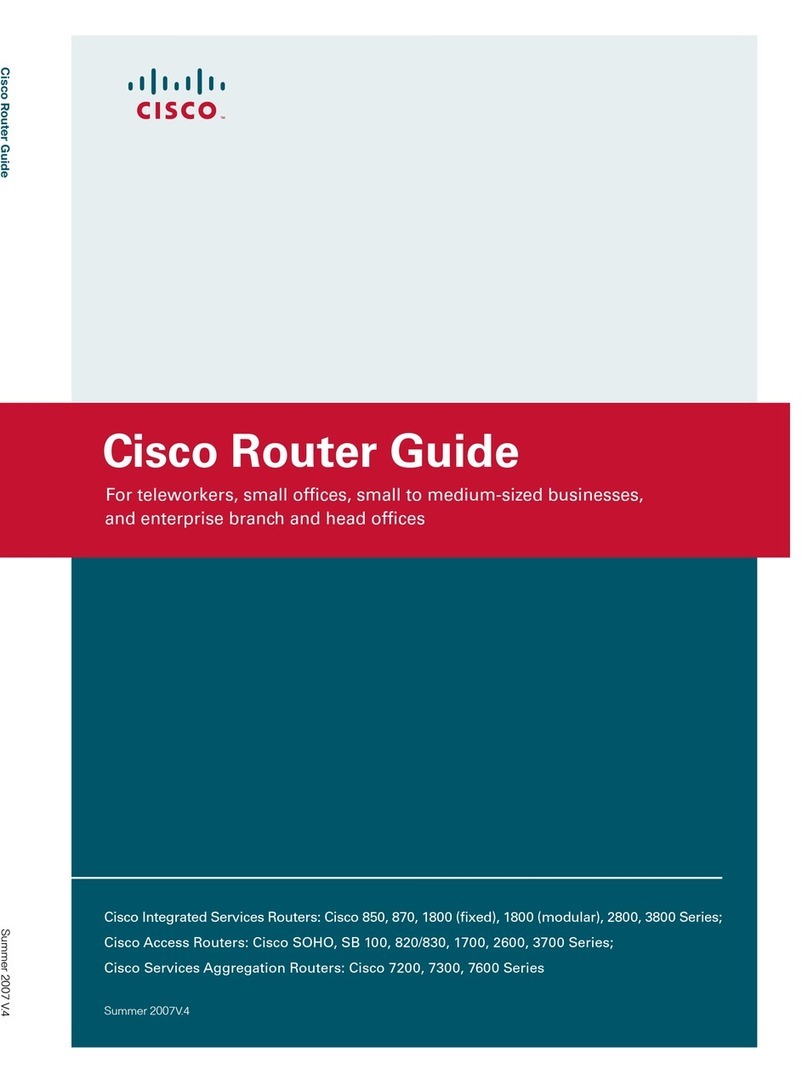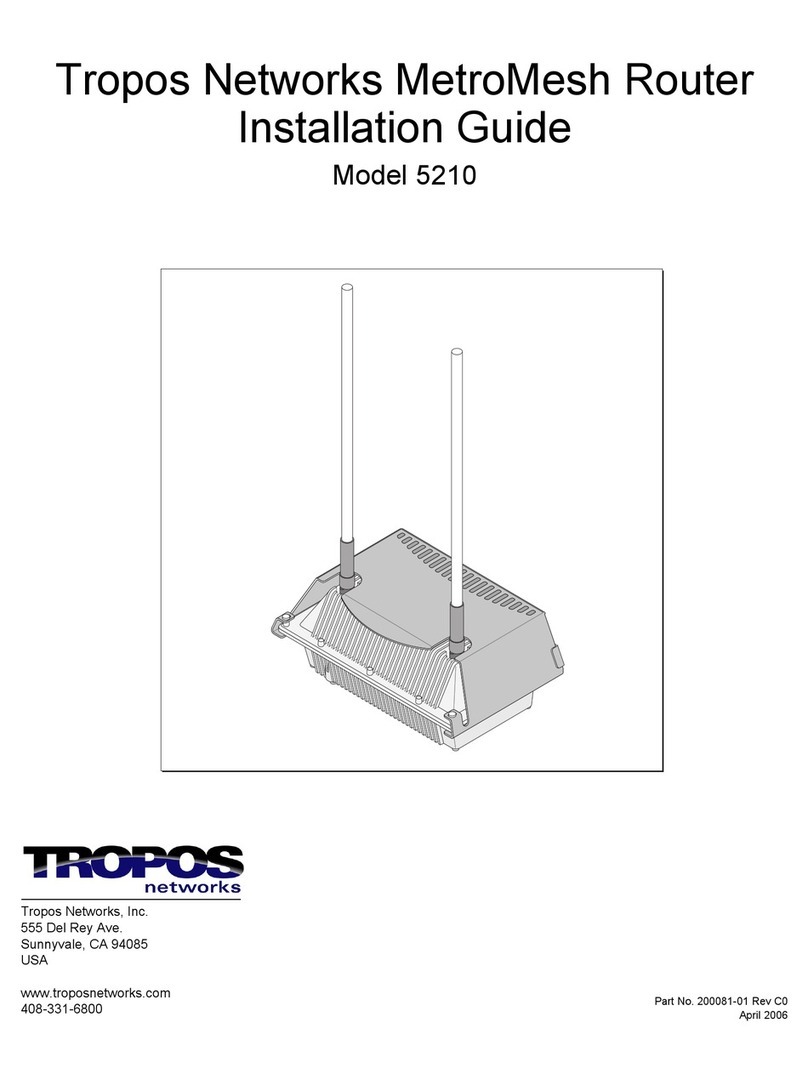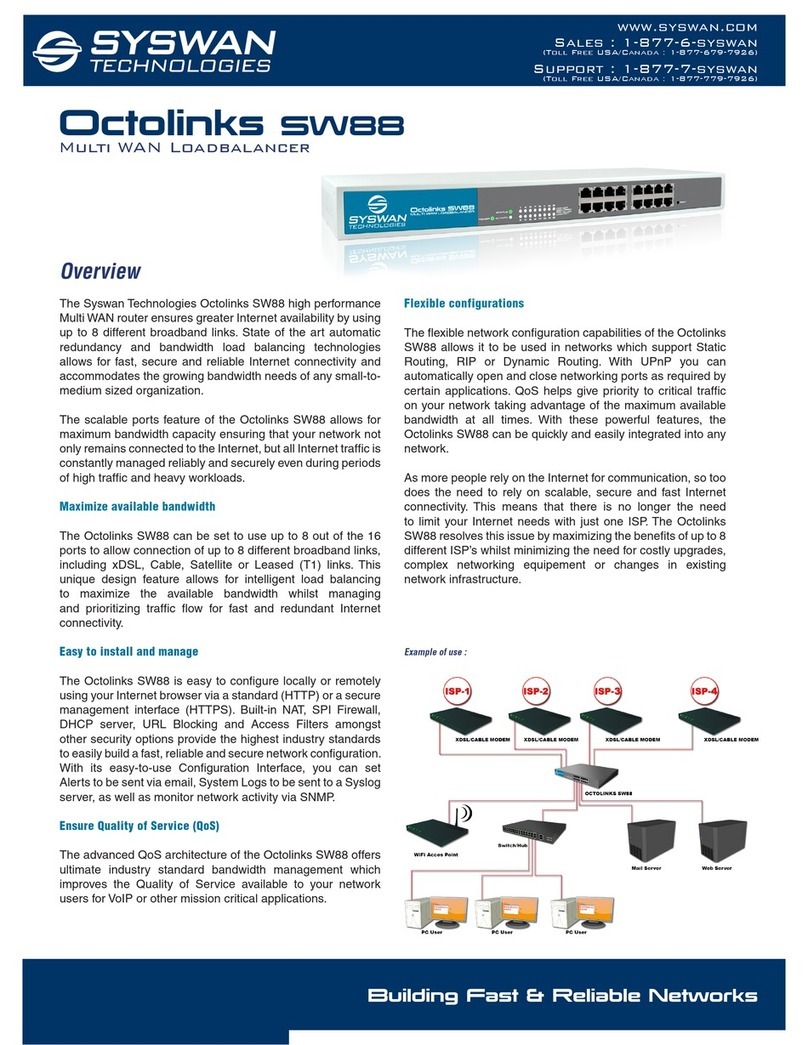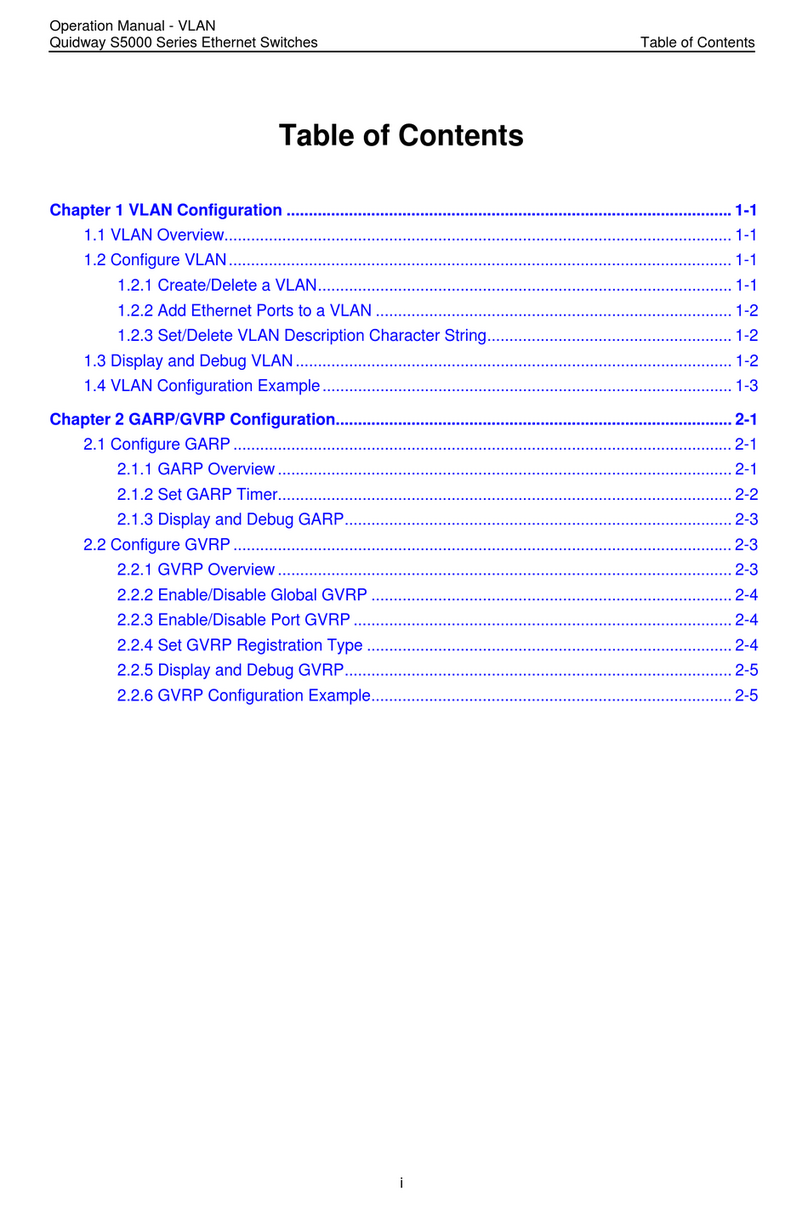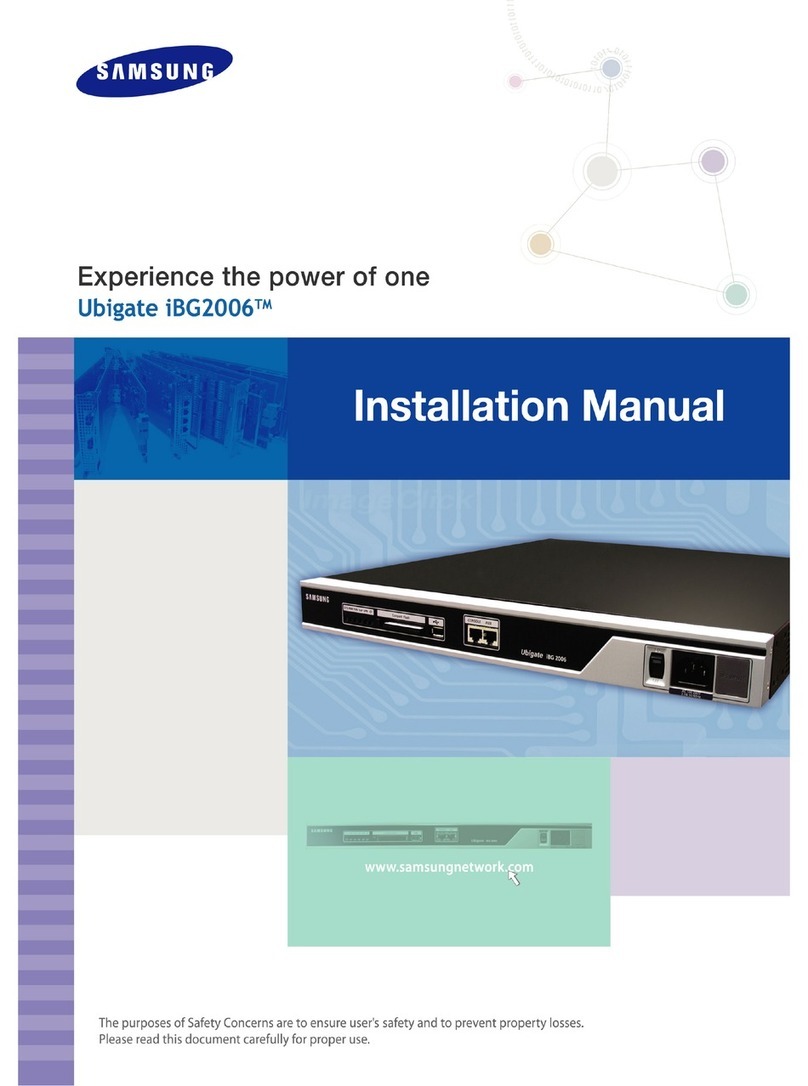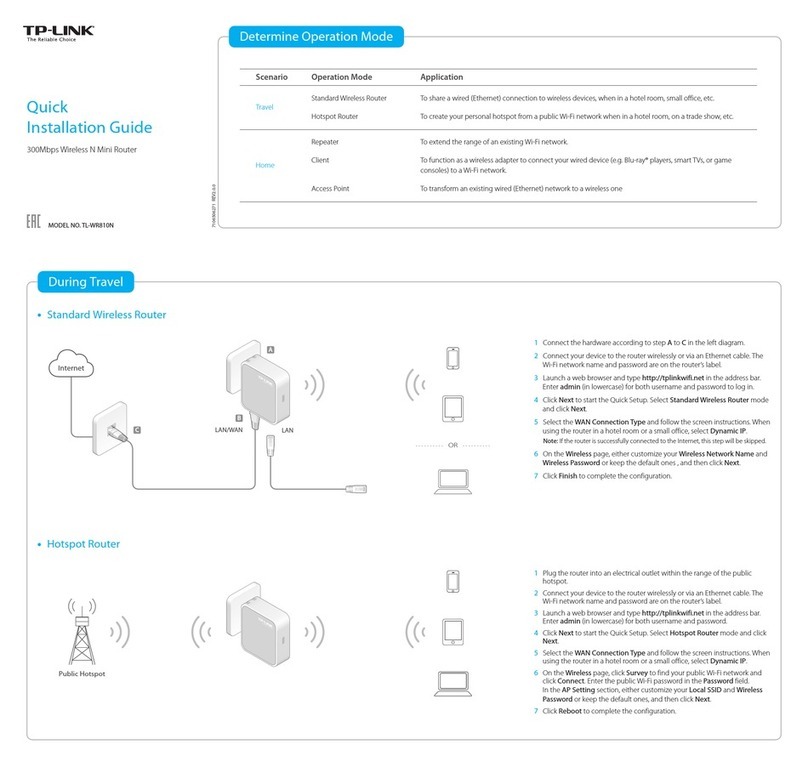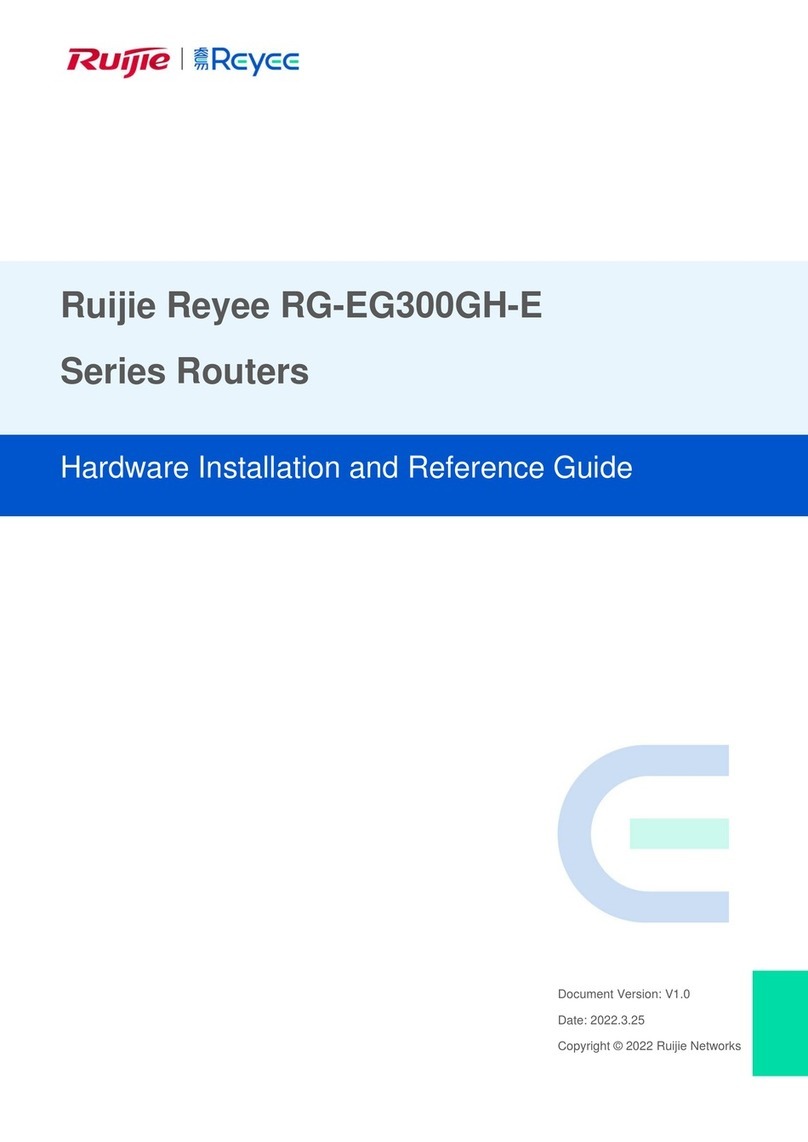CSL XDSL User manual

CSL xDSL Router
Quick Guide
CSL XDSL ROUTER QUICK GUIDE

CSL xDSL Router Quick Guide
Introduction
CSL xDSL Router Merlin
QUICK GUIDE & INSTRUCTION
MANUAL


QUICK GUIDE
This section provides basic information to enable you to install and commission a
CSL Router quickly. CSL Router is preconfigured with the SIMs already fitted in the
SIM slots.

CSL xDSL Router Quick Guide
Step 1. Installation Site
Find a suitable location with good 4G coverage1.
Keep away from sources of interference i.e. monitors, fridges, power supplies,2.
etc.
LEDs will show connection status3.

CSL xDSL Router Quick Guide
Step 2. Aerial xDSL and Power
Fit the included Aerial to the front connection port marked CELL PRIM & CELL1.
AUX
Plug the PSTN line into the DSL port on the front of the router and plug the2.
other end into the BT socket.
Power up the Router using the supplied PSU3.

CSL xDSL Router Quick Guide
Step 3. xDSL Status
If the xDSL service provisioning has been confirmed the SYN LED should blink1.
(FLASHING) and then become solid.
Once the line synch is complete the LED DAT should flash indicating data2.
transfer.

CSL xDSL Router Quick Guide
Step 4. Signal Strength
For best results ensure that both green signal strength LEDs are ON to indicate1.
the Router has established good signal strength
OFF/ON LED status indicates a medium signal strength which is also2.
acceptable

CSL xDSL Router Quick Guide
Step 5. Connect Devices
IP devices can now be connected using the supplied ethernet cable or1.
wirelessly. Be aware Port Forwarded AnyConnect traffic is set by default to
forward to 192.168.100.2/24. Please see the sticker on the back page for your
specific 4G Router WAN SIM IP Address.
THE EXTERNAL WALL-MOUNTED CSL HIGH-GAIN AERIALS ARE AVAILABLE AS AN
OPTIONAL ACCESSORY. PLEASE CONTACT CSL M2M SUPPORT FOR MORE
INFORMATION
CSL M2M Support can be contacted via email at M2MSupportThames@csl-
group.com or by phone at +44 (0) 1895 546 214

CSL xDSL Router Quick Guide
Troubleshooting
ISSUE = THE SITE IS OFF-LINE AND THE ROUTER CAN NOT BE CONTACTED ON
EITHER PATH
Q: Is the router powered?
A: The Power Adaptor LED and router’s POWER LED should both be on.
If the Power LED is off when the Power Adaptor LED is off - the power source may be
faulty or if OK replace
the power adaptor or mains cable.
If the Power LED is off when the Power Adaptor LED is on - replace the router.
Q: Are all xDSL connections correct and are they working reliably?
A: If SYN & DAT indicators are off please check connectors are well seated. If
connections seem OK swap the filter, cables, or adaptors between the line socket
and router. Customer-provided telephone line extension leads or sockets faulty may
need to be checked and replaced.
Q: Is the xDSL path now OK?
A: The SYN indicator should be on and stable and the DAT indicator should be on but
flashing to show data is passing through the router.
If the SYN is on & DAT indicators are on but not flashing then contact CSL Technical
Support to confirm the router’s xDSL path has been restored.
If the SYN indicator is off - the router may have recently been powered up or
rebooted, wait a minute and recheck.
If the SYN indicator persistently drops out or begins flashing then the router may be
unable to sync or randomly re-syncing. If all checks have been made to remove any
connection problems then retest with a spare router, otherwise, contact the CSL
support who will arrange for an xDSL test.
Q: Is the router configured correctly?
A: The CONFIG LED should be on or off but not flashing. If the CONFIG LED is flashing
then contact the M2M Support Team who will arrange the download of the site-
specific configuration.
Q: Is the mobile radio path now OK?
A: Ideally, one or more signal-strength LEDs should be permanently on. If all Signal
Strength LEDs are off it indicates no signal is available. If the signal strength is
usually OK this could indicate there may be a local transmitter fault. Contact the CSL
Technical
Support if this is suspected.
ISSUE = THE SITE IS OFF-LINE BUT THE ROUTER CAN BE CONTACTED BY CSL

Q: Is the ethernet connection OK?
A: The Ethernet Port’s Green LED should be on. If it is off, please ensure the
connected equipment is powered, otherwise, disconnect and reconnect the Ethernet
cable to the router and equipment ports. If the issue persists then replace the
Ethernet cable. If the problem persists even further, contact CSL Technical Support
who will arrange to check and confirm that the router port is enabled and that the
router is configured correctly.
ISSUE = THE SITE IS ONLINE BUT THE XDSL PATH IS UNAVAILABLE
Q: Are all xDSL connections correct and are they working reliably?
A: If the SYN & DAT indicators are off – Check connectors are well seated. If
connections seem OK swap the filter, cables, or adaptors between the line socket
and router. The issue could also be the customer’s telephone line extension leads or
sockets are faulty – check these and replace them if necessary.
If the SYN is on & DAT indicators are on but not flashing then contact CSL Technical
Support to confirm the router’s xDSL path has been restored.
If the SYN indicator is off - the router may have recently been powered up or
rebooted, wait a minute and recheck.
If the SYN indicator persistently drops out or begins flashing, the router may be
unable to sync or randomly re-syncing. If all checks have been made to remove any
connection problems then retest with a spare router, otherwise, contact the CSL
support who will arrange for an xDSL test.
ISSUE = THE SITE IS ONLINE BUT THE MOBILE RADIO PATH IS UNAVAILABLE
Q: Is the signal OK?
A: Check the signal strength LEDs. Ideally, one or more Mobile signal signal-strength
LEDs should be permanently on
If the mobile signal strength LEDs are off – it indicates no signal is being received.
Check antenna connection & cable. If the signal is usually OK there may be a local
transmitter fault. Contact the CSL support if this is suspected
If a single mobile signal strength LED is off – it indicates a weak signal. The standard
antenna may be inadequate. Contact the M2M support who will arrange a check to
confirm whether the signal is suitable to ensure reliable operation. An external
antenna or antenna relocation may be required
If two or more Mobile signal strength LEDs are permanently on - contact the M2M
support to confirm the router’s radio path has been restored
A: The SYN indicator should be on and stable & the DAT indicator should flash if data
is passing through the router
Q: Are there more than two green signal strength LEDs on?
A: At least one green LED must be on for the radio to operate properly. If no LEDs are
ON – indicates that no signal is available in the area or possible router fault. Contact
the M2M support if this is suspected
Figure 2 - LED Indications

LED BEHAVIOUR STATUS
Power / CFG
Green - double flash Router is booting after
power up
Green - flashing quickly Router is in factory config
mode
Green - permanently on Router has completed boot
process and is ready
SIM Status
Off Router is not connected to
a Mobile Data Network
Green flashing
Router is attempting to
connect to a Mobile Data
Network
Green on
Router has successfully
connected to a Mobile Data
Network
Signal Strength
Green – off/off No cellular radio signal
detected
Green – on/off Low cellular radio signal
detected
Green – off/on Medium cellular radio signal
detected
Green – on/on Good cellular radio signal
detected
Green - on/flashing Data activity is occuring via
Wi-Fi
SUPPORT
For more information on CSL Router or other M2M Services please contact CSL
Technical Support:
UK Tel: +44 (0) 1895 546 214
Email: [email protected]
Please ensure you have the following information when contacting CSL support
team:
How the Incident is Impacting Thames Water business
IP Address/Router serial/CSL or Thames Water site reference (provided at the point
of order)
Symptoms
The time at which the incident became apparent
Site location/access/contact details of where the incident is occurring.
Details of checks that have already been made (see Troubleshooting section)
Thames Water incident reference number (if applicable)
Table of contents
Popular Network Router manuals by other brands

Huawei
Huawei EG8120L5 quick start

Nortel
Nortel BES50GE-12T PWR user guide

Hawking
Hawking HGS24S user manual
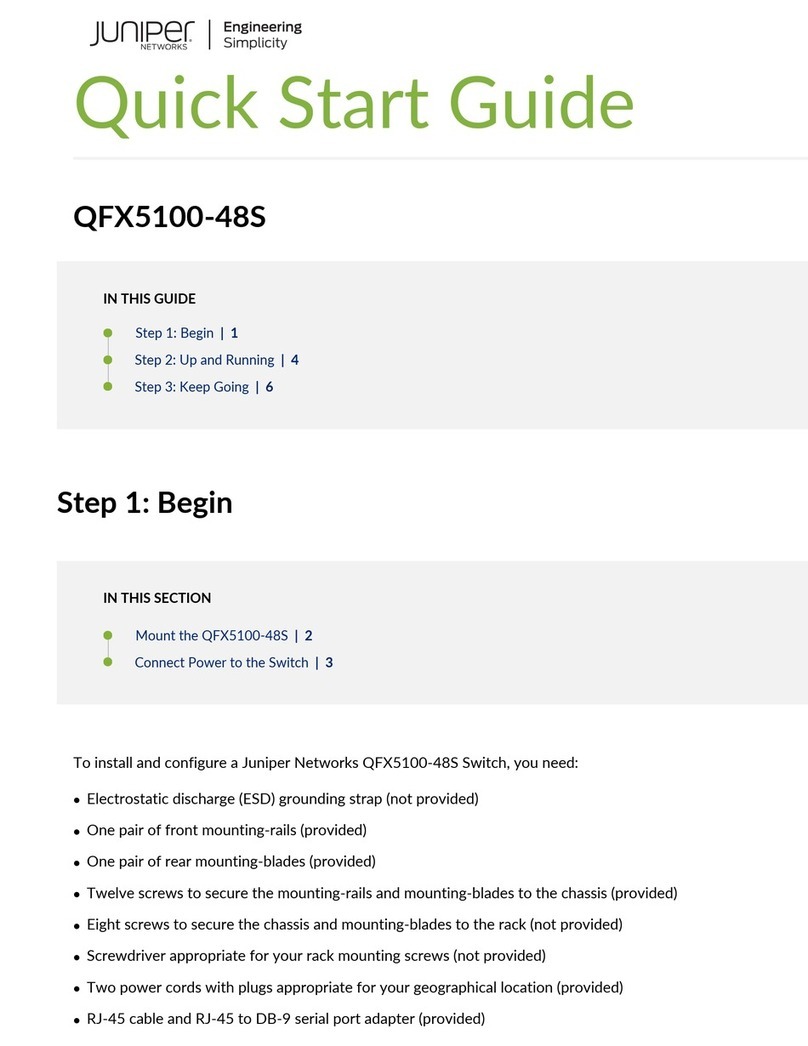
Juniper
Juniper QFX5100-48S quick start guide
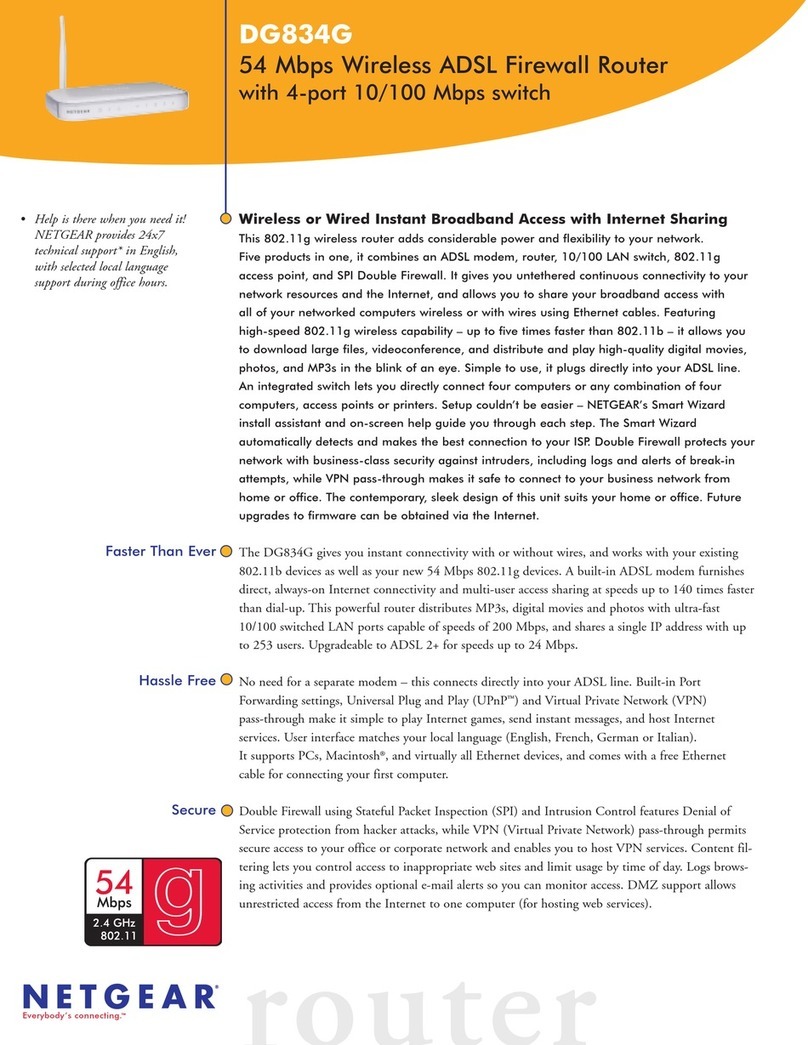
NETGEAR
NETGEAR DG834Gv2 - 54 Mbps Wireless ADSL Firewall... Specifications
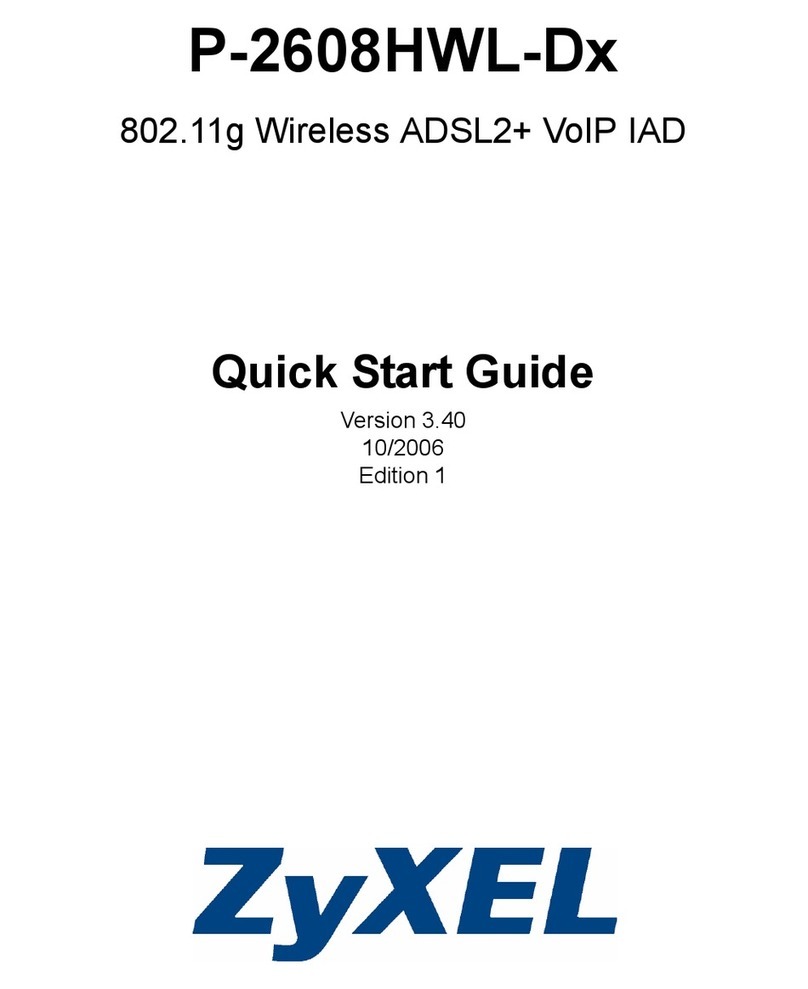
ZyXEL Communications
ZyXEL Communications P-2608HWL-Dx Series quick start guide