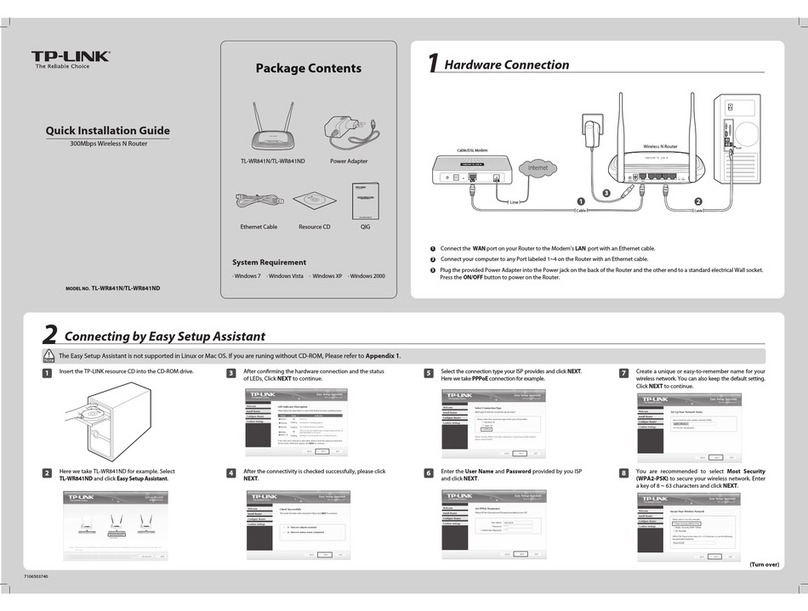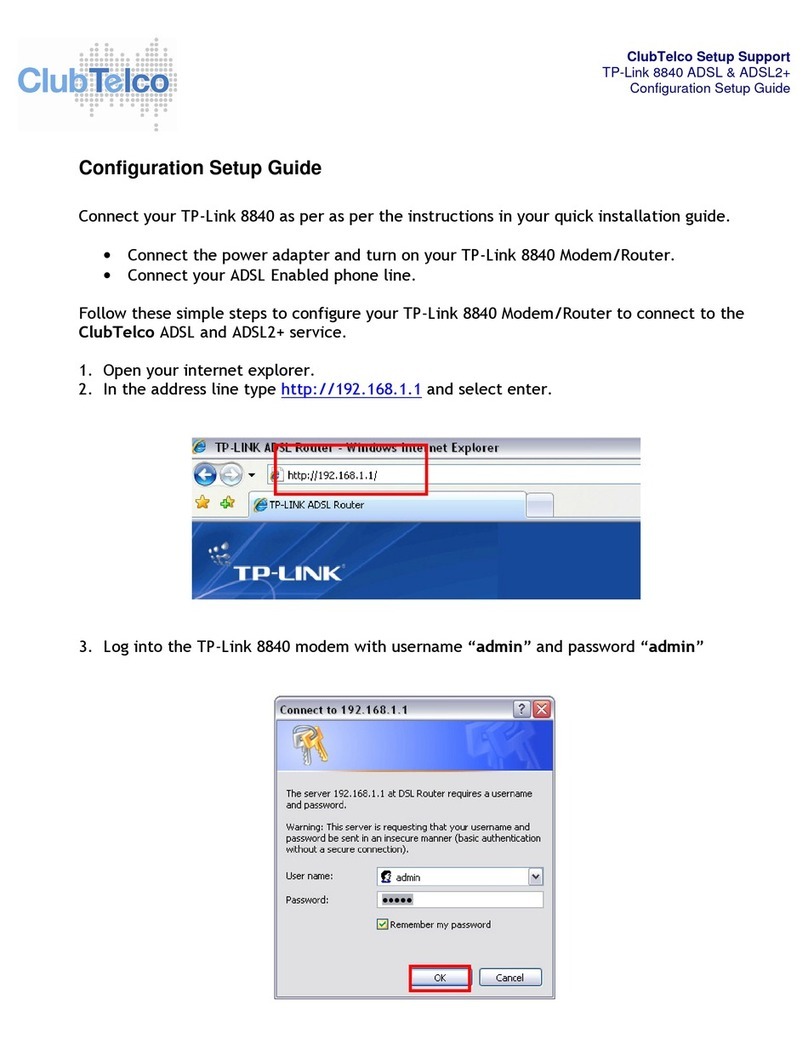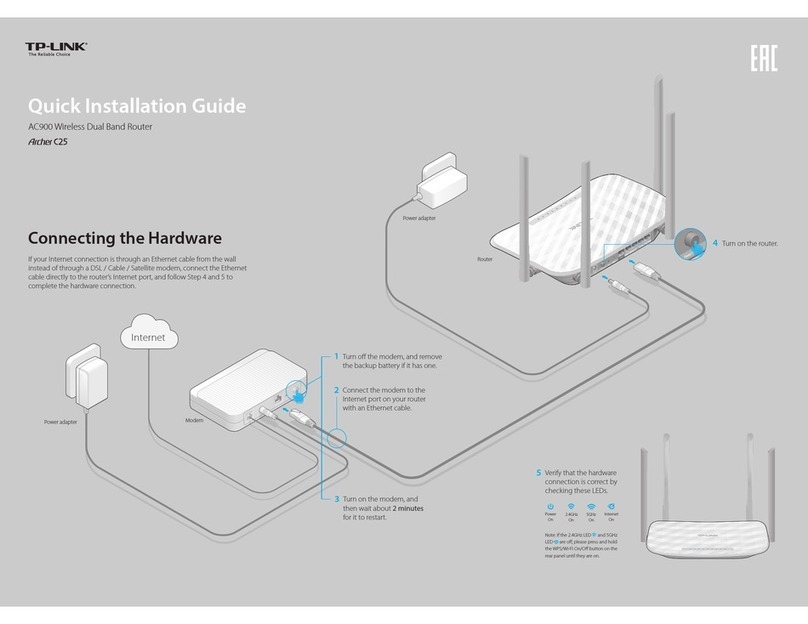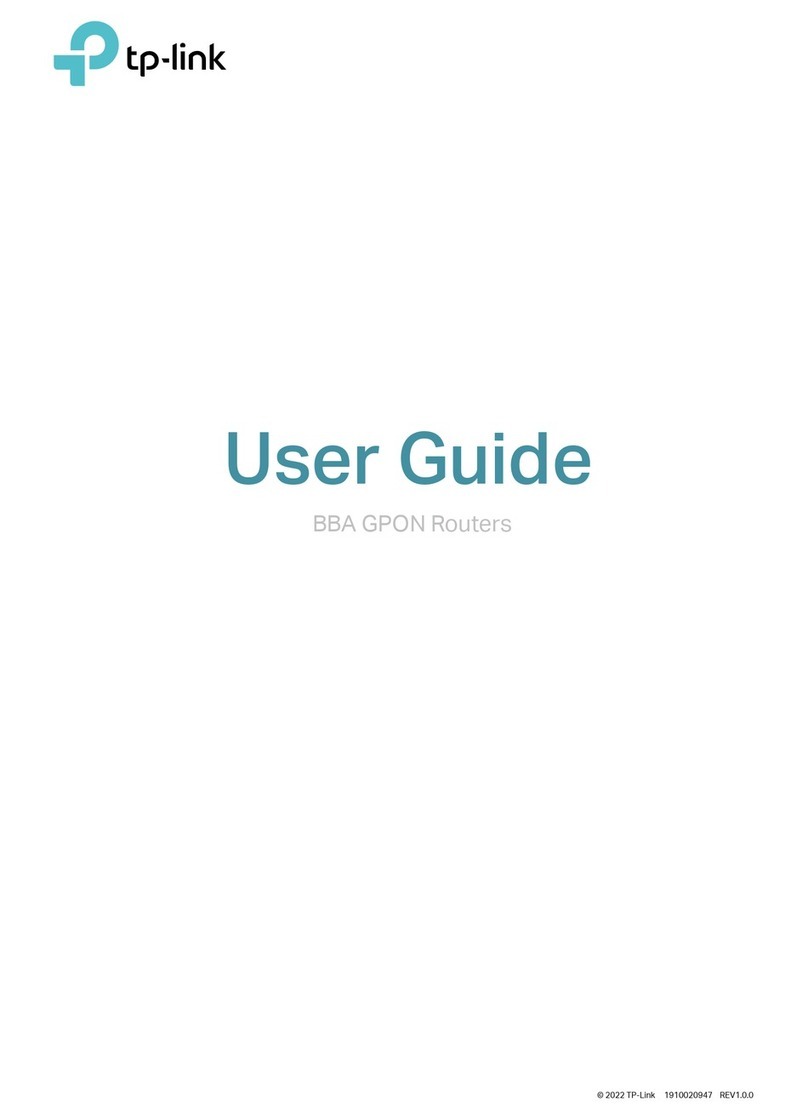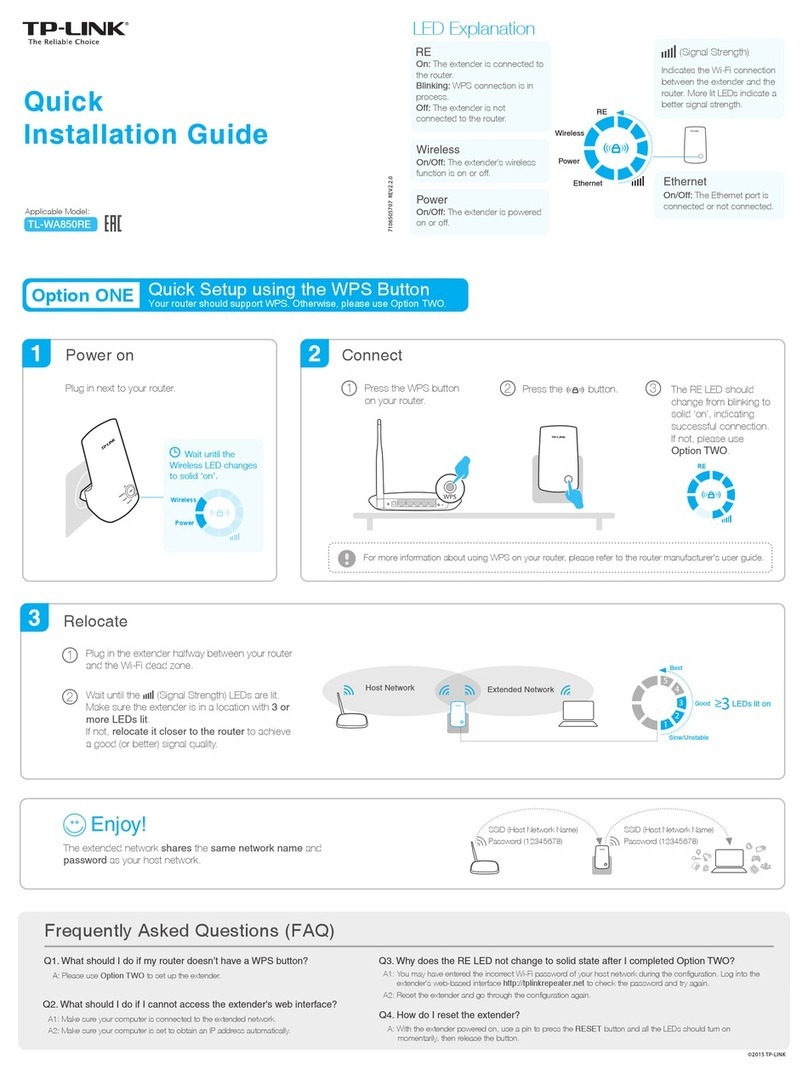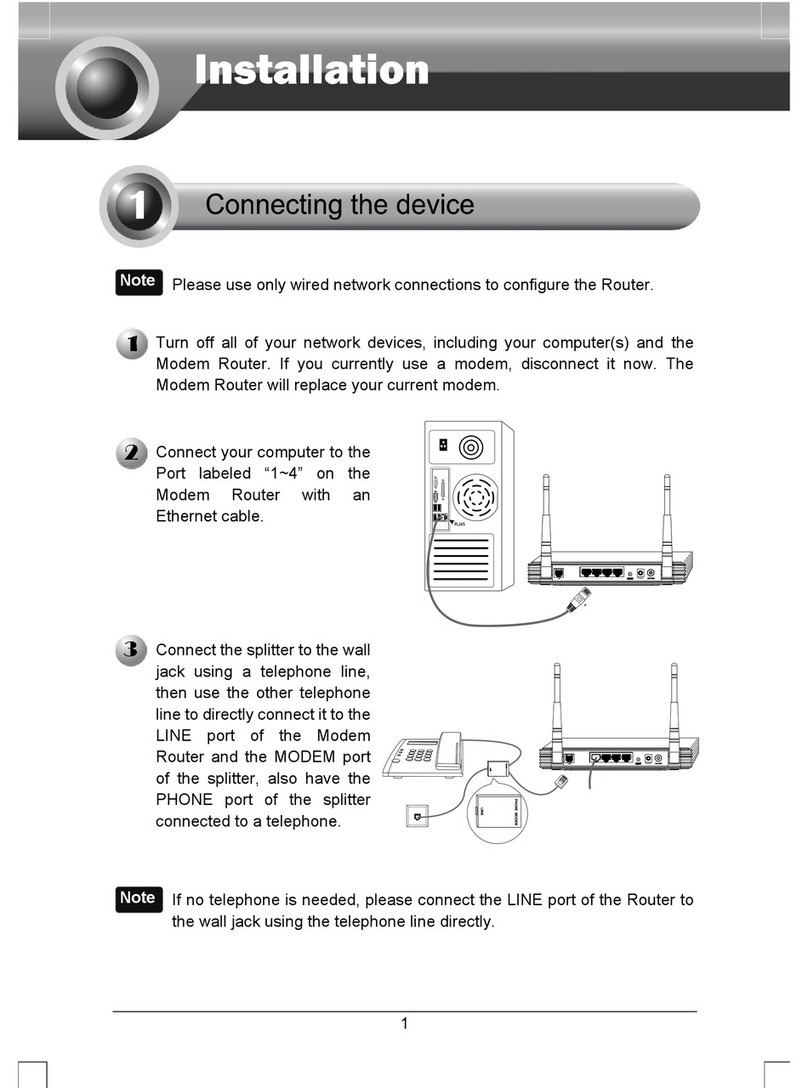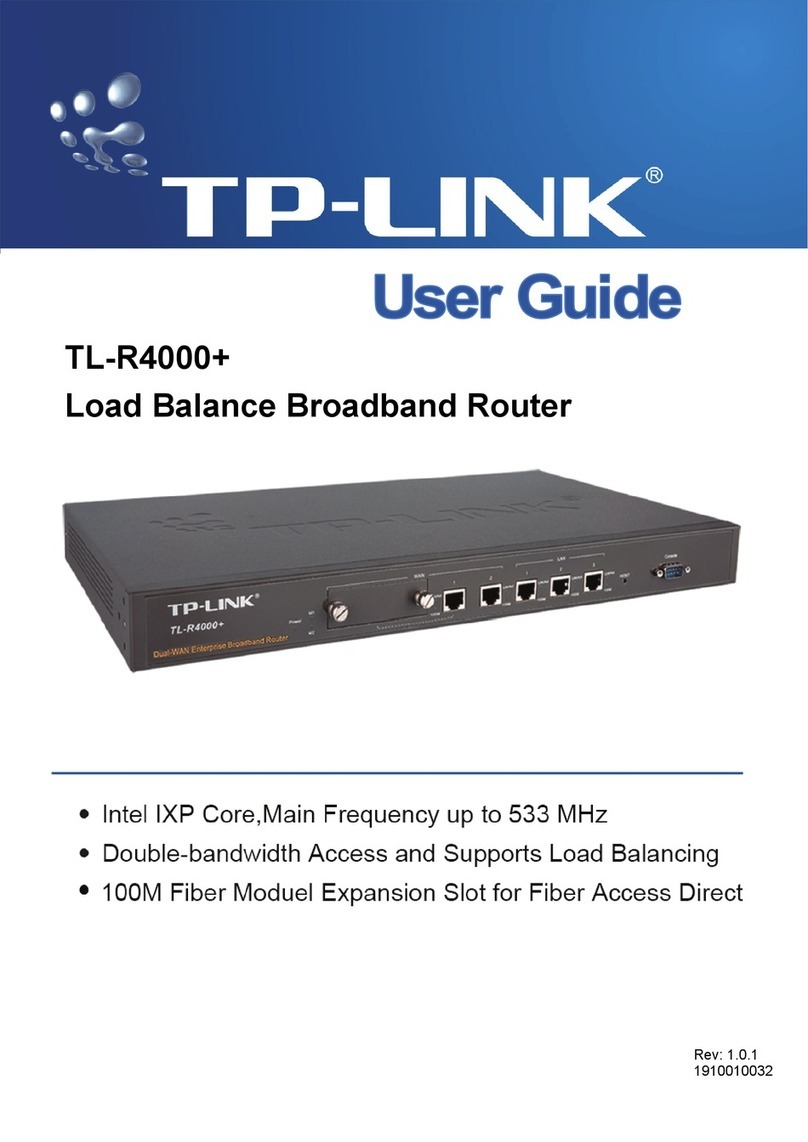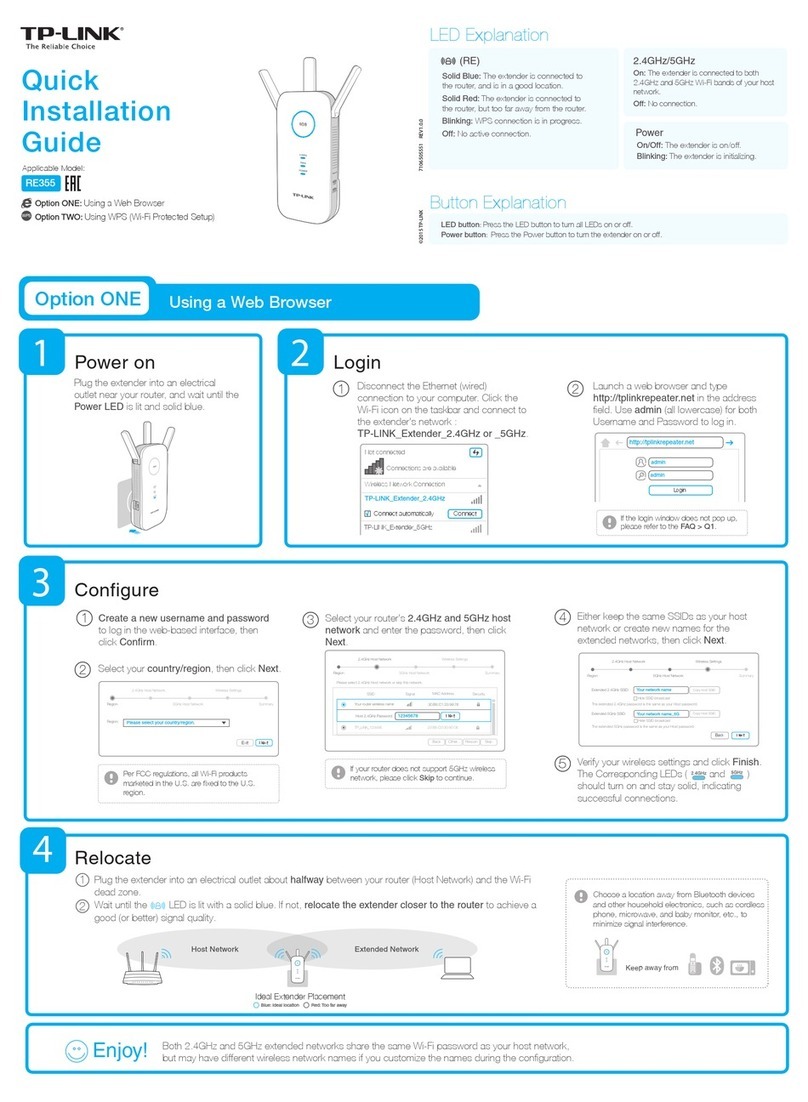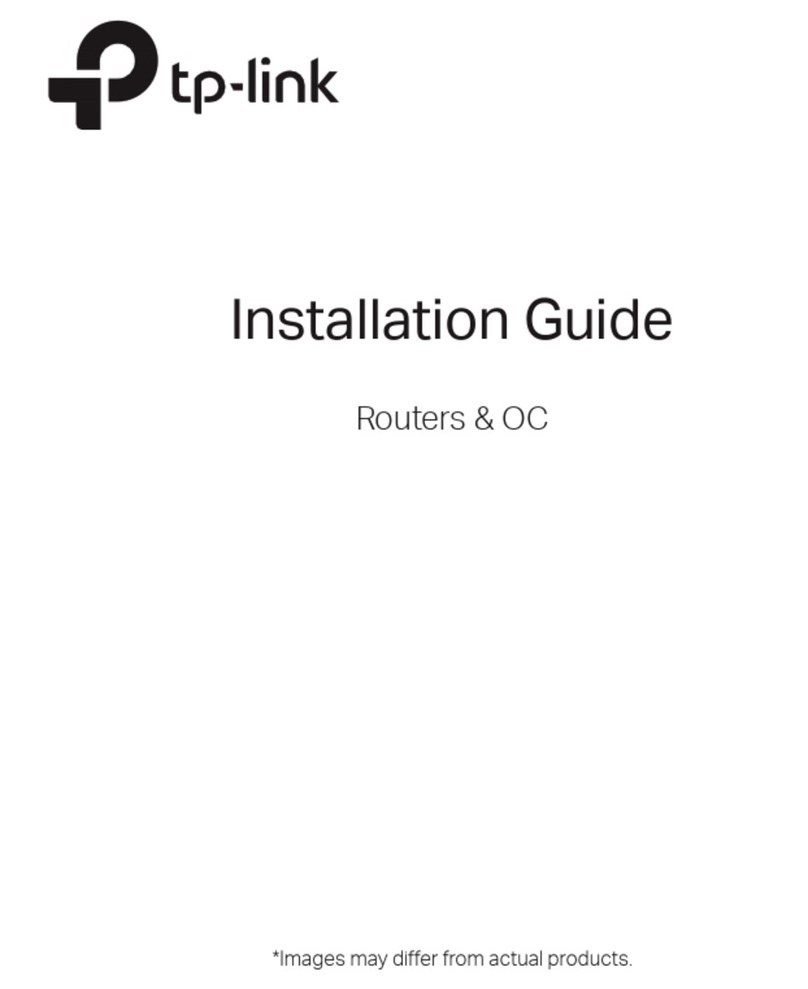Repeater
©2016 TP-LINK
Client
Access Point
At Home
Host AP
Internet
300Mbps TL-WR810N
LAN
OR
OR
Other
Device
TV
Host AP
Internet
300Mbps TL-WR810N
Internet
Wired Router
C
LAN/WAN
300Mbps TL-WR810N
B
A
Host network name
and password
Host network name
and password
1Plug the router into an electrical outlet near your host AP.
2Connect your device to the router wirelessly or via an Ethernet cable. The
Wi-Fi network name and password are on the router’s label.
3Launch a web browser and type http://tplinkwifi.net in the address bar.
Enter admin (in lowercase) for both username and password to log in.
4Click Next to start the Quick Setup. Select Repeater mode and click Next.
5Click Survey to find your host network and click Connect. Enter the host
network’s password in the Wireless Password field, and then click Next.
6Select the LAN IP type of the router or leave the default setting Smart IP
for most cases, and then click Next.
7Click Reboot to complete the configuration.
8 Relocate the router about halfway between your host AP and the Wi-Fi
dead zone.
Note: The extended network shares the same network name and password as your
host network.
1Plug the router into an electrical outlet within the signal range of your
host AP.
2Connect your device to the router wirelessly or via an Ethernet cable. The
Wi-Fi network name and password are on the router’s label.
3Launch a web browser and type http://tplinkwifi.net in the address bar.
Enter admin (in lowercase) for both username and password to log in.
4Click Next to start the Quick Setup. Select Client mode and click Next.
5Click Survey to find your host network and click Connect. Enter the host
network’s password in the Wireless Password field, and then click Next.
6Select the LAN IP type of the router or leave the default setting Smart IP
for most cases, and then click Next.
7Click Reboot to complete the configuration.
8 Connect your wired-only device to the router’s LAN or LAN/WAN port
using an Ethernet cable.
1Connect the hardware according to step A to C in the left diagram.
2Connect your device to the router wirelessly or via an Ethernet cable. The
Wi-Fi network name and password are on the router’s label.
3Launch a web browser and type http://tplinkwifi.net in the address bar.
Enter admin (in lowercase) for both username and password to log in.
4Click Next to the Quick Setup. Select Access Point mode and click Next.
5Either customize your Wireless Network Name and Wireless Password or
keep the default ones, and then click Next.
6Select the LAN IP type of the router or leave the default setting Smart IP
for most cases, and then click Next.
7Click Reboot to complete the configuration.
Q1. What can I do if I cannot access the Internet?
• If using a cable modem, unplug the Ethernet cable and reboot the modem. Wait until
its Online LED is on and stable, then reconnect the Ethernet cable to the modem.
• If you're in a hotel room or on a trade show, the Internet may be limited and requires
that you authenticate for the service or purchase the Internet access.
• If your Internet access is still not available, contact TP-LINK Technical Support. Q4. What can I do if I forgot my wireless network password?
• If you have not changed the default Wireless Password, it can be found on the
label of the router.
• Connect a computer to the router via an Ethernet cable. Log into the Web
Management page, and go to Wireless > Wireless Security to retrieve or reset
your wireless password.
Q3. What can I do if I forgot my web management password?
Refer to FAQ > Q2 to reset the router, and then use the default admin (all
lowercase) for both username and password to log in.
Q5. What can I do if my wireless signal is unstable or weak?
It may be caused by too much interference.
• Set your wireless channel to a different one.
• Choose a location with less obstacles that may block the signal between the router
and the host AP. An open corridor or a spacious location is ideal.
• Move the router to a new location away from Bluetooth devices and other
household electronics, such as cordless phone, microwave, and baby monitor, etc.,
to minimize signal interference.
• When in Repeater mode, the ideal location to place the router is halfway between
your host AP and the Wi-Fi dead zone. If that is not possible, place the router closer
to your host AP to ensure stable performance.
Q2. How do I restore the router to its factory default settings?
With the router powered on, press and hold the Reset button until the LED starts
flashing. Then release the button.