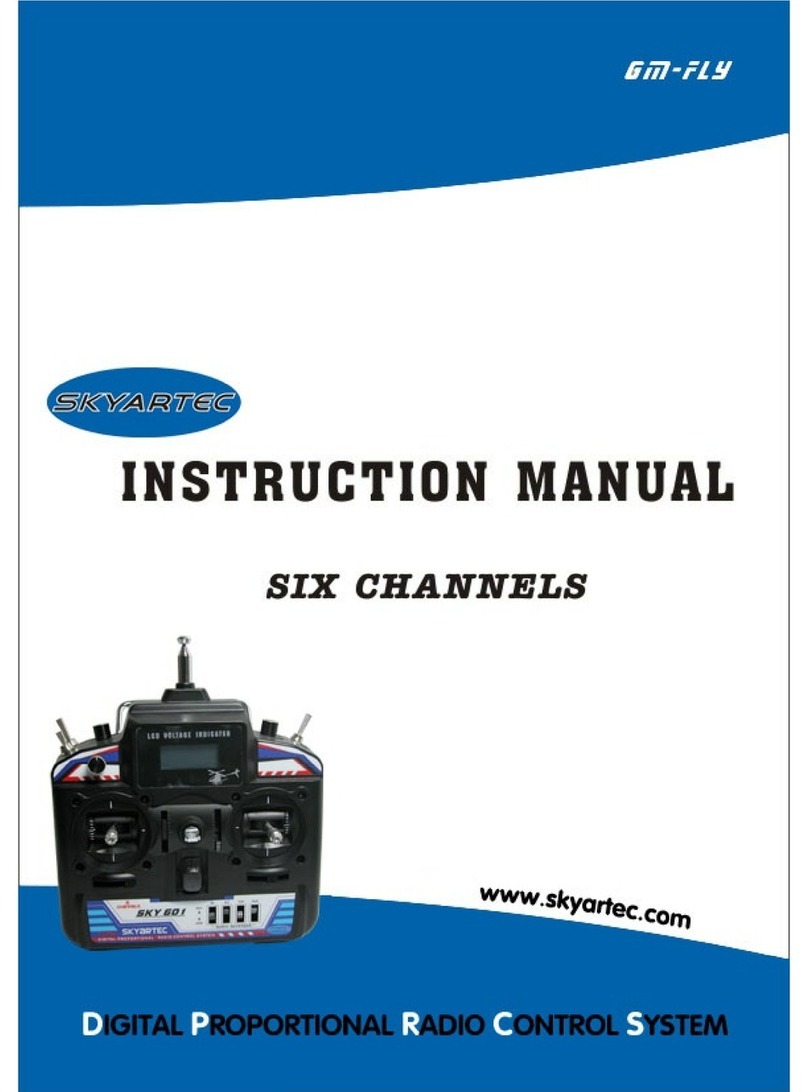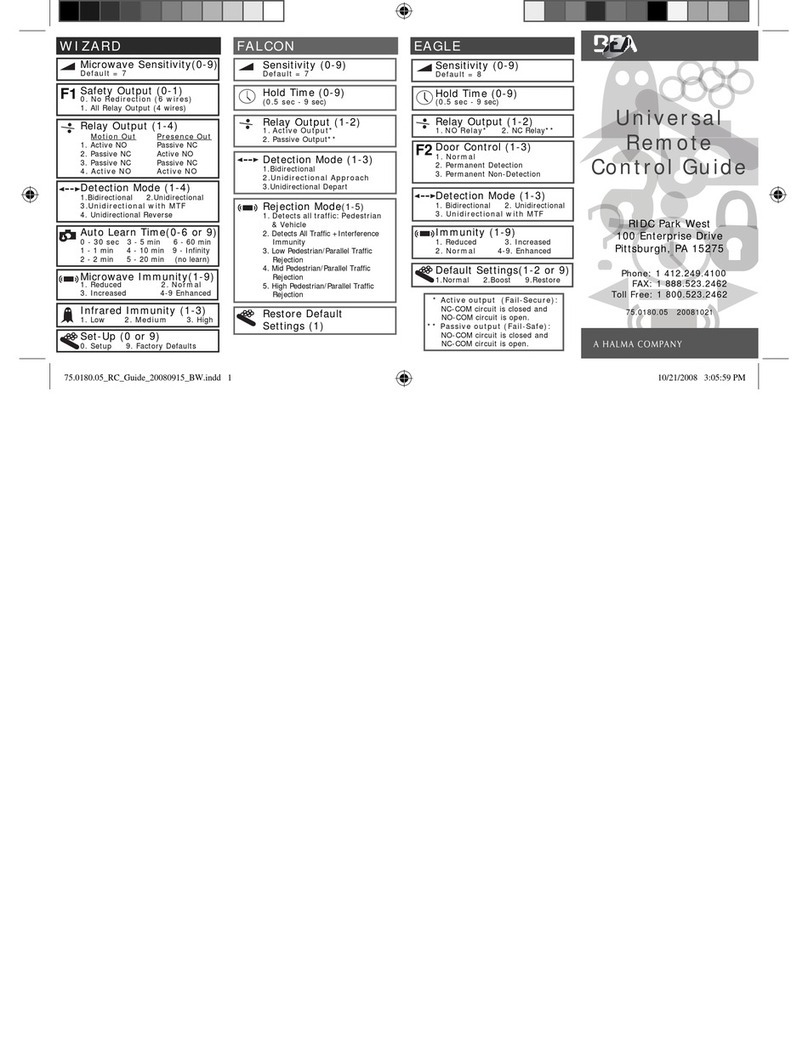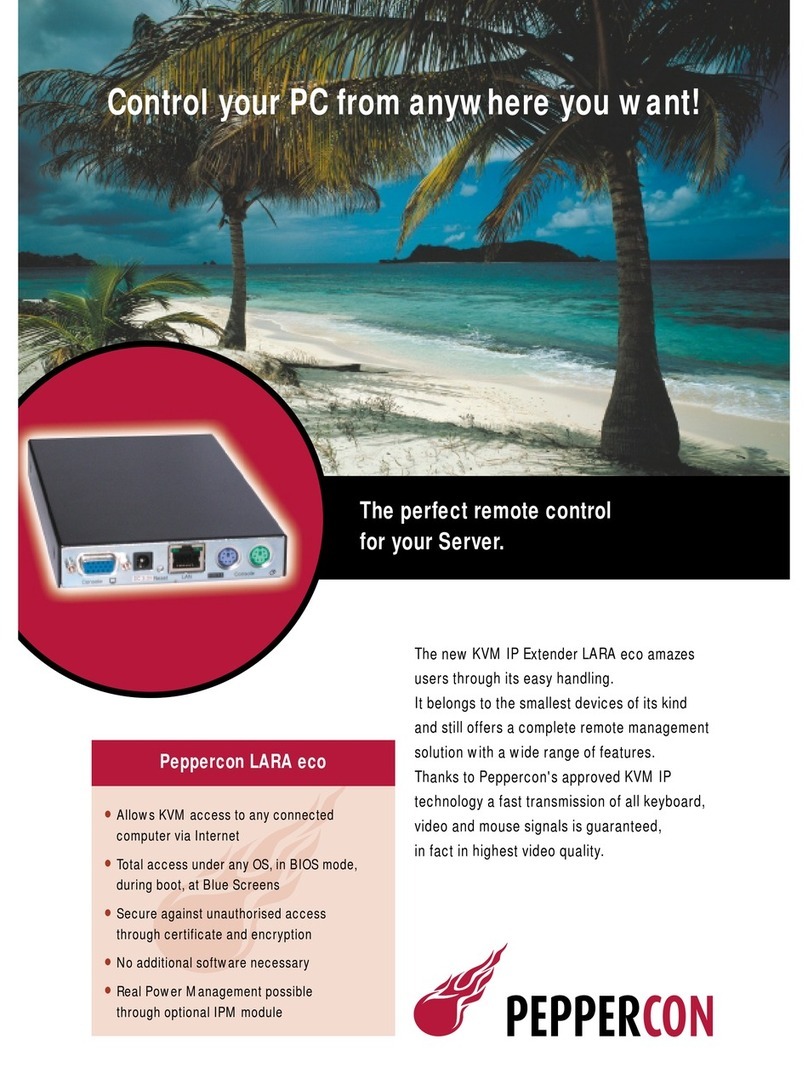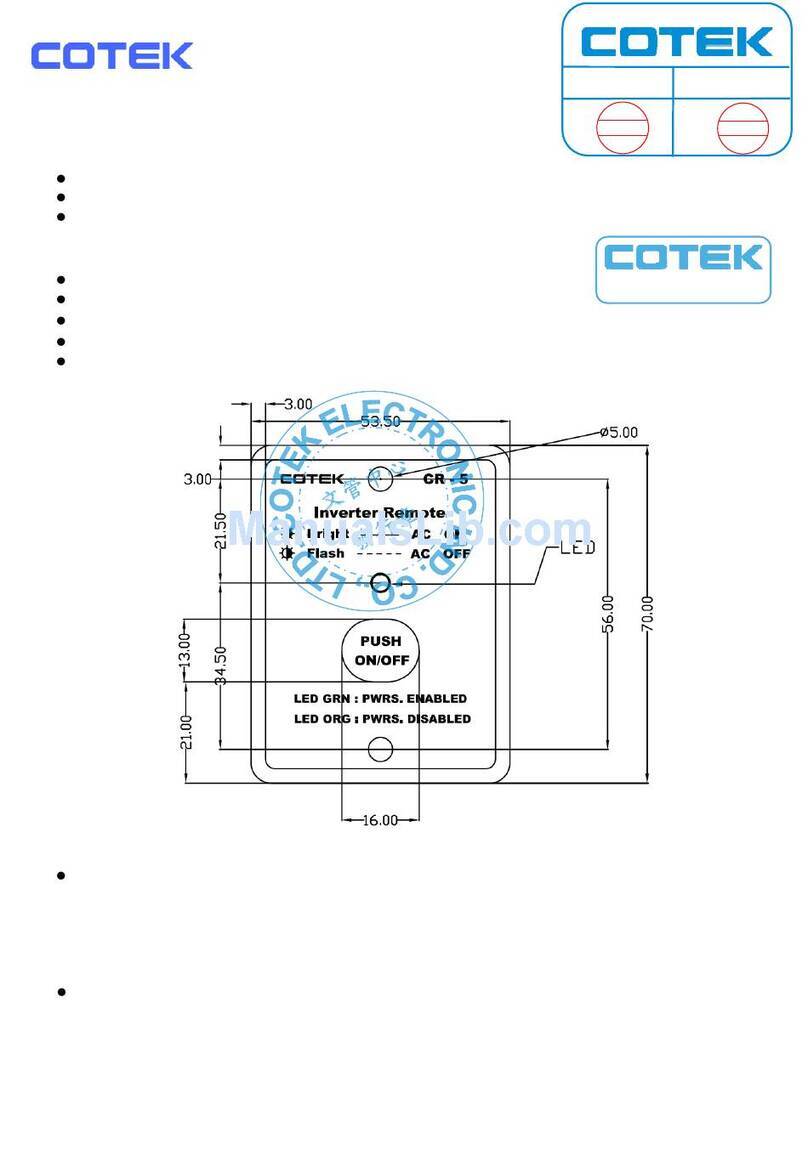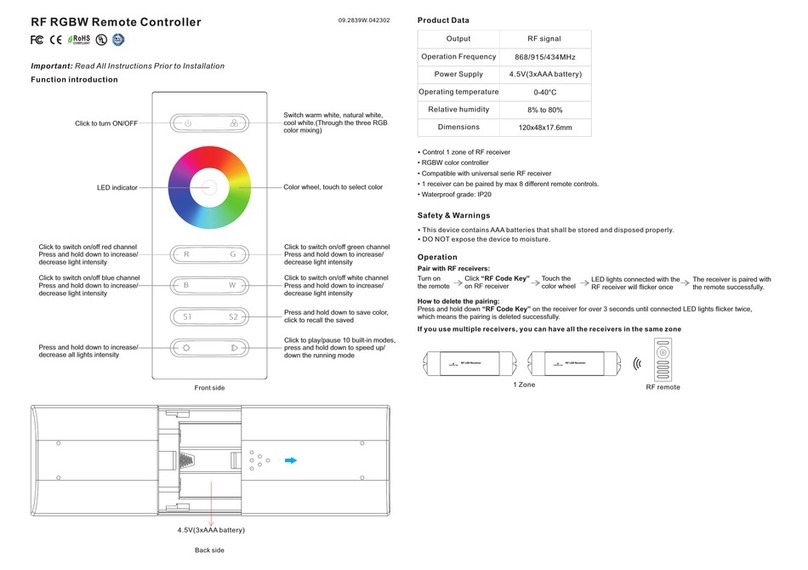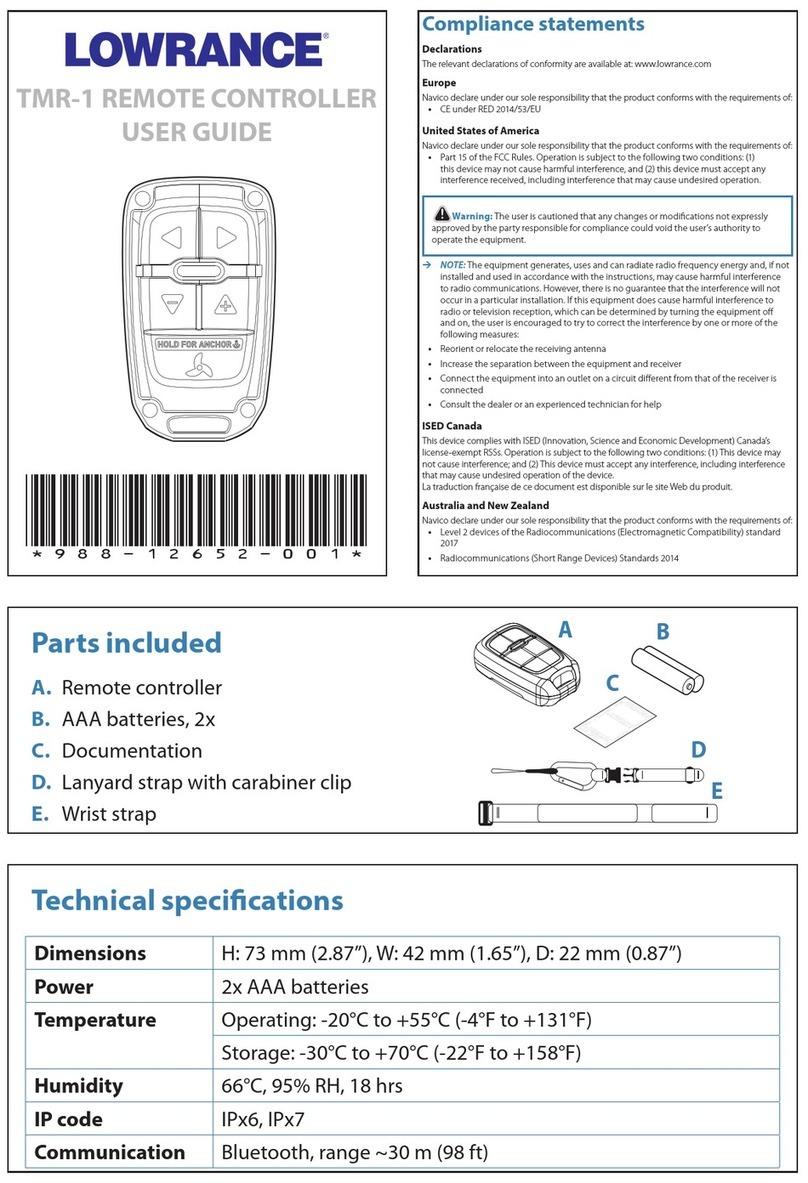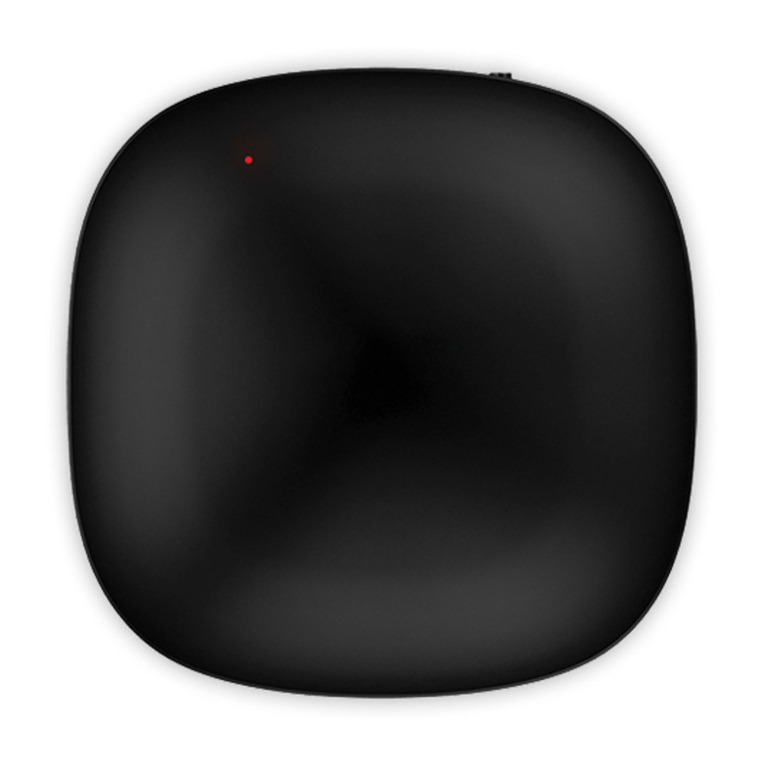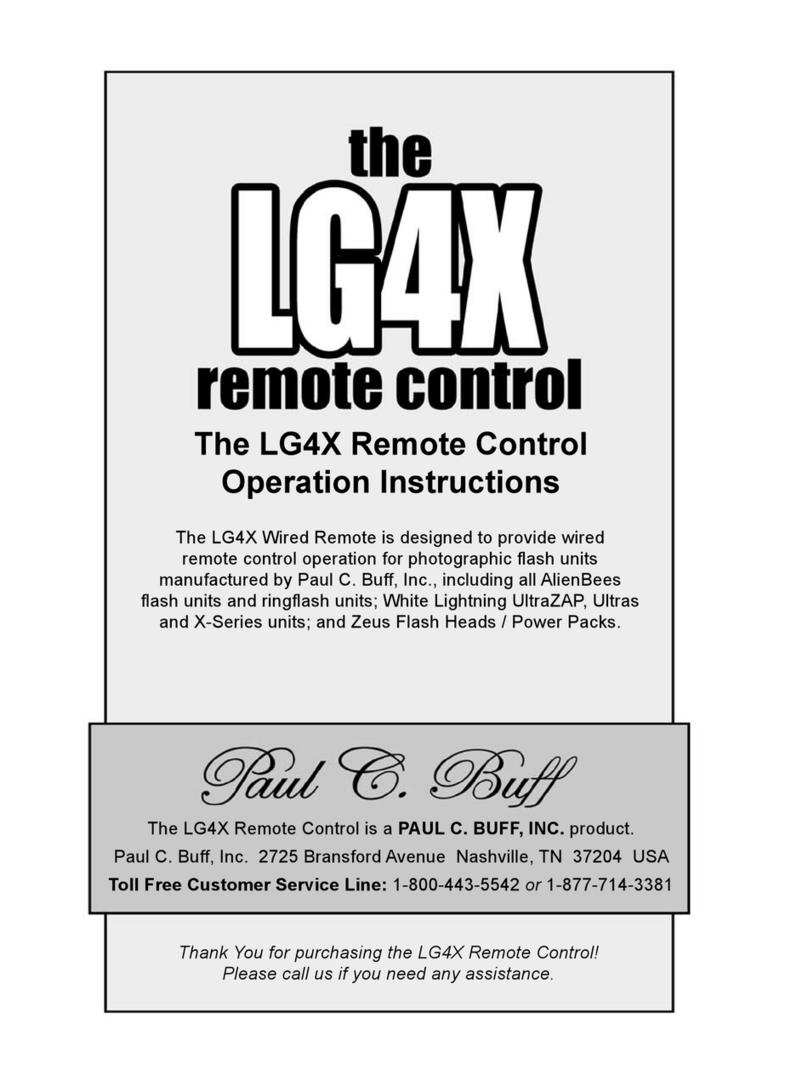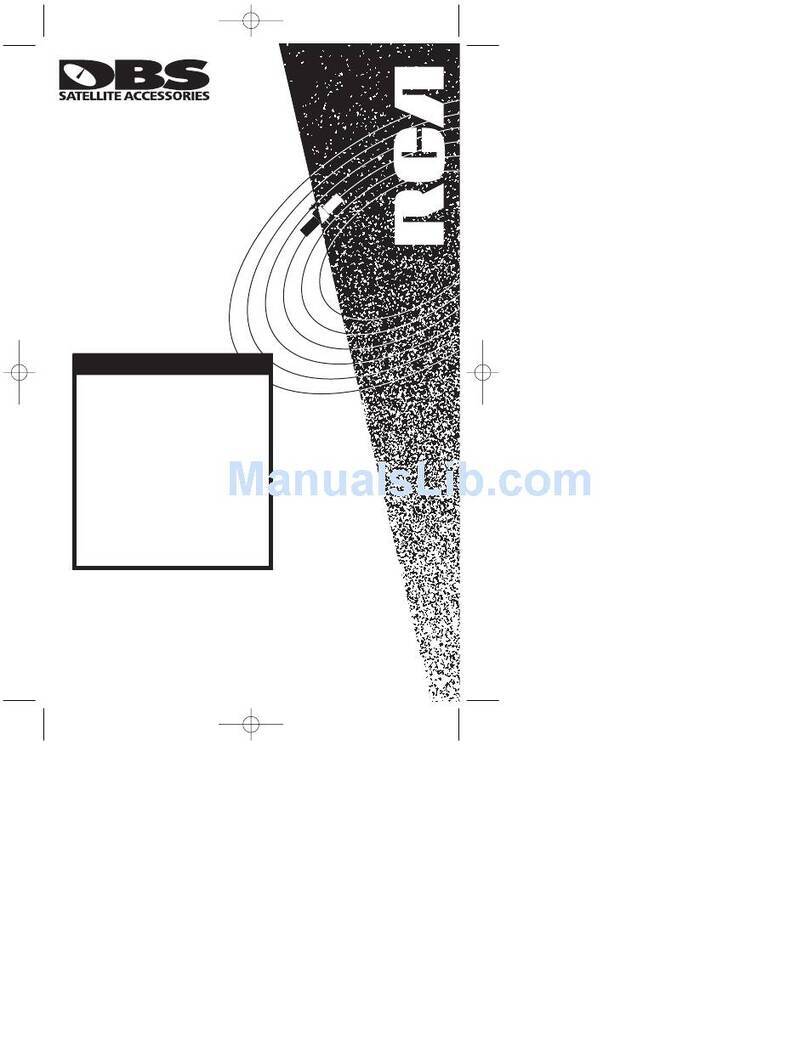CSPIRE TV Remote Control & DVR User manual

Version 1.1
Page 1
TV Remote Control &
DVR User Guide

Version 1.1
Page 2
Contents
Introduction ................................................................................................................................. 4!
The Remote ................................................................................................................................. 5!
Playback Controls ...................................................................................................................... 6!
What’s on TV?............................................................................................................................. 7!
Using the OK Button (Now Playing) ...................................................................................... 7!
Using the INFO Button............................................................................................................ 8!
Using the Channel Guide ....................................................................................................... 9!
Using the GUIDE Button...................................................................................................................... 9!
Pay Per View ..................................................................................................................................... 13!
Search .................................................................................................................................... 19!
Perform a Title Search Within the Guide ........................................................................................... 19!
Perform a Partial Text Search Using the Search Button on Remote Control .................................... 20!
Search History ................................................................................................................................... 21!
Record Programs .................................................................................................................. 22!
Record What You Are Currently Watching ........................................................................................ 22!
Create a One-Time Recording from the Guide.................................................................................. 24!
Record a ‘Live’ Event......................................................................................................................... 25!
Record a Series from the Guide ........................................................................................................ 26!
Watch a Recorded Program ................................................................................................. 28!
Reminders.............................................................................................................................. 29!
Folders ................................................................................................................................... 31!
Status Bar .............................................................................................................................. 31!
Pause................................................................................................................................................. 32!
Rewind ............................................................................................................................................... 32!
Fast Forward...................................................................................................................................... 32!
Skip Back ........................................................................................................................................... 32!
Return to Live TV ............................................................................................................................... 33!
Delete a Recording................................................................................................................ 34!
Using Bookmarks.................................................................................................................. 35!
Working with Multiple Streams............................................................................................ 36!
Recording Conflicts .............................................................................................................. 37!
Attempt to Watch a Locked Channel................................................................................... 38!
Attempt to Watch a Program Outside the Parental Rating Settings ................................ 39!
Using the LIST Button .......................................................................................................... 40!
Current Recordings............................................................................................................................ 40!
Current Recording Actions................................................................................................................. 41!
Future Recordings ............................................................................................................................. 42!
Future Recording Actions .................................................................................................................. 43!

Version 1.1
Page 3
Series Recording Rules ..................................................................................................................... 44!
Series Rules Actions.......................................................................................................................... 45!
Create a Favorites List.......................................................................................................... 46!
Favorite List Actions........................................................................................................................... 48!
Access a Favorites List for Surfing .................................................................................................... 49!
TV Menu ................................................................................................................................. 50!
Recordings Menu .................................................................................................................. 52!
Apps Menu............................................................................................................................. 55!
Flickr .................................................................................................................................................. 55!
Games ............................................................................................................................................... 57!
Info Center ......................................................................................................................................... 58!
Weather ............................................................................................................................................. 58!
What’s Hot Application....................................................................................................................... 61!
Settings Menu........................................................................................................................ 62!
Display Settings ................................................................................................................................. 63!
General Settings ................................................................................................................................ 64!
Guide Settings ................................................................................................................................... 64!
Browser Settings................................................................................................................................ 64!
Parental Controls ............................................................................................................................... 65!
Change PIN ....................................................................................................................................... 65!
Edit Locked ........................................................................................................................................ 67!
Set Ratings ........................................................................................................................................ 68!
Time Restrictions ............................................................................................................................... 69!
Cancel Override ................................................................................................................................. 70!
Recording Settings............................................................................................................................. 72!
Weather Settings ............................................................................................................................... 73!
Changing the Number of Rows and Columns in the Guide .............................................. 74!
Important Note....................................................................................................................... 75!

Version 1.1
Page 4
Introduction
Get ready to free your TV. You’re going to love the new control you have over how and when you watch
television once you’re free from the usual constraints of ordinary television.
This extraordinary television service offers a powerful new DVR-giving freedom to record your favorite
programs and watch them on your schedule. Using the buttons on the remote control, you can fast
forward through parts you don’t want to watch and rewind to watch the things you want to see again.
You even have the freedom to control Live TV. Each time you tune to a channel, the DVR begins making
a temporary recording of the program you are watching. This gives you the ability to pause the current
program if the phone rings and the freedom to rewind or instant replay a scene that you just have to see
again. Your DVR will record up to one hour of Live TV.
It’s important to understand the Live TV recording is not permanent. Unlike recording a program on your
DVR to watch later, the DVR records Live TV in a temporary storage or a buffer. For Live TV
recordings, this temporary recording (buffer) will be erased if any of the following occur:
•The DVR is turned off
•You watch the same channel for longer than the temporary recording buffer period. The most
recent hour of the program is kept in the temporary recording
•You switch to another program. When you change channels, your DVR begins to store the
new program. It removes the previous program you were watching from the temporary
storage.
This user guide will walk you through the many features of this extraordinary TV service. But as always,
if you have questions or problems, just give us a call.

Version 1.1
Page 5
The Remote

Version 1.1
Page 6
Playback Controls
Your remote control offers standard capabilities, as well as enhanced remote control buttons that function
similarly to DVD controls.
Here’s what each button does:
List Select to see a list of recorded programs. Press the LIST button a second time
to see what is scheduled to be recorded. Press LISTa third time to access your Series
Rules.
LiveSelect to return to the current part of a live broadcast.
Skip Forward Skip forward 30 seconds while watching a recording or live TV.
Skip Back Skip backward ten seconds while watching a recording or while
watching live TV.
Play Begin or resume watching a recording. Also display/remove the status bar.
Fast Forward Fast forward through parts of a recording. Press multiple times to
go forward faster.
Record Record a program
Pause Pause the program you are currently watching. While paused, the Fast-
Forward button will play the program frame by frame in slow motion.
Stop Stop watching a recording or stop a recording that is in progress.
Rewind Rewind through parts of a recording. Press multiple times to rewind faster.
Guide Access the program Guide. Press a second time for alternate view.
Arrows/Browse/Search/OK Press to navigate through the guides, menu options
or to make selections.
S B
E R
A O
R W
C S
H E

Version 1.1
Page 7
What’s on TV?
When you first turn on the TV, there are three easy ways you can see what is currently showing. You can
use the OK button, the INFO button, or the Browse (right arrow) button.
Using the OK Button (Now Playing)
1. Press the OK button on the remote control.
2. When you press the OK button, you see what is program is playing currently.
In this example, the TV symbol indicates you are viewing Hungry Girl: Rise and Dine from
channel 612 FOODHD. The tower symbol next to channel 612 indicates what is on live
television.
If the Weather Application is available, the Now Playing window will also provide the current
temperature.

Version 1.1
Page 8
Using the INFO Button
1. Press the INFO button on the remote control. When you press the INFO button, you see the name
and a description of the current program at the top of the screen. If you are watching a live
program, at the bottom of the screen you’ll see the channel number, channel name, current date
and time, program name, date and time the program airs, a progress bar showing how far along
the program is, and the program that airs next.
2. If you are viewing a live program you can press the Right/Left arrow buttons to view what is
showing later on the current channel or, press the Up/Down arrow buttons to view what is
showing on another channel.
3. Press the Day + and Day –buttons to see what is on this channel 24 hours from now.
Using the Browse Button
1. Press the Browse (right arrow) button on the remote control. At the top of the screen, you see the
channel you are currently tuned to. At the bottom of the screen you see the channel number,
channel name, current date and time, program name, date and time the program airs, a progress
bar showing how far along the program is, and the program that airs next.
2. Press the Right/Left arrow buttons to view what is showing later on the current channel. Or, press
the Up/Down arrow buttons to view what is showing on another channel.
3. Press the Day + and Day –buttons to see what is on this channel, 24 hours from now.

Version 1.1
Page 9
Using the Channel Guide
The Channel Guide is your on-screen tool to see what is on television and allows you to surf channels
while still watching a program.
Using the GUIDE Button
1. Press the GUIDE button on the remote control. Information about the program you are tuned to
displays at the top of the screen along with indicators showing:
•Whether a program is in HD
•Whether a program is a new episode
•Whether the broadcast is in HD
•Whether the program is available for Pay Per View purchase
Other channels and their programs will show at the bottom of the screen. Shows that started prior
to the current time slot are indicated with a blue arrow prior to the program name. Shows that
continue past the last time slot showing on the guide are indicated with a blue arrow after the
program name. Programs scheduled for recording will be marked with a red circle.
2. To move through the guide one channel at a time, use the Up/Down arrow buttons on the remote
control. As you do this, a description of the highlighted program will display at the top of the
screen. Or, press the Channel + and Channel –buttons to scroll through the channels more
quickly.
3. To move through the guide one page at a time, press the Page + and Page –buttons on the
remote control.
4. To move through the guide one screen at a time, use the Fast Forward and Rewind buttons.
5. To move through the guide a full 24 hours, press the Day + and Day –buttons on the remote
control. You cannot use the Day –button to go back to programs that have already aired,
however, you can use it to page back if you have moved ahead in the guide.
6. To see programs you missed, press the Skip Back button to go back one page in the guide. If there
was a program you missed, you could search for other programs of the same name and schedule
the DVR to record the program.

Version 1.1
Page 10
7. While in the Guide, if you press the GUIDE button a second time, you can view the Guide in
Corner Guide view where similar information is displayed in a different format.

Version 1.1
Page 11
8. Restart a Show Already in Progress-- To restart a show, just press the green button on your
remote when you see the green clock icon next to a channel in the channel guide. Plus, programs
can be restarted multiple times within the TV show’s live time frame

Version 1.1
Page 12
To browse through the guide using a Favorites list, press the Blue button or the FAV
button. The list name will appear at the bottom of the screen. Keep pushing the Blue
button to scroll through the different Favorites lists.
9. Events marked with the green “NEW” symbol signify a new episode of the program.
10. To exit the guide, either press the GUIDE button a third time or press the EXIT button on the
remote control.

Version 1.1
Page 13
Pay Per View
Pay Per View events may be purchased through the program guide. Programs that are available for Pay
Per View purchase will appear in the program guide with a PPV gold ticket symbol, the event price, and
the air time. To purchase a Pay Per View event:
1. Select the Pay Per View event and press the OK button.
2. A Purchase Information window will appear showing
•Event (Title)
•Start Time
•End Time
•Price
3. The user may also select whether or not the purchased Pay Per View event should be shared with
all set top boxes in the defined Whole Home Group. Unless the Share Whole Home field is set to
“Yes,” the Pay Per view event will only be viewable on the set top box that the event is purchased
from.
4. Enter your Purchase PIN.
5. Select Purchase.

Version 1.1
Page 14
6. A Confirm Purchase window will appear showing the Pay Per View event purchase information.
The event will have a reminder automatically added once the purchase is confirmed. Select
Confirm Purchase.
7. Once the Pay Per View event has been purchased, the event will show a PPV ticket icon within
the guide.

Version 1.1
Page 15
Movies (VOD)
The Movies/Video On Demand feature provided by the service allows you to choose from a listing of
popular movies/events within the Movies Library. Once chosen, these purchased movies will be added to
your Rental library and will be available for viewing for the allocated amount of time.
Purchase a New Video On Demand Event
1. In order to purchase a new event, select the Video On Demand button on your remote control.
The Library Main Screen will appear. Select the library that you would like to choose from.
2. Once in the desired library, select the event that you would like to purchase.

Version 1.1
Page 16
3. The library description for the selected event will appear. The movie title, price, rental period,
event description, rating, and event length will be shown. In order to preview a trailer for the
event, select the Preview button. In order to purchase the event, select the Rent button.
4. A Purchase Information Screen will appear containing the event’s title and price. The purchase
screen will allow you to share the event with the rest of your whole home group before asking for
your Purchase Pin. Enter your Purchase Pin and select the Rent button.

Version 1.1
Page 17
5. Your purchased event should begin playing immediately. Press the Exit button on your remote
control to return to your previously viewed channel.

Version 1.1
Page 18
View Current Video On Demand Rentals
1. To view your current Video On Demand rentals that are available for viewing, select the Video
On Demand button. Select the Green button on your remote. The Rentals screen will appear and
will show all of your current event rentals, the price of the events, whole home sharing
availability for each event, and the date each rental will expire. To watch the selected event, press
the OK button on your remote control.

Version 1.1
Page 19
Search
There are search capabilities that allow you to either search for a full title of a program or for a word or
two within a title. You can use the Search feature in the guide to find all instances of a program by title or,
you can use the Search feature to enter a partial name and search for all instances of the word to locate the
desired program. This works well if you can’t recall the full name of a program or movie.
Perform a Title Search Within the Guide
1. While viewing the Guide, select the desired program using the arrow buttons and, press the
Yellow button on the remote control.
2. This will perform a full title search to return all shows with the same title. In this example, the
search found all shows titled “The Dick Van Dyke Show”.
3. If there is a program in the search results you would like to record, you may schedule a recording
from the list of search results. Use the Up/Down arrow buttons to highlight the program and press
Record or OK on the remote control. Follow the steps to schedule a recording.

Version 1.1
Page 20
Perform a Partial Text Search Using the Search Button on Remote Control
1. While viewing any program (and not in the Guide or other menus), press the Search button (left
arrow) on the remote control. This will display a search window where you can enter the first few
letters or one or two words in the program title.
2. Use the arrow buttons on the remote control to highlight the letters and press the OK button to
select a letter. When you have entered all the text, arrow down to Submit and press the OK button
or just push the Yellow button to start the search.
3. In this example, the user has searched for all programs with the word “dog” in the title.
4. If there is a program in the search results that you would like to record, you may schedule a
recording from the list of search results. Simply use arrow buttons to highlight the program and
then press OK or Record on the remote control. Follow the steps to schedule a recording.
5. You may also continue to search for more programs by the same name. In this example, selecting
“Dog the Bounty Hunter” and pushing the Yellow button will search for all scheduled airings of
the program.
Table of contents
Other CSPIRE Remote Control manuals