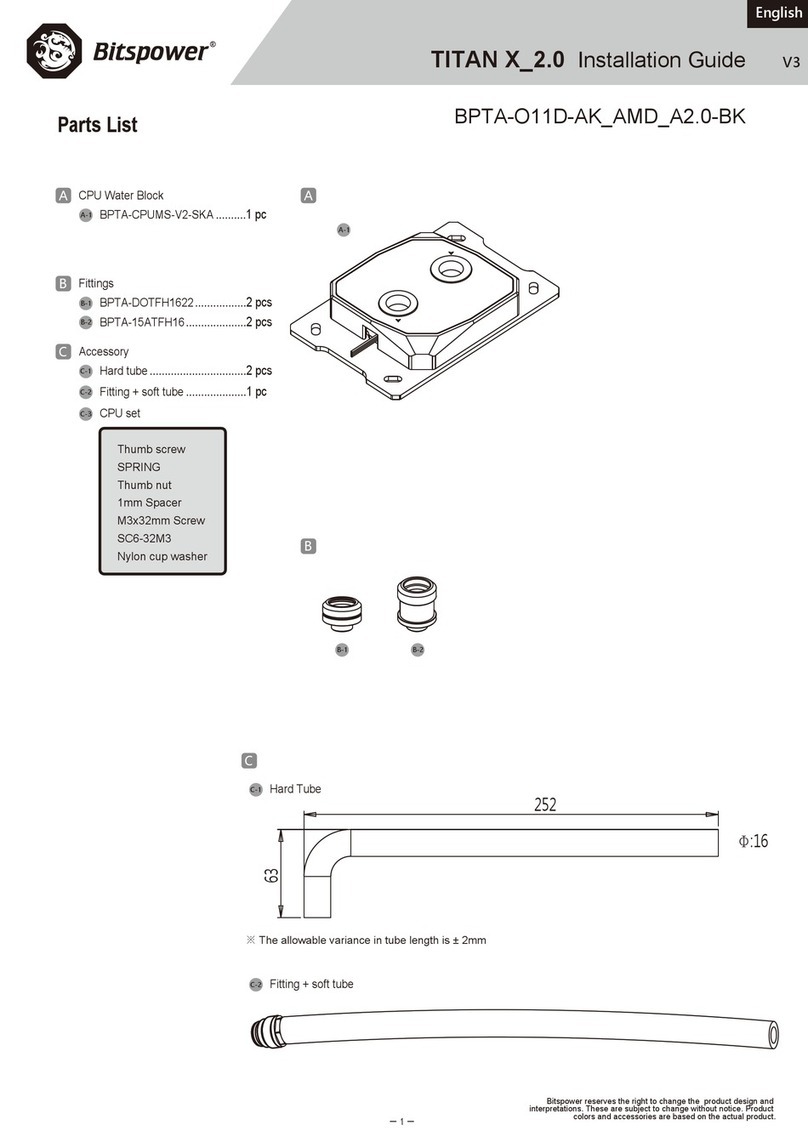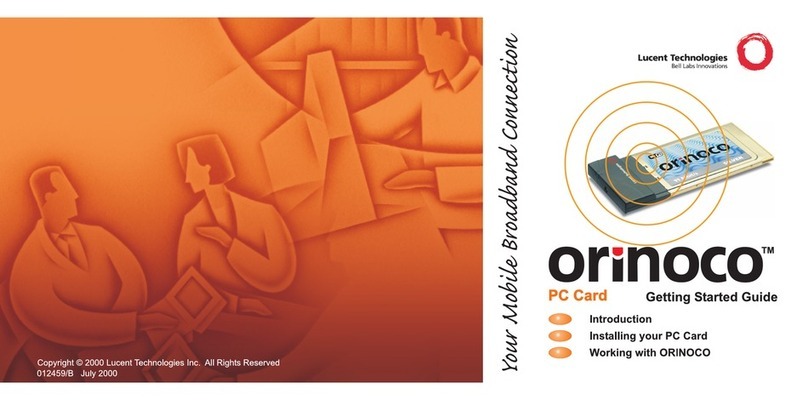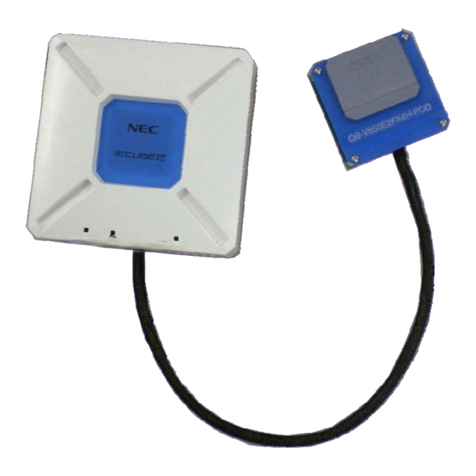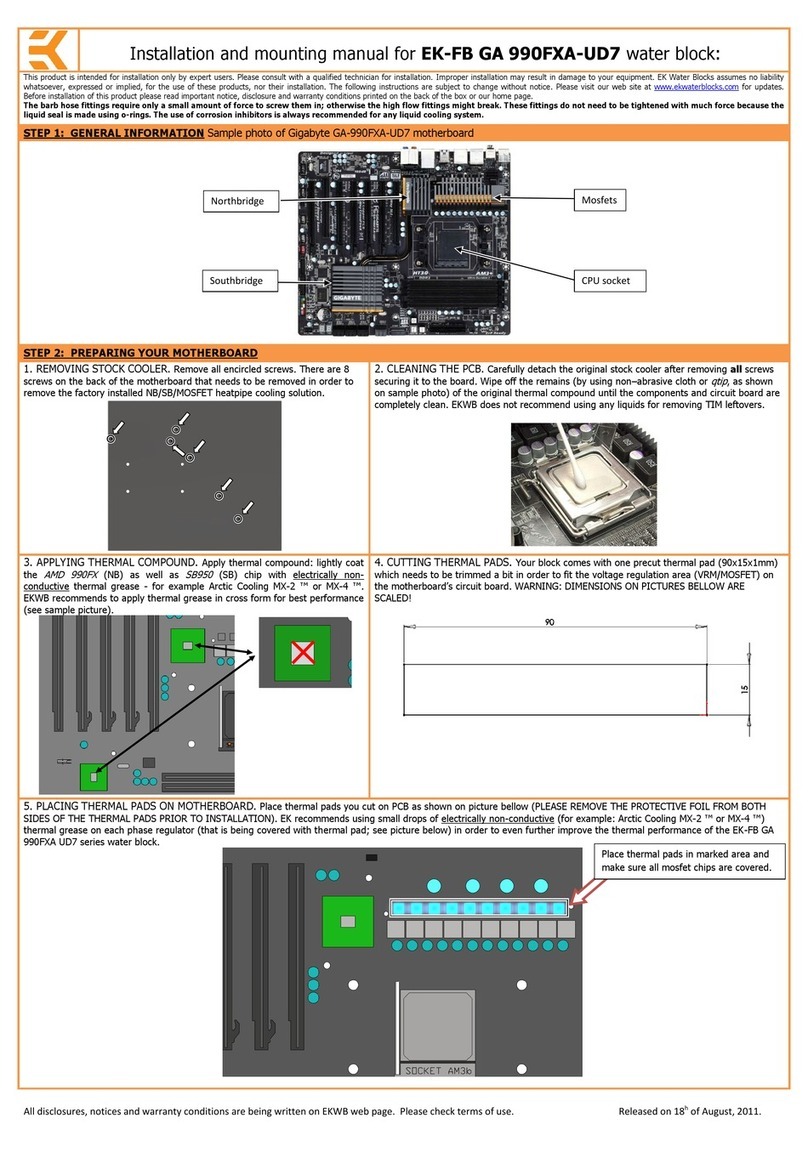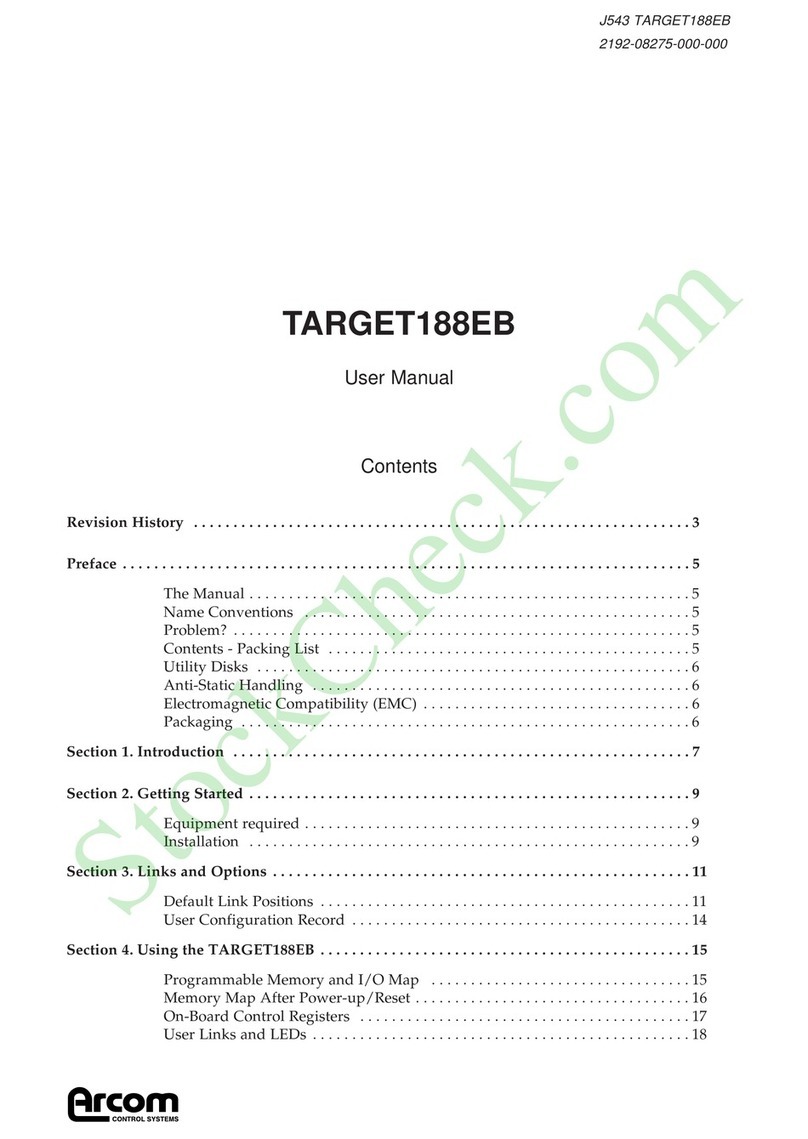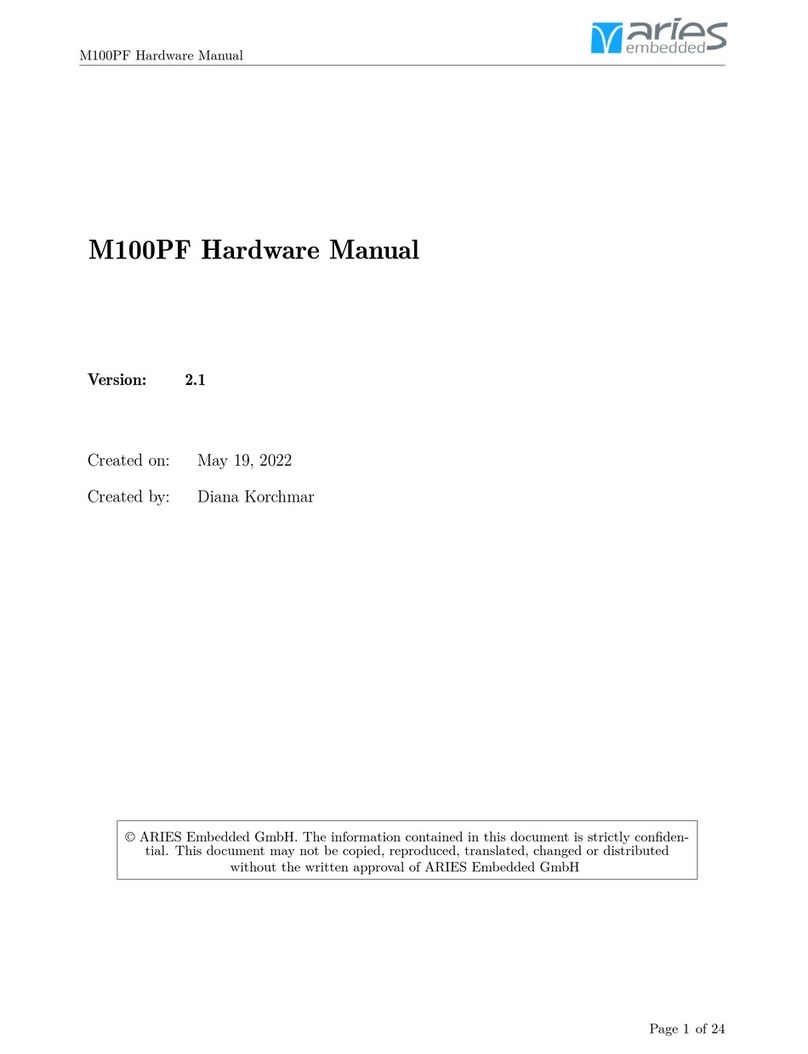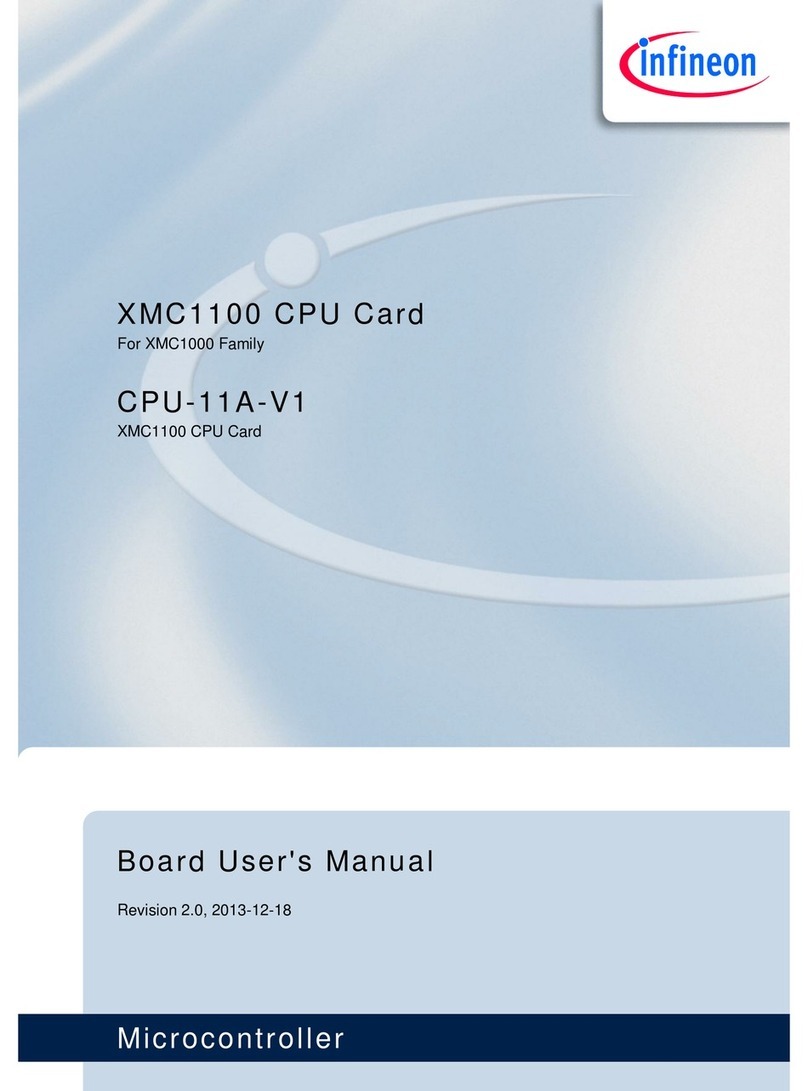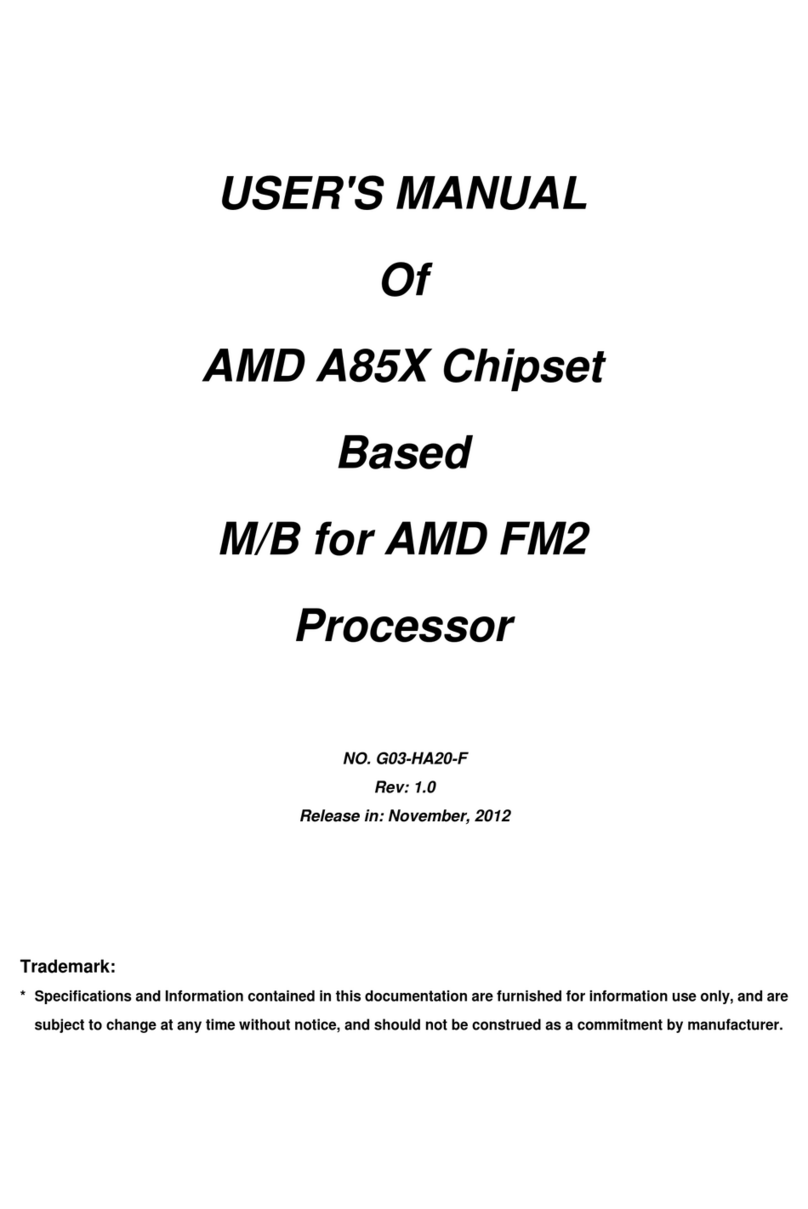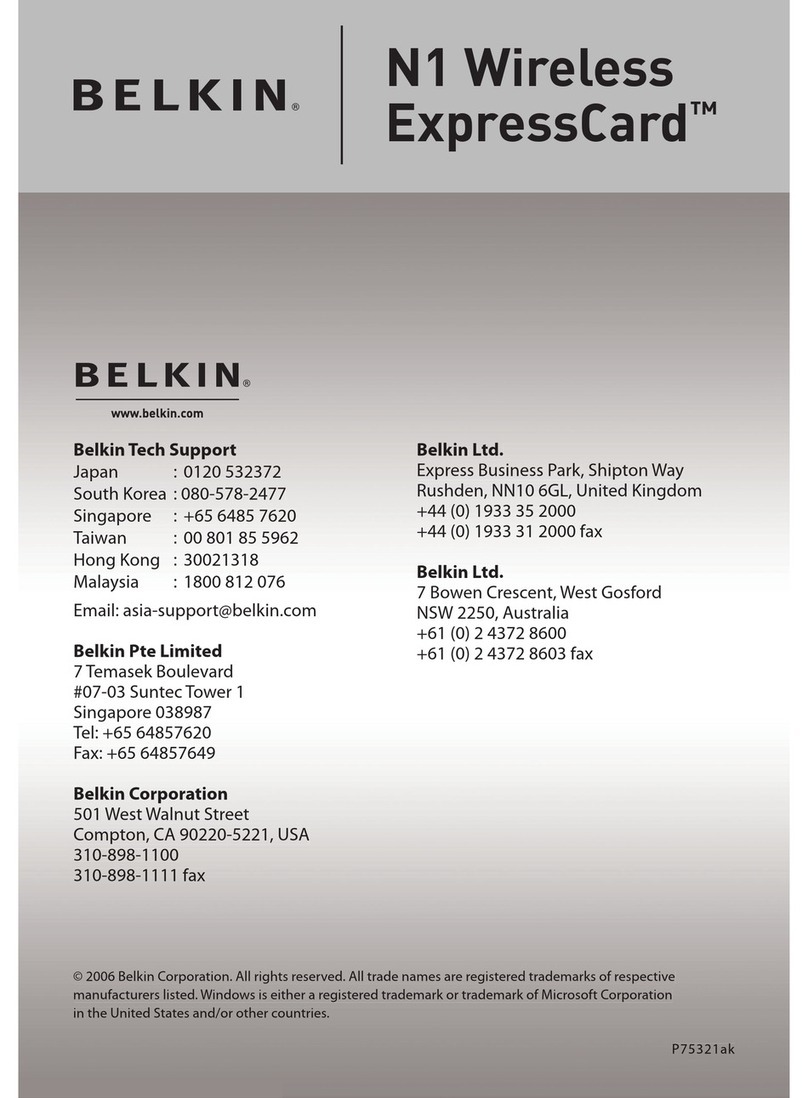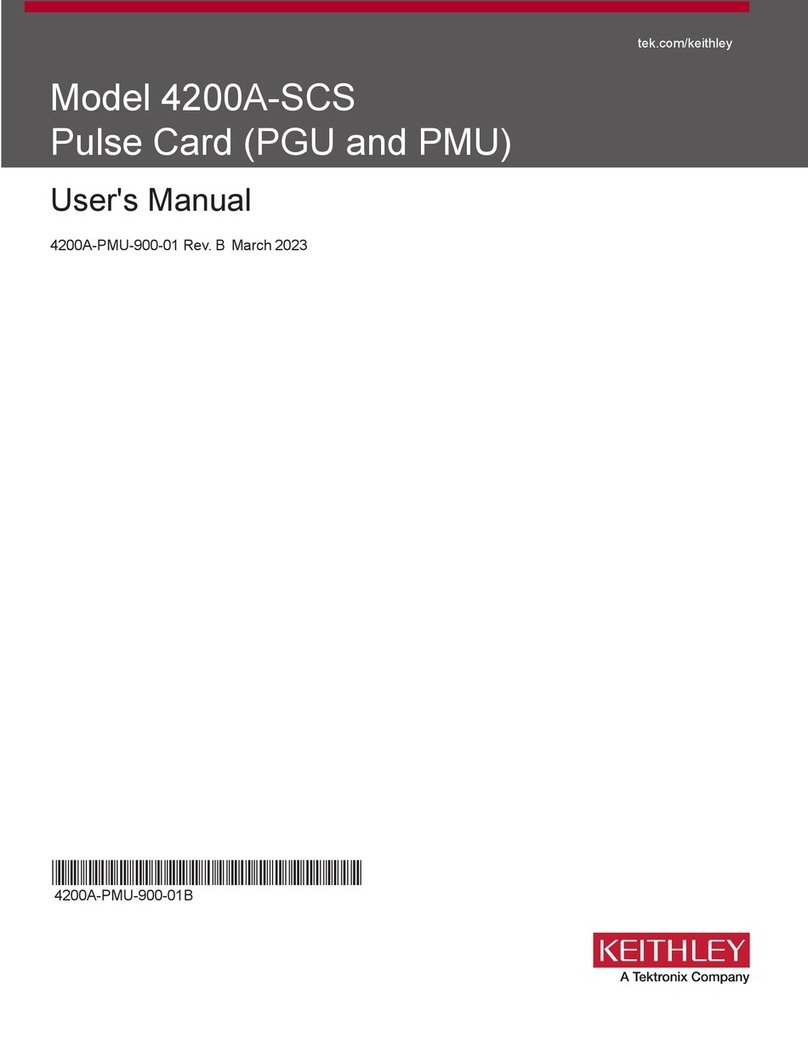CSR BlueCore Casira User manual

bc01-an-100Pd © Copyright Cambridge Silicon Radio Limited 2001-2004
This material is subject to CSR’s non-disclosure agreement.
CSR
Cambridge Science Park
Milton Road
Cambridge
CB4 0WH
United Kingdom
Registered in England 3665875
Tel: +44 (0)1223 692000
Fax: +44 (0)1223 692001
www.csr.com
_äìÉ`çêÉ»
Casira™User Guide
March 2004

Contents
bc01-an-100Pd © Copyright Cambridge Silicon Radio Limited 2001-2004
This material is subject to CSR’s non-disclosure agreement. Page 2 of 33
_äìÉ`çêÉ™Casira User Guide
Contents
1Introduction....................................................................................................................................................4
1.1 Casira Overview......................................................................................................................................4
2Parts List.........................................................................................................................................................5
3System Requirements and Operating System Platforms...........................................................................6
4Initial Steps.....................................................................................................................................................7
4.1 Register Online........................................................................................................................................7
4.2 Installing BlueSuite..................................................................................................................................7
4.3 Installing BlueSuite CE Software.............................................................................................................7
4.3.1 ActiveSync 3.7.1 ..........................................................................................................................8
4.4 Installing USB Drivers..............................................................................................................................8
4.4.1 Selecting the Driver......................................................................................................................8
4.4.2 Changing the Driver.....................................................................................................................8
4.5 Back Up New Casira Units ......................................................................................................................9
5BlueCore Utilities in BlueSuite ...................................................................................................................11
5.1 BlueFlash...............................................................................................................................................11
5.1.1 BlueFlash User Interface............................................................................................................11
5.1.2 BlueFlash Firmware...................................................................................................................13
5.1.3 Troubleshooting BlueFlash ........................................................................................................13
5.2 PSTools.................................................................................................................................................14
5.2.1 Access Levels............................................................................................................................14
5.2.2 PSTools Transport Interface ......................................................................................................14
5.2.3 Changing Transport Interface ....................................................................................................15
5.2.4 PSTools User Interface..............................................................................................................17
5.2.5 Changing Baud Rate..................................................................................................................19
5.3 BlueChat2..............................................................................................................................................19
5.3.1 BlueChat2 User Interface...........................................................................................................20
5.4 BlueTest ................................................................................................................................................23
5.4.1 BlueTest User Interface .............................................................................................................23
5.5 BTCLI ...................................................................................................................................................24
5.6 RFCLI ...................................................................................................................................................25
6Upgrading Casira Units...............................................................................................................................26
6.1 Download the Latest Tools....................................................................................................................26
6.2 Install the Latest Tools...........................................................................................................................26
6.2.1 Install BlueSuite .........................................................................................................................26
6.2.2 Install Firmware..........................................................................................................................27
7Other Applications.......................................................................................................................................28
7.1 Device Firmware Upgrade (DFU) ..........................................................................................................28
7.2 BlueLab Solo On-chip Software Development Kit .................................................................................28
7.3 Bluetooth for Windows Software............................................................................................................28
7.3.1 Features and Benefits................................................................................................................28
7.4 TestEngine ............................................................................................................................................29
7.5 TestFlash...............................................................................................................................................29
8Technical Support........................................................................................................................................30
9Document References.................................................................................................................................31
Acronyms and Definitions..................................................................................................................................32
Record of Changes.............................................................................................................................................33

Contents
bc01-an-100Pd © Copyright Cambridge Silicon Radio Limited 2001-2004
This material is subject to CSR’s non-disclosure agreement. Page 3 of 33
_äìÉ`çêÉ™Casira User Guide
List of Figures
Figure 4.1: BlueFlash Processor Stopped.............................................................................................................10
Figure 5.1: BlueFlash User Interface.....................................................................................................................11
Figure 5.2: SPI BCCMD interface .........................................................................................................................15
Figure 5.3: PSTools User Interface.......................................................................................................................18
Figure 5.4: PSTools Merge and Dump..................................................................................................................18
Figure 5.5: PSTools Edit Raw...............................................................................................................................19
Figure 5.6: BlueChat2 User Interface....................................................................................................................21
Figure 5.7: BlueTest User Interface ......................................................................................................................24
List of Tables
Table 2.1: Casira Case Contents............................................................................................................................5

Introduction
bc01-an-100Pd © Copyright Cambridge Silicon Radio Limited 2001-2004
This material is subject to CSR’s non-disclosure agreement. Page 4 of 33
_äìÉ`çêÉ™Casira User Guide
1 Introduction
The Casira™User Guide is intended to help you set up your Casira and to quickly familiarise yourself with its
development tools. This document will guide you through the installation of software and provide you with
instruction on how to use Casira’s features.
This guide provides a brief overview of CSR’s BlueSuite™, a suite of development tools that contains all of the
_äìÉ`çêÉ»utilities. BlueSuite includes BlueChat2, BlueFlash, PSTools, BlueTest and BTCLI. These utilities will
help you with your own Bluetooth®wireless technology development program.
Section 7, Other Applications, describes additional useful applications. It introduces the Device Firmware
Upgrade (DFU) software and tools to upgrade Casira’s flash memory, the BlueLab™Solo Software Development
Kit (SDK) for embedded application development, the Bluetooth for Windows®software development kit, and
TesEngine and TestFlash to develop test applications.
Section 8, Technical Support, provides contact information for technical assistance.
In addition to the firmware and documentation provided with your Casira Development Kit, more information and
updates are available on the CSR support website at www.csrsupport.com.
1.1 Casira Overview
The Casira unit features the following:
Motherboard containing host I/O and man-machine interface elements including RS232 and USB drivers
and external connector, audio codec and external audio socket for a headset, plus internal connectors
for PIO lines, audio PCM stream and synchronous serial interfaces.
Module, which includes the following items:
BlueCore chip (an advanced single-chip Bluetooth device)
Flash memory device (which stores BlueCore’s firmware and Persistent Store)
Antenna (which allows communication with other Bluetooth devices)
Casira ships with BlueCore2-External devices. The BlueCore2-External module design is a Class 2 device (see
the BlueCore2 Class 2 module design BC2MOD2C on the CSR support website). Datasheets for
BlueCore2-External are available on the CSR support website.

Parts List
bc01-an-100Pd © Copyright Cambridge Silicon Radio Limited 2001-2004
This material is subject to CSR’s non-disclosure agreement. Page 5 of 33
_äìÉ`çêÉ™Casira User Guide
2 Parts List
Table 2.1 lists the contents of a Casira Development Kit. If an item is missing, contact your CSR sales
representative.
Quantity Description
2 Casira Bluetooth development pods (each pod contains a BlueCore-based module)
2 Power supplies
2 Power cords
2 Country-specific electrical adaptor plugs
2 SPI programming cables
2 5 metre long RS232 cables
2 Audio headsets
1 Casira Bluetooth Development Kit CD ROM, containing documentation and software, BlueLab
Software Development Kit and Bluetooth for Windows software
1 Screwdriver
Table 2.1: Casira Case Contents
Notes:
CSR recommends using the provided power supplies; otherwise, there is a risk of damaging the Casira
unit(s).
Casira documentation is included on the Casira CD ROM. Check the CSR support website regularly for the
latest updates on documentation, tools and firmware for Casira at www.csrsupport.com/newupdated.php.

System Requirements and Operating System Platforms
bc01-an-100Pd © Copyright Cambridge Silicon Radio Limited 2001-2004
This material is subject to CSR’s non-disclosure agreement. Page 6 of 33
_äìÉ`çêÉ™Casira User Guide
3 System Requirements and Operating System Platforms
Minimum system requirements for the Casira utilities are:
Pentium processor-based personal computer
64MB of RAM is recommended
10MB of available hard disk space
Casira utilities can be used on the following operating systems:
Microsoft Windows 98(1)
Microsoft Windows Me(1)
Microsoft Windows 2000
Microsoft Windows NT v4.0 (Service Pack 3 or later)
Microsoft Windows XP
Important Notes:
Windows NT v4.0 does not offer native Universal Serial Bus (USB) support. Support can be added via
patches, but performance is not always dependable. CSR does not recommend carrying out development
work using Windows NT and USB, as USB patches are not supported.
(1) CSR no longer guarantees support for Windows 98 and Windows Me. New releases of BlueSuite will not
be tested on these operating systems. However, it is likely that some of the utilities shipped with BlueSuite
will continue to function correctly on these operating systems.

Initial Steps
bc01-an-100Pd © Copyright Cambridge Silicon Radio Limited 2001-2004
This material is subject to CSR’s non-disclosure agreement. Page 7 of 33
_äìÉ`çêÉ™Casira User Guide
4 Initial Steps
The following instructions will take you through the software installation and back up procedures for your Casira
units. Your first action should be to back up the firmware. Follow the back-up instructions in section 4.5, Back Up
New Casira Units. Each Casira module has settings that are unique to that module, such as its Bluetooth Device
Address and Crystal Trim Value. This data is stored in the Persistent Store as PS Keys. The Persistent Store
also contains values that are specific to a particular design, e.g., whether it uses the Universal Asynchronous
Receiver Transmitter (UART) in H4 or BlueCore Serial Protocol (BCSP) mode.
4.1 Register Online
Register online on the CSR support website at www.csrsupport.com upon receipt of the kit. This site is one of the
most important resources for development. The site includes the latest application notes, datasheets, RF
reference designs, design guidelines, firmware, software, tools and training presentations.
When you register, you will receive a user name and password by the next business day. When you log in you
will see the categories available to you to access files pertaining to Casira and BlueLab.
Click on Access to view your access list. If you do not have access to the Casira or BlueLab products, request
changes to access via the User Group Access Request.
4.2 Installing BlueSuite
Run the installer supplied on the accompanying CD ROM.
4.3 Installing BlueSuite CE Software
This installation contains Windows CE versions of the PC software. To install the CE versions follow these
instructions:
1. Identify the target platform.
CE devices run one of the following versions of Windows CE:
Pocket PC (Palm-sized device, small portrait screen, no keyboard)
HPC Pro 2.11 (Older small notebook-sized PC with keyboard and glide pad)
HPC 2000 (Palmtop device with touch screen and keyboard)
Palm-sized PC 2.11. (Older palmtop-sized PC with keyboard and touch-screen)
The CE version defines the screen size and user-input type for the device (e.g., touch-screen or glide
pad, keyboard present, handwriting recognition present, etc.). Identify your CE version from the above
list.
2. Identify the processor to be used:
On your Windows CE device, identify the processor used in the device. On most platforms, this is found
in Control Panel / System / Device tab. On Pocket PC platforms, select Settings / System / About / Version.
3. Copy the CE Version of Software to the Device.
The Casira CD ROM contains versions of BlueSuite software for various popular Windows CE devices,
all as .CAB files. These files are supplied on the CD ROM.
Select the version for your device from the .CAB files available. If an appropriate version is not available,
contact your distributor, or CSR.
Right-click on the .CAB file and select Copy.
If you have not already done so, establish an ActiveSync connection to your CE device. The device
should now appear as a directory in Windows Explorer. There is more information about ActiveSync at
the end of this installation instruction.
Copy the correct .CAB file to the device by locating the ‘My Documents’ folder on the device. Right-click
and select Paste.

Initial Steps
bc01-an-100Pd © Copyright Cambridge Silicon Radio Limited 2001-2004
This material is subject to CSR’s non-disclosure agreement. Page 8 of 33
_äìÉ`çêÉ™Casira User Guide
4. Install BlueSuite on the device.
Install BlueSuite CE by running the .CAB file on your CE device from the directory to which you saved it.
You may need to use the CE File Explorer to navigate to the .CAB file.
4.3.1 ActiveSync 3.7.1
Microsoft ActiveSync®3.7.1 is the latest and significantly improved synchronisation software for Microsoft
Windows Powered Pocket PCs. ActiveSync 3.7.1 is easy to install and use and offers the best levels of reliability
to date. ActiveSync 3.7.1 also brings you up to date with compatibility to Microsoft Office XP and Windows XP. If
you do not have this on your computer go to: www.microsoft.com/mobile/pocketpc/downloads/activesync37.asp.
4.4 Installing USB Drivers
There are two sets of device drivers for BlueCore (CSR and WIDCOMM™). Each set contains drivers for
BlueCore to use in normal operation and in DFU mode. The CSR DFU driver offers better reliability and
performance. Use the CSR DFU Wizard if you use the CSR DFU driver. WIDCOMM Bluetooth for Windows
(BTW) software works only with the WIDCOMM driver.
CSR’s BlueSuite software was tested using both sets of drivers.
If you installed previous versions of BlueSuite and CSR USB drivers, note that they will not work with the
WIDCOMM BTW software. The CD ROM provided with your Casira Development Kit will allow you to remove the
old USB drivers and install the new version, which co-exists with both software programs.
4.4.1 Selecting the Driver
If you plan to use only the BlueSuite software to develop your Bluetooth application(s), CSR recommends that
you use the CSR drivers referenced in csrbc01.inf.
If you plan to use both CSR and WIDCOMM software, CSR recommends that you use the drivers referenced in
btwusb_csr_dfu.inf. This file uses the WIDCOMM driver for normal USB operation, but it uses the CSR driver for
DFU operation. Use the CSR DFU Wizard to perform DFU operations over USB as this offers best performance
and reliability.
If you plan to use mainly WIDCOMM software, CSR recommends that you use the WIDCOMM drivers, as
referenced in btwusb.inf.
4.4.2 Changing the Driver
1. Unplug the USB device.
2. Run
install.exe from the CD ROM. Select Purge system of USB drivers for CSR chips. Clear all other
options. Click Install to run the option.
3. Insert the device. When prompted, select the appropriate driver (refer to section 4.4.1, Selecting the
Driver).

Initial Steps
bc01-an-100Pd © Copyright Cambridge Silicon Radio Limited 2001-2004
This material is subject to CSR’s non-disclosure agreement. Page 9 of 33
_äìÉ`çêÉ™Casira User Guide
4.5 Back Up New Casira Units
The following steps take you through the process of backing up your Casira firmware. Back up the firmware as
your first action with a new Casira. Making a back-up when you upgrade firmware allows you to return to a known
state in the event you incur problems as a result of the upgrade. You can back up the firmware at any time.
To backup Casira firmware:
1. Open the Casira unit. Access to the SPI header is required. Open the Casira case by unscrewing all
three screws located on the underside. Remove the case top.
2. Check the module serial number. The heart of a Casira kit is the radio module, held in place by the blue
clip in the centre of the motherboard. The motherboard itself provides a stable environment for the radio
module as well as easy access to all the important signals.
Each radio module has a unique serial number (this is not the same as the motherboard serial number).
Before proceeding, check the module serial number. Slide the clip up toward the connectors on the top
edge of the motherboard. The module will pop up. Remove the module and look on the underside for
the serial number (in the format S/Nxxxxx). Note the serial number.
To replace the module, fit the top edge of the module into the blue clip. Press down gently until the
module is correctly in place. Slide the clip down to lock it in place.
3. Connect the SPI cable. Take one of the SPI cables and connect it to the CN16 header on the Casira
motherboard. Take the other end of the SPI cable and connect it to the LPT port on your PC.
Note:
Ensure that the LPT port is in Normal mode and not in ECP/EPP mode. This can be configured with
the Device Manager under the System utility in the Windows Control Panel. For some PCs, it may
be necessary to change the BIOS settings. If you have any doubts about changing the port’s mode
and the effect it may have on any other interfacing devices, contact your Information Systems
department for advice.
4. Power up. Using the appropriate country specific AC adaptor, connect the power supply unit to the
mains supply. Plug the power supply unit output into the Casira power input.
5. Run BlueFlash. Start the BlueFlash application (installed as part of BlueSuite on the accompanying
CD ROM).
6. Select the LPT port. In the top drop down menu, select the LPT port to which the SPI cable is
connected. LPT1 is the default.
7. Check the connection. The BlueFlash window displays the status of the processor. The status of the
chip should state that it is idle. The button Stop Processor should not be greyed out.
A connection to BlueCore has not been established if BlueFlash is still trying to identify the flash
memory. The message “Identifying Flash….” will indicate this state. The flash identification process
should take two to three seconds.
If the flash is not identified, ensure that the LPT port is in Normal mode in the Windows Device Manager.
If the flash is still not identified, try to remove jumper CN18 on the Casira motherboard (near the SPI
connector). Due to different configurations of the LPT port on some PCs (particularly laptops), the
Casira’s reset circuit may be being asserted by a connection in the SPI cable to the PC LPT port. This
causes Casira to reset itself continuously. Removing jumper CN18 disconnects the reset pin on the SPI
cable from the Casira reset circuit. Reset the Casira, close BlueFlash and repeat Steps 4-7.
8. Stop the BlueCore Processor. Click Stop Processor. If you successfully connected to the module, the
BlueFlash window indicates recognition of the flash memory type and displays device information in the
top status bar as Figure 4.1 indicates.
9. Verify that the processor has stopped. When the processor has stopped, the Stop Processor button
changes to Start Processor. You can now upload or download the BlueCore firmware.
10. Click on
Dump. To upload the entire Casira flash memory contents to a PC file, click on Dump.
11. Select a filename. A Save as window displays. Select a safe location and create a folder where the
backup will be stored. The firmware dump contains calibration information for the module including host
interface settings. CSR recommends that you use a descriptive filename that includes the module serial
number, your name or company and the Casira setup to make identification easy. For example:
“SN10337 – John Doe – Factory Settings”

Initial Steps
bc01-an-100Pd © Copyright Cambridge Silicon Radio Limited 2001-2004
This material is subject to CSR’s non-disclosure agreement. Page 10 of 33
_äìÉ`çêÉ™Casira User Guide
12. Save the file. Click Save. BlueFlash saves the backup into the specified location. The status bar
indicates the upload status during the backup. Do not interrupt this process as doing so may corrupt the
data.
13. Wait for the upload to complete. The backup is complete when the file name displays complete. Two
files will be created: one with .xpv extension, the other with .xdv extension. Both files are required to
restore the firmware (.xpv contains the firmware program space; .xdv contains the data space).
14. Repeat steps if required. Repeat Steps 1-13 of this section for additional Casira units.
15. If your Casira fails to operate properly due to erroneous PS Key modifications or failed firmware
updates, perform a recovery to restore the original firmware and settings with which the Casira was
shipped.
Figure 4.1: BlueFlash Processor Stopped

BlueCore Utilities in BlueSuite
bc01-an-100Pd © Copyright Cambridge Silicon Radio Limited 2001-2004
This material is subject to CSR’s non-disclosure agreement. Page 11 of 33
_äìÉ`çêÉ™Casira User Guide
5 BlueCore Utilities in BlueSuite
This section describes the BlueCore utilities incorporated in BlueSuite, which includes the following applications:
BlueFlash upgrades the BlueCore firmware.
PSTools edits the PS Keys.
BlueChat2 creates simple ACL and SCO connections (HCI firmware only).
BlueTest exercises the radio for test purposes.
BTCLI allows sending HCI commands.
RFCLI enables RFCOMM primitives to be sent and received by the chip (as well as other protocols).
It also includes examples of the most commonly used features for each of these utilities.
5.1 BlueFlash
BlueFlash is a utility that allows you to download and upload firmware to and from the flash memory on the
Casira kit modules or on your own BlueCore designs.
Important Note:
Do not click Flash Erase unless this is your definite intention.
Erasing the flash will remove all Persistent Store settings. Firmware upgrades from the CSR support website
do not contain Persistent Store settings, thus the current settings are preserved. Firmware dumps that you
make do contain Persistent Store settings, therefore, any existing ones will be overwritten if you re-flash
using a previously dumped file. Flash Erase should only be used in the event that there may be a problem
with the Persistent Store and you want to reload a previous known working version.
5.1.1 BlueFlash User Interface
BlueFlash opens with a user interface window as Figure 5.1 indicates.
Figure 5.1: BlueFlash User Interface

BlueCore Utilities in BlueSuite
bc01-an-100Pd © Copyright Cambridge Silicon Radio Limited 2001-2004
This material is subject to CSR’s non-disclosure agreement. Page 12 of 33
_äìÉ`çêÉ™Casira User Guide
The function of each button or area is described as follows:
Choose File: Opens a dialogue box for selection of the *.xpv file to download to the flash on the BlueCore Module.
Note:
The .xdv file must be present in the same folder as the .xpv file. Edit: Opens a hexadecimal-editing
window. CSR recommends that you do not edit the *.xpv file in any way. If the code is edited, the
Bluetooth protocol stack may behave erratically and it may no longer be Bluetooth qualified.
Download: Downloads the selected file to the flash on the BlueCore module. This process will update each flash
block as required and verify them in turn.
Verify: Compares the selected file with the code programmed into the flash on the BlueCore module. Any
differences will be reported in the status area.
Status: Provides a text report of the status of the current download, upload or verify.
Activity Bar: Displays a visual indication of progress for the current download, upload or verification.
Start Processor: Changes depending on the status of the processor. If it says Stop Processor, the processor is
running. It should be stopped before attempting to download code. Once the new code has been loaded, the
processor can be restarted by clicking on Start Processor.
Firmware ID: Identifies which version of firmware is currently loaded on the module. BlueFlash does not identify
firmware created before Beta 10 release. If BlueFlash is unable to identify the firmware version, you will still able
to upgrade the firmware using this utility.
Dump: Allows the user to download the contents of the flash to a file on the PC hard drive. The data can be
stored either as BlueCore .xpv/.xdv files or as a binary file. The file also contains all of the Persistent Store
settings, allowing you to restore to a known firmware build and Persistent Store settings.
Flash Erase: Provides options for erasing some or all of the flash memory including the Persistent Store area.
File ID: Displays the name and version of firmware of the file selected for download on the module.
File Selection: This area displays the name and location of the file selected for download.
Flash Type: This area displays the type of flash memory that has been identified on the BlueCore module. Flash
type is identified when the processor is stopped. Different types of flash memory may have different memory
block structures that require adjustments to BlueCore’s memory map. If the flash type indicates
Unrecognised Flash assuming SST, either the flash on the BlueCore module is not supported, or there is
a problem with the SPI connection. See section 5.1.3, Troubleshooting BlueFlash, for further information.
LPT Selection: This pull-down menu allows the user to select the LPT port to which the SPI cable is connected.
CSR: This indicates the version of the BlueFlash application in use. CSR advises using the most up to date
version. Refer to the CSR support website for available updates.

BlueCore Utilities in BlueSuite
bc01-an-100Pd © Copyright Cambridge Silicon Radio Limited 2001-2004
This material is subject to CSR’s non-disclosure agreement. Page 13 of 33
_äìÉ`çêÉ™Casira User Guide
5.1.2 BlueFlash Firmware
Refer to section 4.5, Back Up New Casira Units, and section 6.2, Install the Latest Tools, for the steps to upload
and download BlueCore firmware.
There are four possible components in a firmware file:
Stack: This is the main runtime code for BlueCore. There are two versions of stack, one contains all
stack layers up to HCI, plus an HCI version of the Virtual Machine (VM); the other contains stack layers
up to HCI, plus L2CAP, RFCOMM, SDP and the Virtual Machine (an RFCOMM version). Both stack
versions uses both program and data space.
DFU Driver: Device Firmware Upgrade allows for updating the stack, Persistent Store and VM
application over the HCI transport. You cannot use a DFU operation to upgrade the DFU driver.
Persistent Store: The Persistent Store holds all the setup and calibration information for BlueCore.
Most settings are design-specific, but some are module specific. The Persistent Store resides entirely in
the data space.
Virtual Machine Application: BlueCore allows small applications to be run on-chip using CSR’s
BlueLab. These applications reside in a special area of the data space. Refer to section 7, Other
Applications, or to the CSR support website for more information about BlueLab.
BlueFlash firmware is held in *.xpv files (which correspond to the program space) and *.xdv files (which
correspond to the data space). There is a single *.dfu file for DFU. Not all files contain all firmware components.
Downloading a firmware file only to flash memory overwrites the components contained in the file; all others
remain intact. This affects only the calibration information in the Persistent Store. Downloading to flash memory
ensures that you can return the module to a known calibrated state if the Persistent Store becomes corrupted
beyond repair.
If firmware with no Persistent Store component is downloaded onto a blank flash, the stack code will create a
new Persistent Store using default values suitable for use on a Casira module. However, some keys will require
calibration per module for optimal performance.
For more information, refer to CSR documentation on PS Key Settings.
The Verify function compares the contents of a firmware file to the contents of flash memory and reports any
differences (comparing only components contained in the file).
5.1.3 Troubleshooting BlueFlash
Problem:
BlueFlash cannot identify flash type
BlueFlash fails to stop processor
BlueFlash times out trying to make a connection to BlueCore
Solution:
Ensure that the following actions have been completed:
Run InstParSpi.bat (C:\Program Files\CSR\BlueSuite) to copy and register the parspi.sys device driver.
You need administrative rights to install the device driver on a Windows NT or Windows 2000 system. Reboot
your PC.
Ensure that the driver has been installed in the registry by looking for
HKEY_LOCAL_MACHINE\SYSTEM\CurrentControlSet\Services\Parspi.
Ensure that the SPI cable is correctly connected.

BlueCore Utilities in BlueSuite
bc01-an-100Pd © Copyright Cambridge Silicon Radio Limited 2001-2004
This material is subject to CSR’s non-disclosure agreement. Page 14 of 33
_äìÉ`çêÉ™Casira User Guide
Check for conflicts with other drivers, especially printer drivers (this includes the PDF converters).
Conflicting printer drivers should be removed. To amend or remove a driver, go to Start / Settings / Printers.
Right-click for Server Properties. Click on the Ports tab. Move the port to another location or delete the device.
Ensure that another SPI application is not trying to access the SPI port. SPI uses Mutexes around port access,
therefore another application may lock the port. Close all SPI-based applications (use Task Manager if
necessary) and retry. Reboot if necessary.
Problem:
BlueFlash cannot identify the current build of firmware on BlueCore.
Solution:
Check the firmware version. (BlueFlash cannot identify firmware versions prior to Beta 10.)
5.2 PSTools
PSTools is an editing suite that allows you to read and modify the Persistent Store. The Persistent Store consists
of configuration keys that modify the operation of the firmware. BlueCore is a very flexible device with many setup
options. PS Keys must be set correctly for BlueCore to work in a particular design. Some PS Keys must be
calibrated for each module.
Important Notes:
Do not modify Persistent Store values unless you have a clear understanding of what they do. Careless
changes to the Persistent Store could prevent the firmware from executing correctly or can stop BlueCore
from communicating with the PC. In some cases, it may not be possible to restore the BlueCore device to
the state in which it was supplied.
Refer to CSR documentation on PS Key settings before editing values.
Perform a backup before editing PS Keys.
5.2.1 Access Levels
PSTools has two customer access levels. At the higher access level, there are more PS Keys available for
editing. The customer levels are:
User: A minimum number of frequently used keys, e.g., UART baud rate
Developer: All the keys that a developer may need to modify
Note:
There is a level of keys reserved for CSR use only (All). Changing some of the keys in this mode can
degrade performance or completely prevent BlueCore from working.
The PSTools utility defaults to Developer level access at start up. To access User level, right-click on the blue
title bar and select Access. Select User from the list. The code to return to the Developer level is 1812.
5.2.2 PSTools Transport Interface
PSTools initially opens with a window that allows you to select the interface used to gain access to the Persistent
Store. There are several transport interface options as follows:
SPI BCCMD: Casira uses the BlueCore Command (BCCMD) Protocol running over the SPI transport layer to edit
the Persistent Store. See Figure 5.2.
Important Note:
SPI BCCMD is the recommended method for editing the Persistent Store.

BlueCore Utilities in BlueSuite
bc01-an-100Pd © Copyright Cambridge Silicon Radio Limited 2001-2004
This material is subject to CSR’s non-disclosure agreement. Page 15 of 33
_äìÉ`çêÉ™Casira User Guide
Figure 5.2: SPI BCCMD interface
BCSP: Casira uses the BCCMD Protocol running over BCSP to edit the Persistent Store. BlueCore must be
configured for BCSP via PS Keys. When using this mode, ensure that you are using the correct baud rate
settings.
H4: Casira uses the BCCMD Protocol running over H4 to edit the Persistent Store. BlueCore must be configured
for H4 via PS Keys. When using this mode, ensure that you are using the correct baud rate settings.
USB: Casira can use the BCCMD Protocol running over USB to edit the Persistent Store. BlueCore must be
configured for USB via PS Keys. Section 5.2.3, Changing Transport Interface, details how to configure BlueCore
for USB operation.
5.2.3 Changing Transport Interface
To change the transport interface, enable the Developer access level (see section 5.2.1, Access Levels).
Refer to CSR documentation for more information on transport interfaces.
To change to USB:
1. Change the Host Interface.
Select the Host Interface PS Key (505 PSKEY_HOST_INTERFACE).
Set to USB link using the pull-down menu.
Click on Set to update the Persistent Store.
2. Set D+ Pull-Up
Select the USB d+ Pull-up PIO Line PS Key (720 PSKEY_USB_PIO_PULLUP).
Set the key to the PIO output that drives the USB D+ pull-up resistor. This is PIO[2] on Casira
modules. This key should be set to 0x02. If no value is present, then no pull-up is used. PIO[0] is
used if the value is 0x00.
Click on Set to update the Persistent Store.
3. Reset BlueCore.
The module is now configured for USB mode.
Note:
When a USB cable is connected to a Casira unit, the RS232 port does not work.

BlueCore Utilities in BlueSuite
bc01-an-100Pd © Copyright Cambridge Silicon Radio Limited 2001-2004
This material is subject to CSR’s non-disclosure agreement. Page 16 of 33
_äìÉ`çêÉ™Casira User Guide
To change to BCSP:
1. Change the Host Interface.
Select the Host Interface PS Key (505 PSKEY_HOST_INTERFACE).
Set to UART link running BCSP using the pull-down menu.
Click on Set to update the Persistent Store.
2. Configure the UART interface.
Select the PSKEY UART configuration bitfield (517 PSKEY_UART_CONFIG).
Set this value to 6.
Click on Set to update the Persistent Store.
3. Set baud rate.
Select the UART baud rate PS Key (516 PSKEY_UART_BAUD_RATE).
Set to the required baud rate (e.g., 115.2 kbaud).
Click on Set to update the Persistent Store.
4. Reset BlueCore.
This configures the BlueCore module to use BCSP over the UART.
The UART configuration Bitfiled key is a presentation key. Setting this to 6configures the following keys:
UART: Stop Bits PS Key to One stop bit
UART: Parity Bit PS Key to Even Parity
UART: Hardware Flow Control? PS Key to Disabled
UART: RTS Asserted? PS Key to False
UART: Enable BCSP-specific hardware PS Key to Enabled
To change to H4:
1. Change the Host Interface.
Select the Host Interface PS Key (505 PSKEY_HOST_INTERFACE).
Set to UART link running H4 using the pull-down menu.
Click on Set to update the Persistent Store.
2. Configure the UART interface.
Select the PSKEY UART configuration bitfield (517 PSKEY_UART_CONFIG).
Set this value to 168.
Click on Set to update the Persistent Store.
3. Set baud rate.
Select the UART baud rate PS Key (516 PSKEY_UART_BAUD_RATE).
Set to the required baud rate (e.g., 115.2 kbaud).
Click on Set to update the Persistent Store.
4. Reset BlueCore.
This configures the BlueCore module to use H4 over the UART.

BlueCore Utilities in BlueSuite
bc01-an-100Pd © Copyright Cambridge Silicon Radio Limited 2001-2004
This material is subject to CSR’s non-disclosure agreement. Page 17 of 33
_äìÉ`çêÉ™Casira User Guide
The UART configuration Bitfiled key is a presentation key. Set this to 168 configure to the following keys:
UART: Stop Bits PS Key to One stop bit
UART: Parity Bit PS Key to No parity
UART: Hardware Flow Control? PS Key to Enabled
UART: RTS Asserted? PS Key to True
UART: Enable BCSP-specific hardware PS Key to False
5.2.4 PSTools User Interface
Once the transport interface has been selected, PSTools opens with a user interface window, as shown in Figure
5.4. The function of each button or area is described as follows:
Persistent Store Key List: This window lists all of the PS Keys that are available at the current access level.
Set: This button programs the values in the data area into the currently selected PS Key.
Delete: This button removes a PS Key from the Persistent Store. If required, the stack will create the key using a
default value the next time the stack reboots. Otherwise, the key will continue to be reported in the status area as
“Not present”.
Read: Clicking this button reads the value of the selected PS Key into the data area. A read is also performed
every time a new PS Key is selected.
Reconnect: This button brings up the transport interface selection window, allowing you to reconnect after
resetting or if the transport was disrupted for any reason.
Reset BC: This button resets the BlueCore device. Any changes to the PS Keys will take effect only after the
device is reset and the stack reboots.
Close: This shuts down PSTools.
Describe: This button brings up a description of the currently selected PS Key.
Status Area: This area provides details such as PS Key number and Friendly Name or Programmer ID plus the
status of the transport interface. If this shows “Entry is not present” for a key that should always be present (such
as the Bluetooth Address) then there are probably problems with the transport interface.
Data Area: This area shows the data that is stored in the selected PS Key and allows you to edit it.
Dump: This button allows you to save PS Keys as you choose. PS Keys can be retrieved through the Merge
function. See Figure 5.4.
Merge: This button opens PS Keys that were saved through Dump. See Figure 5.4.
Edit Raw: This item allows you to change the default PS Key setting to one of your own preference (e.g., baud
rate). Describe provides more information about each PS Key setting. See Figure 5.5.
The menu bar offers various other features including a low level PS Key editor, the ability to alter the PS Key List
to display Friendly Names or Programmer IDs and to sort using Name or Number. It also duplicates may of the
button functions.
Important Note:
Changes to a PS Key will not take effect until BlueCore resets and the stack reboots.

BlueCore Utilities in BlueSuite
bc01-an-100Pd © Copyright Cambridge Silicon Radio Limited 2001-2004
This material is subject to CSR’s non-disclosure agreement. Page 18 of 33
_äìÉ`çêÉ™Casira User Guide
Figure 5.3: PSTools User Interface
Figure 5.4: PSTools Merge and Dump

BlueCore Utilities in BlueSuite
bc01-an-100Pd © Copyright Cambridge Silicon Radio Limited 2001-2004
This material is subject to CSR’s non-disclosure agreement. Page 19 of 33
_äìÉ`çêÉ™Casira User Guide
Figure 5.5: PSTools Edit Raw
5.2.5 Changing Baud Rate
A wide variety of baud rates are available when running BCSP or H4 over the UART. PSTools provides a
pull-down menu that allows you to set BlueCore quickly to use common baud rates. Non-standard baud rates
must be programmed manually using PSTools’ Edit Raw function under the Entry menu. Contact CSR Technical
Support for assistance in calculating non-standard baud rates.
To change the baud rate:
1. Set baud rate.
1.1. Select the UART baud rate PS Key.
1.2. Set to the required baud rate (e.g., 38.4 kbaud) using the pull-down menu.
1.3. Click on Set to update the Persistent Store.
2. Reset BlueCore.
This configures the BlueCore module to use the new baud rate.
5.3 BlueChat2
BlueChat2 allows users to create an asynchronous connectionless link (ACL) between two devices to send text
or a file and add a synchronous connection orientated (SCO) link for a voice connection between the two
devices. Users can select between BCSP, H4 (UART), or USB host interfaces.
BlueChat2 was originally conceived as a demonstration/marketing tool. It is not Bluetooth compliant. It should be
used only for demonstration and evaluation purposes. Do not use BlueChat2 for development purposes. Use
BTCLI for development work (see section 5.5,BTCLI).
The current version of BlueChat2 can only support a point-to-point connection and will only work with HCI
firmware.

BlueCore Utilities in BlueSuite
bc01-an-100Pd © Copyright Cambridge Silicon Radio Limited 2001-2004
This material is subject to CSR’s non-disclosure agreement. Page 20 of 33
_äìÉ`çêÉ™Casira User Guide
5.3.1 BlueChat2 User Interface
BlueChat2 opens with a user interface window, as Figure 5.6 indicates. The function of each button or area is
described as follows:
Role: Selects the role for the device as either the master or the slave.
Xfer Type: Selects which type of data is sent.
Chat Link: Used to send and receive text data.
Host Controller Interface Messages: HCI commands and responses are displayed here.
Disconnect: Closes the link between the two devices.
Connect: Establishes a connection to the selected device by setting up an ACL link. If Xfer Type is set to Audio, a
SCO link is also created.
Inquiry / Cancel Inquiry: If the device is the master, this button controls inquiry for other Bluetooth device in the
area. If the local device is selected to be the slave, this button will be greyed out.
Bluetooth Device Address: This lists the address of the local device and, in the pull-down selection box, the
addresses of any devices found during an inquiry. Use the selection box to highlight the Bluetooth device to
which you wish to connect.
File Transfer: Active when connected to another device and Xfer Type “Data” is selected. This displays the name
and the location of the file to be transferred. There are also status bars that show the progress of files that are
being sent or received. Use the send button to start sending the data to the selected Bluetooth device.
Note:
A dialog window may appear, indicating that a communication error occurred. If the HCI Messages that
appear in the BlueChat User Interface dialog window are similar to those shown in Figure 5.6, click OK. A
connection actually will be made.
Table of contents
Popular Computer Hardware manuals by other brands

Star Cooperation
Star Cooperation FlexTiny 3 Series Instructions for use

Hauppauge
Hauppauge WinTV-HVR-2250 Quick installation guide

Galaxy
Galaxy GHDX2-2430S-24F4D Installation and hardware reference manual

COUGAR
COUGAR AQUA 280 quick start guide

Kontron
Kontron COM Express Eval 10 user guide

SeaLevel
SeaLevel COMM+8.422.PCIe user manual