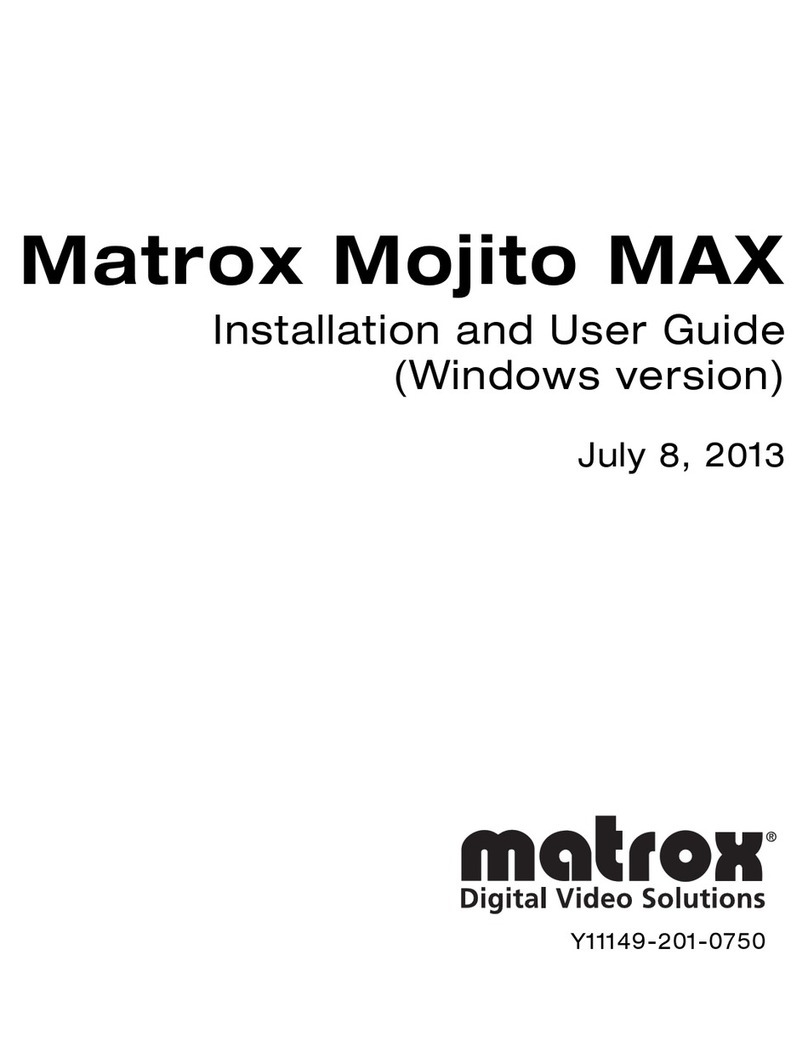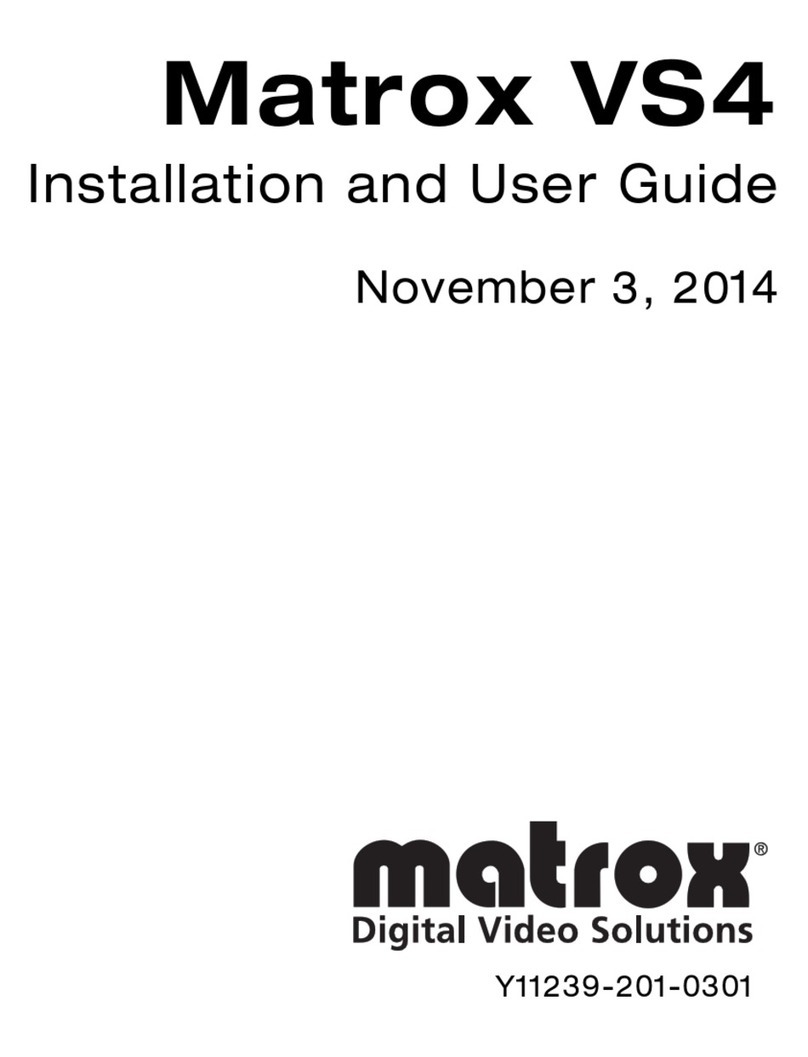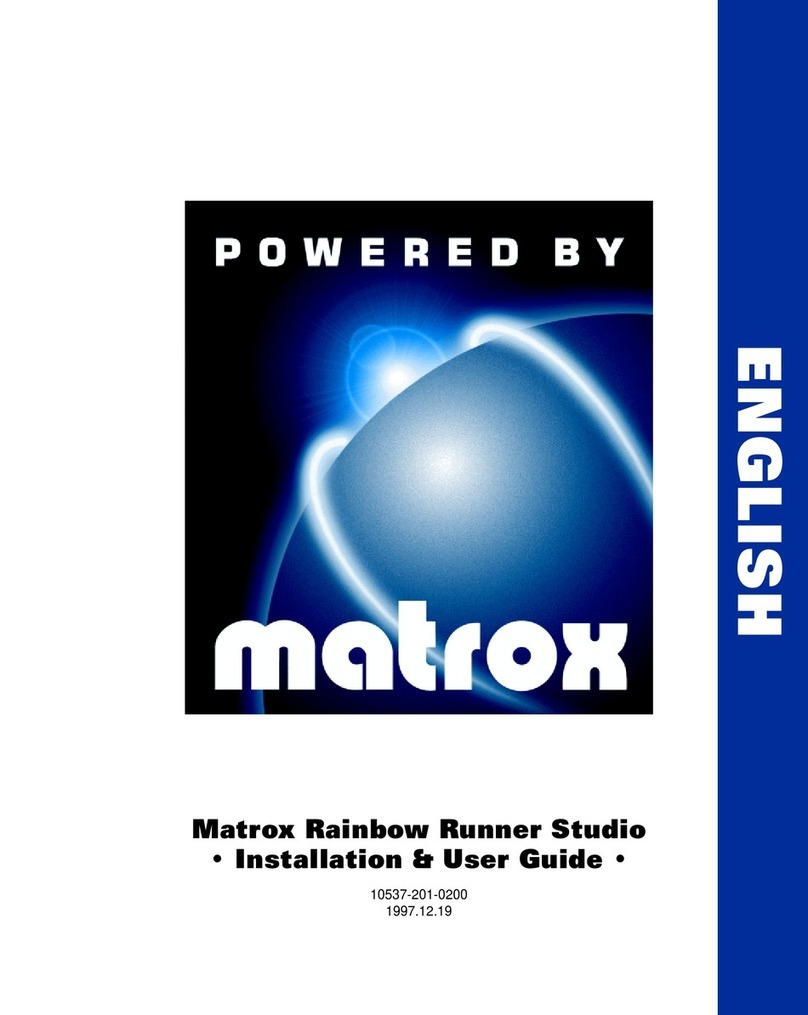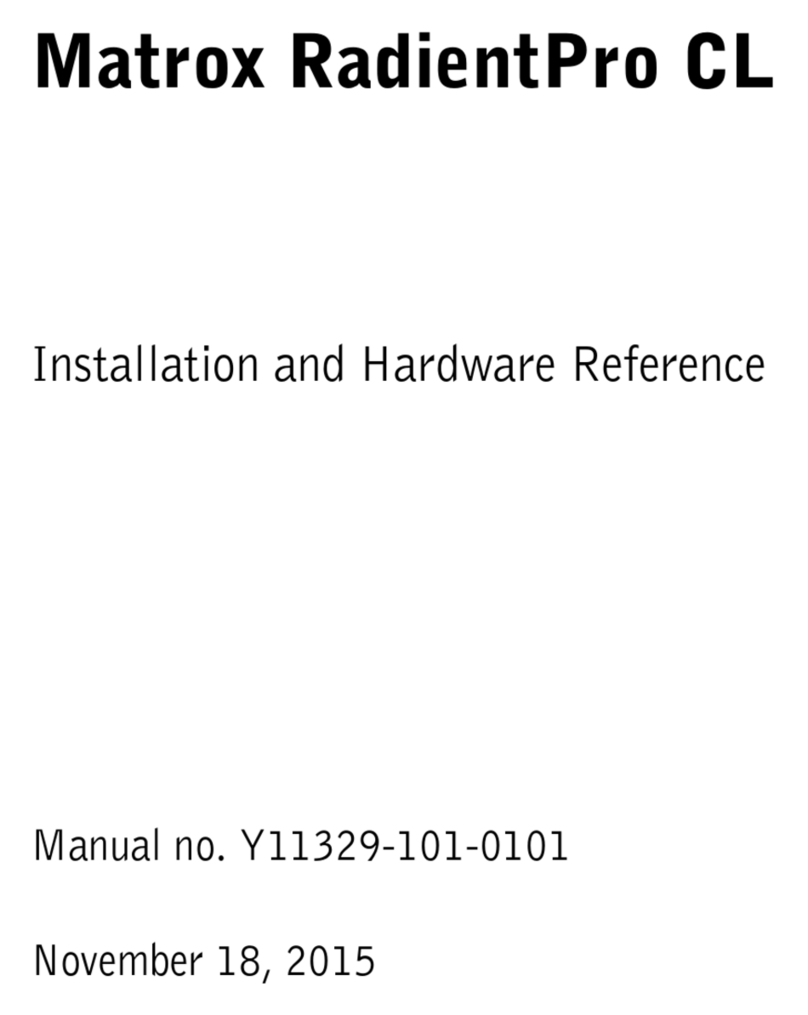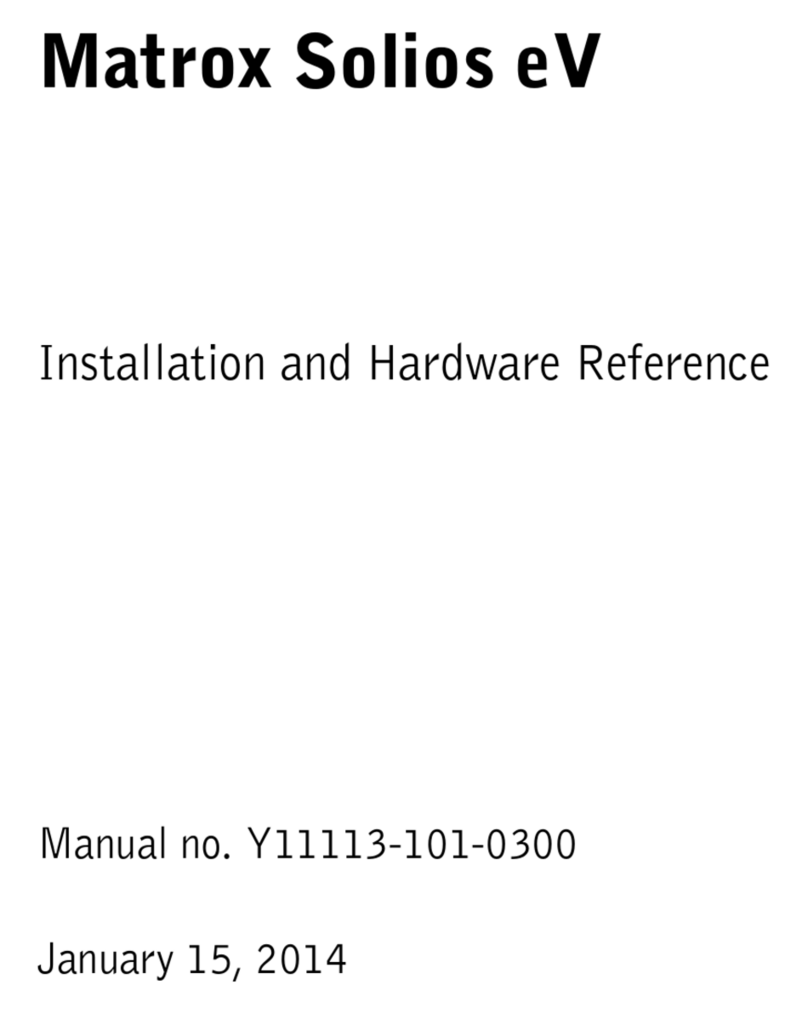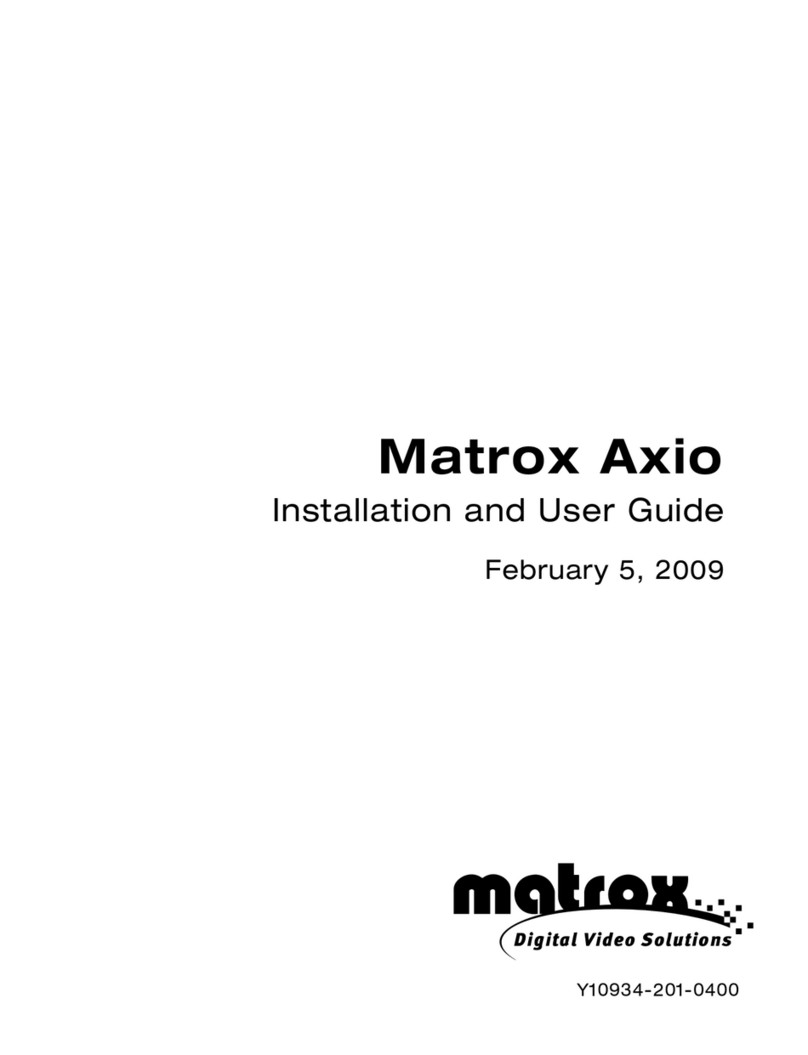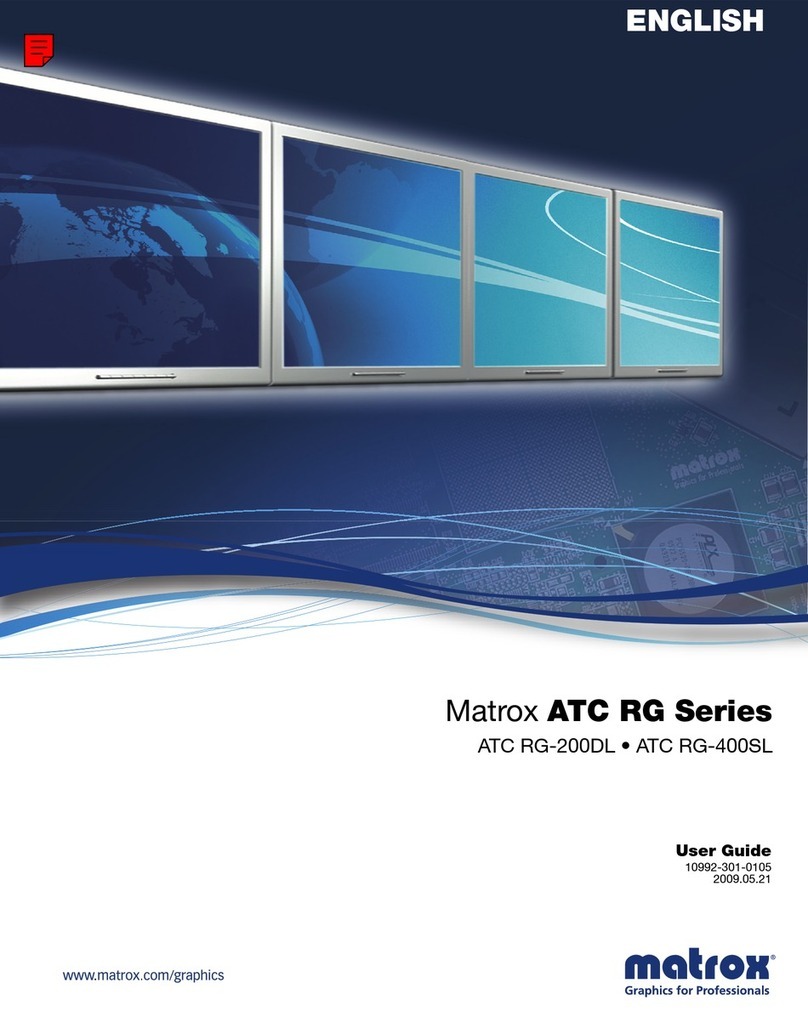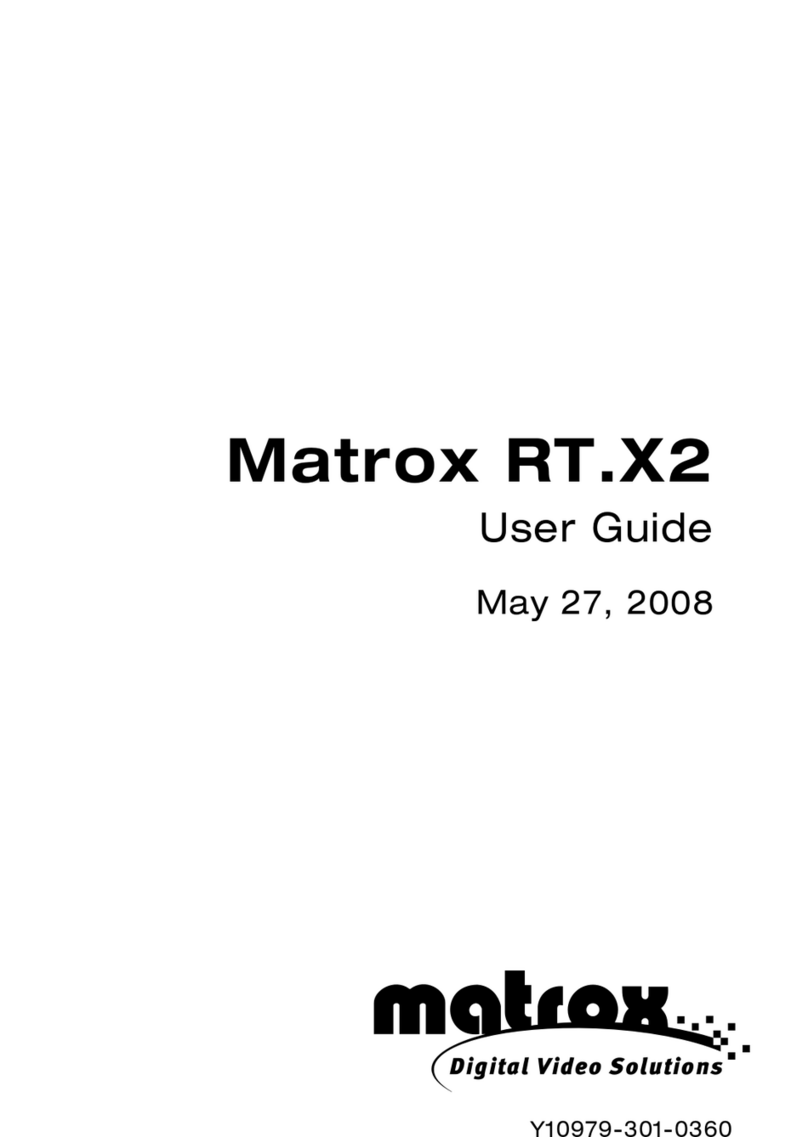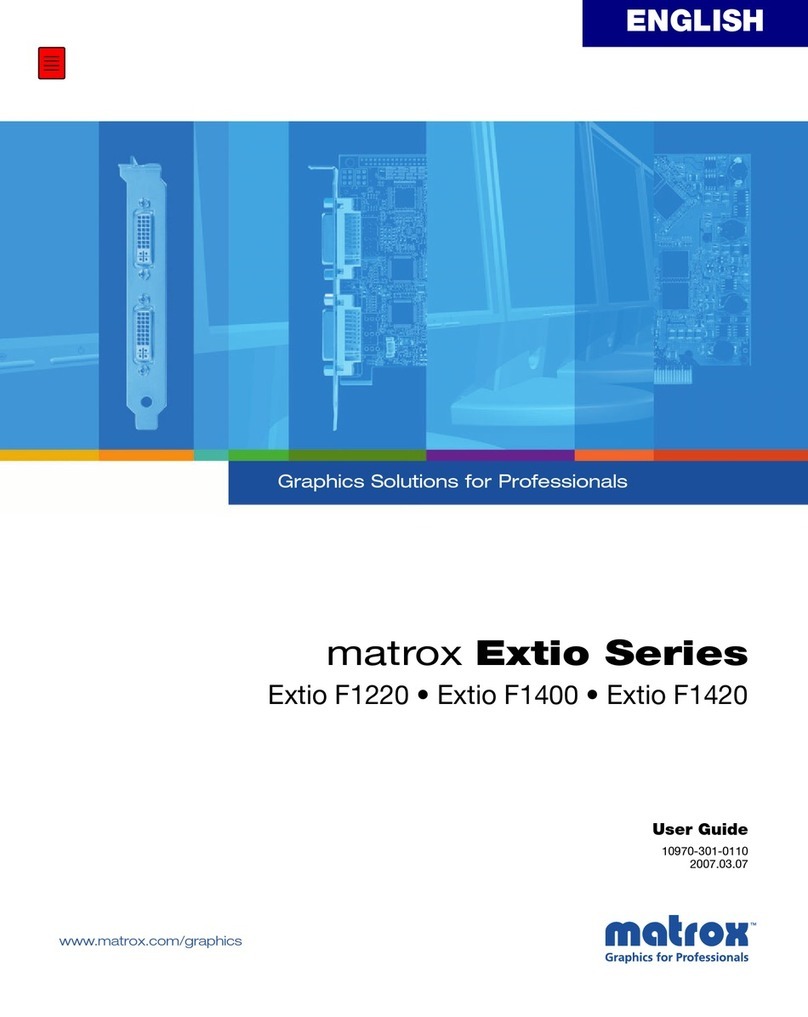ii
License, Warranty, and Service
End-user Registration
Before using your Matrox DigiSuite product, please take a moment to fill in the information on the enclosed
End-user Registration Form,and fax or mail a copy to Matrox as soon aspossible. The information youprovide
will assist Matrox to quickly diagnose and correct any problem that might arise when using the product. Only
registered end users are entitled to technical support.
Please fax the Registration form to Matrox at (514) 685-2853, or mail it to:
Matrox Video Products Group
Matrox Electronic Systems Ltd.
DigiSuite End-User Technical Support
1055 St. Regis Blvd.
Dorval, Quebec
Canada H9P 2T4
Hardware Warranty
Matrox DigiSuite hardware products are warranted against factory defects for a period of one (1) year from the
date of purchase. Matrox will repair or replace, at the choice of Matrox, products which prove to be defective
duringthewarrantyperiod,providedthat theyarereturnedtoMatroxElectronicSystems,Ltd.Nootherwarranty
is expressed or implied. Matrox is not responsible for consequential damages.
Matrox shall not be liable under this warranty for (i) the goods that the buyer alleges are defective and have
been repaired or altered by someone other than Matrox designated personnel or an authorized representative,
unless such repair or alteration was affected pursuant to prior written approval from Matrox Electronic Systems,
Ltd., or (ii) where the buyer fails to notify Matrox Electronic Systems, Ltd. of any alleged defects within the
period of warranty, or (iii) where the buyer fails to return the defective items to Matrox Electronic Systems, Ltd.
freight prepaid, or (iv) where equipment has been altered or damaged in such a way that Matrox Electronic
Systems, Ltd. reasonably determines to affect the performance or reliability, or where the equipment has been
subject to misuse, neglect, or accident.
This warranty is in lieu of any other warranty, whether expressed, implied or statutory, including but not limited
to any warranty for design, merchantability or fitness for a particular purpose, and any warranty arising from a
course of dealing, usage, trade practice, proposal, specifications, or sample. Matrox Electronic Systems, Ltd.
neither assumes nor authorizes any person to assume for it any other liability.
Procedure for Returning Goods
Noreturnedgoods,forservice or otherwise, will be acceptedwithout prior authorization from Matrox Electronic
Systems, Ltd. To obtain return authorization contactMatrox Video Products Group DigiSuite TechnicalSupport
(see page 65). Once approved, Matrox will contact you with yourReturned Merchandise Authorization (RMA)
number. Matrox cannot be responsible for units returned without an RMA number. Matrox will advise you of
the shipping address. The packaging must indicate the RMA number on the outside. It is strongly recommended
that a copy of the original packing slip which states the serial number of the items you’re returning be included
with the returned merchandise. This will speed up processing.
Each individual, returned unit or group of units MUST have an RMA number issued by Matrox. Matrox must
authorize the number of units grouped under one RMA number. Any units received without prior approval by
Matrox will be returned to you freight collect.
The Customer will incur the cost ofconsolidatedfreight(one wayonly) forWarranty unitsfrom the Customer’s
location to the location designated by Matrox. Once repaired,Matrox will incur the cost of consolidated freight
for warranty units to the Customer’s location.