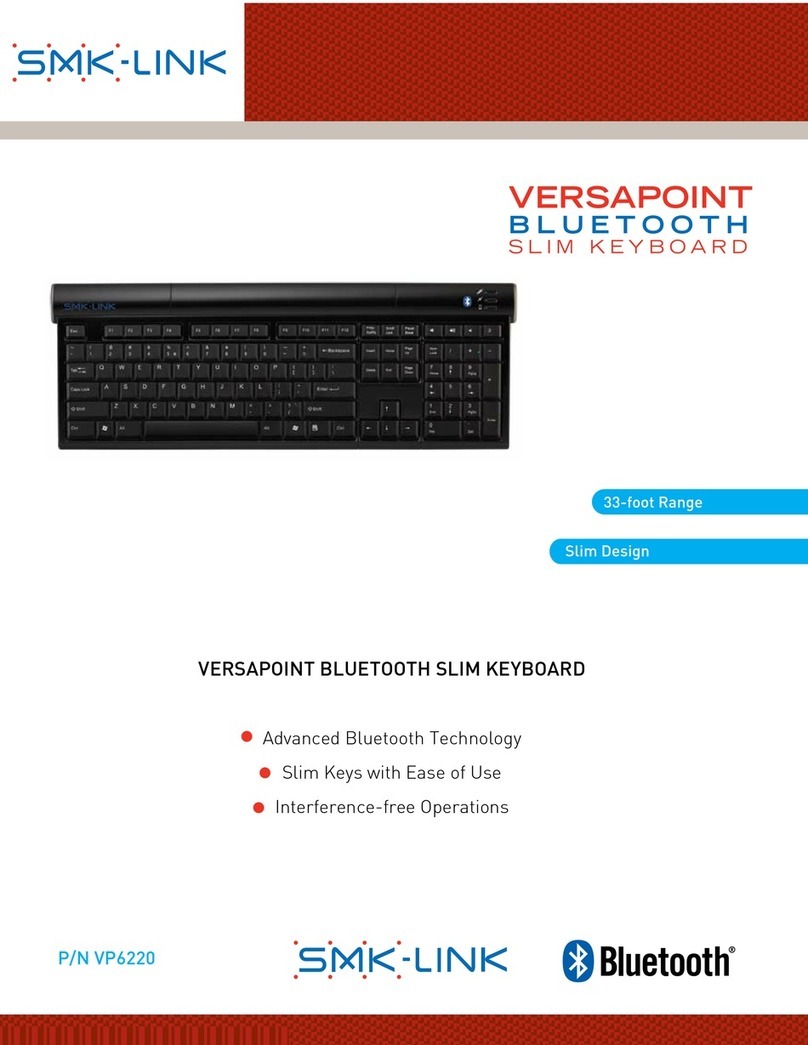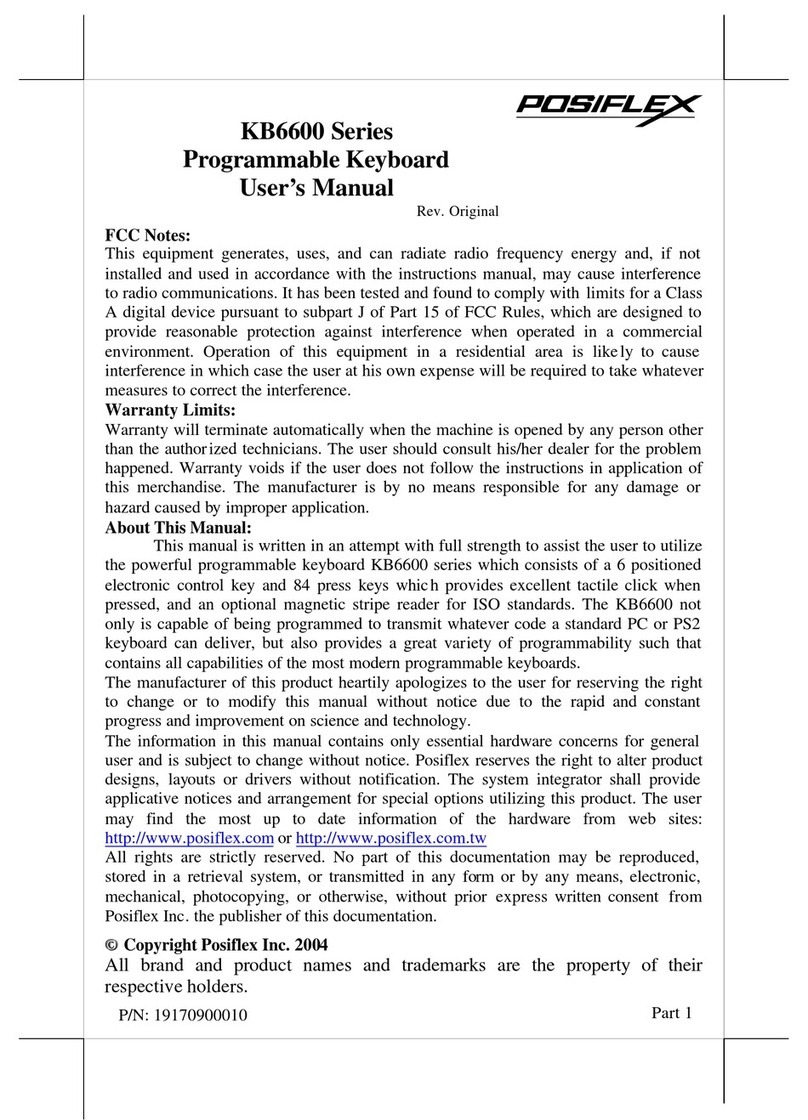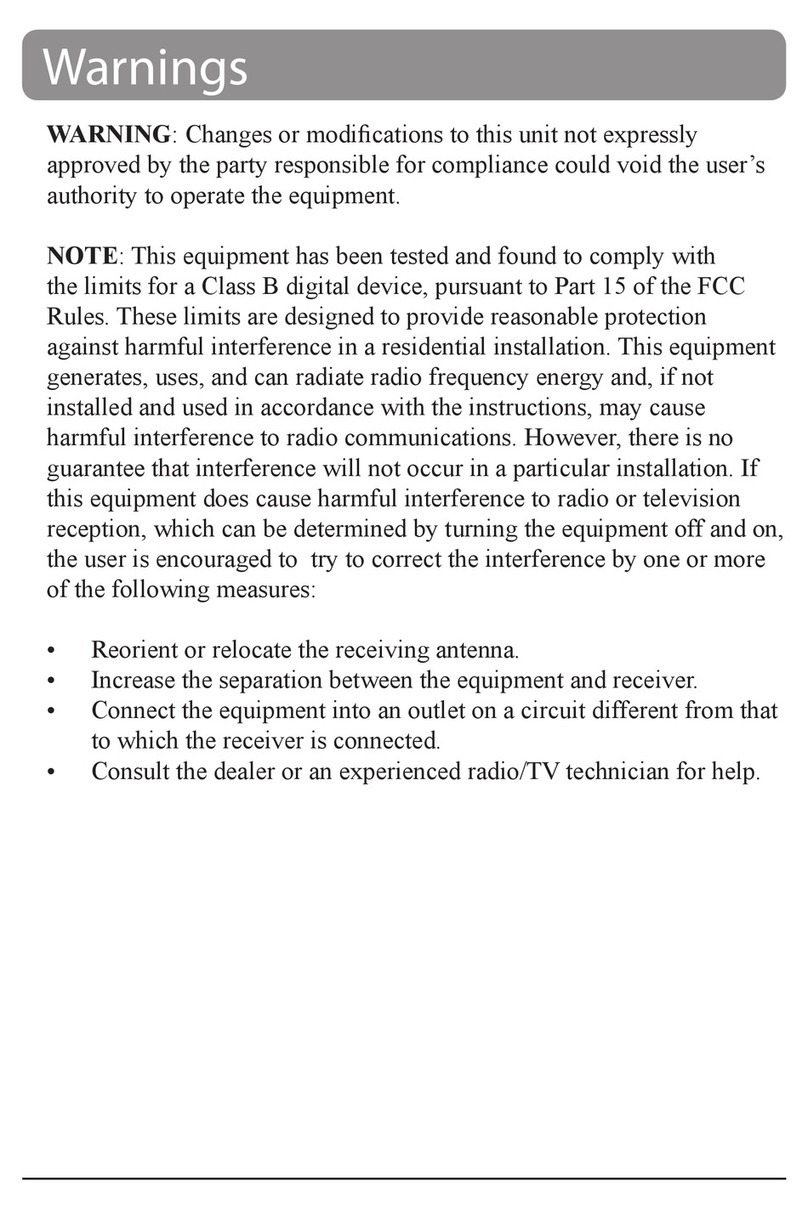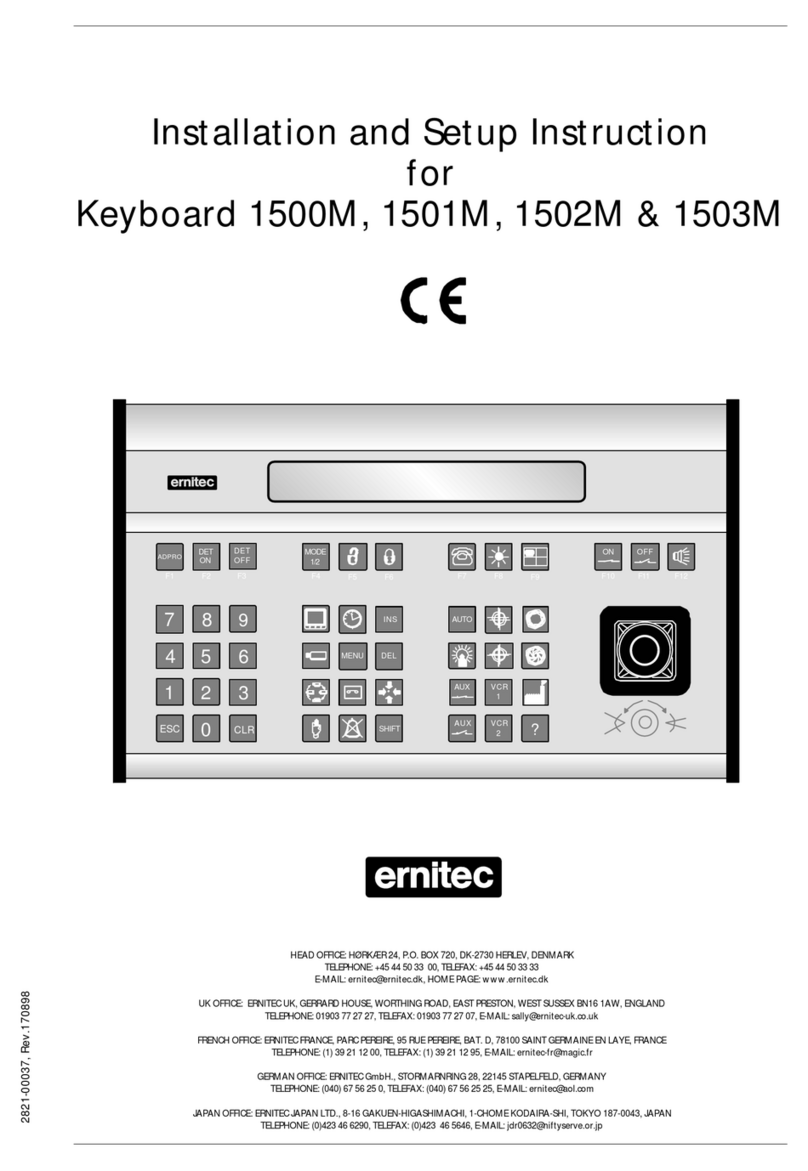CTA PAD-BKT User manual

CTA Digital - Innovative Accessories
Product Name: Bluetooth Keyboard with telephone headset for iPad
Product Model: PAD-BKT
Thank you for choosing CTA Digital's product. We hope that you will enjoy using it.
Please follow the guidelines and instructions as laid out in this instruction manual.
This product is designed for the iPad. Bluetooth function with a built-in telephone handset.
Easy accessibility and practical.
1. Turn on the power switch, the Bluetooth keyboard sync indicator lights will turn on and flash slowly, it is
now in the pairing state. The indicator lights will turn off automatically after 3 seconds.
2. In the iPad settings menu, choose “Bluetooth” option to select “open” state and press keys FC on the
keyboard for 2 seconds, the light will turn on start flashing when the Keyboard code has been entered.
The keyboard and the host will automatically generate an iPas Code, this prompt means the connection
was successful and you will be asked to enter the matching password. Enter the code dislayed by the
iPad and press ENTER to confirm the keyboard connection.
3. To use the telephone just pick it up. To end the call just hit the “ring off” button.
4. When the iPad enters power saving mode, just hit any key on the keyboard to activate it.
5. When you want to turn of the keyboard just turn the power switch to OFF.
6. When the battery power is low, the power indicator light flashes, it means the keyboard needs to be
charged. At this time you can use the USB cable and connect it to the iPads original AC adapter or PC
to charge. When charging the power indicator will light up red, when the ketboard is fully charged, the
indicator will turn blue.
1. The first time you need to sync the keyboard, you will need to enter a six-digit password. After the first sync is
successful you will be able to use the keyboard without syncing again.
2. Do not place the keyboard in a wet or hot area.
3. Do not squeeze, smash or drop the keyboard.
4. Do not drag the telephone handset.
5. Do not pour water on the keyboard or put the keyboard into water.
6. Charge the keyboard for 8 hours when first using it.
1. Designed like a notebook PC keyboard for a natural feel.
2. Built-in high-capacity rechargeable lithium battery with a long standby time.
3. Using the USB ports, connect the device to a PC through a USB conncetion cable.
Use the iPad / iPhone adapter to charge the keyboard.
4. Charging time is 2 hours, it can be used for 40 hours after a full charge.
5. Compatible with iPhone 3G, 4G, iPad 1 and 2 tablet computers.
6. A number of shortcut keys make operations more convenient.
7. Telephone headset can be removed and used seperately.
This product includes:
(1) USB charging cable (big 4pin turn to a small 5pin long 1000mm)
(1) 3.5 mm audio adapter cable
Dieses Produkt ist für das iPad konzipiert. Bluetooth-Funktion mit einer integrierten Telefonhörer.
Leichte Zugänglichkeit und praktisch.
1. Schalten Sie den Netzschalter, die Bluetooth-Tastatur Sync-Anzeige leuchtet wird eingeschaltet und langsam blinken, ist
es jetzt in den Pairing-Zustand. Die Anzeige leuchtet, schaltet sich automatisch nach 3 Sekunden.
2. In den iPad-Einstellungen Wählen Sie im Menü "Bluetooth" auf "offen" und drücken Sie die Tasten FC Wählen Sie auf der
Tastatur für 2 Sekunden, wird das Licht auf zu blinken abbiegen, wenn die Tastatur eingegeben wurde.
Die Tastatur und der Host automatisch eine ipas Code, bedeutet dies prompt den Anschluss
erfolgreich war und Sie werden aufgefordert, das entsprechende Kennwort einzugeben. Geben Sie den Code durch den
dislayed iPad und drücken Sie ENTER, um die Tastatur-Verbindung zu bestätigen.
3. Um das Telefon zu benutzen einfach abholen. Zum Beenden des Gesprächs drücken Sie einfach die "ring off"-Taste.
4. Wenn das iPad Energiesparmodus wechselt, drücken Sie einfach eine beliebige Taste auf der Tastatur, um es
zu aktivieren.
5. Wenn Sie die Tastatur wiederum wollen nur den Netzschalter auf OFF.
6. Wenn der Akku fast leer ist, die Power-Anzeige blinkt, bedeutet dies, die Tastatur muss
berechnet. In dieser Zeit können Sie das USB-Kabel und verbinden Sie es mit den iPads original AC-Adapter oder PC
zur Verfügung. Beim Laden der Power-Anzeige leuchtet rot, wenn die ketboard voll aufgeladen ist, die leuchtet blau.
1. Das erste Mal, müssen Sie die Tastatur synchronisieren, müssen Sie eine sechsstellige Passwort einzugeben. Nach
der ersten Synchronisation ist erfolgreicher werden Sie in der Lage sein, die Tastatur ohne Synchronisierung erneut
zu verwenden.
2. Stellen Sie die Tastatur in einer nassen oder heißen Bereich.
3. Drücken Sie nicht, smash oder Tropfen auf der Tastatur.
4. Ziehen Sie nicht den Telefonhörer.
5. Gießen Sie kein Wasser auf der Tastatur oder legen Sie die Tastatur in das Wasser.
6. Laden Sie die Tastatur für 8 Stunden beim ersten Einsatz ist.
1. Konzipiert wie ein Notebook-PC-Tastatur für ein natürliches Gefühl.
2. Built-in mit hoher Kapazität Lithium-Akku mit einer langen Standby-Zeit.
3. Mit der USB-Ports, verbinden Sie das Gerät an einen PC über ein USB-Kabel conncetion.
Verwenden Sie das iPhone / iPad-Adapter, um die Tastatur verantwortlich.
4. Die Ladezeit beträgt 2 Stunden, kann sie für 40 Stunden nach einer vollen Ladung verwendet werden.
5. Kompatibel mit iPhone 3G, 4G, iPad 1 und 2 Tablet-PCs.
6. Eine Reihe von Shortcut-Tasten Operationen bequemer.
7. Telefon-Headset ist abnehmbar und separat verwendet werden.
Dieses Produkt enthält:
(1) USB-Ladekabel (big 4pin wiederum zu einem kleinen 5pin lange 1000mm)
(1) 3,5 mm-Audio-Adapterkabel
DEU.