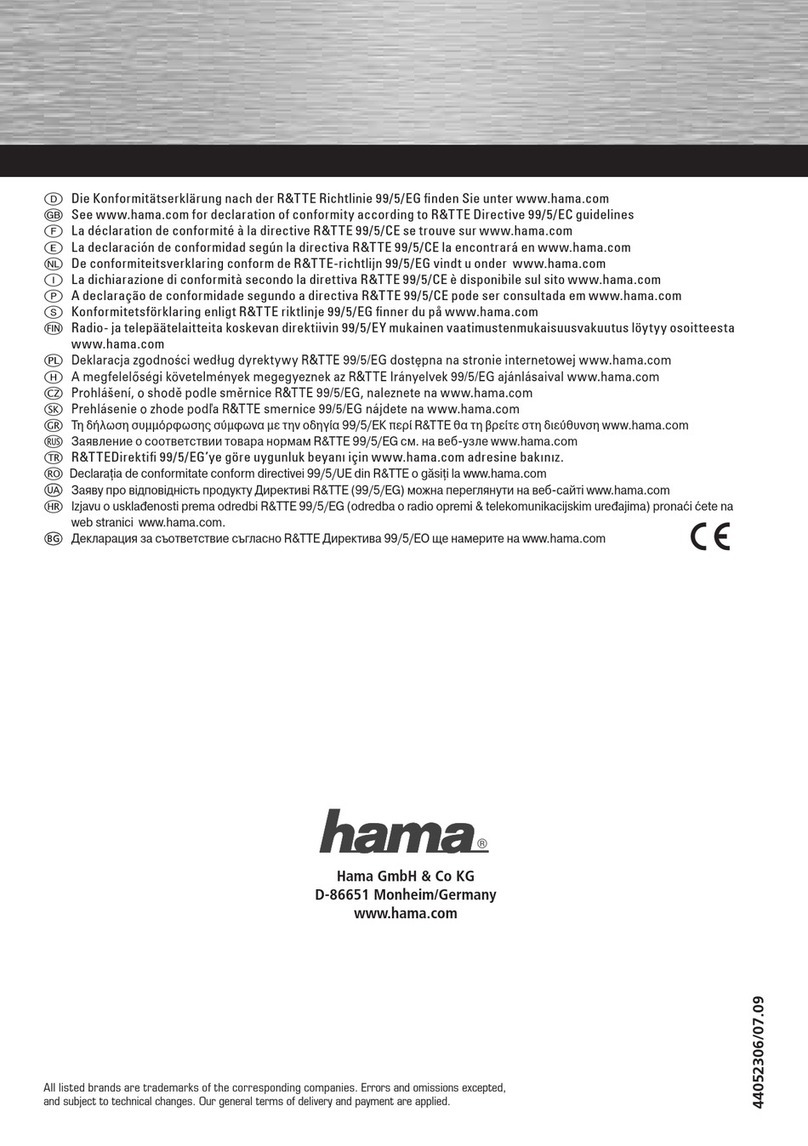23
dBedienungsanleitung
Einführung
Danke, dass Sie sich für den Kauf der Mini-Bluetooth-Tastatur
entschieden haben! Sie können diese für E-Mails, zum Chatten
oder für Ihre Lieblingsspiele verwenden. Die Tastatur ist
sowohl mit Desktop-Computern, auf denen Windows oder Linux
ausgeführt wird, als auch mit Handhelds, auf denen Android
ausgeführt wird, Windows Mobile Pocket PCs oder dem
Symbian S60-Betriebssystem kompatibel.
Lieferumfang
• Mini-Bluetooth-Tastatur
• Bedienungsanleitung
• USB2.0-Netzkabel
Funktionen
• DerperfekteBegleiterfürIhrGerät
• IdealzumSchreibenvonE-Mails,zumChattenundfürSpiele
• Schlankes,achesDesignimTaschenformat
• LängereAkku-LebensdauerfürstundenlangesSchreiben
• KompatibelmitBluetooth2.0
• ErhältlichalsAZERTY,QWERTY,QWERTZ
Anforderungen an das Mobilgerät
• DasGerätmussübereinBluetooth-Modulverfügen
• DasmobileBetriebssystemsollteeinesderfolgendensein:
Telefon mit Bluetooth HID-Profil
Microsoft Windows Mobile 6.1 oder
höherNokiaSymbianS60-System
Technische Daten
Bluetooth-Version: 2.D
Gewicht: 50GrammmitStänder.45Grammohne
Ständer.
Tippzeit: 60Stunden
Standby-Zeit: 400Stunden
Akkugröße: 220mAh
Akku laden
VerbindenSiedieMini-Bluetooth-TastaturüberdasUSB-
NetzkabelmitdemUSB-AnschlussIhresComputers(dasKabel
befindet sich in der Verpackung). Beim Laden leuchtet die
blaue LED und wird mit zunehmendem Ladezustand des Akkus
schwächer.
Hinweis:BeidererstenVerwendungistdieBatterie
möglicherweise leer und muss für 20 - 30 min geladen werden.
LED-Anzeige
RoteLED/BlaueLED
• Einschalten:BlaueLED,2Sek.EIN,
• Koppeln:BlaueLEDackert
• SchwacherAkku:BlaueLED,1Sek.EINund3Sek.AUS
• BeimTippenaufderTastaturleuchtetdieblaueLEDnicht
• Auaden:RoteLED,EIN.DieHelligkeitverringertsichbei
steigenderAkku-Kapazität.BeivollständiggeladenemAkkuist
die rote LED sehr dunkel oder leuchtet nicht mehr.
Tasten
1.SchaltenSiedieTastaturüberdieON/OFF-TasteEIN:Dierote
LED leuchtet für zwei Sekunden.
2.DrückenSierechtsnebenderrotenLEDaufdieTastePAIR/
CONNECT:DieroteLEDblinkt.
3. Die Minit-Bluetooth-Tastatur befindet sich nun im
Kopplungsstatusundwartetdarauf,mitdemGerätverbunden
zu werden
Liste der Tastatur-Matrix
DieMini-Bluetooth-Tastaturwurdeentwickelt,umdieGröße
und die Anzahl der Tasten zu minimieren, funktioniert jedoch
soweitwiemöglichwieeineherkömmliche,vollfunktionsfähige
Tastatur.DieursprünglicheUniversalversionzeigtMarkierung
fürSymbian/AndroidundWindowsMobile.EineFunktionstasten
gleichen sich in den verschiedenen Systemen.
KurztastenundZugriffsfunktionensindmöglicherweisejenach
Mobiltelefon verschieden.
StandardmäßigistfürdieMini-Bluetooth-Tastaturdas
TastaturlayoutUSA101eingerichtet.
Funktionstaste Effekt Hinweis
FN+W Nachoben
FN+S Nachunten
FN+A Links
FN+D Rechts
FN+Alt Linke Softtaste
FN+Ctrl RechteSofttaste
Ctrl+Enter Entspricht der mittleren
Taste"GO"
FN+shift(left) Entspricht der grünen Taste
FN+shift(right) Entspricht roter Taste
FN+Space Hauptmenü
Letter Kleinbuchstabe
Shift(left)+letter Großbuchstabe
Number Nummer
FN+Q Tabulatortaste
Ctrl+A Alles markieren
Ctrl+C Kopieren
Ctrl+X Ausschneiden
Ctrl+V Einfügen
Shift+FN+ARROW Textbereichauswählen
Ctrl+Enter Empfängerhinzufügen Nurin
"Nachricht"
Shift+Enter Empfängerhinzufügen Nurin
"Nachricht"
FN+Space(hold1S) Aufgabenliste
Shift+0(hold2S) Mit dem Internet verbinden
Shift+1(hold1S) Mit Voicemail verbinden
DEL Vorherigen Buchstaben
löschen
Shift+Entf NächstenBuchstaben
löschen
FN+7 Eingabemethode wechseln
FN+3 Sperren
FN+Q Entsperren
FN+1+1 Anzeigen der aktuellen
Software
FN+Enter ZurRotenFunktionstaste
wechseln
FN+ö Suchen
FN+; Helligkeit -
FN+: Helligkeit+
white Weiße Taste
red(FN+anyredkey) RoteTaste
blau(Shift+anyblue
key)
Blaue Taste
grün(Alt+anygreen
key)
GrüneTaste
Nokia mit Betriebssystem Symbian
BeiNokiaSymbianS6O-TelefonenistderTreiberfüreine
Bluetooth-Tastaturanwendung entweder auf dem Telefon
vorinstalliertoderstehtaufderNokia-WebsitezumDownload
bereit(sieheKompatibilitätsliste).
Tastaturtreiber installieren:
Wenn der Treiber nicht bereits auf Ihrem Telefon vorinstalliert
ist,ladenSiediesenüberdieNokia-Websiteaufeinen
kompatiblen PC herunter.
Installationsoption 1: Übertragen Sie die Anwendung auf Ihr
Nokia-TelefonmithilfevonNokiaApplicationInstaller(inder
NokiaPCSuiteenthalten)undeinemNokia-Verbindungskabel
DKU-2odereinerBluetooth-Verbindung.
Installationsoption 2: Übertragen Sie die Anwendung über ein
Nokia-VerbindungskabelaufdieSD-KarteIhresNokia-Telefons.
Suchen Sie die Anwendung auf der SD-Karte, und starten Sie
die Installation.
Installationsoption 3: Verbinden Sie Ihr Telefon per Bluetooth
mit Ihrem PC, und übertragen Sie die Anwendung. Die
AnwendungwirdalsNachrichtinIhremSMS-Eingangangezeigt
und kann automatisch von dort aus durch Befolgen der
Telefonanweisungen installiert werden.
Tastatur koppeln:
SuchenSiedieFunk-Tastatur-AnwendungvonNokia,diejenach
ModellandenfolgendenOrtengespeichertist:
-Menü/Ofce
-Menü/Einstellungen/Verbindung
-Menü/Programme
StartenSiedieGeräteerkennungaufdemNokia:Optionen/
Tastatur suchen
AktivierenSieanderTastaturdenKopplungsmodus(ON/OFF-
Taste lange gedrückt halten).
GebenSieaufdemTelefoneinenCodeIhrerWahl(z.B.1234)
ein,undbestätigenSiediesen.
GebenSieDENSELBENCodeaufderTastatur(z.B.1234)ein,
undbestätigenSiediesenüberdieEingabetaste.
WählenSiedieSprache:US-international
WICHTIG: Die Kopplung der Bluetooth-Tastatur erfolgt über
dieFunk-Tastatur-AnwendungvonNokiaundnichtüberdie
Standardanwendung zur Bluetooth-Erkennung.
Tippen über die Tastatur:
NachfolgendeinigeeinfacheSteuertastenfürNokia.Kurztasten
können je nach Modell abweichen.
Umschalttaste+Nummerntasten–BlauerBefehlNokia
Umschalttaste+Alpha-Tasten–Großbuchstabe
Fn+Alpha-Tasten–BlauerBefehlNokia
Fn+A–BewegunglinkerPfeil
Fn+D–BewegungrechterPfeil
Fn+W–BewegungPfeilnachoben
Fn+S–BewegungPfeilnachunten
Umschalttaste+Fn+(A.D.W.S)–rechts,links,nachoben,nach
untenwählen
Fn(R)+Alt(L)–linkeFunktionstaste
Fn(L)+Alt(R)–linkeFunktionstaste
Eingabetaste–Eingabe
Fn+Eingabetaste–Nokia-Taste„Go”
Fn+Leertaste–Nokia-Hauptmenü
Fn+C–Zurück
KurztasteUmschalttaste+Alt+M–Musik,wennverfügbar
Fn(L)+Umschalttaste(R)–RoteTaste
Fn(R)+Umschalttaste(L)–GrüneTaste
Vorsicht:
WennSiedenWählmodusüberdie
Bluetooth-Tastatur verwenden, kann für die erste
StellenureineZahlverwendetwerden.
Bei Verwendung der Kombinationstaste haben
dieverschiedenenSeitenderTasteFn/Alt/Strg/
UmschaltverschiedeneFunktionen.
Drücken Sie keine Taste, wenn Sie die
Bluetooth-Tastatur ausschalten.
Wenn Sie über mehr als eine Bluetooth-Tastatur
verfügen, müssen Sie die aktuell verwendete
erneut mit dem Mobiltelefon koppeln, bevor Sie
diese verwenden können.
00108150man_de_en_fr.indd 2-3 03.05.11 08:15