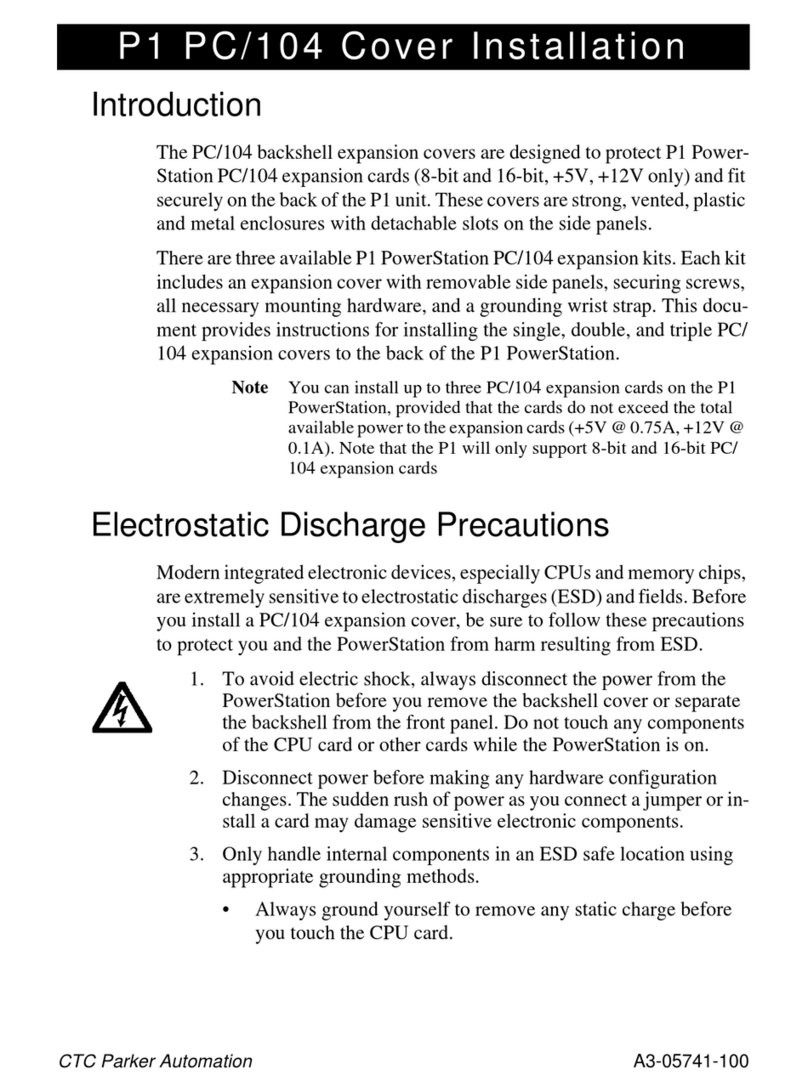Copyright and Trademark Notice
Copyright © 1999 by CTC Parker Automation. All rights reserved. No part of this
publication may be reproduced, transmitted, transcribed, stored in a retrieval
system, in any form or by any means, mechanical, photocopying, recording or
otherwise, without the prior written consent of CTC Parker Automation.
While every precaution has been taken in the preparation of this manual, CTC
ParkerAutomation and theauthor assume noresponsibility for errors oromissions.
Neither is any liability assumed for damages resulting from the use of the informa-
tion contained herein. All product and company names are trademarks of their
respective companies and licenses.
Product Warranty Information
CTC ParkerAutomation provides topquality products through rigid testing and the
highest quality control standards. However, should a problem occur with your
hardware or with the software protection key, CTC’s standard product warranty
covers these itemsfor 15 months from the date of shipment from CTC. Exceptions
appear below:
• PowerStation backlight bulbs have a 90-day warranty. Push button lamps
are not covered under warranty.
• Third-party products, such as PCMCIA cards, carry the manufacturer’s
specified warranty.
• For all displays, image retention (burn-in) is not covered by warranty.
• Software revisions that occur within 60 days after purchase are available
under warranty upon request. Please review the Interact License Agree-
ment for additional software warranty information.
Should you have any questions about your application or need technical assistance,
pleasecall CTC’s Product TechnicalSupport department at 513-248-1714, 8:00am
to 5:00pm, EST. You may call this same number after hours for emergency assis-
tance. See Customer Support Services on page 5 of this manual for more informa-
tion about CTC’s support products and services.