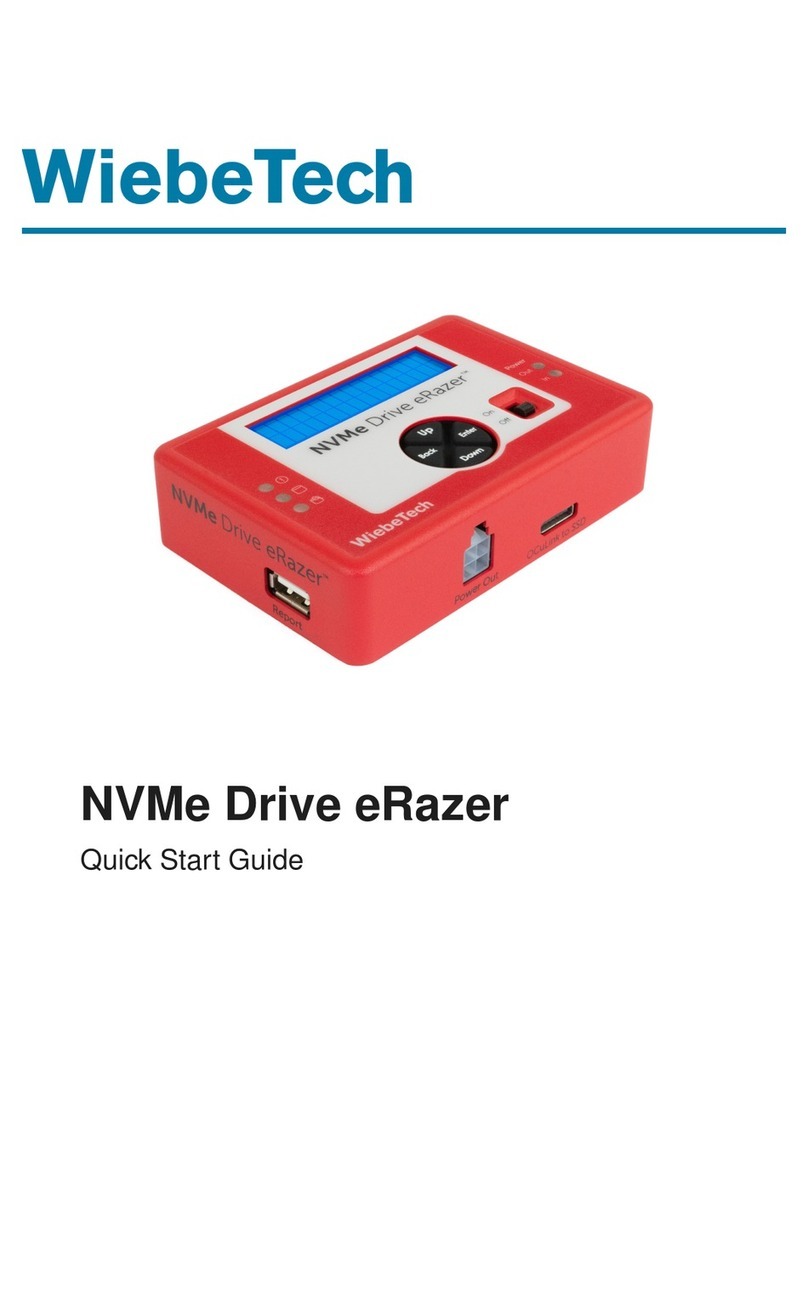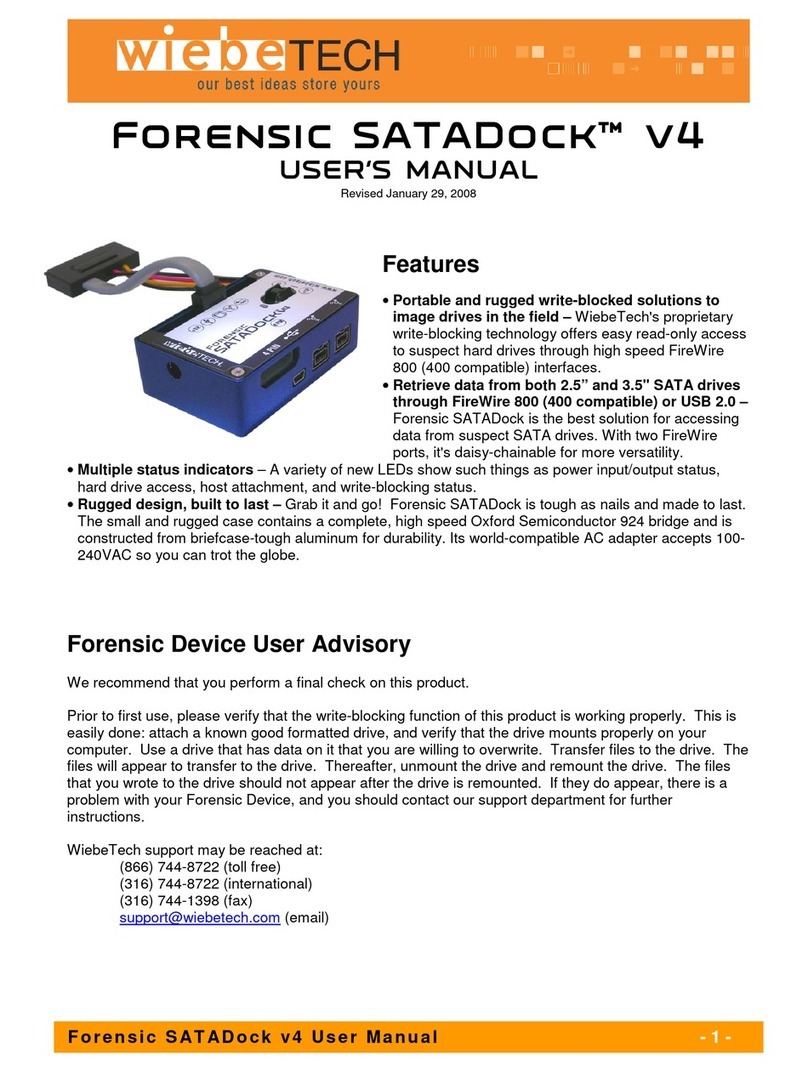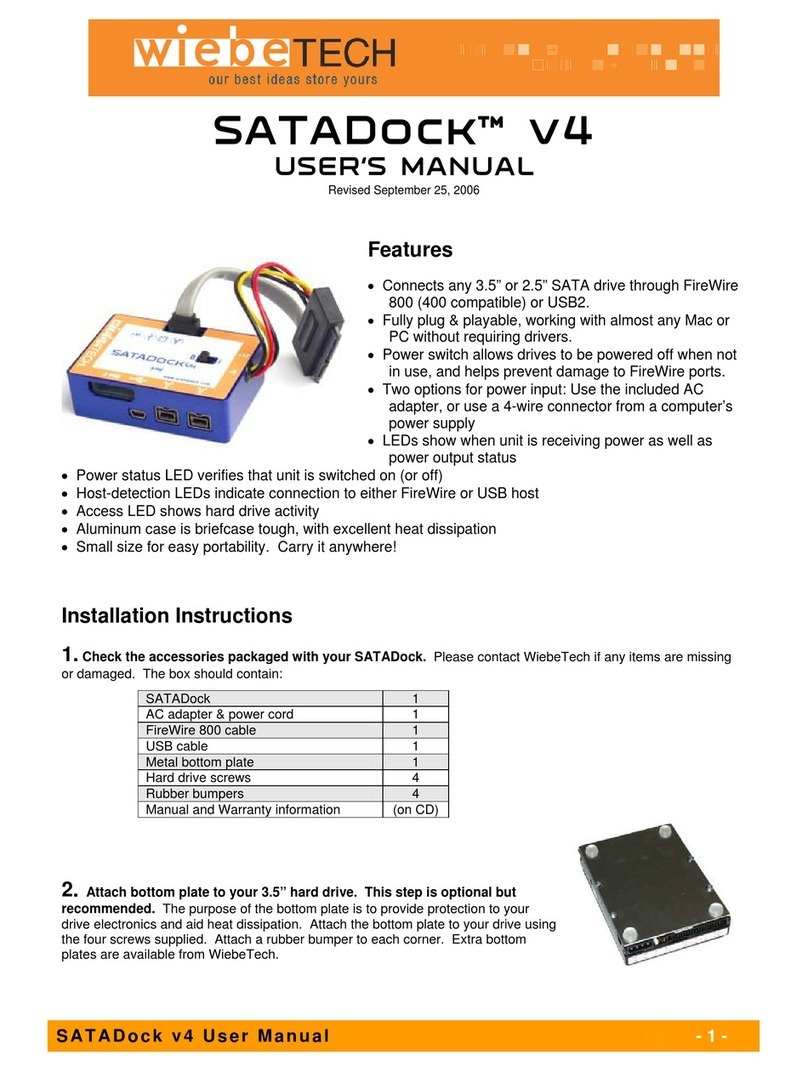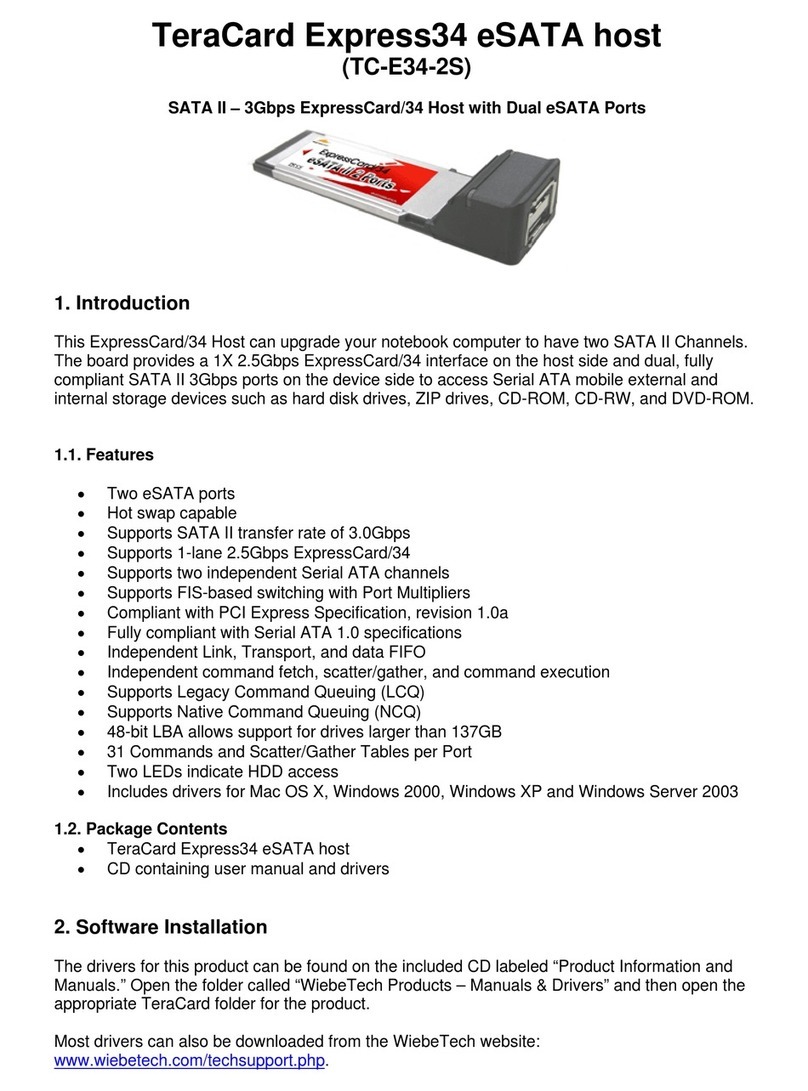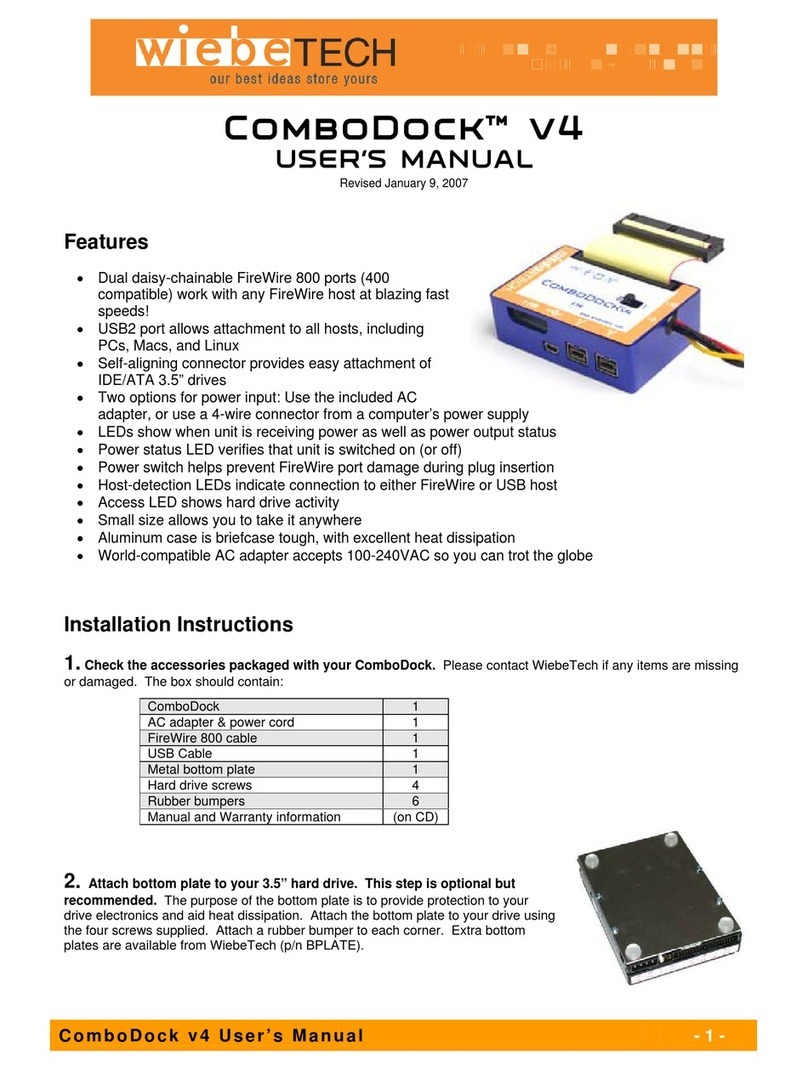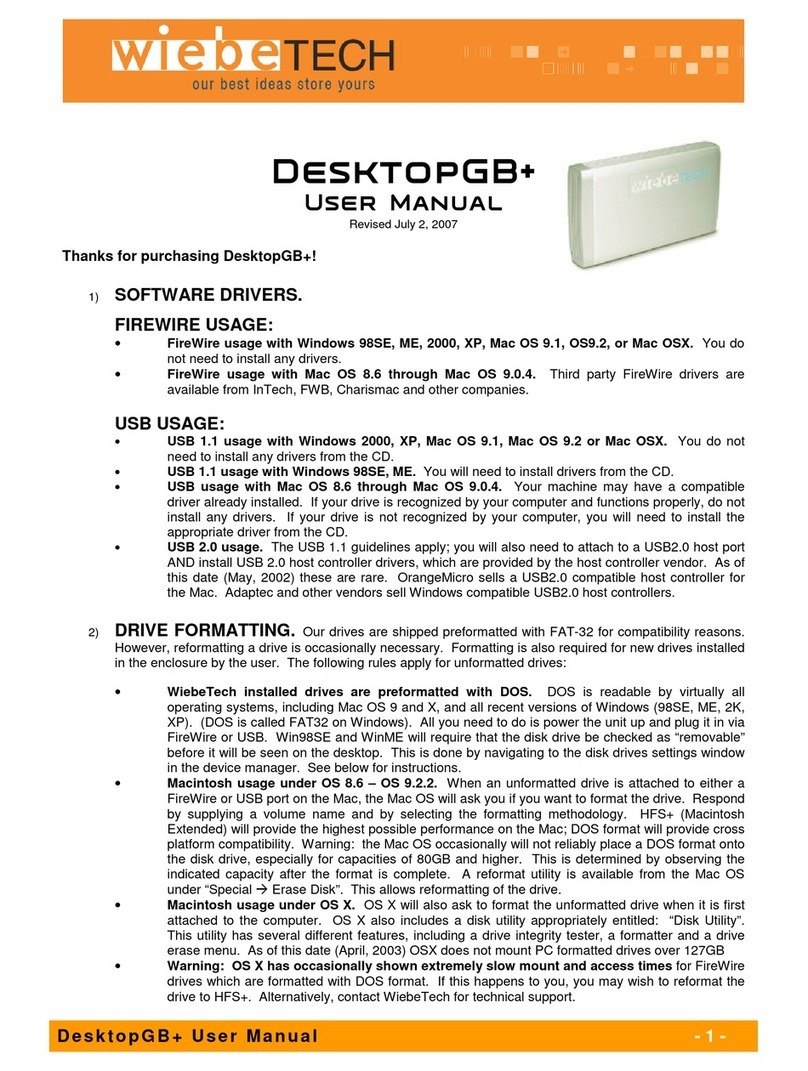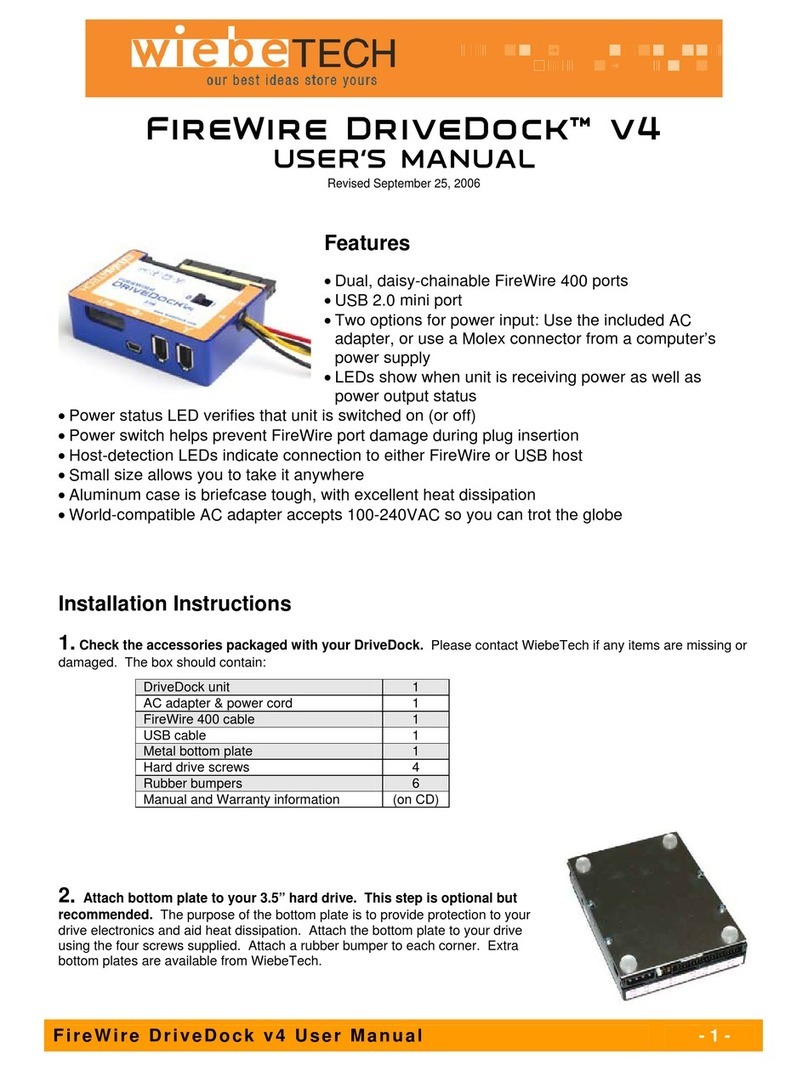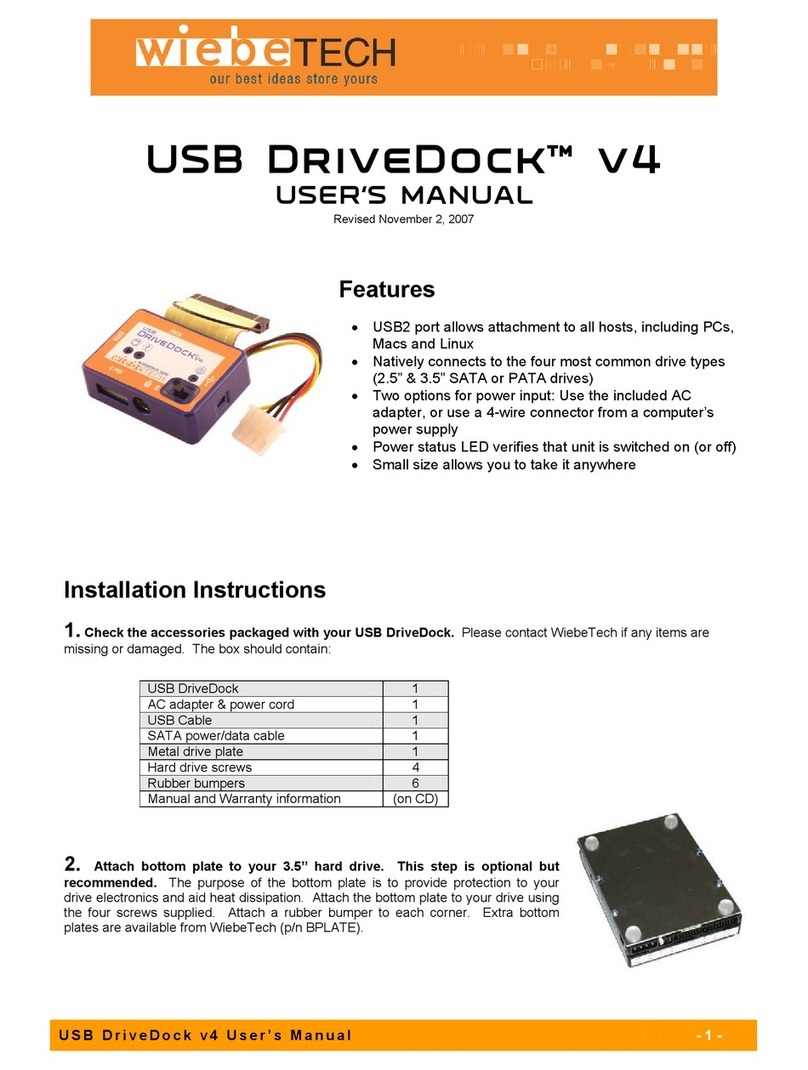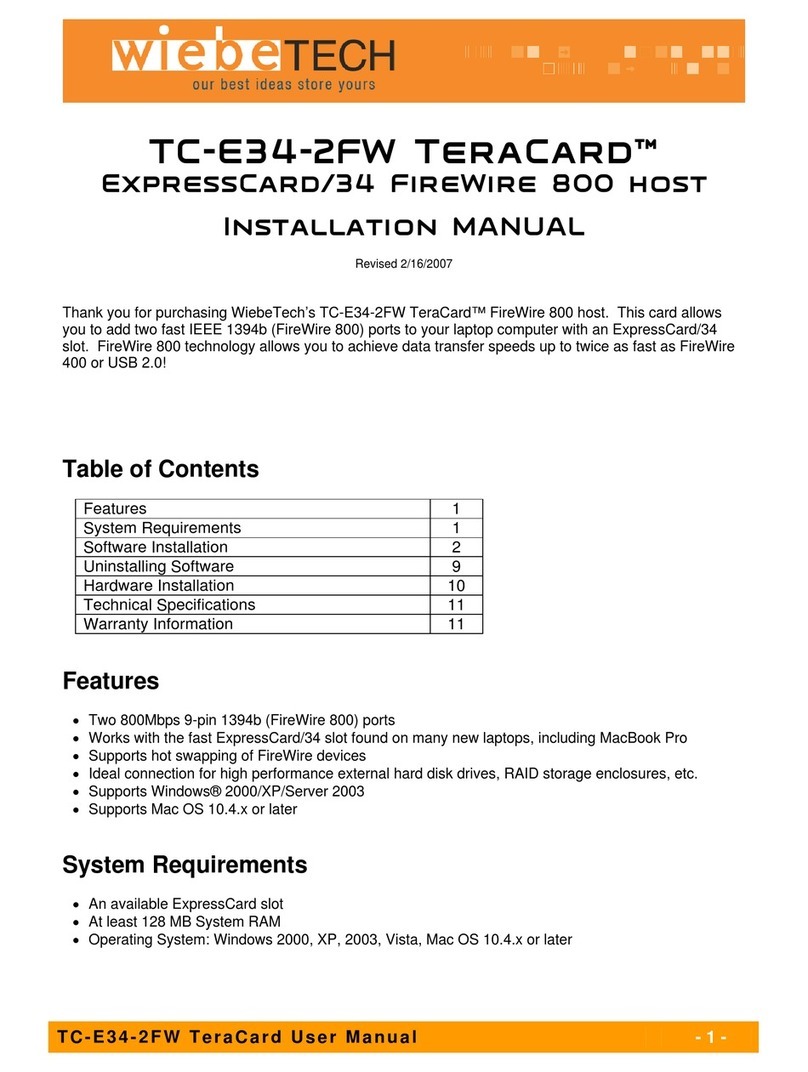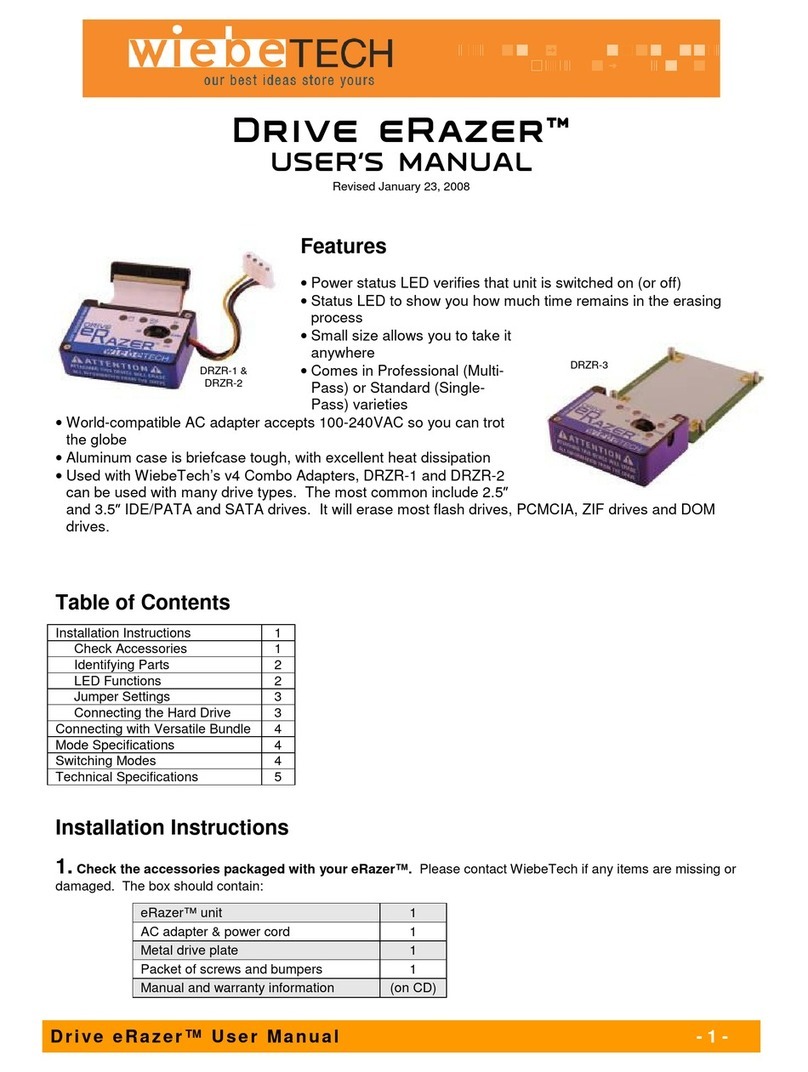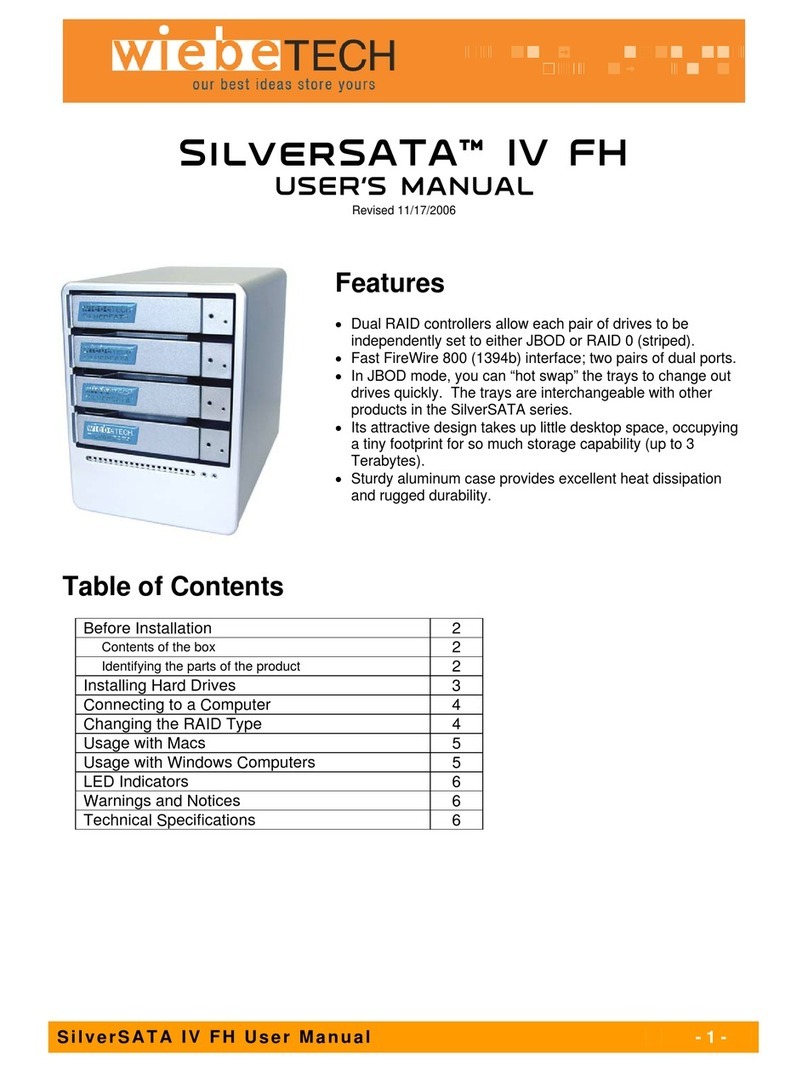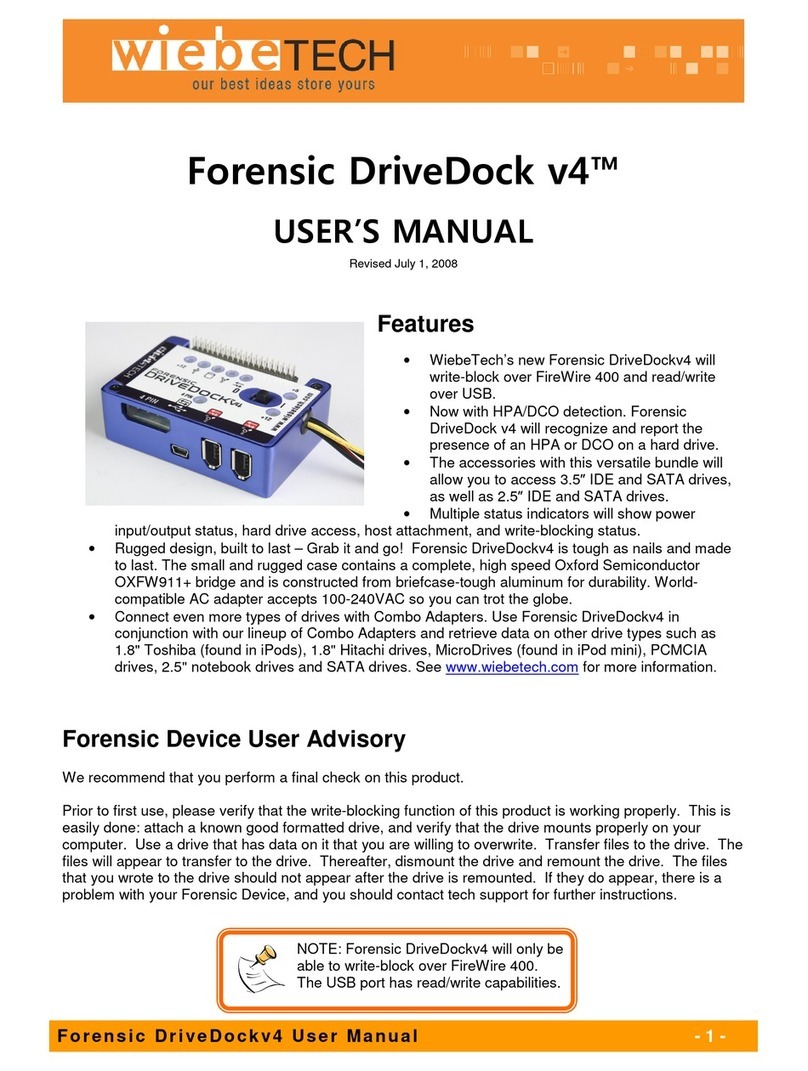CRU-WiebeTech
F o re ns i c C om b oD oc k v 4 U se r ’s M a nu a l - 7 -
(Windows XP)
3.2.2 Using Volumes
Assuming the drive format is recognizable by Windows, you can begin using the volume right away.
When the dock and drive are properly connected and turned on, a window may open to allow you access
to the volume. If no window appears, you can find the volume by double-clicking the “My Computer” icon.
Eject the dock before powering it down by single-clicking the green arrow icon on
the task bar, then selecting “Safely remove….” Windows will indicate when it is
safe to disconnect the dock. Shutting down the unit without first ejecting the
volume can result in data loss.
4. Frequently Asked Questions (FAQ)
Q: What are HPA and DCO?
A: A Host Protected Area (HPA) and Device Configuration Overlay (DCO) are reserved areas on a hard
drive that are no accessible by the BIOS or OS. Data can be hidden behind an HPA or DCO. Forensic
UltraDock v4 will alert you if there is an HPA or DCO so that you are aware of it and can take the
necessary steps to retrieve the hidden data.
Forensic UltraDock v4’s write-blocked LED will blink if a drive with an HPA or DCO is connected. If the
drive does not have an HPA or DCO then the LED will light solid.
Q: If I daisy-chain another FireWire device to my forensic dock, will it also be write-blocked by the dock?
A: No. The write-blocking only affects drives connected to the dock, not host connections. The second
FireWire device will be read/write (unless it employs write-blocking of its own). One possible use for this
port is the connection of a standard read/write dock for the target drive. That way, you can copy data from
the write-blocked source drive to the target drive while only using a single FireWire port on your computer.
Note: Data speeds in this configuration may be slightly slower than if you provide a separate FireWire
channel for each device.
Q: How should I set my hard drive jumper settings?
A: Note: This is only necessary for IDE/PATA drives (the type of drive that has a 40-pin data interface).
Try the MASTER setting first. This is the recommended setting for most WiebeTech products. Some hard
drives have two different MASTER settings: one for when there is a SLAVE drive present and one for
when there is NO SLAVE drive present. Choose the setting for NO SLAVE present. There may be some
drives that will not work with either of these settings. The next choice is CABLE SELECT. If this does not
work, try using NO jumpers. This may be the same as MASTER with NO SLAVE present.
If you're unsure how to change the jumper configuration, check the manual that came with your hard
drive, or the manufacturer's website. Some drives also have the information printed on the label.
Q: I lost my AC adapter. Where can I get a replacement?
A: The AC adapters for all current WiebeTech products (and most discontinued products) are available
for purchase on our website.
Third party AC adapters can also be used with WiebeTech products as long as they have REGULATED
POWER. Be sure to check with the manufacturer of the adapter for this specification. Also check to make
sure the volts and amps are correct for the product, as well as the pin configuration (for DIN connectors).
Q: Why does my dock experience errors or unmount during long file transfers?
A: The environment in which the dock is used can affect its performance. The surface that the dock and
drive are set upon may not allow heat to dissipate away from the units. The bottom plate supplied with the
product will help to dissipate heat away from the hard drive and dock. If placed on a non-conductive