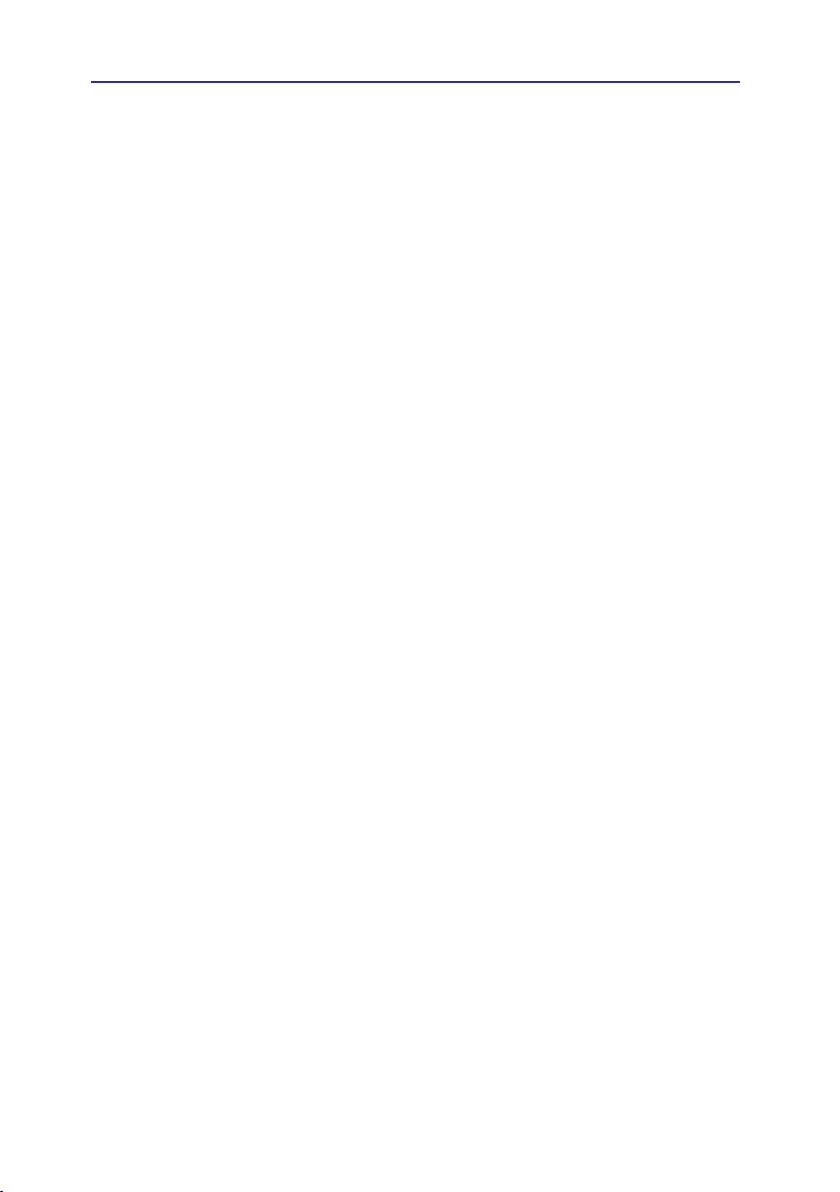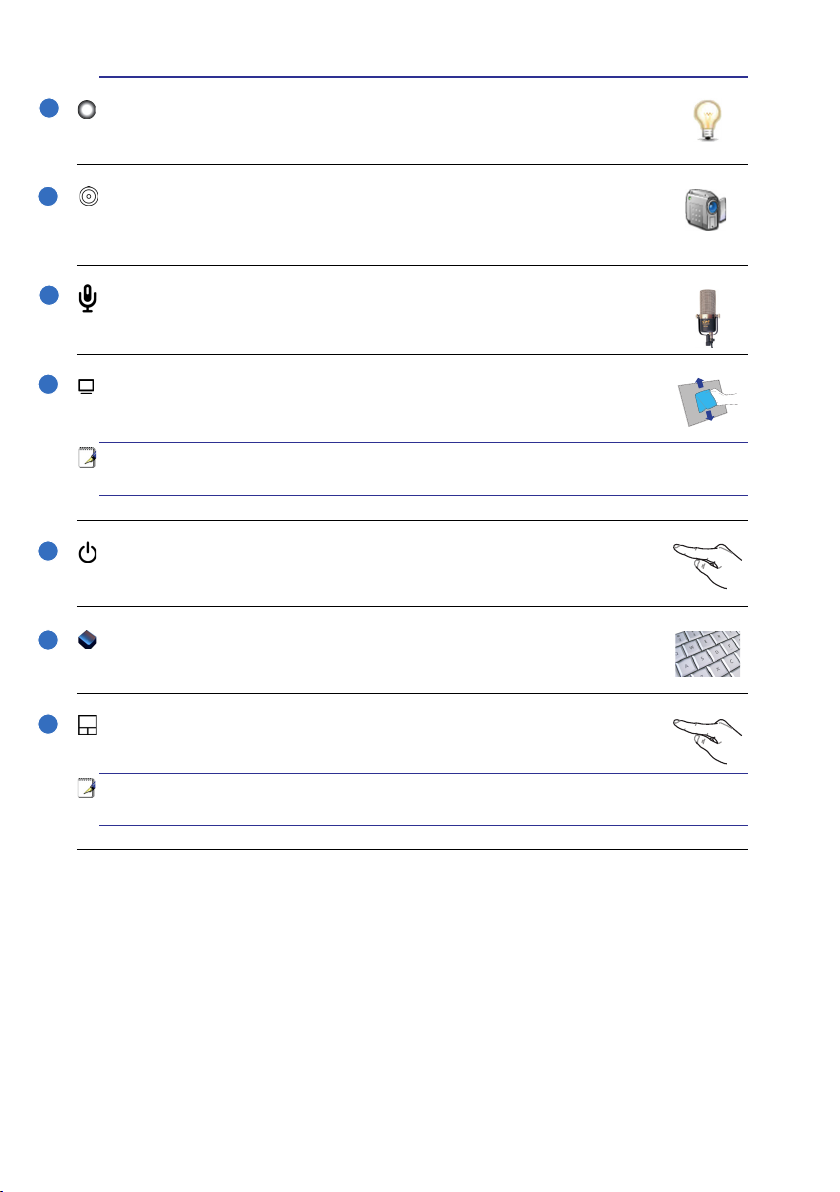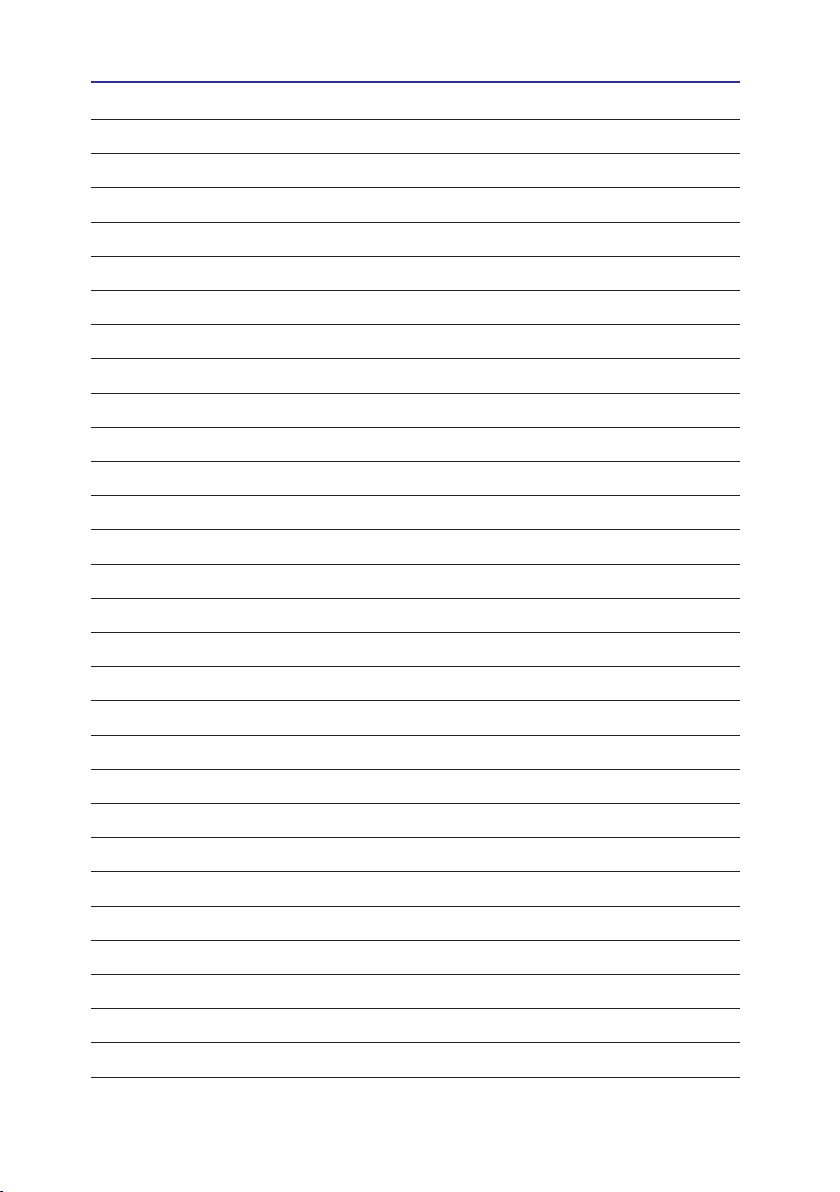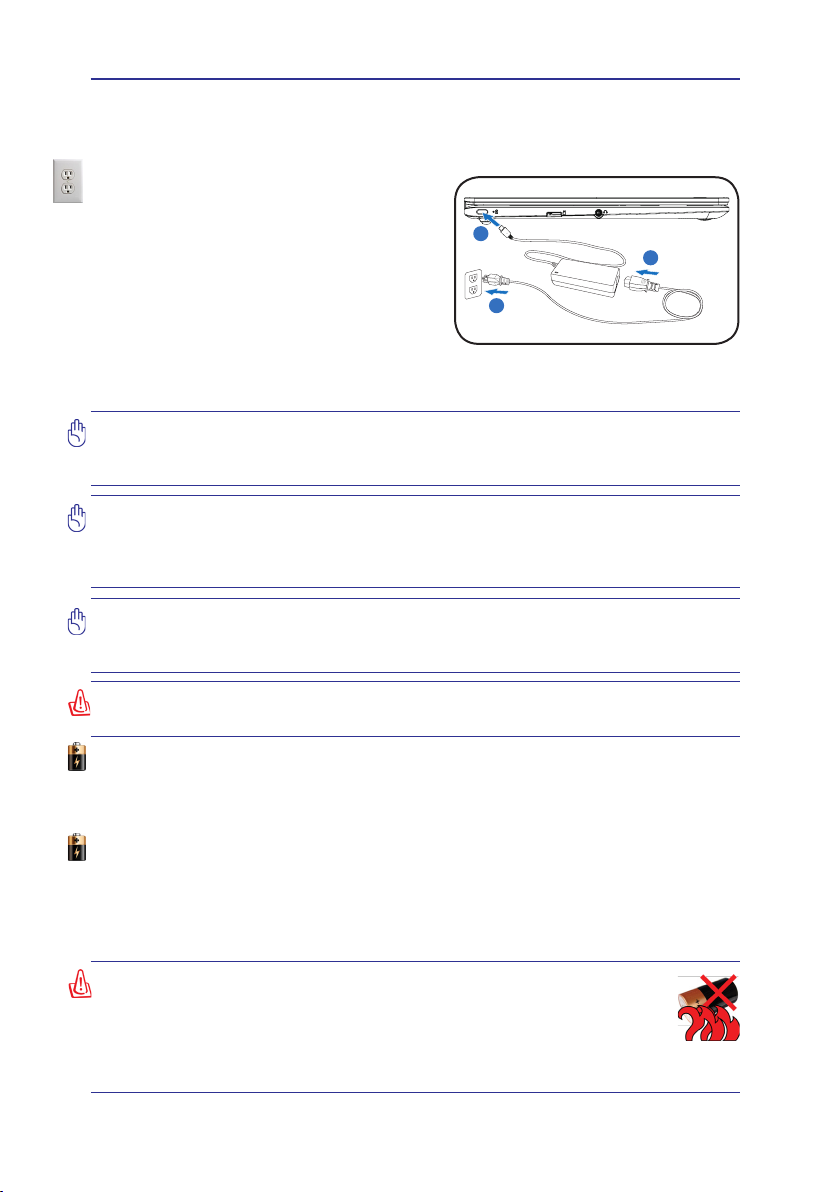10
2Getting Started
Power System
Using AC Power
Your Chromebook comes with a universal AC-
DC adapter applicable to any 100V-120V and
220V-240V outlets without using power converters�
When using the adapter, connect the AC power
cord to the adapter, the power cord to an AC
outlet, and then the USB Type-C connector to the
Chromebook� The power indicator on the adapter
(if available) will light if the power is within accepted
ranges�
If a power strip is used, ensure the total ampere rating of the products plugged into the power
strip does not exceed the ampere rating of the power strip�
IMPORTANT! Damage may occur if you use a dierent adapter to power the Chromebook.
If there is smoke, burning scent, or extreme heat coming from the adapter, turn OFF the
Chromebook and contact an authorized service center. You may damage both the
Chromebook and its battery with a faulty adapter.
WARNING! DO NOT cover the adapter. Keep it away from your body as it may become
hot when in use.
IMPORTANT! Plug the adapter into an AC outlet that is easily accessible at all times and
place the adapter in a ventilated area. DO NOT place heavy objects on the adapter or cover
it with anything that will reduce cooling. DO NOT use the adapter inside a carrying case.
Using Battery Power
The Chromebook is designed to work with a battery� A fully charged battery will provide several
hours of battery life, which can be further extended by using the power management features
in the Device sub-menu in the Settings menu�
IMPORTANT! This Chromebook may come with a two or three-prong plug depending
on territory. If a three-prong plug is provided, you must use a grounded AC outlet to
ensure safe operation. DO NOT remove the grounding prong from the power cable plug.
Battery Care
There is a limit on the number of times the battery can be recharged� Its lifespan will depend on
your environment temperature, humidity, and how your Chromebook is used� Use the battery
in a temperature range between 5˚C and 35˚C (41˚F and 95˚F) to ensure a longer battery life.
Leaving a battery in a surrounding environment with extremely high temperature can result in
an explosion or the leakage of ammable liquid or gas.
WARNING! DO NOT throw any batteries into re, DO NOT short circuit the
contacts, and DO NOT disassemble any batteries. If there is any abnormal
operation or damage to the batteries, turn OFF the Chromebook and contact
an authorized service center. Use only approved batteries. Using an incorrect
battery type can cause a risk of explosion. Follow local regulations for instructions
to dispose of used batteries.