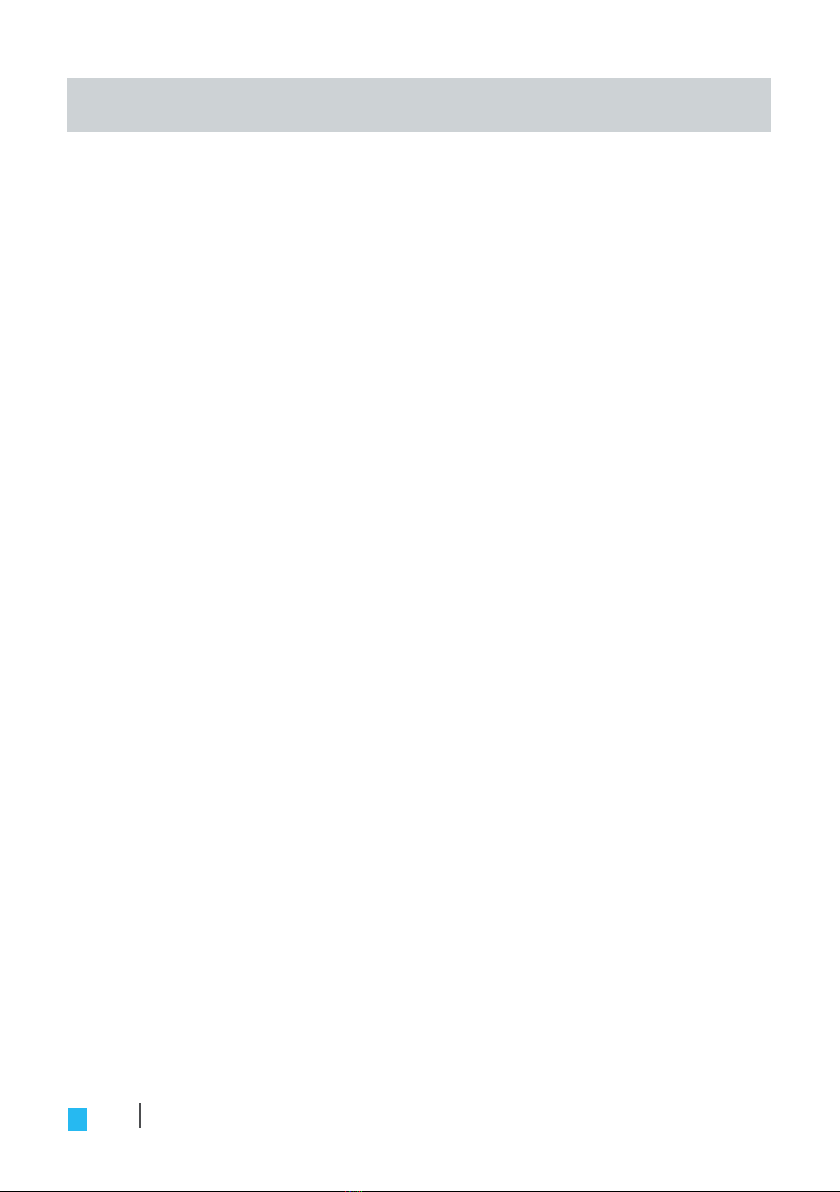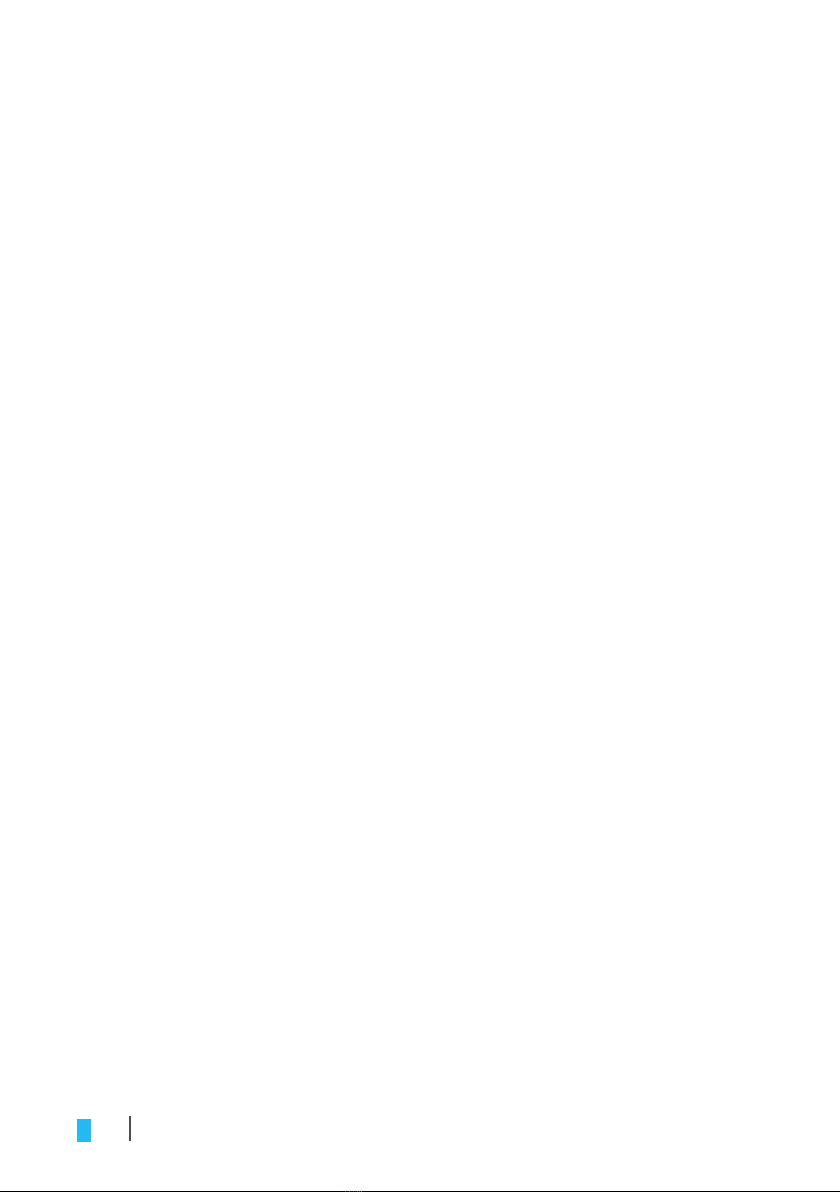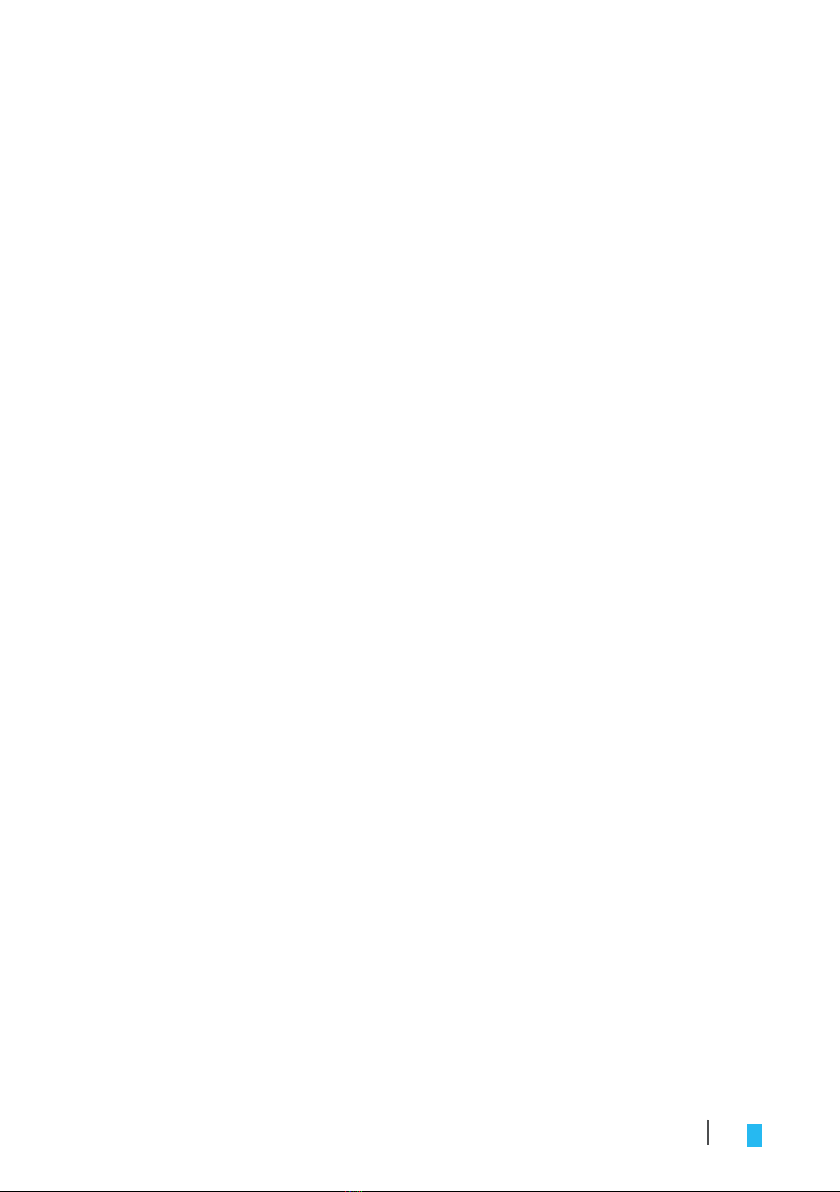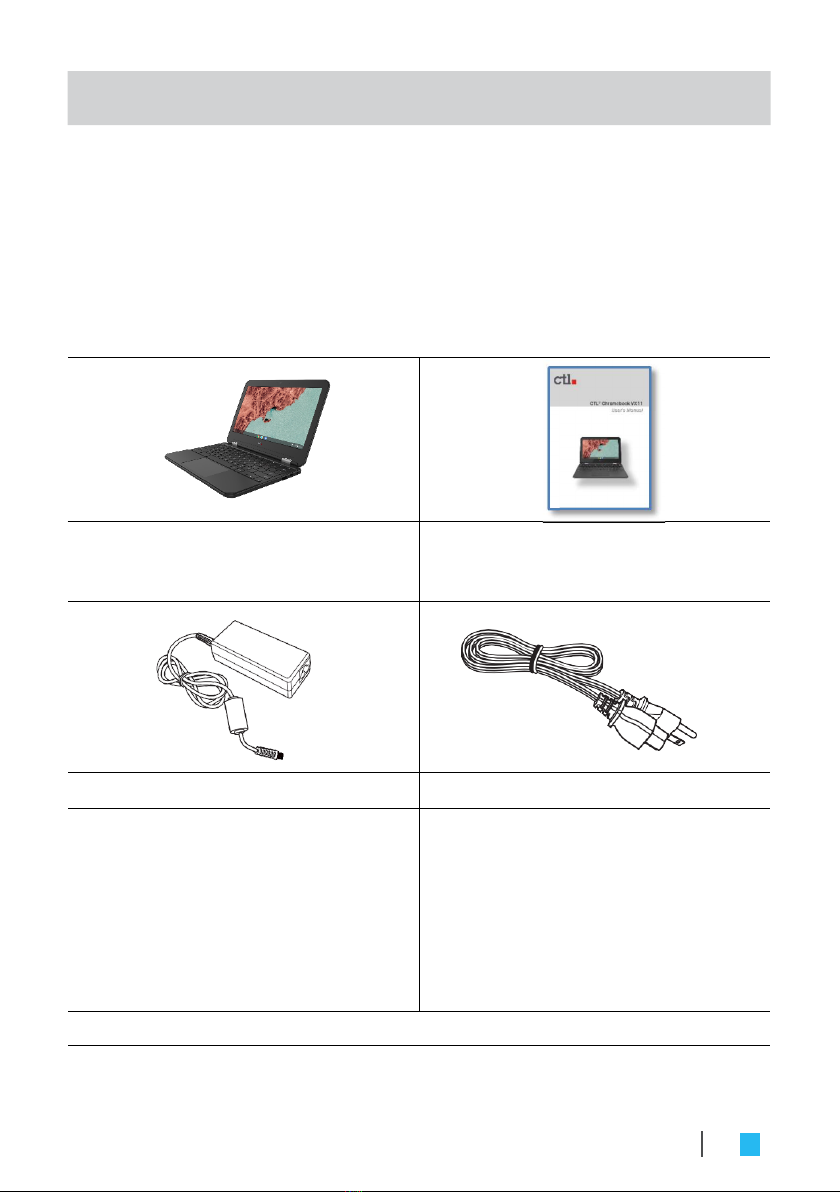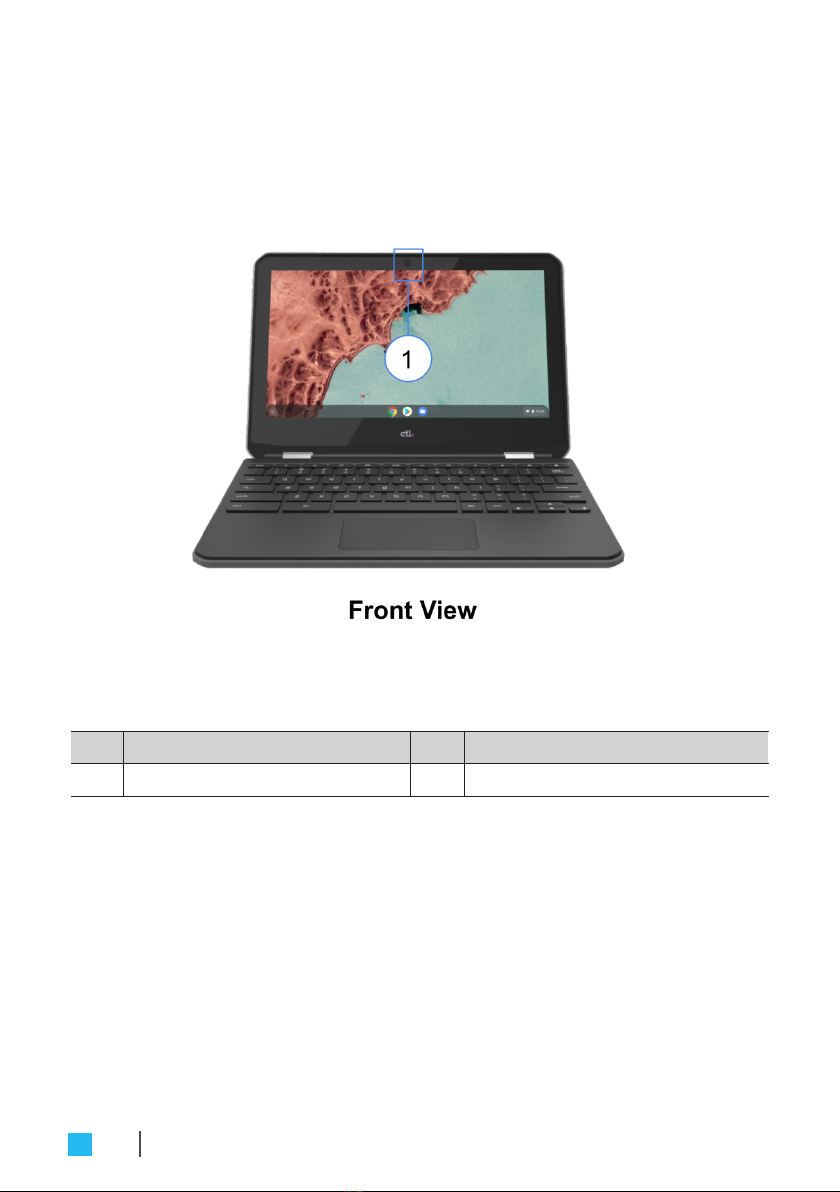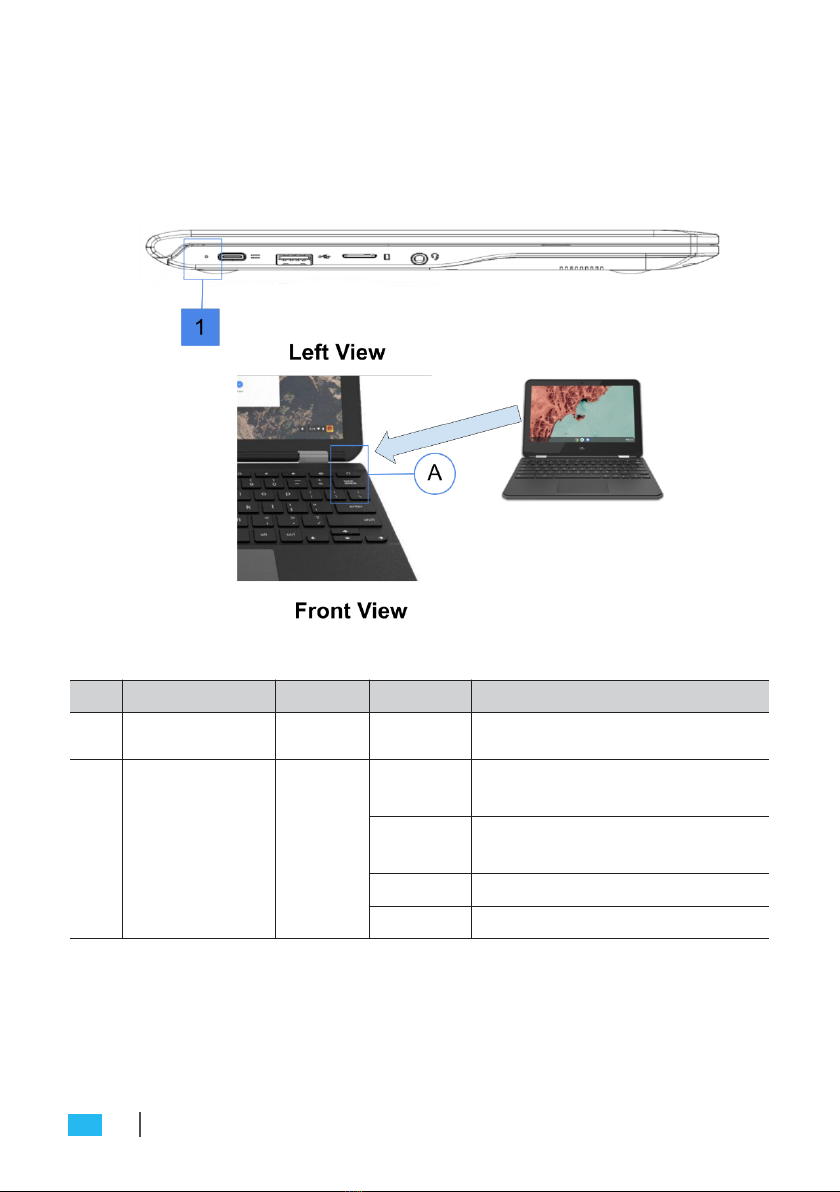OPERATING THE CTL VX11/VX11T CHROMEBOOK.............. 18
Navigating the desktop............................................................................ 18
Managing apps.........................................................................................18
Wireless connections................................................................................19
Connecting to a wirelessaccess point............................................................. 19
Connecting to Bluetooth devices.....................................................................20
Adjusting volume......................................................................................20
Configuring CTL VX11/VX11T Chromebook settings.............................. 21
Finding help.............................................................................................. 22
TROUBLESHOOTING...................................................................... 23
Safety, Compliance & Environmental Information
*Read this guide before you set up and use your product.................... 24
SAFETY INFORMATION.................................................................25
REGULATORY STATEMENT........................................................... 28
Federal Communications Commission Statement.................................. 28
FCC RF Radiation Exposure Statement .................................................... 29
Manufacturer’s Declaration of European Conformity (CE)................... 30
Manufacturer’s Declaration of European Conformity (CE)
Restriction of Hazardous Substances (RoHS) Directive &
Regional notice for California....................................................................31
SAFETY REGULATIONS.................................................................. 32
ENERGY STAR® compliance, Regional notice for CA...............................32
WEEE information & Battery recycling information for
the US, Canada & European Union..........................................................33
REACH & CTL Recycling and Takeback Services...................................... 34
CTL Contact Information.............................................................. 35
TABLE OF CONTENTS 3