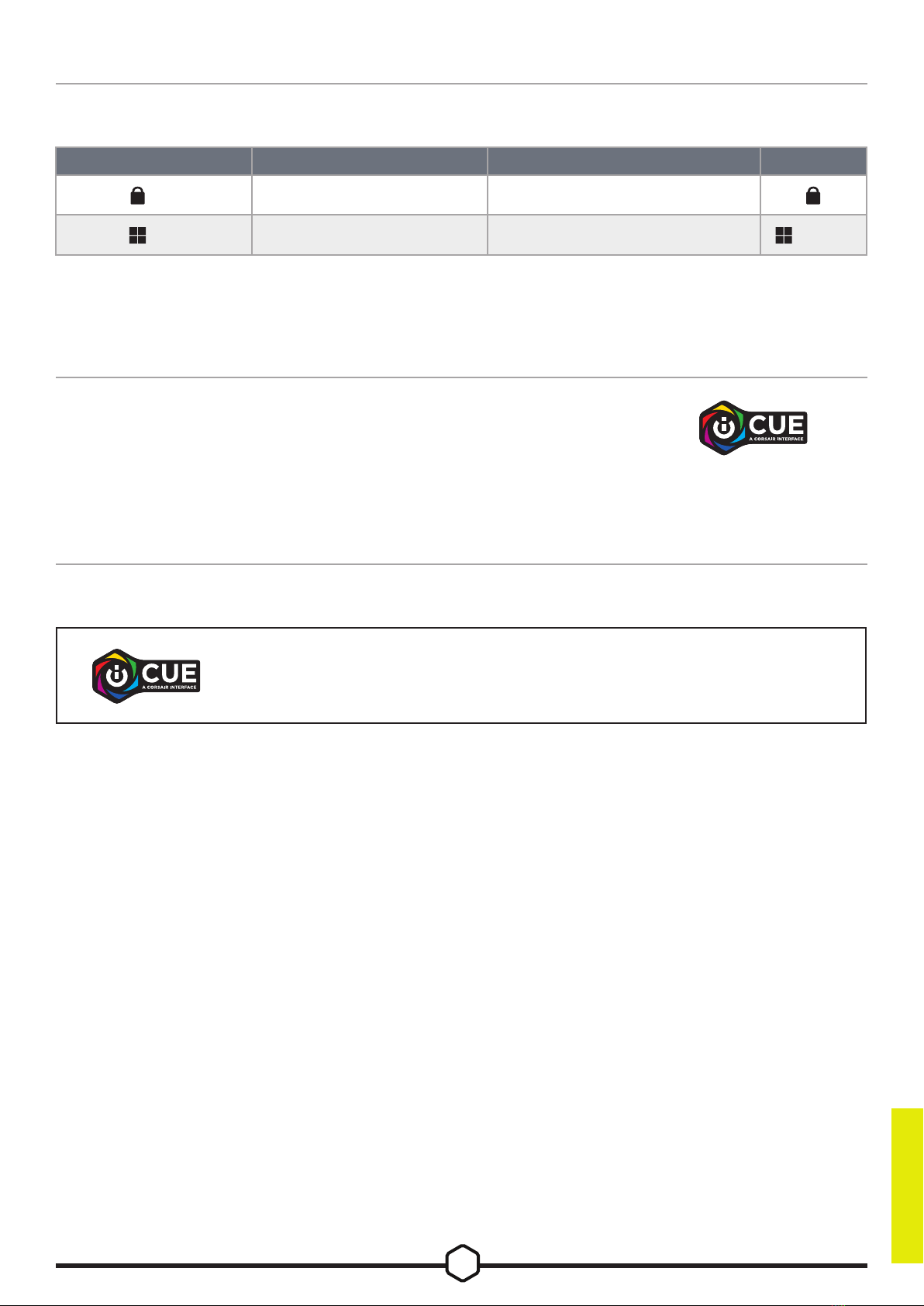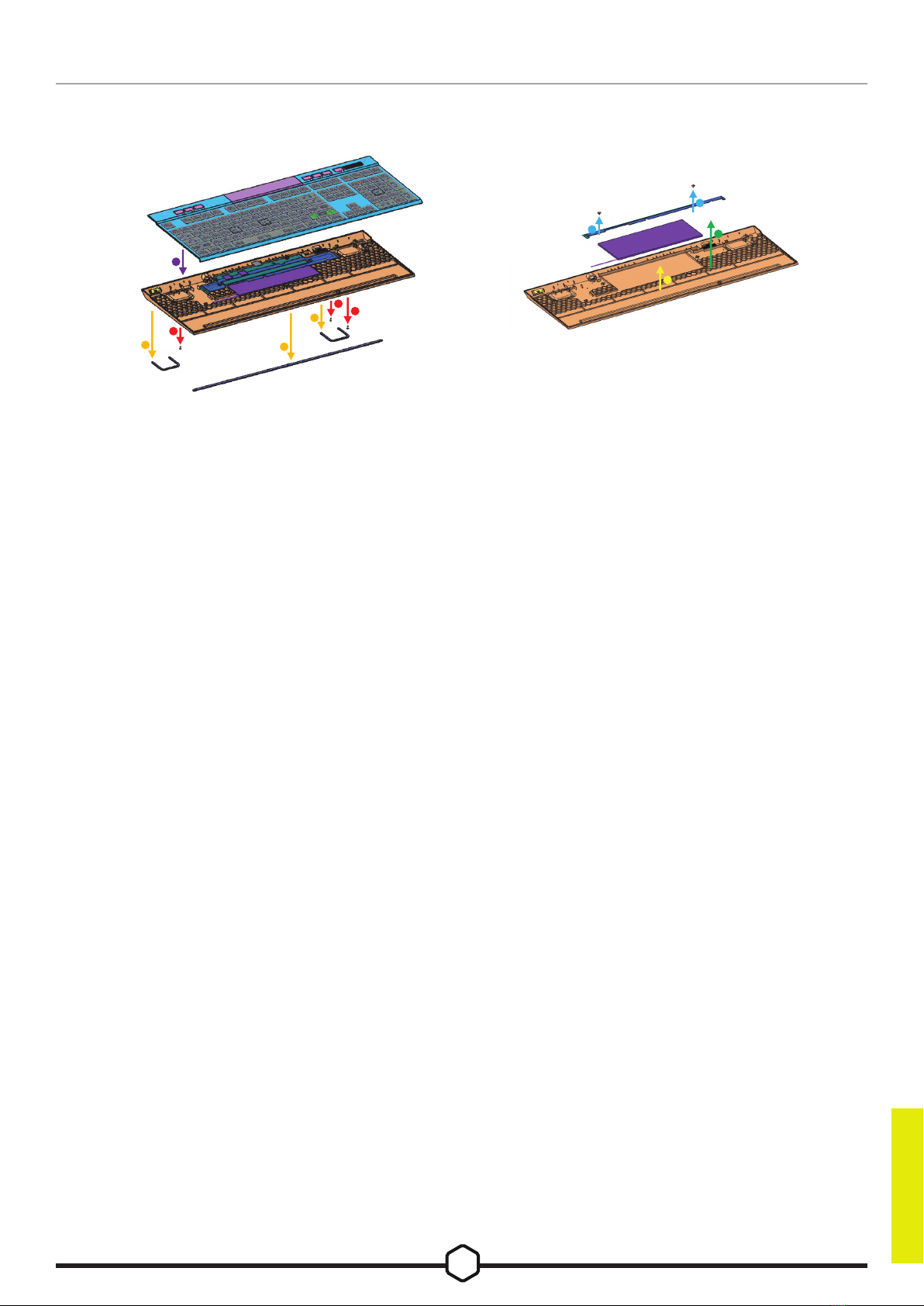2
ENGLISH
TIPS AND TRICKS:
• If left on and idle, the keyboard will go to sleep to conserve battery (adjustable in iCUE)
• Reduce brightness or turn off backlighting to extend battery life (and increase charging speed)
• Charge as soon as possible when critically low charge to maximize battery longevity
• Always plug into a USB 3.0 port or better to ensure adequate charging current
The battery indicator (F) will denote charging status when plugged into a compatible device via USB cable.
Upon powering on the keyboard or using the check battery life shortcut below, the battery indicator (F) will denote
current battery charge level.
CHARGING & BATTERY LIFE
1. Plug in the SLIPSTREAM wireless adapter (P) to an available USB 2.0 or better
Type-A port
2. Slide the keyboard power switch (R) to on
3. Switch to SLIPSTREAM wireless mode (see below)
4. After SLIPSTREAM connects automatically, the wireless indicator (D) and
encryption indicator (E) both turn solid white for 3 seconds
NOTE: To complete pairing to a SLIPSTREAM wireless adapter, initiate adapter pairing in iCUE device settings.
CONNECTING VIA SLIPSTREAM WIRELESS
STATUS INDICATION INDICATOR
Fully Charged Solid Green
Charging Blinking Green
SHORTCUT STATUS INDICATION INDICATOR
FN +
Fully Charged Solid Green
High Charge Blinking Green
Medium Charge Blinking Amber
Low Charge Blinking Red
Critically Low Charge Pulsing Red
SHORTCUT FUNCTION STATUS INDICATION INDICATOR
FN + (Press) Switch to SLIPSTREAM
wireless mode
Connected Solid White (3 sec)
Disconnected Pulsing White