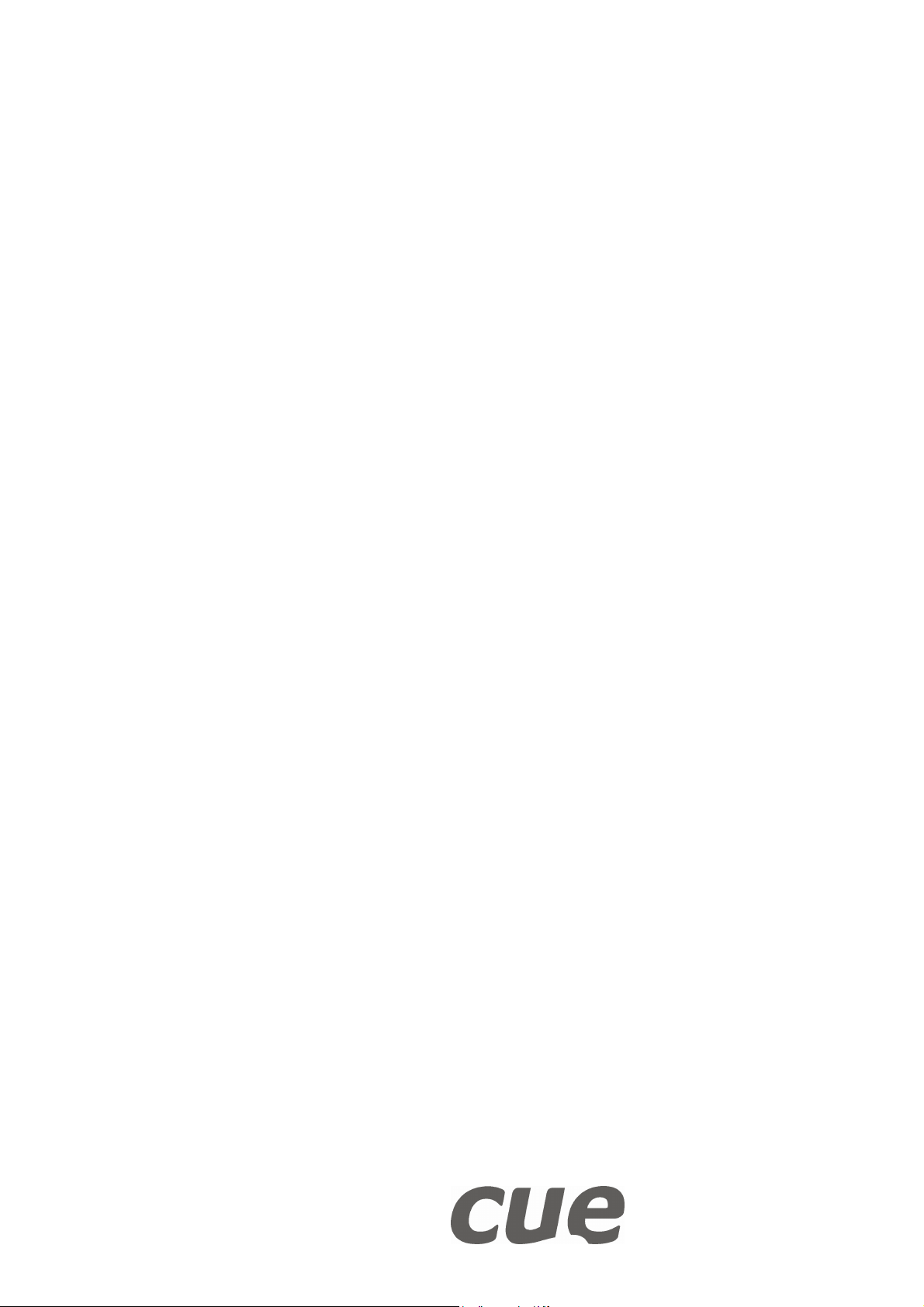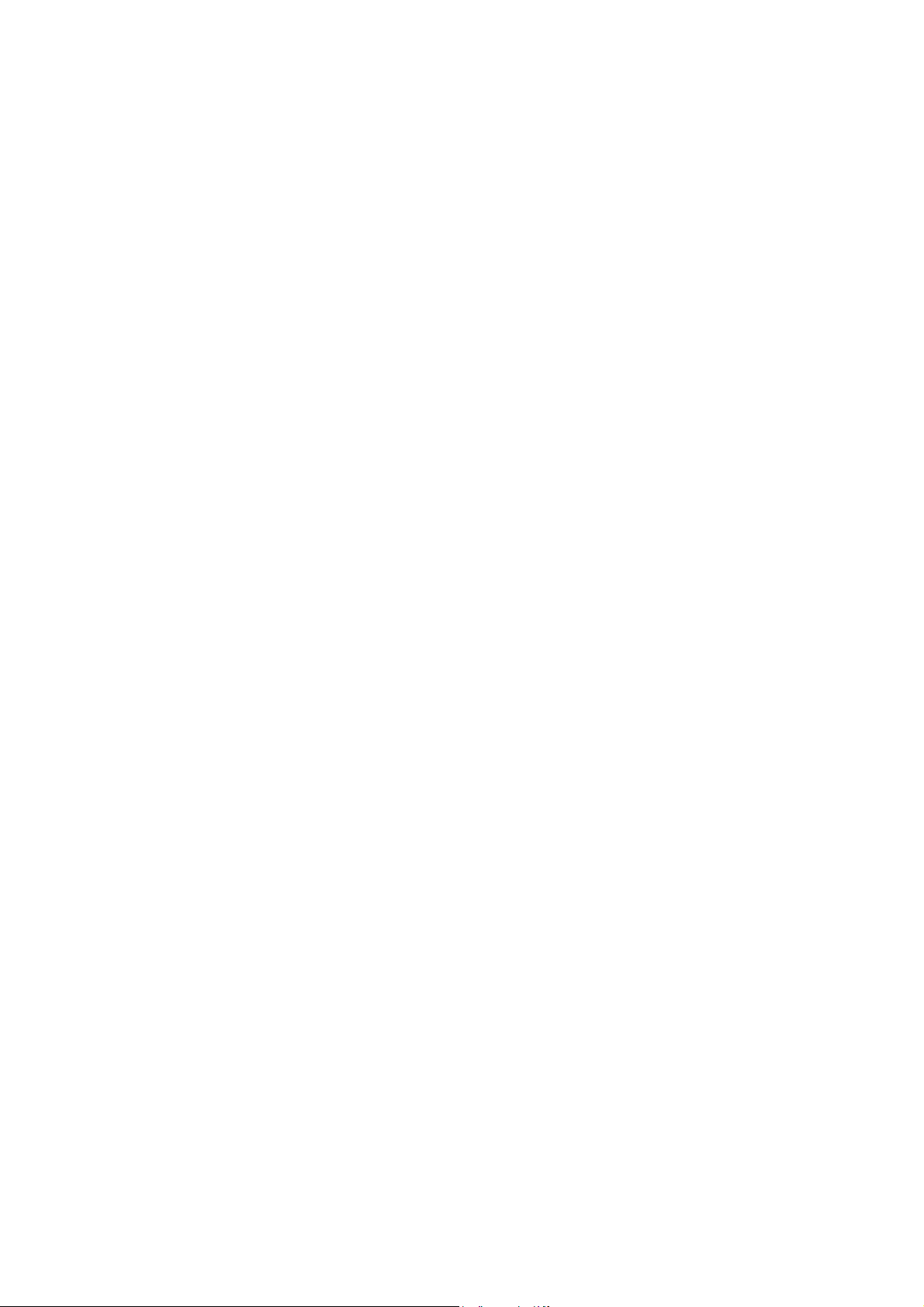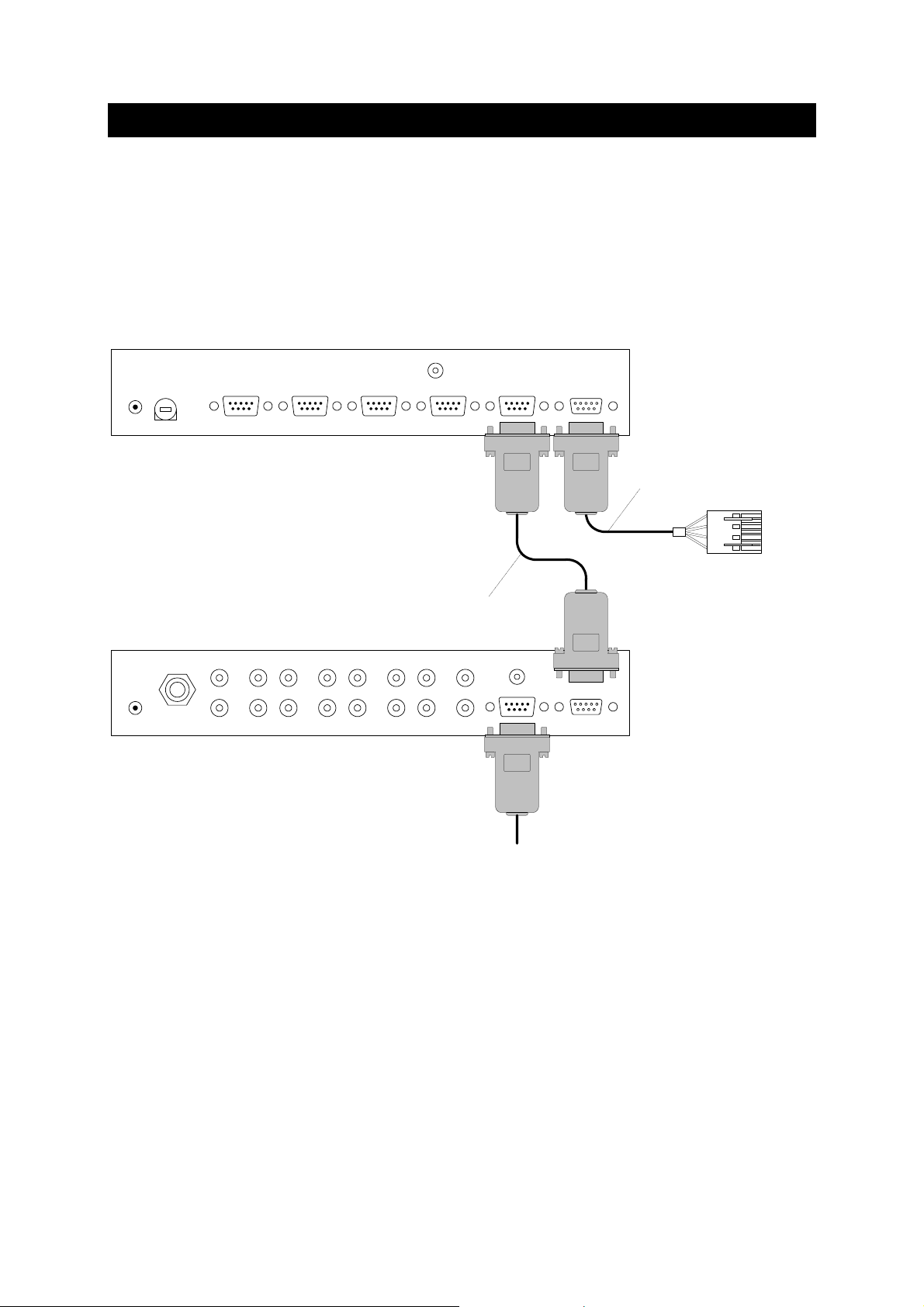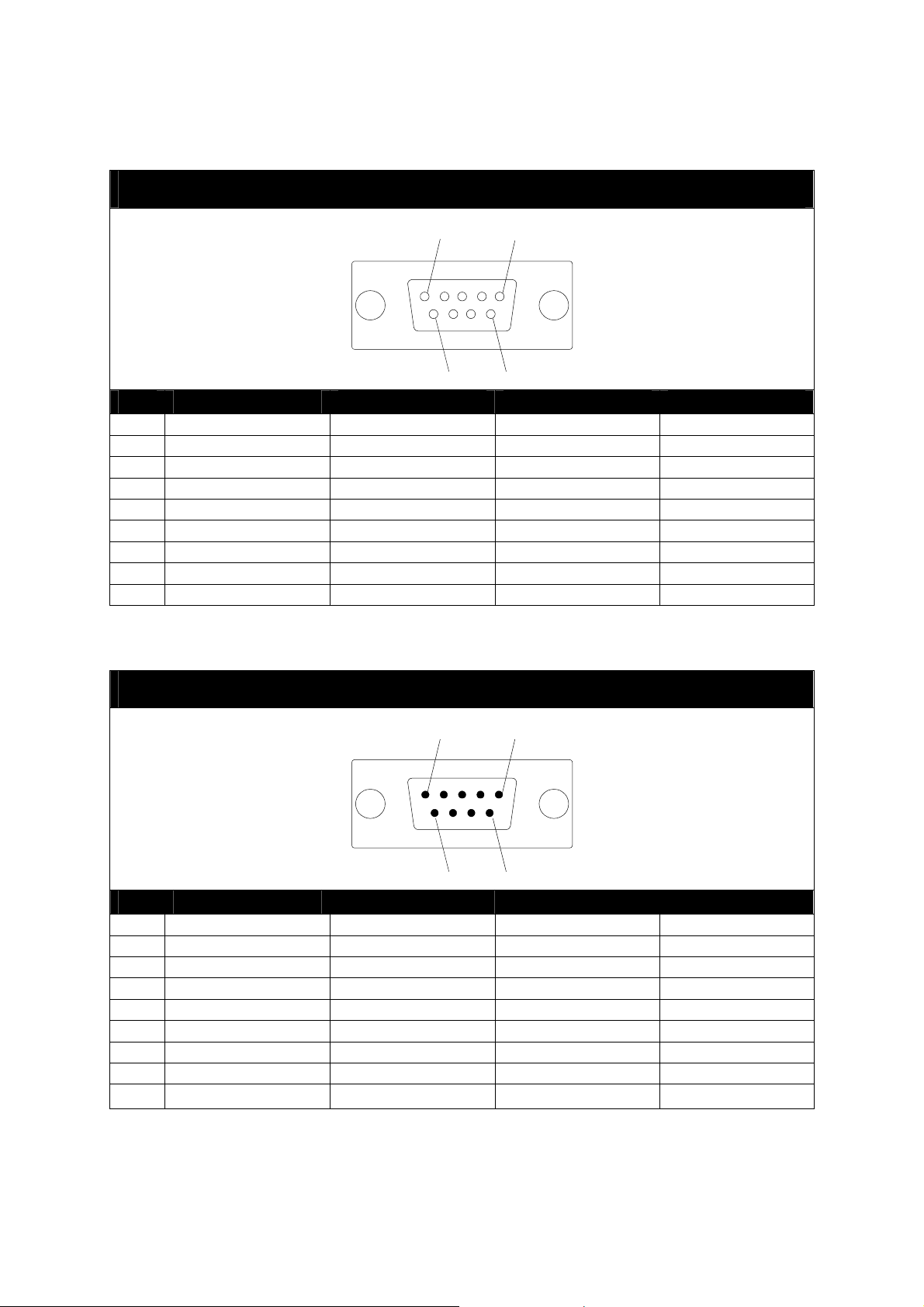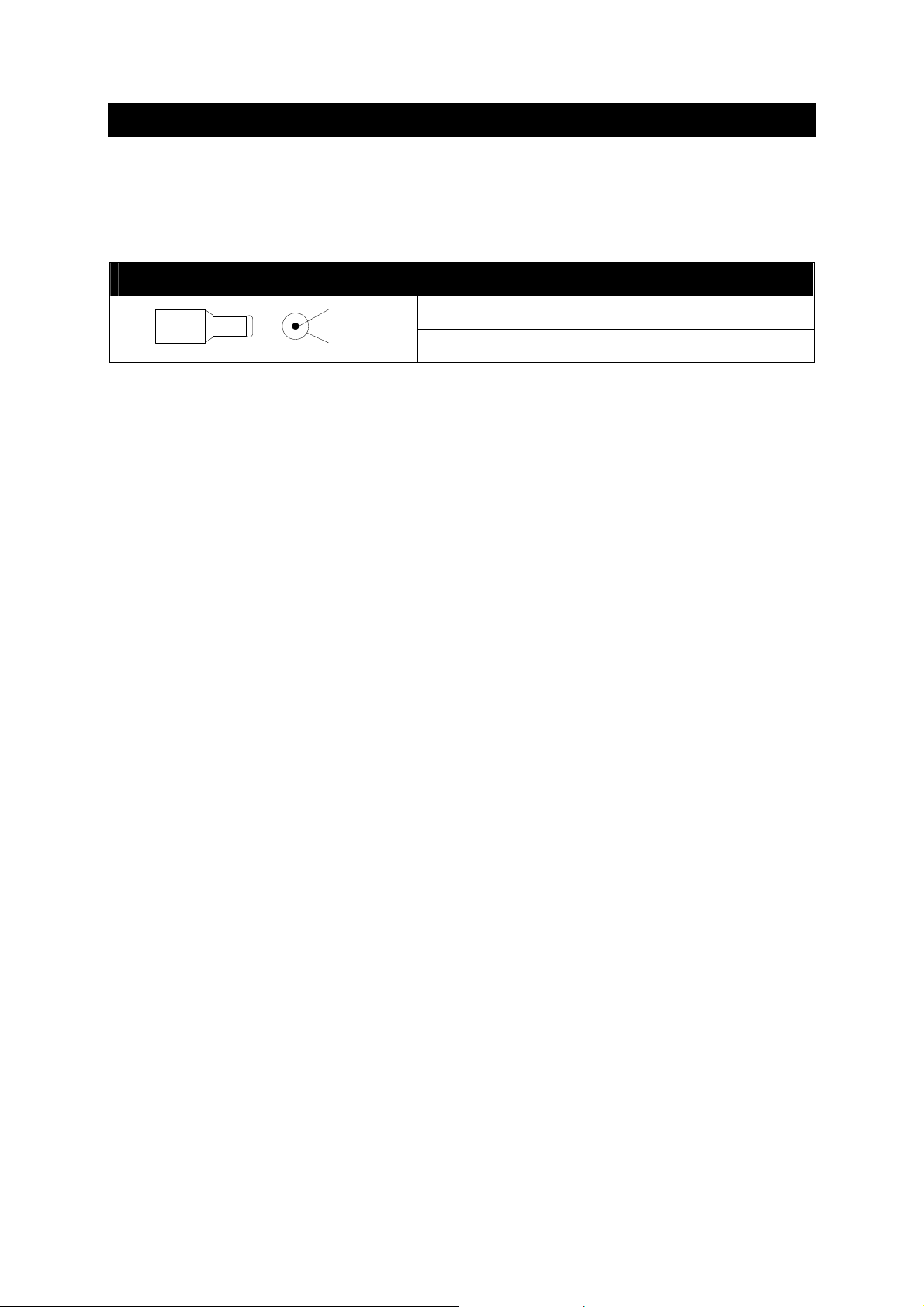User Manual Interfaces
www.cuesystem.com
Page 3 of 44
Table of Contents
1. Introduction .................................................................................................................................... 4
1.1. Overview................................................................................................................................................. 4
1.2. Models .................................................................................................................................................... 4
1.3. Features ................................................................................................................................................. 4
1.4. Programming .......................................................................................................................................... 4
2. Mounting......................................................................................................................................... 5
3. System Connection by CUEring................................................................................................... 6
3.1. Overview................................................................................................................................................. 6
3.2. CUEring Connection ............................................................................................................................... 7
3.3. Using O-ring Cable ................................................................................................................................. 8
4. Power Supply ................................................................................................................................. 9
4.1. Power Input ............................................................................................................................................ 9
4.2. Power consumption ................................................................................................................................ 9
4.3. Fuse........................................................................................................................................................ 9
5. smartCUE...................................................................................................................................... 10
5.1. Overview................................................................................................................................................10
5.2. IR Control - EPROM Preparation...........................................................................................................12
5.3. Rear Panel Connections........................................................................................................................13
5.4. Front Panel Description .........................................................................................................................17
5.5. Diagnostic..............................................................................................................................................19
5.6. Specifications and Mechanical Drawings...............................................................................................20
6. soundCUE..................................................................................................................................... 21
6.1. Overview................................................................................................................................................21
6.2. Rear Panel Connections........................................................................................................................22
6.3. Front Panel Description .........................................................................................................................23
6.4. Setup by DIP Switch..............................................................................................................................24
6.5. Diagnostic..............................................................................................................................................25
6.6. Specifications and Mechanical Drawings...............................................................................................26
7. analogCUE.................................................................................................................................... 27
7.1. Overview................................................................................................................................................27
7.2. Rear Panel Connections........................................................................................................................27
7.3. Front Panel Description .........................................................................................................................29
7.4. Diagnostic..............................................................................................................................................30
7.5. Specifications and Mechanical Drawings...............................................................................................31
8. auxCUE ......................................................................................................................................... 32
8.1. Overview................................................................................................................................................32
8.2. Rear Panel Connections........................................................................................................................32
8.3. Front Panel Description .........................................................................................................................35
8.4. Setup by DIP Switch..............................................................................................................................37
8.5. Diagnostic..............................................................................................................................................37
8.6. Specifications and Mechanical Drawings...............................................................................................38
9. Software and Firmware License................................................................................................. 39
10. Warranty Conditions ................................................................................................................... 40
11. CE Declaration of Conformity..................................................................................................... 41
12. FCC................................................................................................................................................ 42