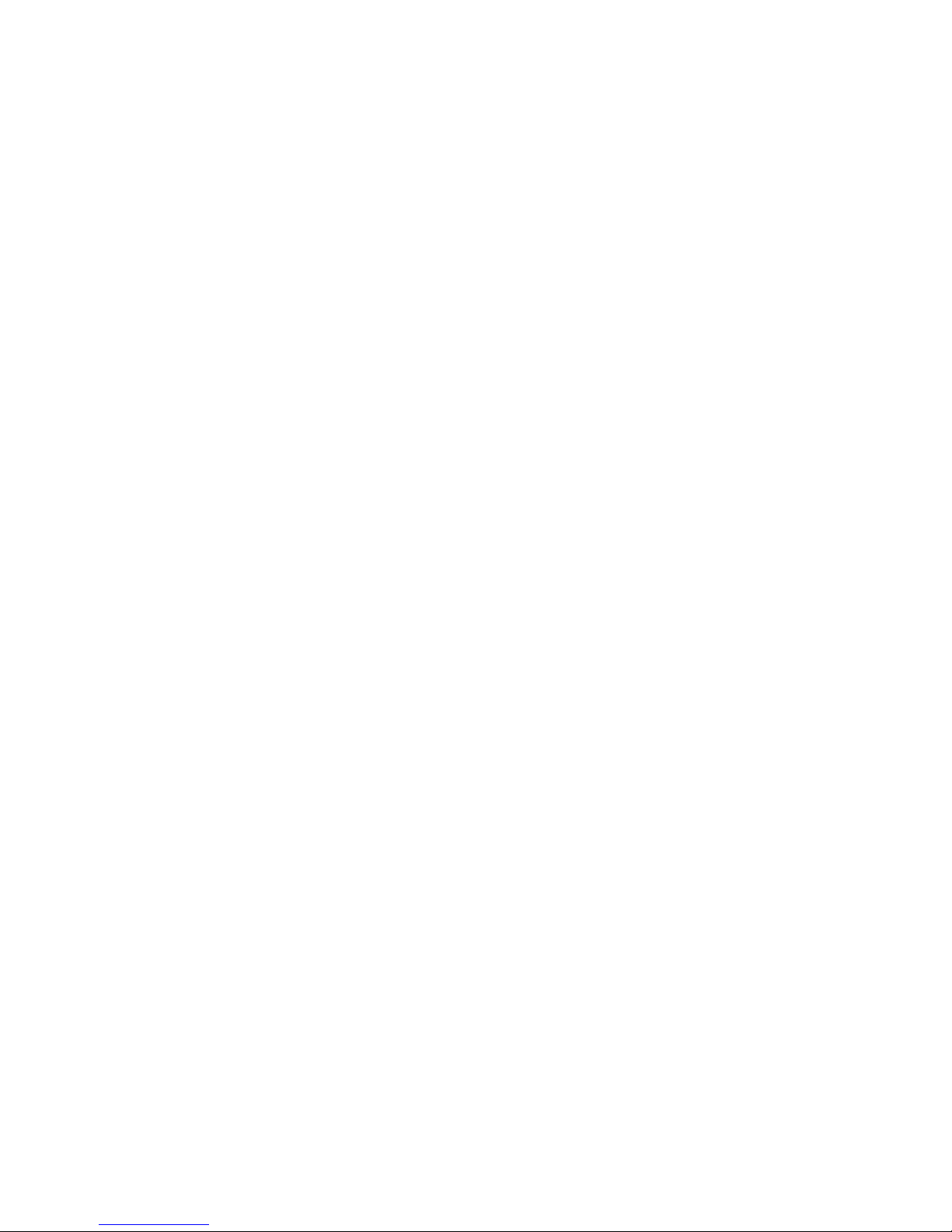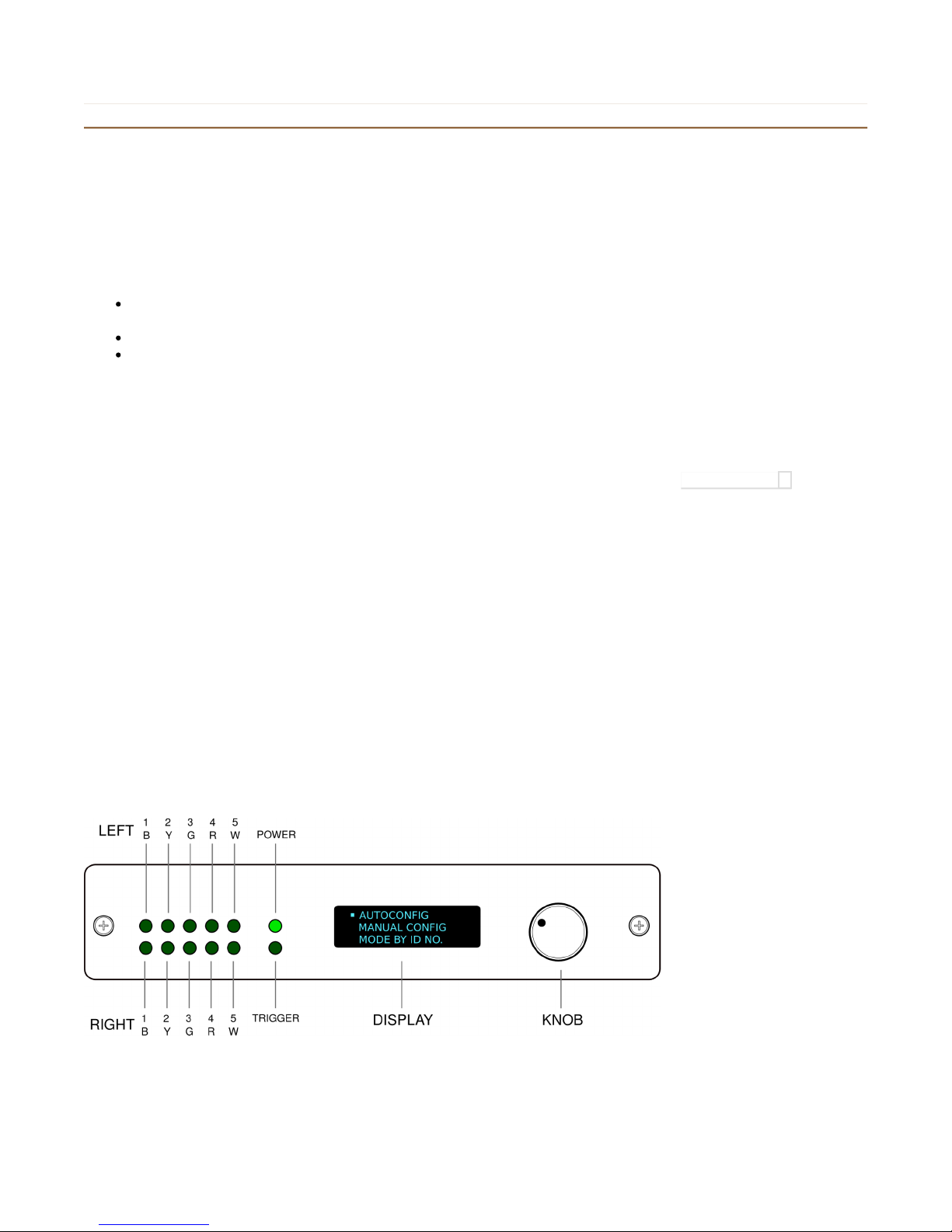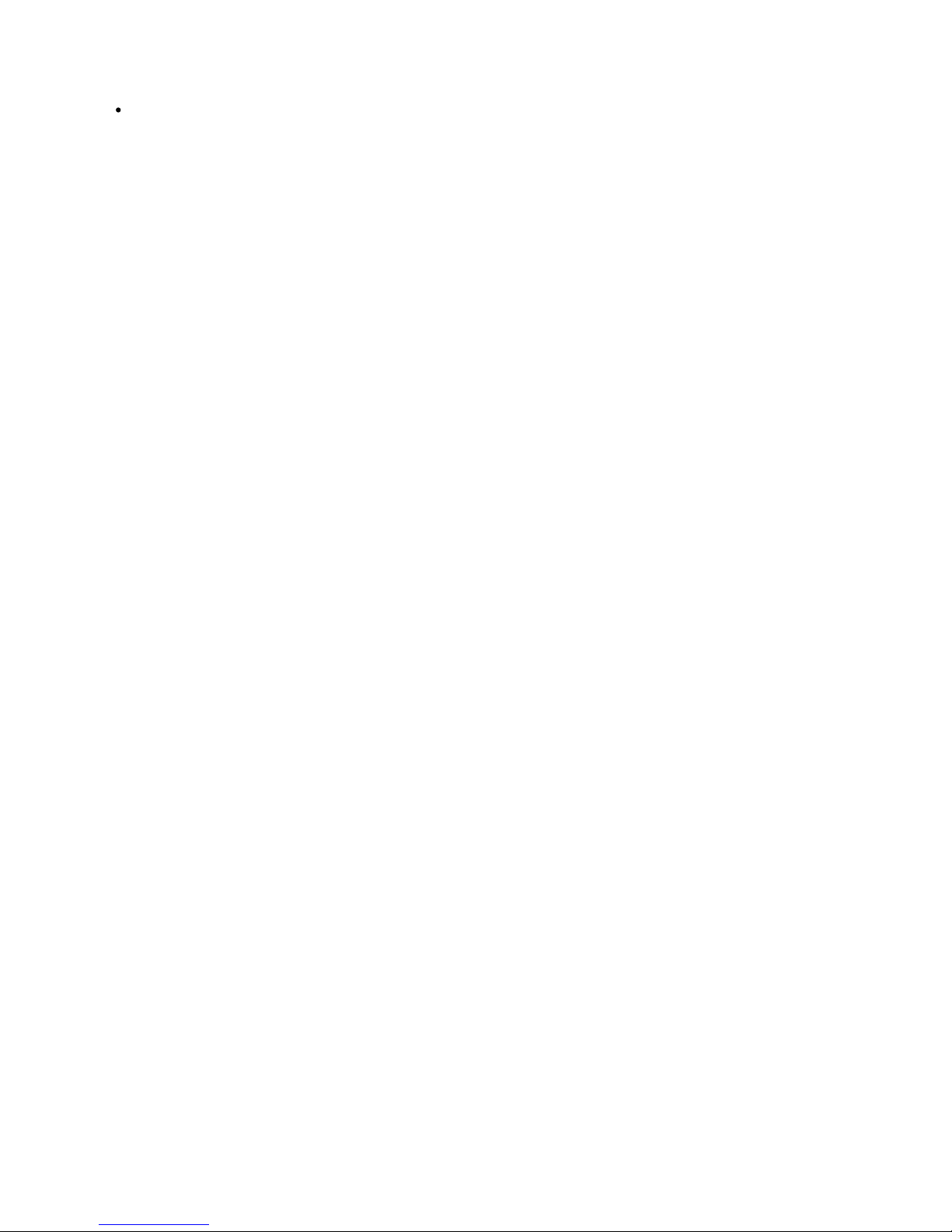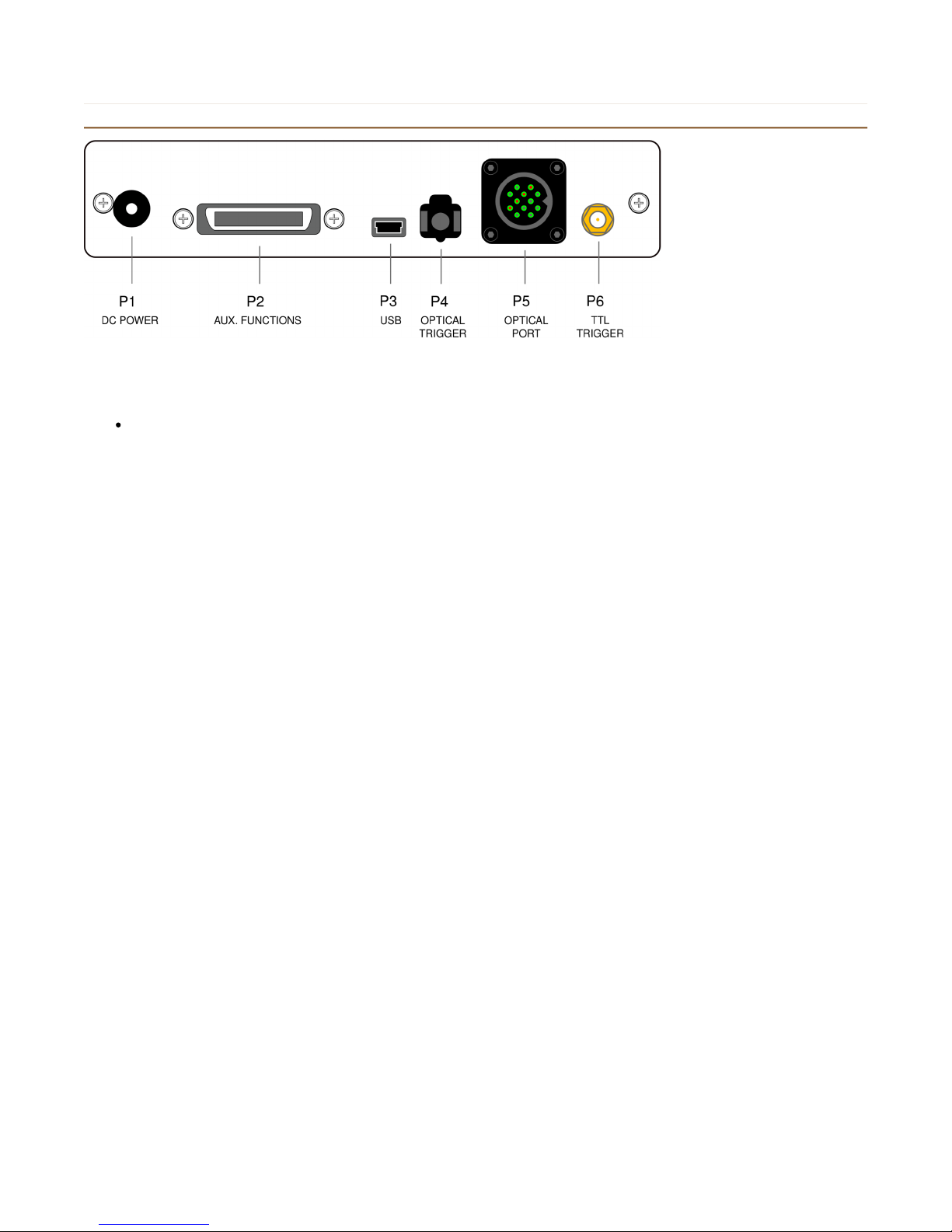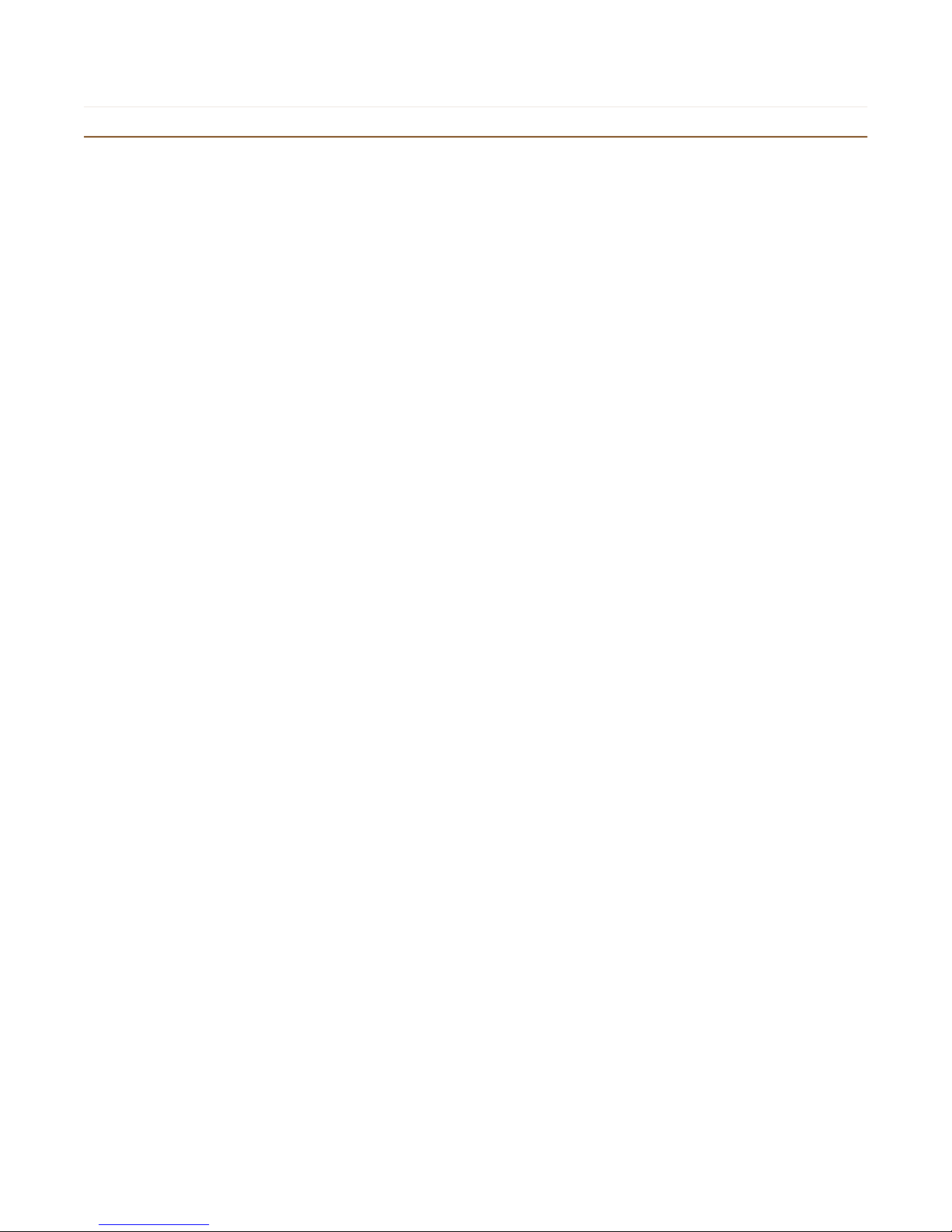932 System Troubleshooting
1. Bas ic function ques tions
When you have a problem using a 932-base fORP system, please tell us:
What the isplay shows -
all 3 lines (har ware interface, han hel type, an mo e i entifier/number)
How the han hel evice is connecte -
is it plugge irectly into the interface, or through a removable bun le?
was it connecte before power was applie to the interface unit?
What stimulus presentation/response program you are using, if any.
Here are a few basic things to check:
1.1 Was the han hel evice connecte prior to the 932 being turne on?
important: The interface "looks for" the han hel evice at power-up an sets some parameters base on what is
connecte .
If no han hel evice is connecte at power-up, an then the evice is connecte afterwar s, it will probably not function
correctly.
try: Connecting the han hel evice (with or without the removable bun le) an cycling the power (unplug the power supply
an then plug it in again).
1.2. Di it power-up correctly?
Are the LED in icators blinking properly when buttons on the han hel evice are presse ?
If not, oes the problem persist when the power supply is isconnecte an re-connecte ?
1.3. Are the optical components (the han hel evices an fiber optic bun les) working correctly?
Again, this is usually best etermine by pressing buttons an checking if the LED in icators respon correctly.
1.4 Is the correct han hel evice in icate on the isplay?
The mo el number, which appears on the label on the han hel evice, shoul match what is on the mi le line of the
isplay. For instance, if you using a HHSC-Main.1x4-D button box, the mi le line of the isplay shoul rea ""HHSC-
Main.1x4-D".
In some cases the system will work properly even though the isplay in icates a ifferent han hel evice than the one that
is actually in use. But this mismatch in icates that either the han hel type was manually selecte incorrectly by the user or,
if AUTOCONFIG was use , that the interface incorrectly i entifie the han hel evice.
try: Either manually setting the han hel type or selecting AUTOCONFIG so that the interface unit will interrogate the
han hel evice an try to i entify it.
1.5. Are you getting a reasonable output using a generic program?
The quickest thing to check here is if you get USB output into a program like Notepa . This shoul show simple character
output for any of the mo es which are in icate on the 932 isplay's bottom line starting with "HID KEY ___".
If you are not getting what you expect in your stimulus presentation/response software (Presentation, EPrime, etc) its a goo
i ea to check the output using a more generic program first. If you get correct output here, then getting it to work within
your psychometric program is probably a matter of configuring the program. We may be able to help you configure your
program, but you can probably get better help from the authors of that program.