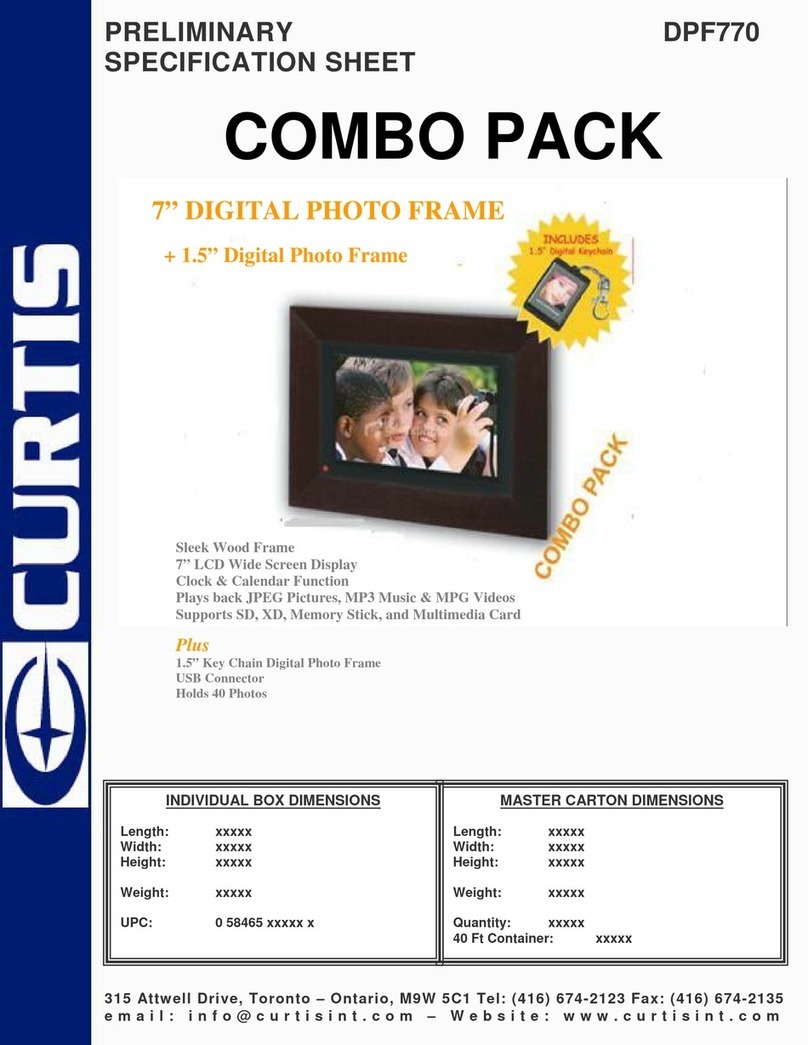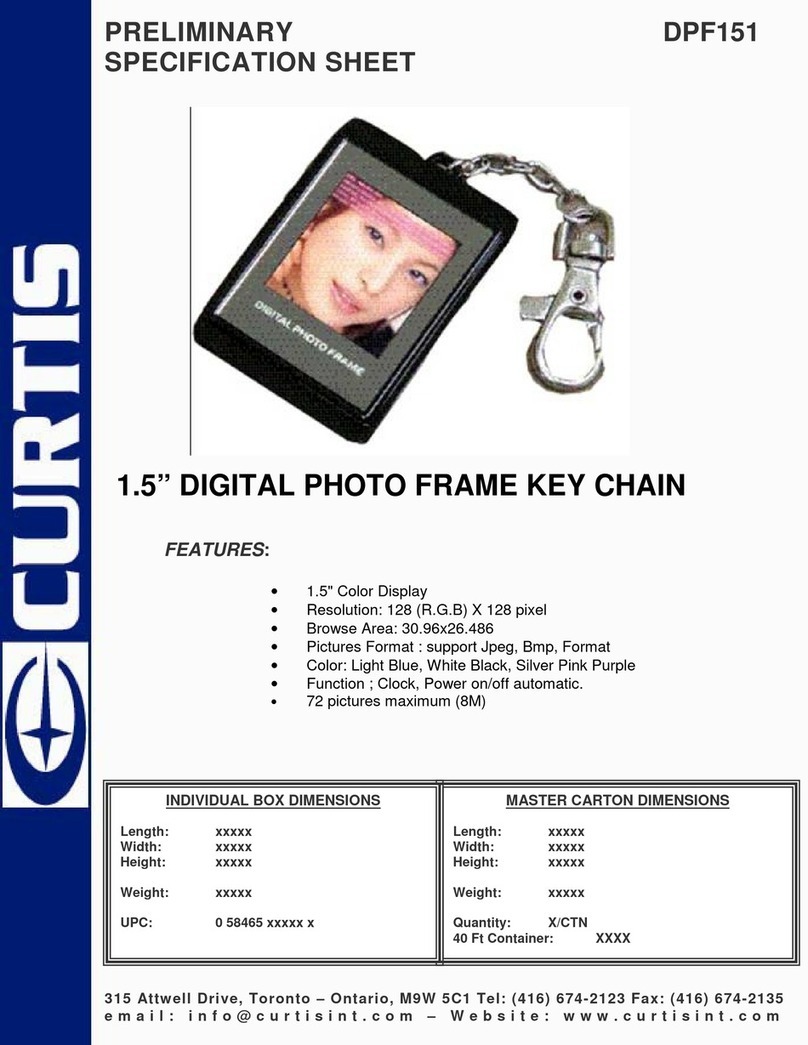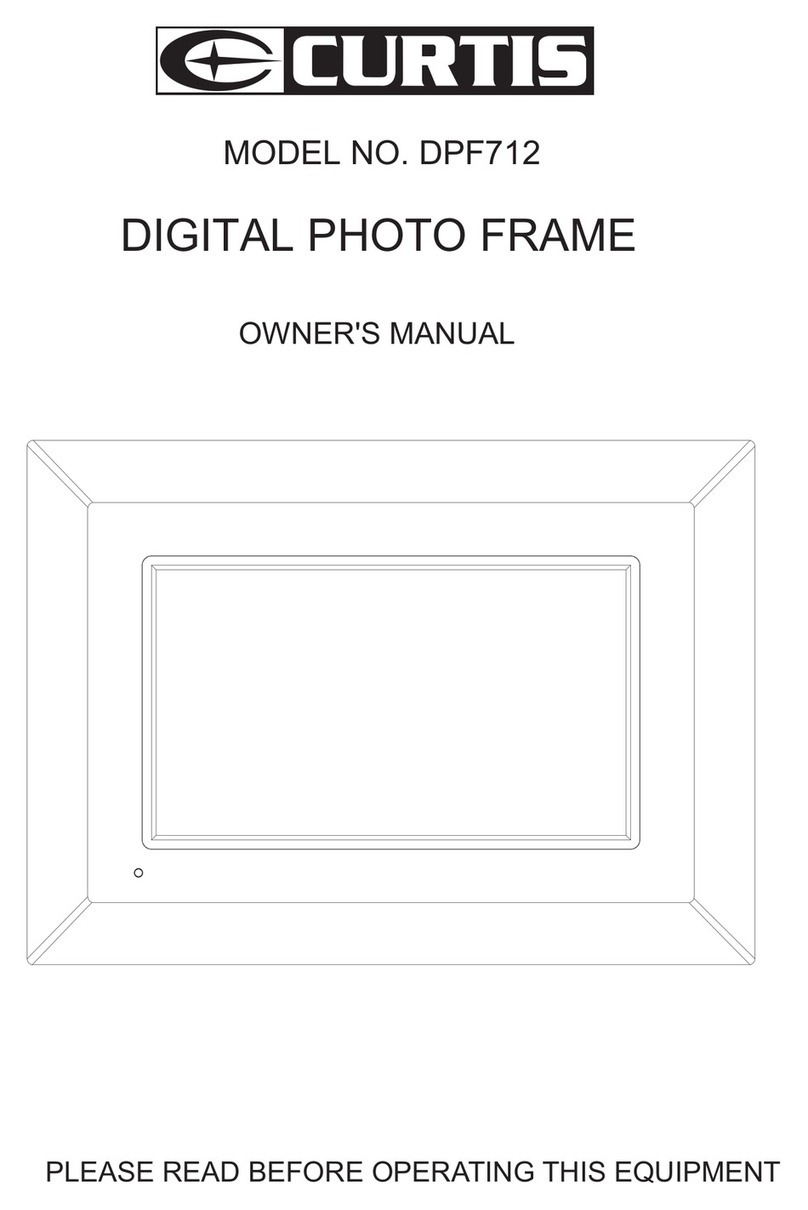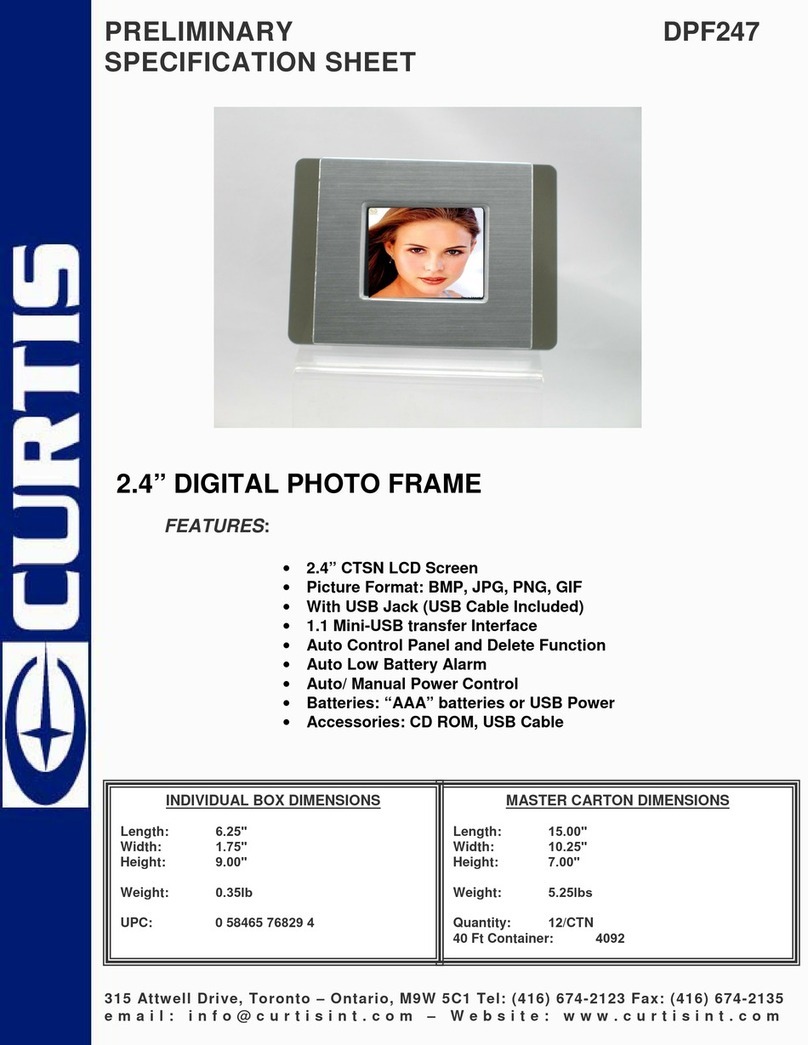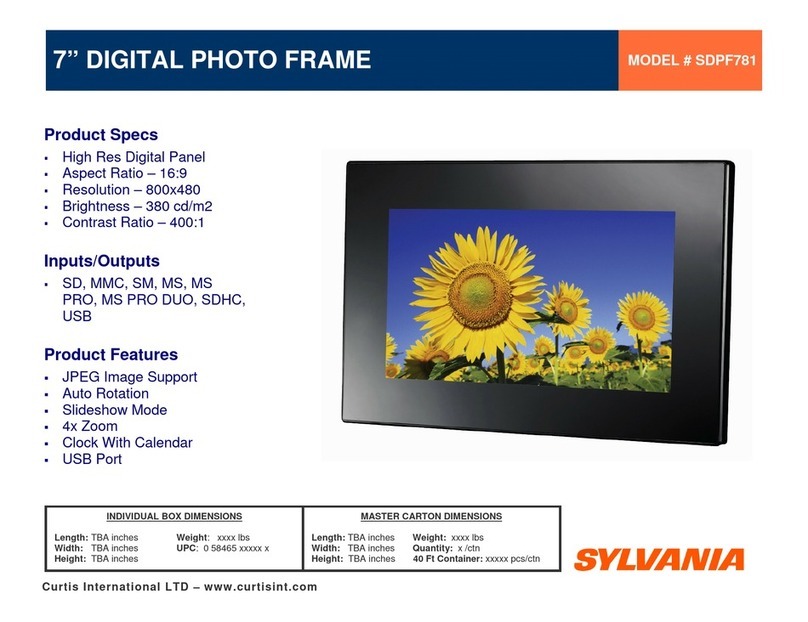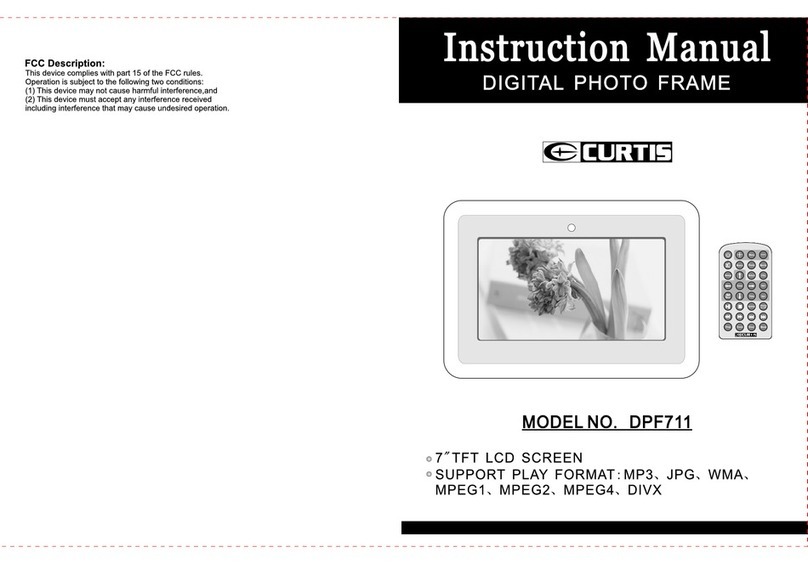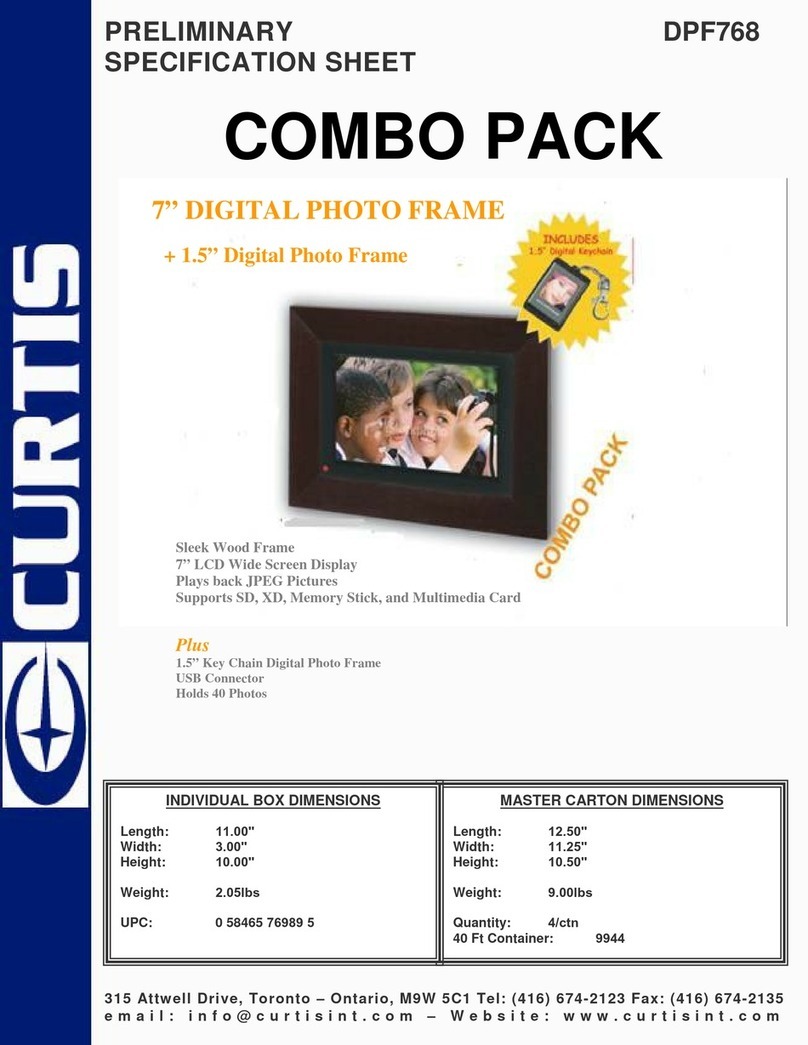76
Operation instructions
1.Insert USBor SD/MMC/MS card.
2.Select the file(e.g. photo, audio) to play fromthe main
interface, press OKkey to start playing.
Play image file
After selecting imageoption from the main menu, pressOK
key for automatictest of the availability of storagedevice
(USB, memory card).Ifit does not connect with thestorage
device, it willskip to the main menu.After connecting the
storage device andconfirming correct reading, it will enter
into the modethe user selects.
In image mode,the system supports to play imagein
format of JPG/BMPonly.
Upon the useropens the automatic play function ofimage,
it will performautomatic play after entering into theimage mode.
While playing imagein USB or memory card, presscopy key to copy the imageto Flash
memory.
While playing imagein Flash memory, press delete key to delete the selected image.
While playing BMPimage, the system will display the reading process.
Play audio file
After selecting audiooption in the main menu, pressOK
key for automatictest of the availability of storagedevice
(USB, memory card). If it does not connectwith the
storage device, itwill skip to the main menu.After
connecting the storagedevice and confirming correct
reading, it willenter into the mode the userselects.
In audio mode,the system supports to play audioin
format of MP3/WMAonly.
If the useropens the automatic play function ofaudio, it
will perform automaticplay after entering into the audiomode.
Play image +audio file
After selecting image+ audio option in the mainmenu, press OK key for automatictest
of the availabilityof storage device (USB, memory card).If it doesnot connect with the
storage device, itwill skip to the main menu.After connecting the storage deviceand
confirming correct reading,it will enter into the modethe user selects.
In image +audio mode, the system supports toplay audio in format of JPG/BMP/MP3/
WMA only.
After theuser enters into image + audiomode, it will perform automatic play.
Operation instructions
Setting
“Setting”: Press / key to select“Setting” item. And then topress “OK” key to enter into
the sub-menu. Userscan set “Photo Setting”, “Auto-play”, “DisplaySetup”, and “Custom
Setup” as perdemand. Press OK key to enterinto sub-menu for setting; press / key
for switchover betweenthe two pages above. Afterentering into “Exit from setting menu”,
press OK keytips to exit from “Setting menu”:press / key to select theoption to be set;
press / keyto adjust parameters.
1. Photo Setting
1.Interval Time
This is usedfor setting playing time of the image:
four options availableincluding 5 seconds, 10
seconds, 15 secondsand 30 seconds.
2.Transition Effect
This is usedfor setting repeat playing mode of
image: six optionsavailable including No Effect,
Random, Cover Up,Cover Down, Cover Left and CoverRight.
3.Show Type :
Fit Screen, FullScreen optional
4.Browse
This is usedfor setting the access mode of image function, and there are two
options: Thumbnail, filemanager
2. Auto-play
1.Photo
It provides theOn/Off function for image automatic
play function. Incase of automatic play On, when
user uses [Image]function, it will automatically
enter into [Slideshow mode]; in case of automatic
play Off, itwill enter into [thumbnail mode] or [file
manager ] foruser to browse the image.
2.Music
It provides theOn/Off function for music automatic
play function. Incase of automatic play On, afterentering into [file manager],
it will automaticallyplay music; in case of automaticplay Off, the user is required to
select the fileto be played manually, andpress [Play] to start playing.
3.Movie
It provides theOn/Off function for music automatic play function. In case of automatic
play On, afterentering into [file manager], it willautomatically play video
and movie; incase of automatic play Off, theuser is required to select the file to be
played manually,and press [Play] to start playing.