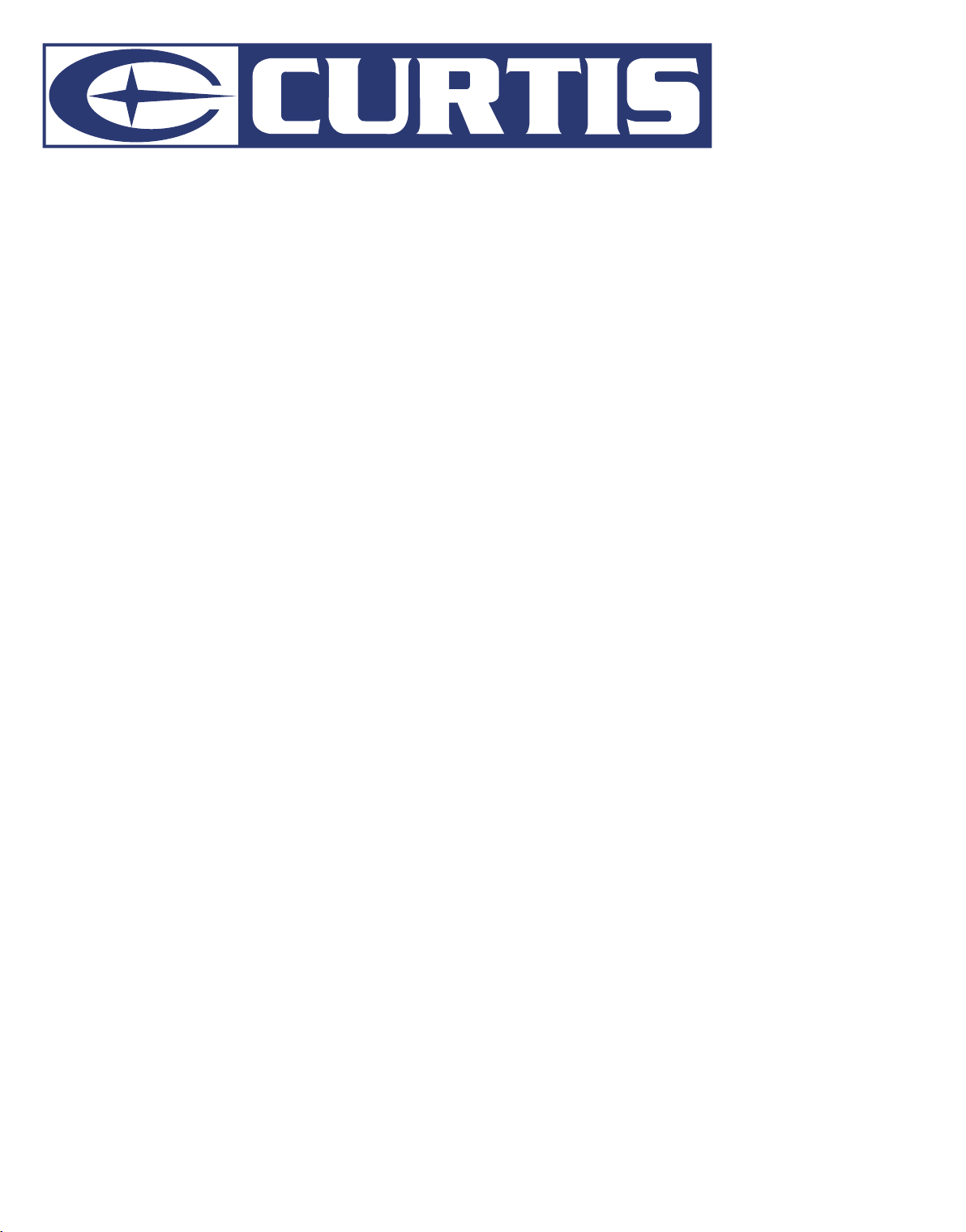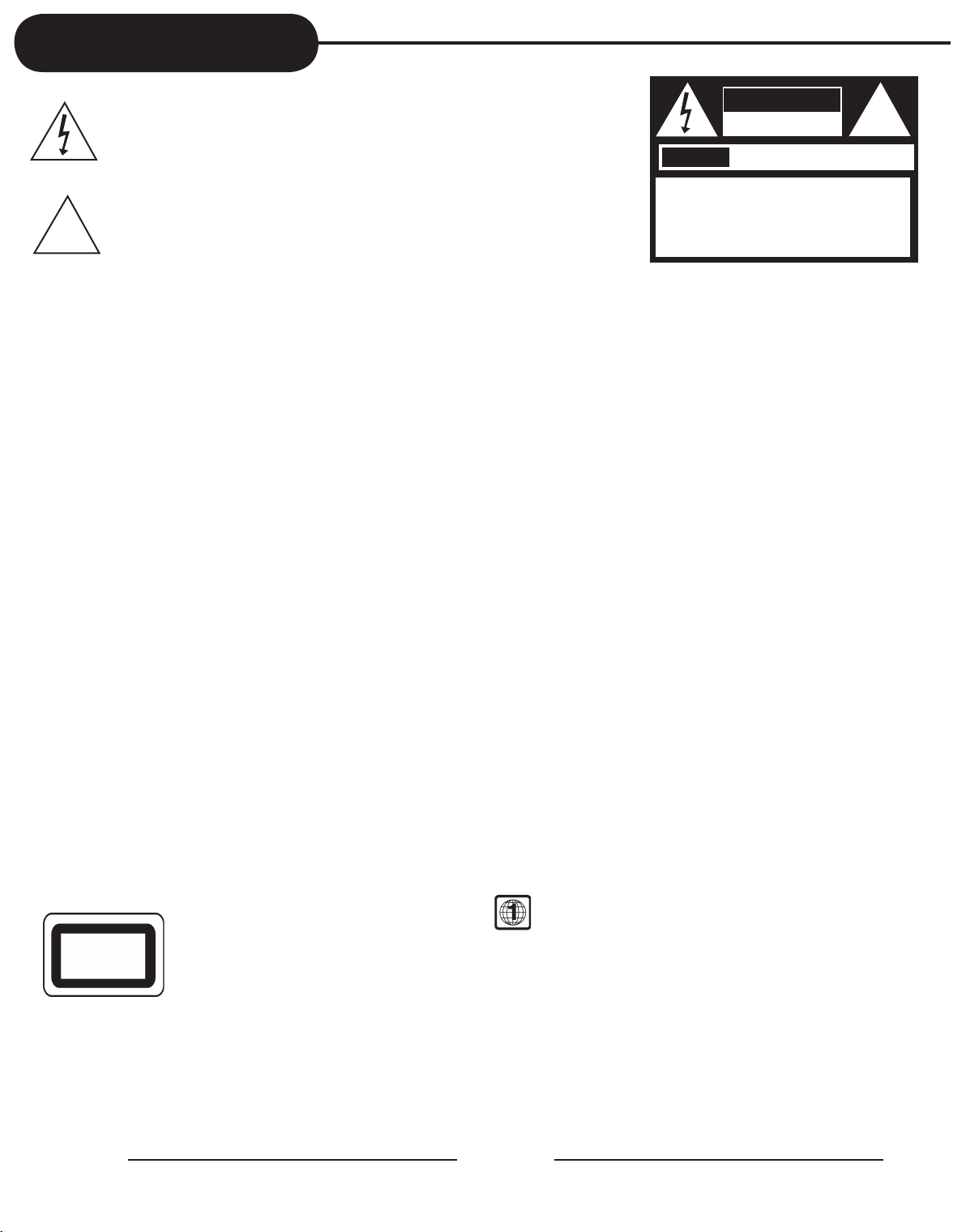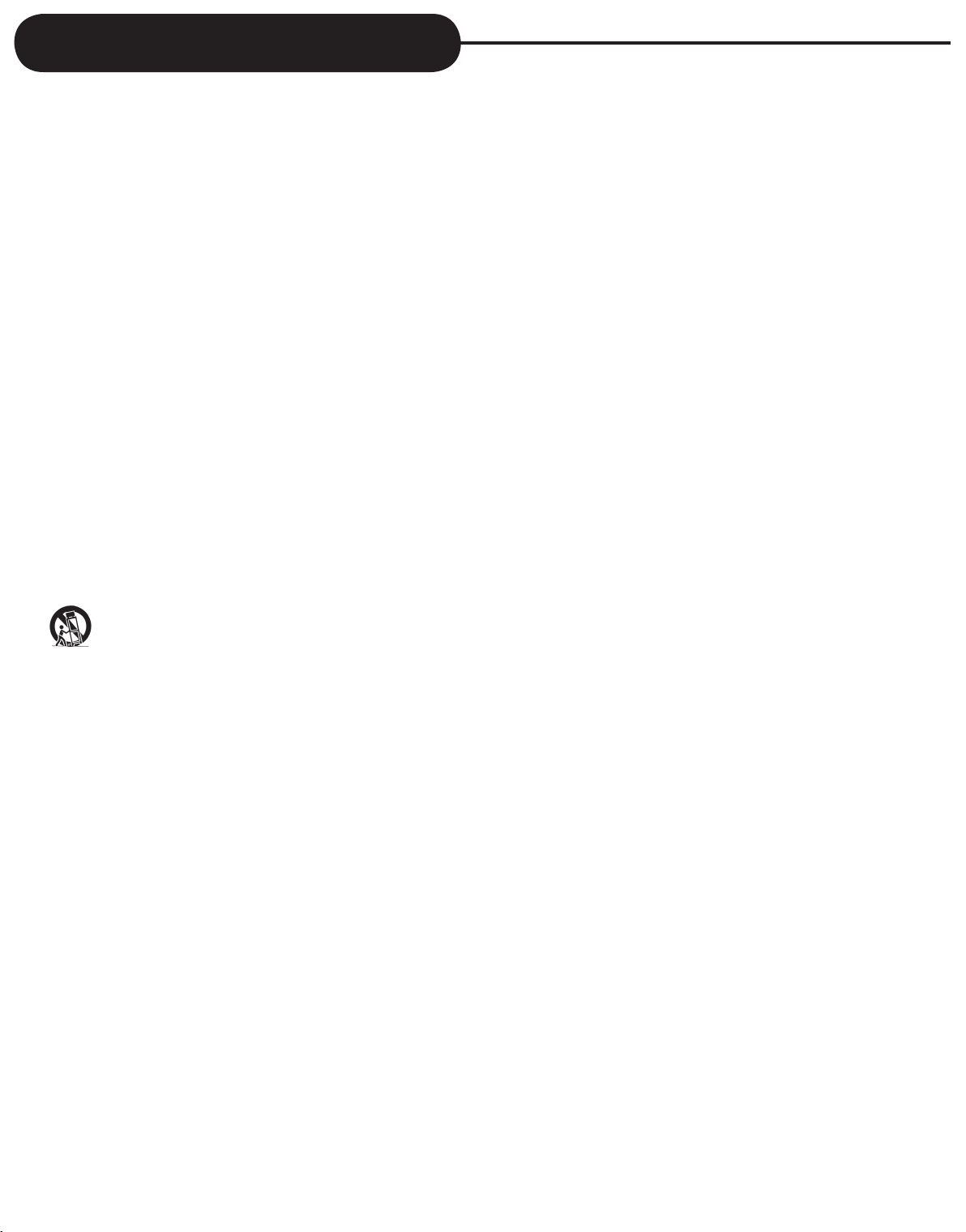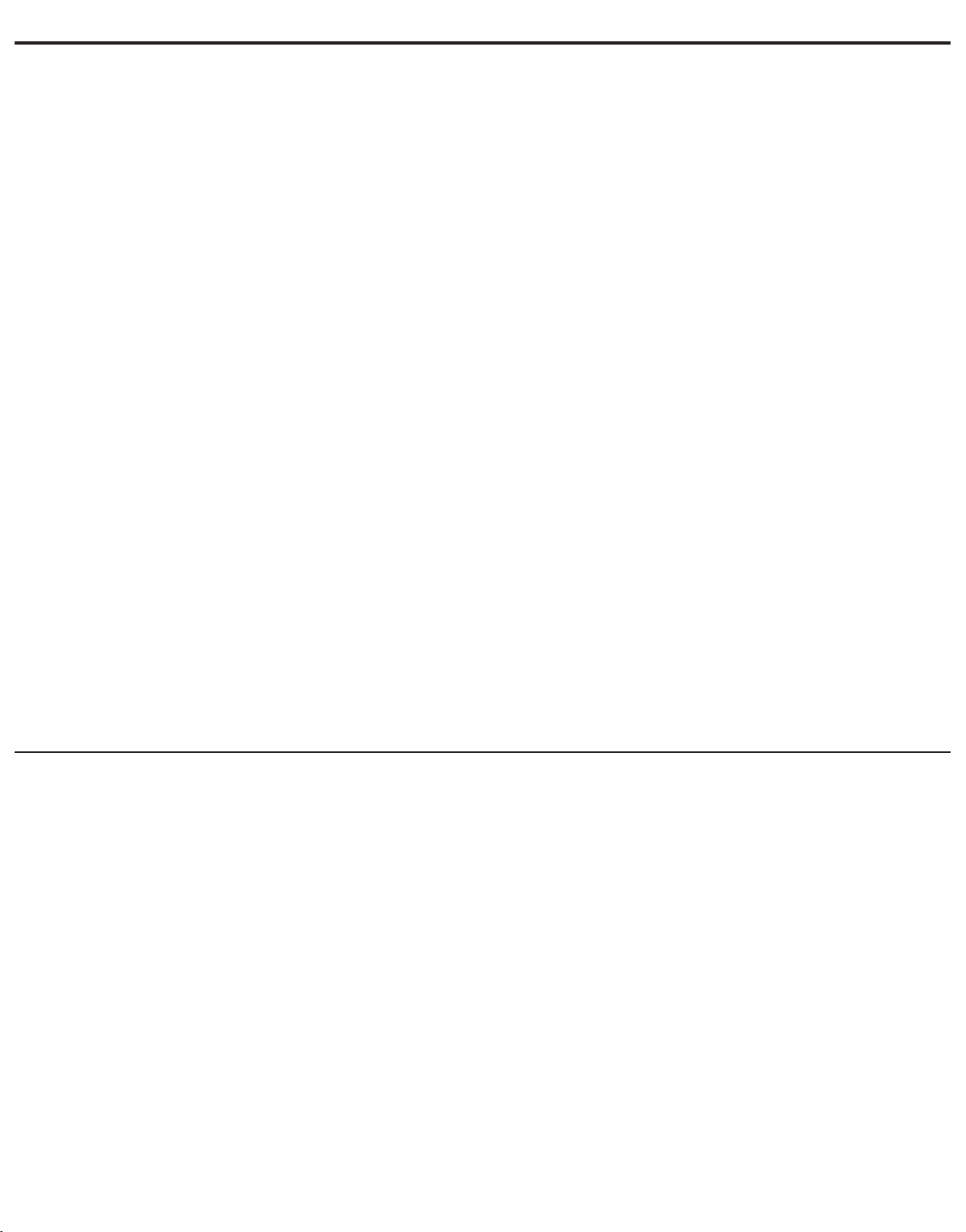1
Safety Precautions
The lightning flash with an arrowhead symbol within an equilateral triangle is
intended to alert the user to the presence of uninsulated "dangerous voltage"
within the product's enclosure that may be of sufficient magnitude to constitute
a risk of electric shock to persons.
The exclamation point within an equilateral triangle is intended to alert the user
to the presence of important operating and maintenance (servicing) instructions
in the literature accompanying the appliance.
WARNING: TO REDUCE THE RISK OF FIRE OR ELECTRIC, DO NOT EXPOSE THIS APPARATUS TO RAIN
OR MOISTURE.
THE APPARATUS SHALL NOT BE EXPOSED TO DRIPPING OR SPLASHING AND THAT NO
OBJECTS FILLED WITH LIQUIDS, SUCH AS VASES, SHALL BE PLACED ON THE APPARATUS.
DO NOT OPEN THE CABINET, DANGEROUS HIGH VOLTAGES ARE PRESENT INSIDE THE
ENCLOSURE. ONLY QUALIFIED SERVICE PERSONNEL SHOULD ATTEMPT THIS.
CAUTION: TO PREVENT ELECTRIC SHOCK, MATCH WIDE BLADE OF PLUG TO WIDE SLOT, AND
FULLY INSERT.
CAUTION: This player employs a Laser System. To prevent direct exposure to the laser beam, do not try to open the enclosure.
Visible laser radiation when open and interlocks defeated.
Use of controls or adjustments or performance of procedures other than those specified herein may result in hazardous radiation exposure.
DO NOT STARE INTO BEAM.
To ensure proper use of this product, please read this operating instructions carefully and retain for future reference. Should the unit require
maintenance, contact an authorized service location, or contact local dealer.
Only qualified service personnel should remove the cover.
FCC NOTICE: This equipment has been tested and found to comply with the limits for a Class B digital device. Pursuant to the part 15 of FCC Rules.
These limits are designed to provide reasonable protection against harmful interference in a residential installation.
This equipment generates,uses and can radiate radio frequency energy and,if not installed and used in accordance with the
instructions,may cause harmful interference to radio communication.However,there is no guarantee that interference will not occur
in a particular installation.If this equipment does cause harmful interference to radio or television reception,which can be determined
by turning the equipment off and on,the user is encouraged to try to correct the interference by one or more of the following
measures:
- Reorient or relocate the receiving antenna.
- Increase the separation between the equipment and receiver.
- Connect the equipment into an outlet on a circuit different from that to which the receiver is connected.
- Consult the dealer or an experienced radio/TV technician for help.
FCC Caution:To assure continued compliance,(example-use only shielded interface cables when connecting to computer or
peripheral devices).Any changes or modifications not expressly approved by the party responsible for compliance could
void the user ’s authority to operate this equipment.
WARNING: Changes or modifications made to this equipment, not expressly approved by manufacturer or parties authorized by manufacturer
will void all the manufacture warranties.
THE REGION CODE FOR THE UNIT IS 1.
Since it is very usual for DVD movies to be released at different times in different regions of the world, all players have region
codes and discs can have an optional region code. If you load a disc of a different region code to your player, you will see the
region code
notice on the screen. The disc will not play, and should be unloaded.
For Customer Use:
In spaces provided below, record the Model and Serial No. located on the rear panel of your player.
Model No. Serial No.
Retain this information for future reference.
CLASS 1
LASER PRODUCT
!
CAUTION
RISK OF ELECTRIC SHOCK
DO NOT OPEN
AVIS
RISQUE DE CHOC ELECTRIQUE NE
PAS OUVRIR
CAUTION: TO REDUCE THE RISK OF ELECTRIC
SHOCK, DO NOT REMOVE COVER (OR BACK).
NO USER-SERVICEABLE PARTS INSIDE. REFER
SERVICING TO QUALIFIED SERVICE PERSONNEL.
CAUTION: (VISIBLE) LASER RADIATION WHEN OPEN.
DO NOT STARE INTO BEAM.
!