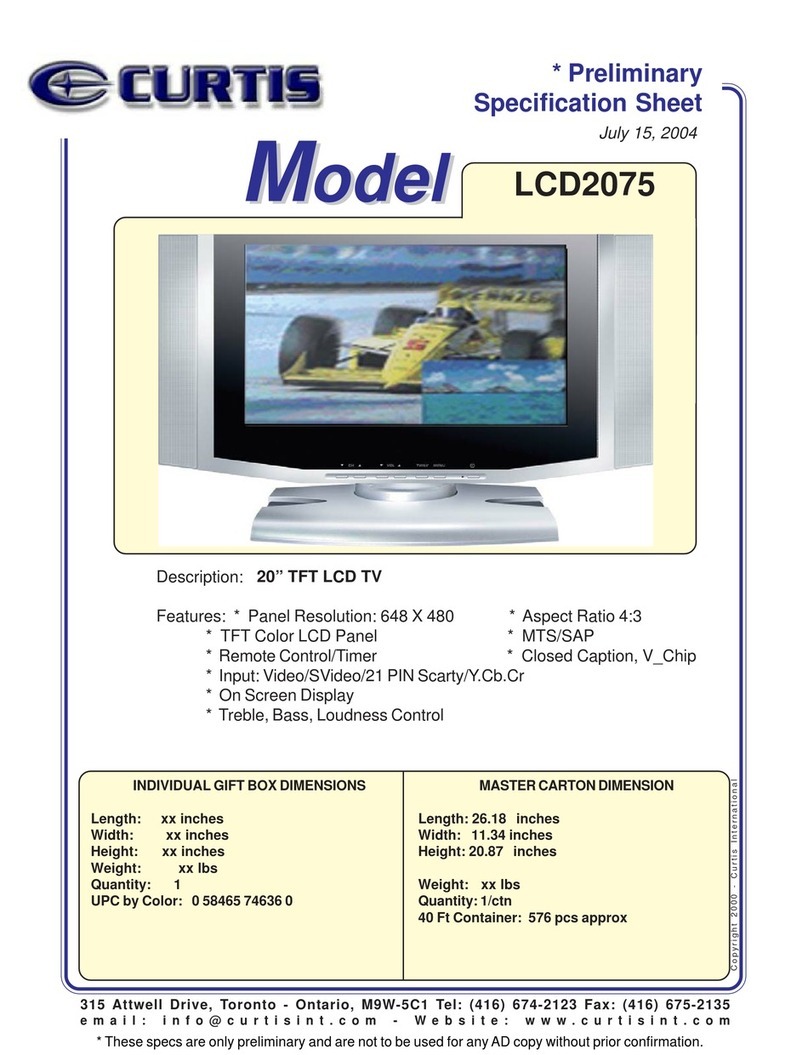Curtis LCD1924 User manual
Other Curtis LCD TV manuals

Curtis
Curtis RT705A User manual

Curtis
Curtis LCD2226A User manual
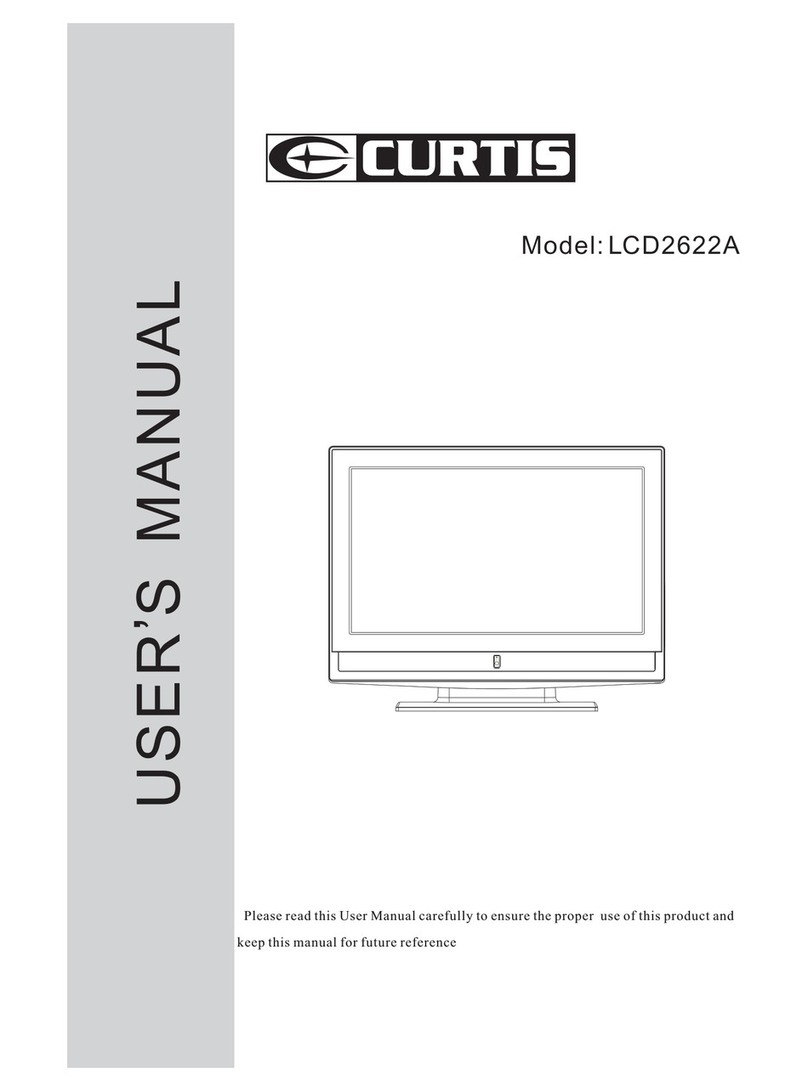
Curtis
Curtis LCD2622A User manual

Curtis
Curtis LCD1575 User manual

Curtis
Curtis KCR2620 User manual
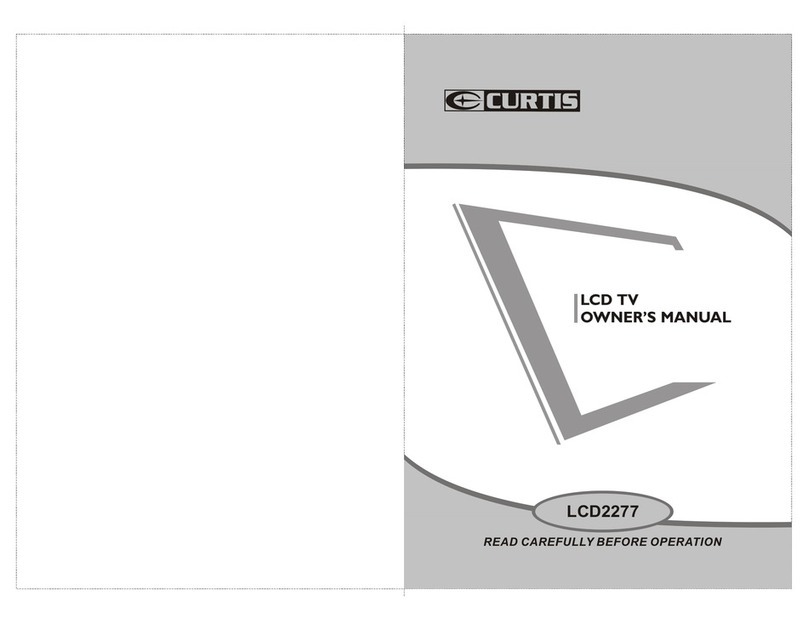
Curtis
Curtis LCD2277 User manual

Curtis
Curtis LCD2226A User manual

Curtis
Curtis LCD3227A User manual

Curtis
Curtis LCD2425A User manual

Curtis
Curtis LCD1533 User manual

Curtis
Curtis LCD3957UK User manual
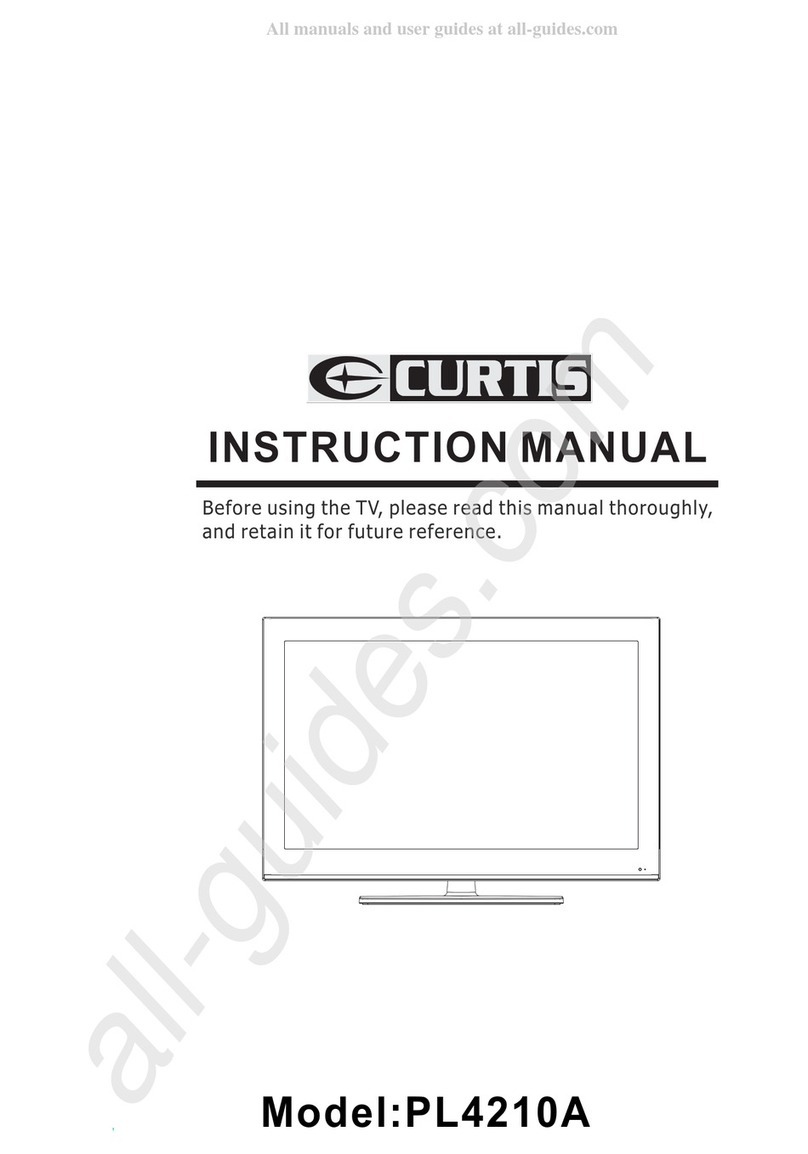
Curtis
Curtis PL4210A User manual
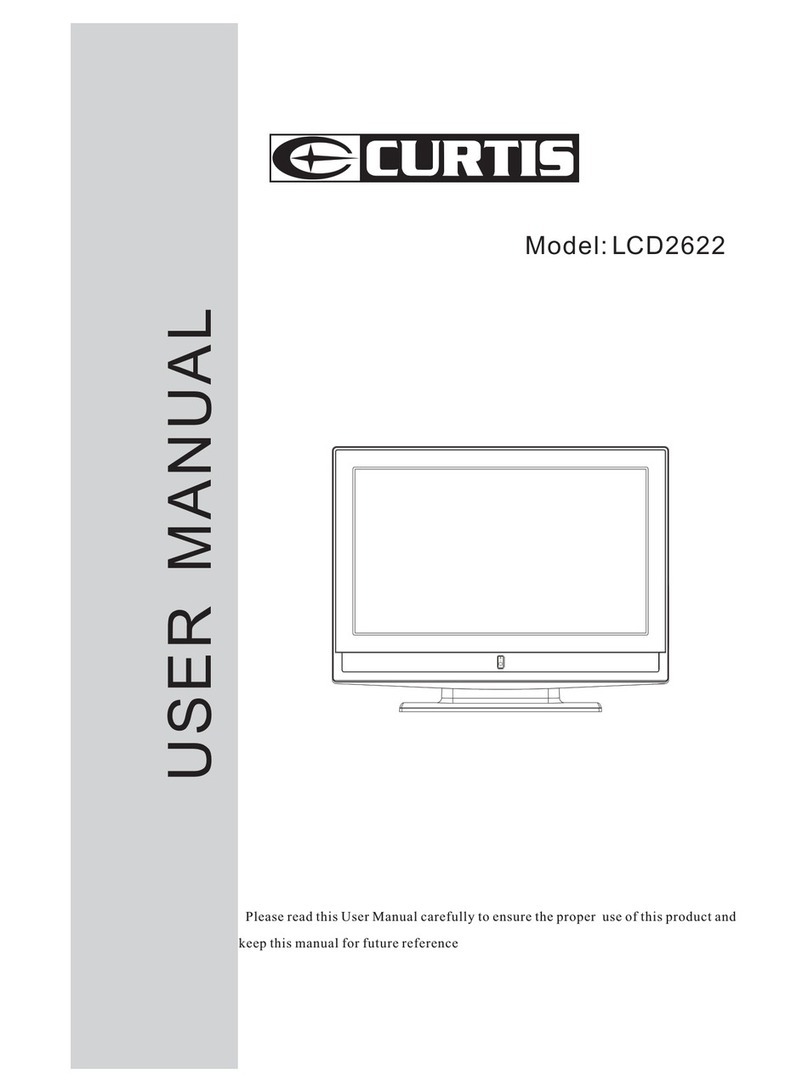
Curtis
Curtis LCD2622 User manual
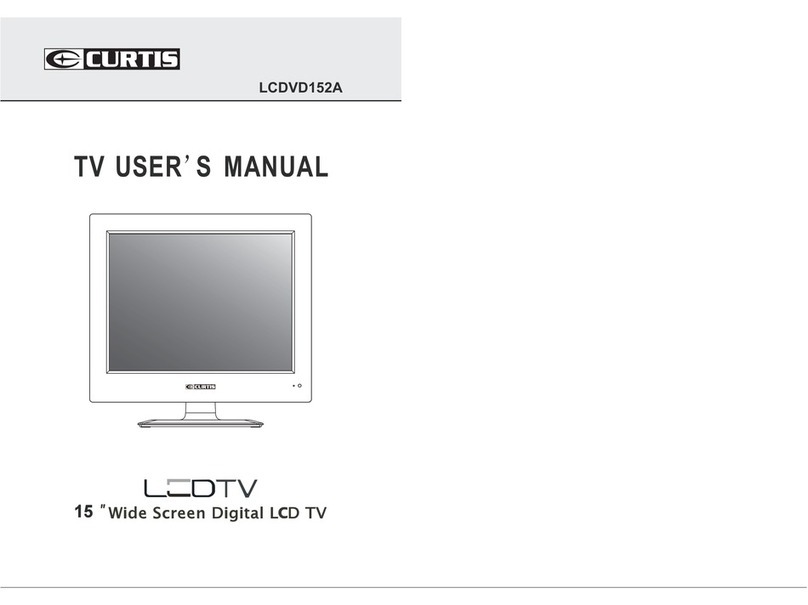
Curtis
Curtis LCDVD152A User manual

Curtis
Curtis KCR2610 User manual
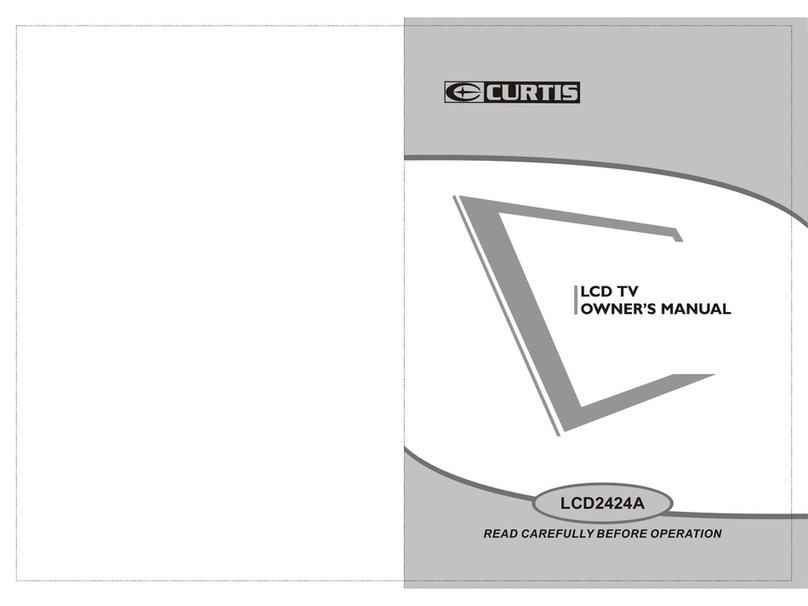
Curtis
Curtis LCD2424A User manual

Curtis
Curtis LCD1701A User manual
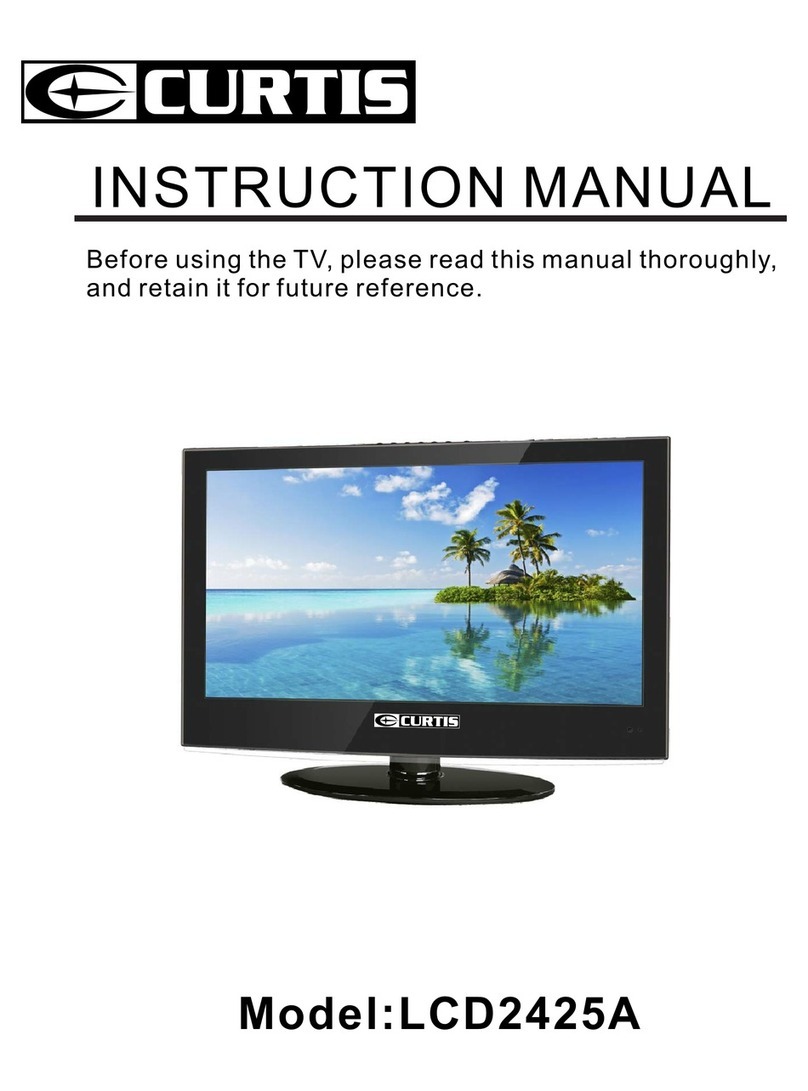
Curtis
Curtis LCD2425A User manual

Curtis
Curtis LCD1933 User manual
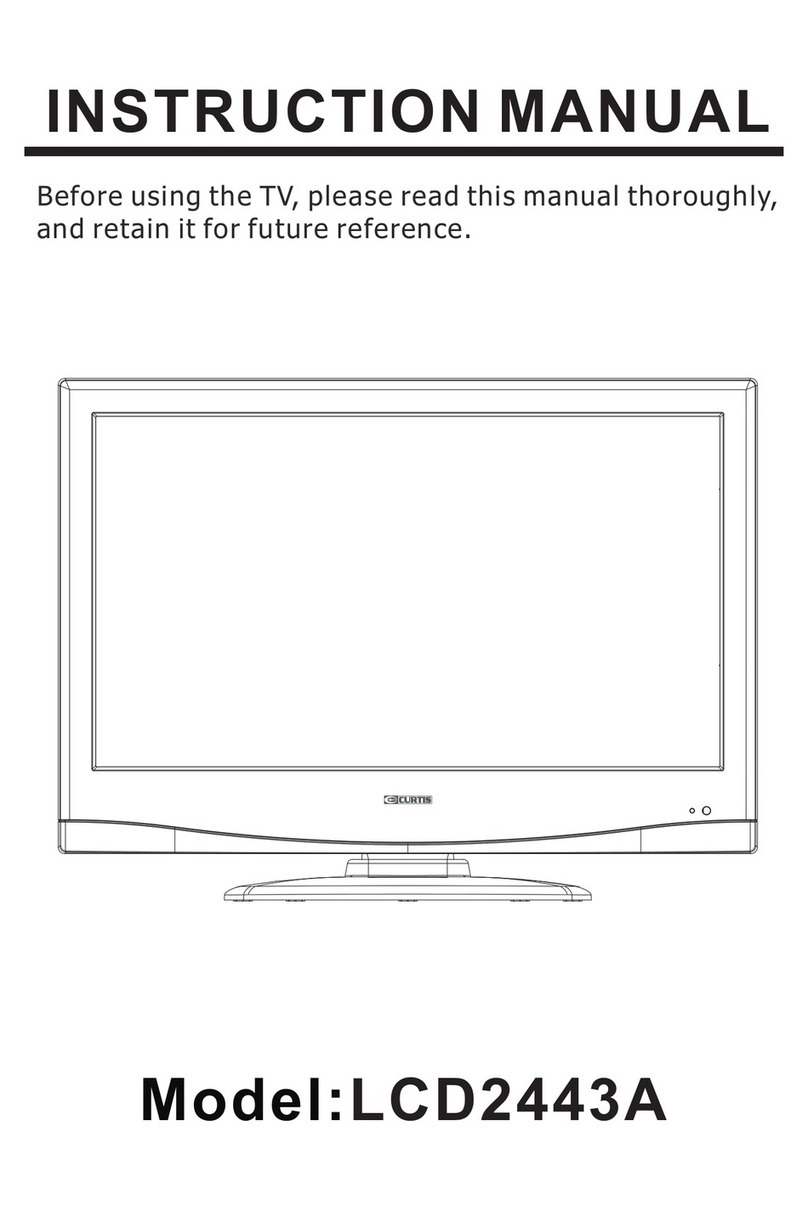
Curtis
Curtis LCD2443A User manual