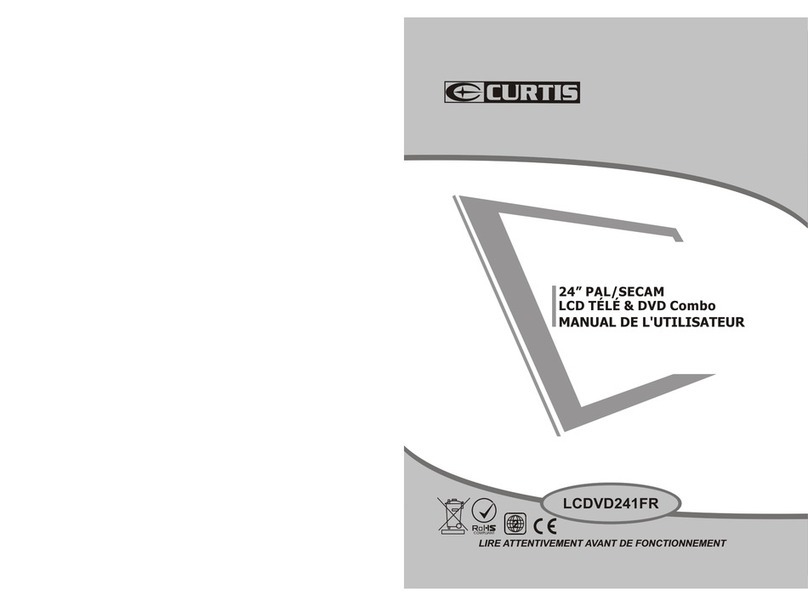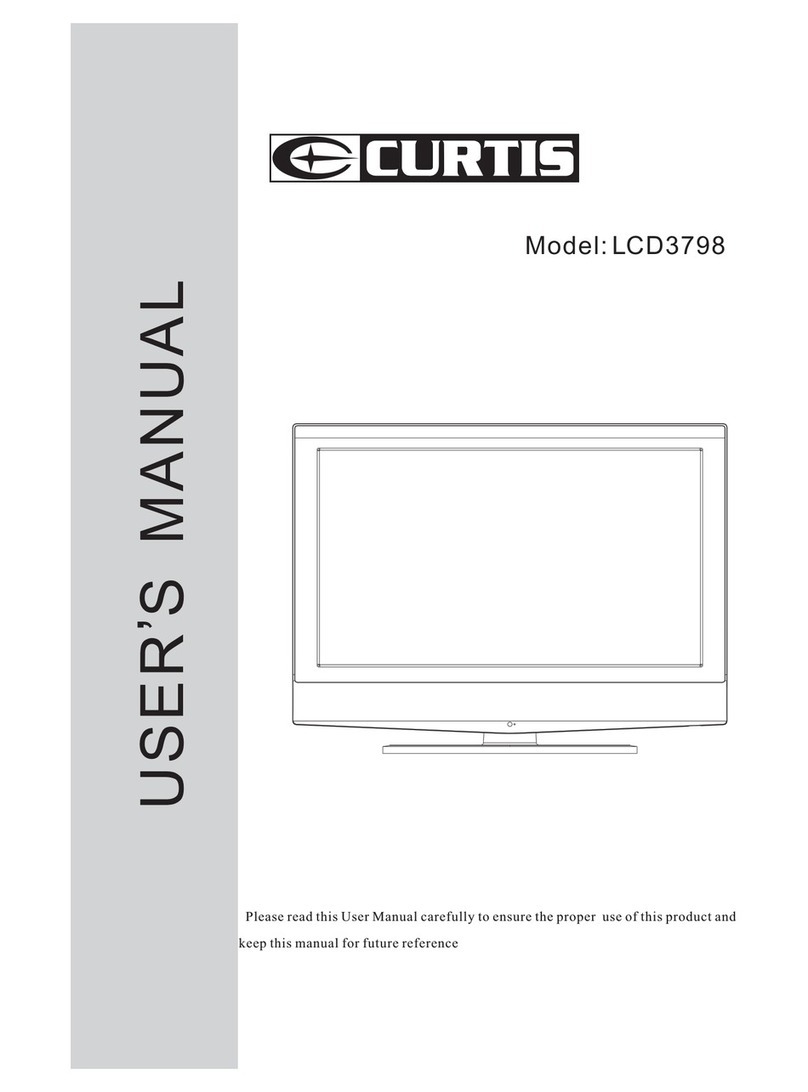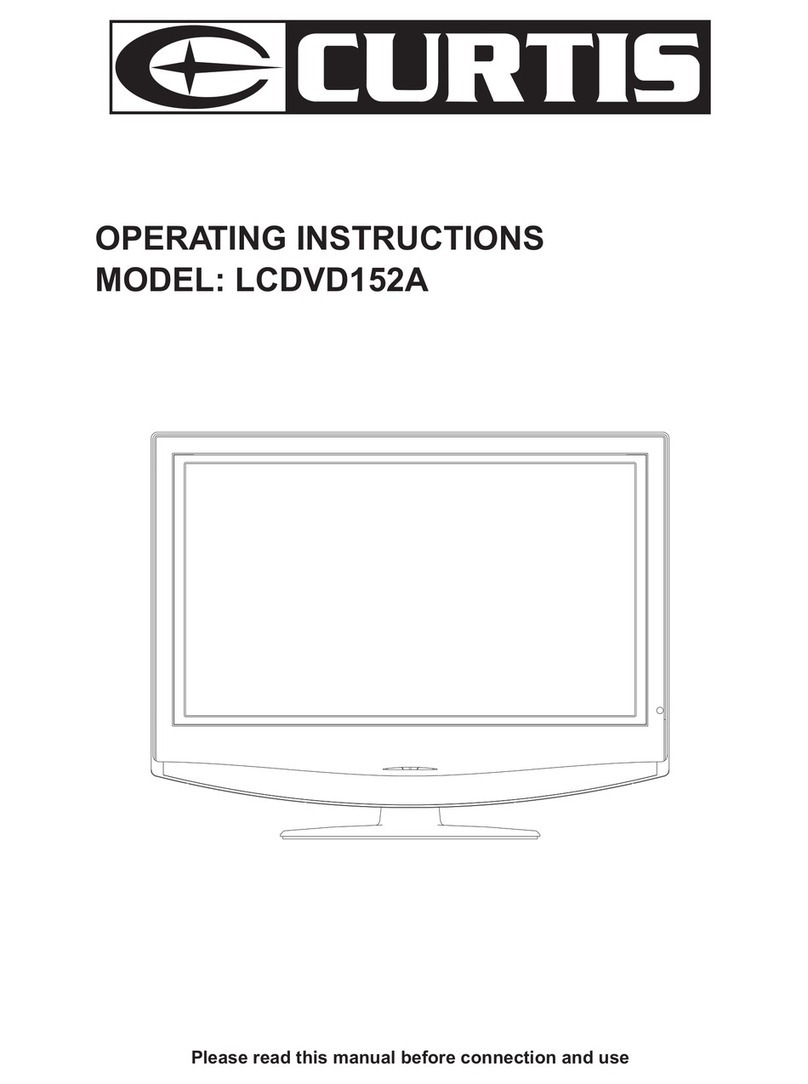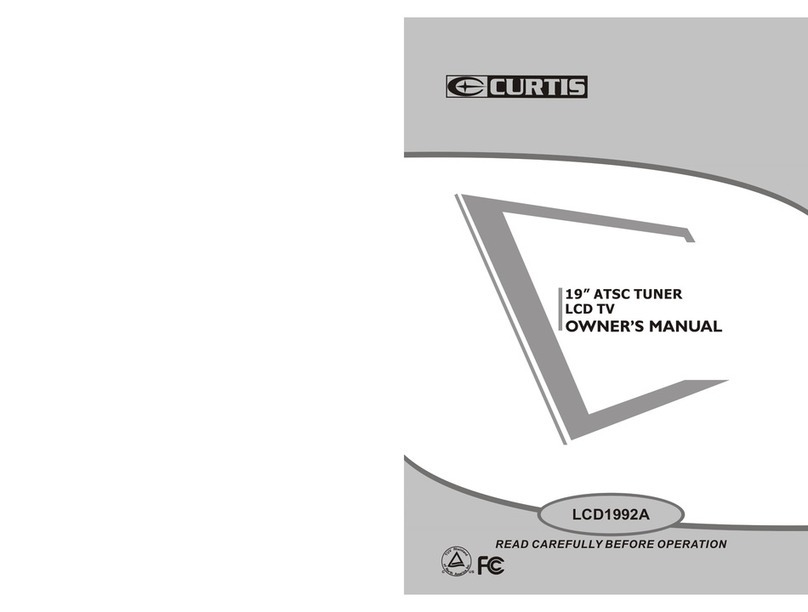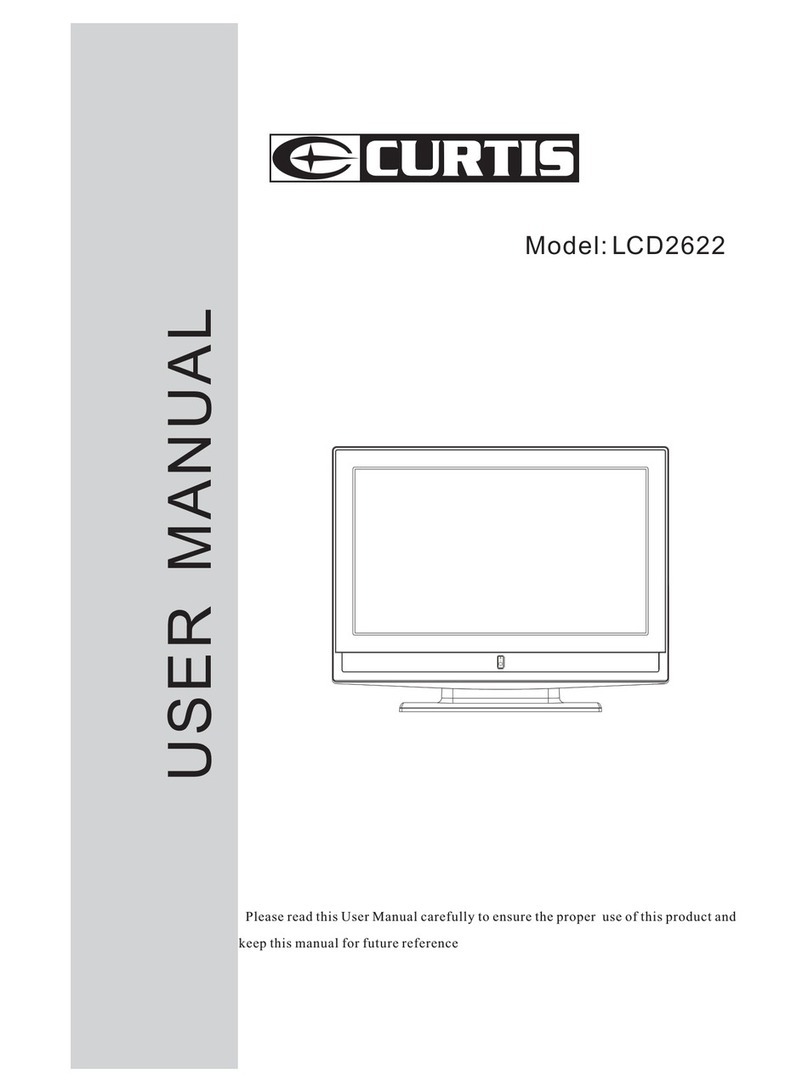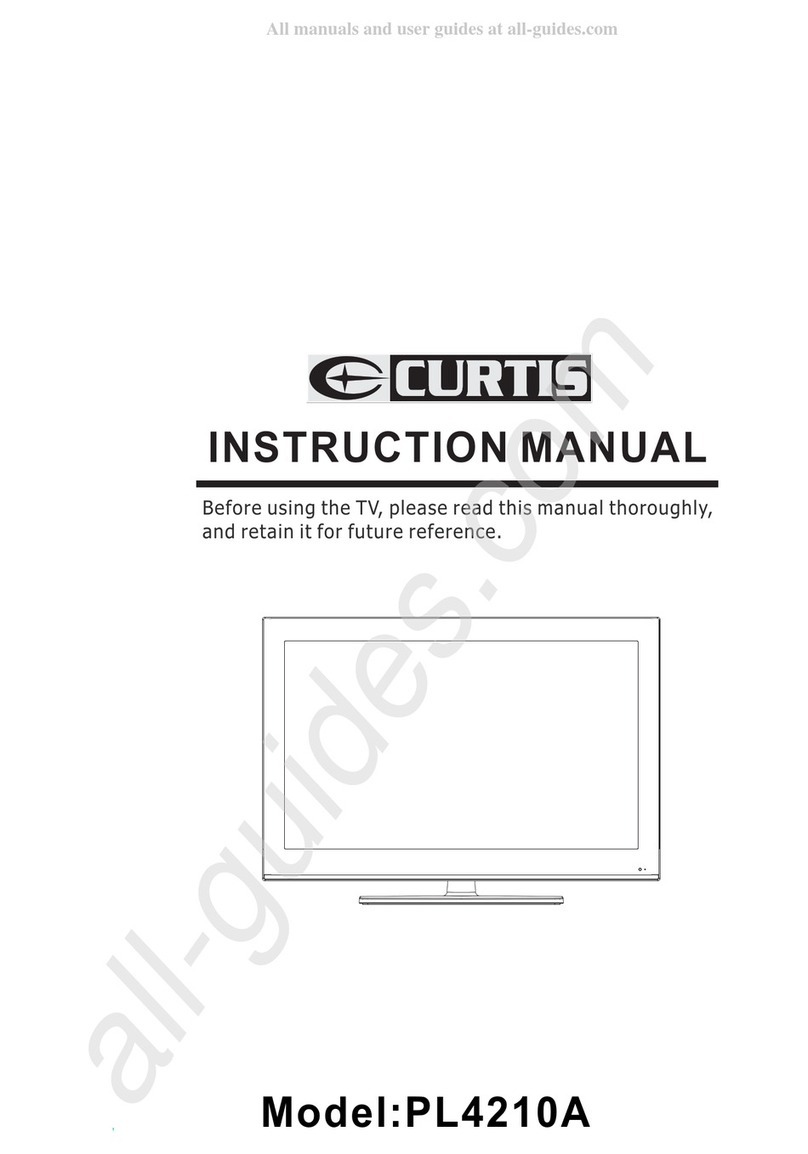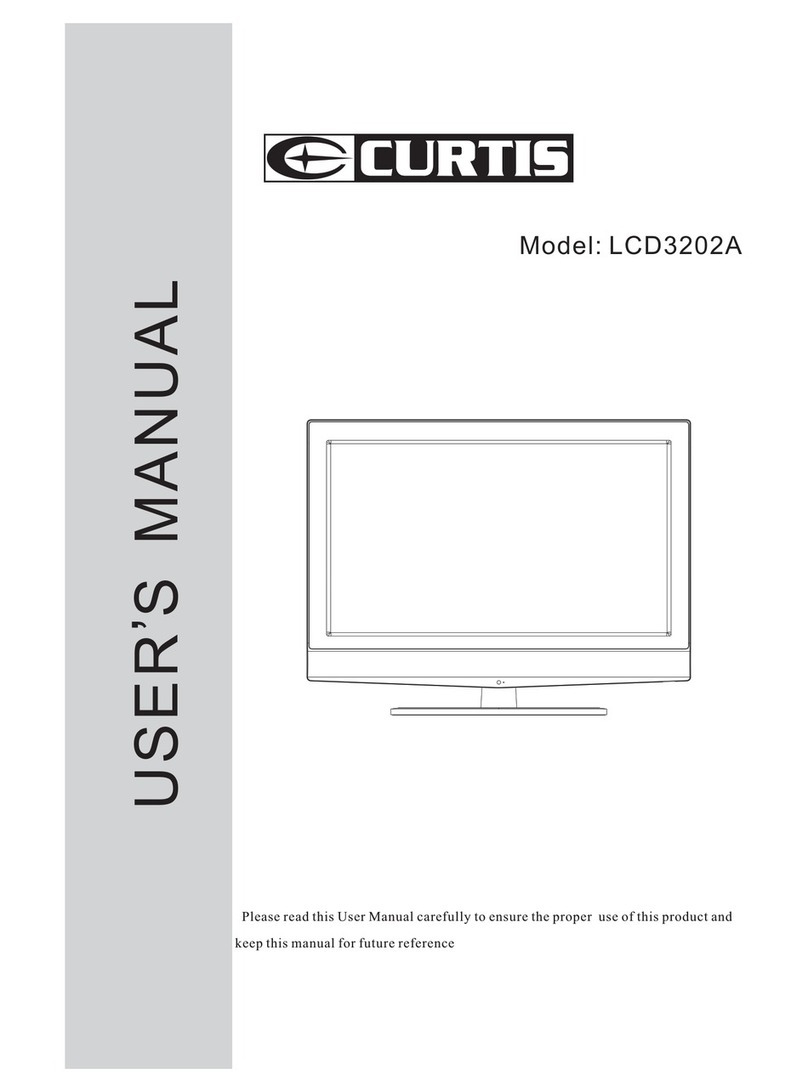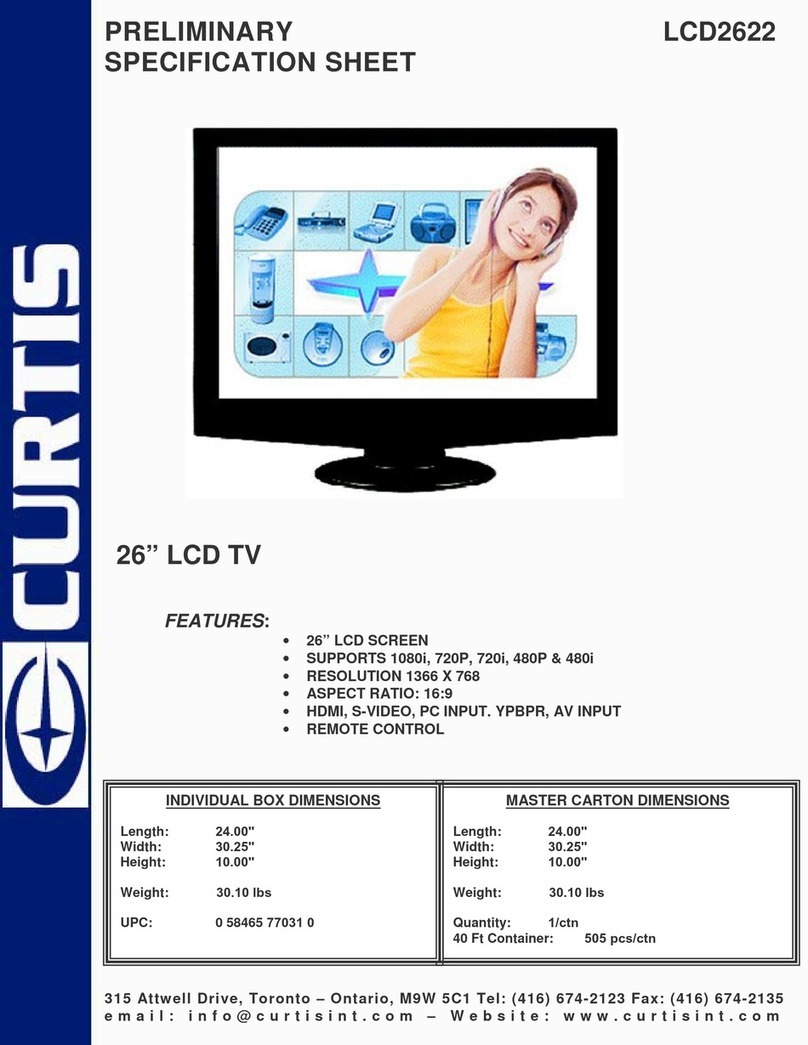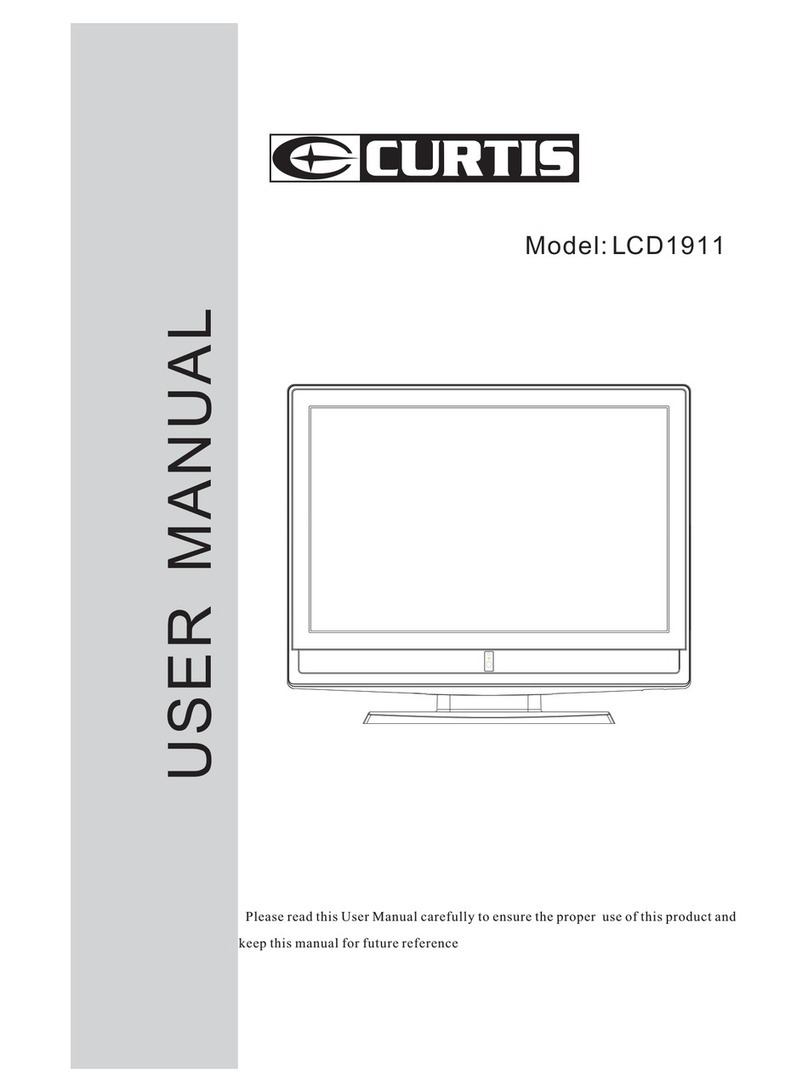The lightening flash with arrowhead symbol, within an equilateral triangle is intended to alert
the user to the presence of un-insulated "dangerous voltage" within the products enclosure
that may be of sufficient magnitude to constitute a risk of electronic shock to the persons.
The exclamation point within an equilateral triangle is intend to alert the user to the presence
of important operating and maintenance (servicing).
Safety Information
To ensure reliable and safe operation of this equipment, please read carefully all the
instructions in this user guide, especially the safety information below.
Electrical safety
The TV set should only be connected to a mains supply which matches that stated on the label
on the rear of the product.To prevent overload, don't share the same mains supply socket with
too many other items of equipment.
Do not place any connecting wires where they may be stepped on or tripped over.
Do not place heavy items, which may damage the leads, on them.
Hold the Mains plug, not the wires, when removing from a socket.
During a thunderstorm or while leaving the TV for long periods, disconnect the aerial
(if outdoor) and mains from the supply.
Do not allow water or moisture to enter the TV or mains adaptor. Do NOT use in wet or moist
areas such as Bathrooms, steamy kitchens or near swimming pools.
Pull the plug out immediately, and seek professional help if:
The mains plug or cable is damaged
Liquid is spilt onto the set, or if it is accidentally exposed to water or moisture
Anything accidentally penetrates the ventilation slots
The set doesn't work normally
Do not remove the safety covers. There are no user serviceable parts inside.
You may invalidate the warranty. Qualified personnel must only service this apparatus.
To avoid battery leakage, remove exhausted batteries from the remote control handset,
or when not using for a long period.
Physical safety
Do not block ventilation slots in the back cover. You may place the TV in a cabinet, but ensure
at least 5cm (2'') clearance all around.
Do not tap or shake the TV screen, you may damage the internal circuits. Take good care of
the remote control, do not drop.
To clean the TV use a soft dry cloth. Do NOT use solvents or petrol based fluids.
For stubborn stains, you may use a damp soft cloth with dilute detergent.
2
Caution