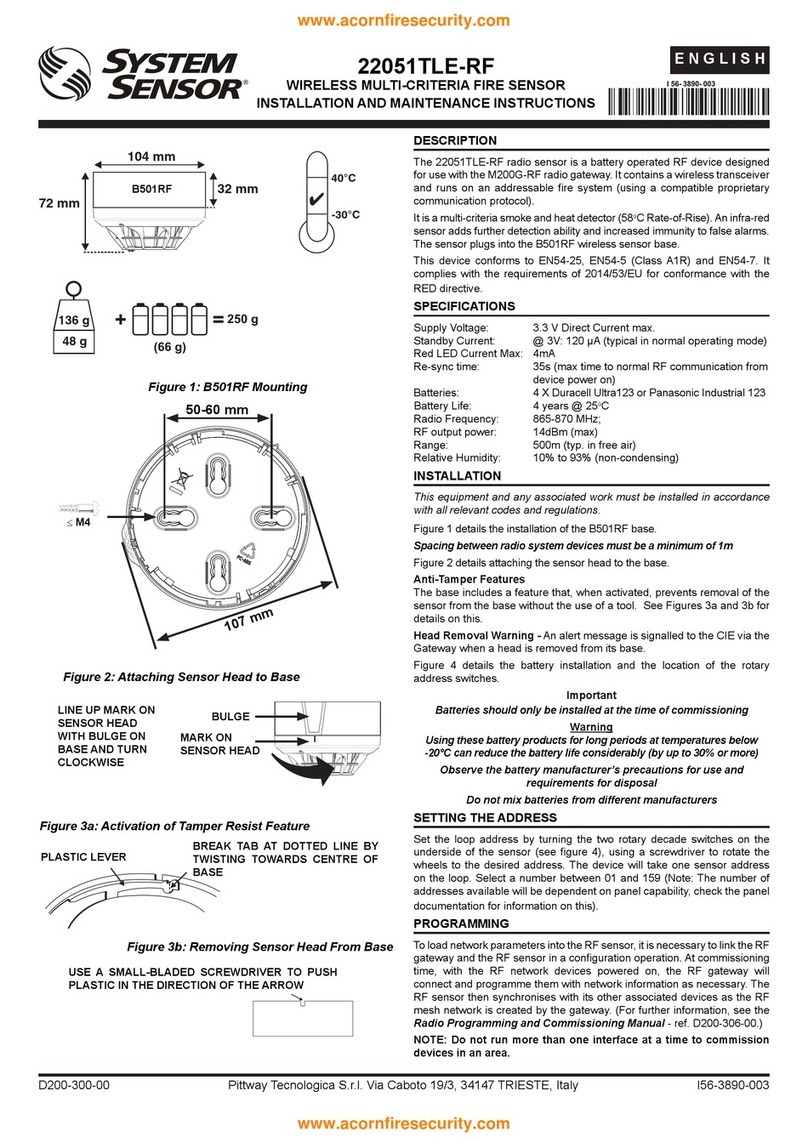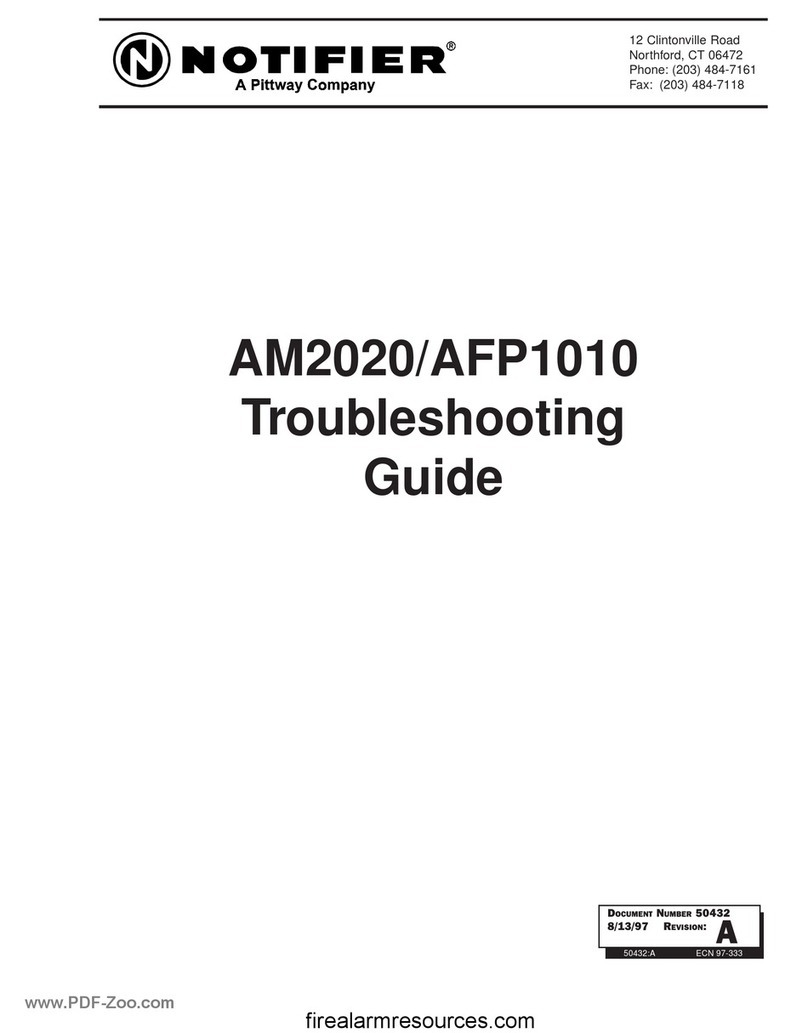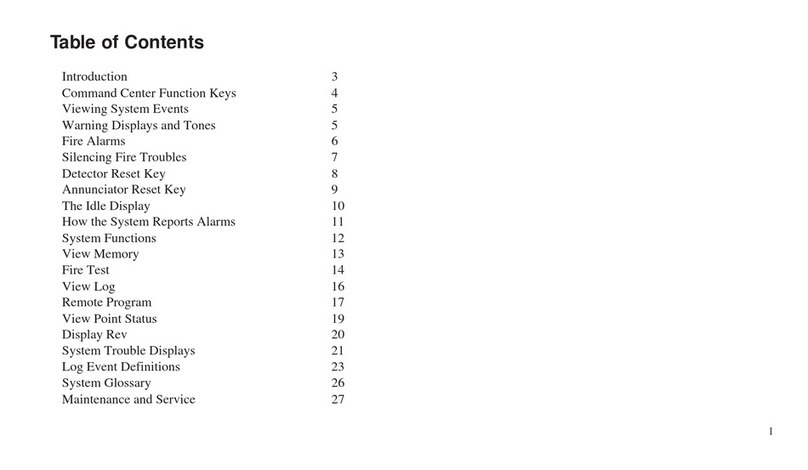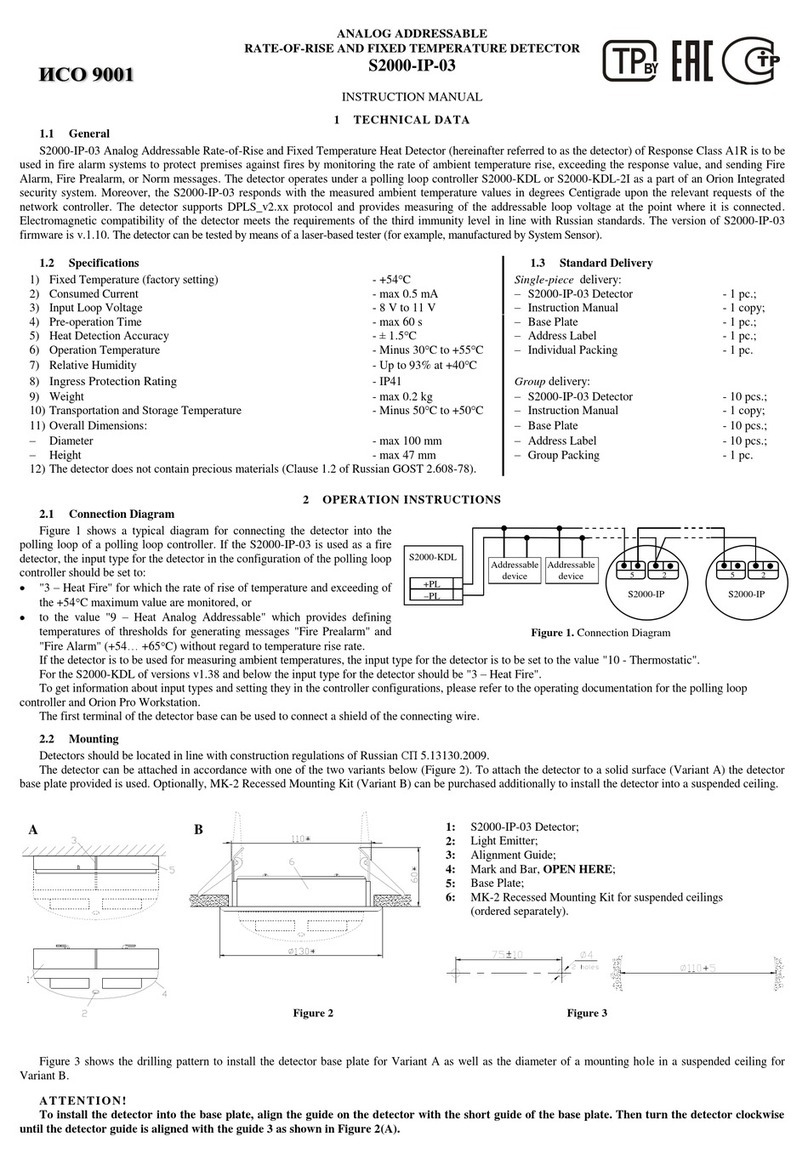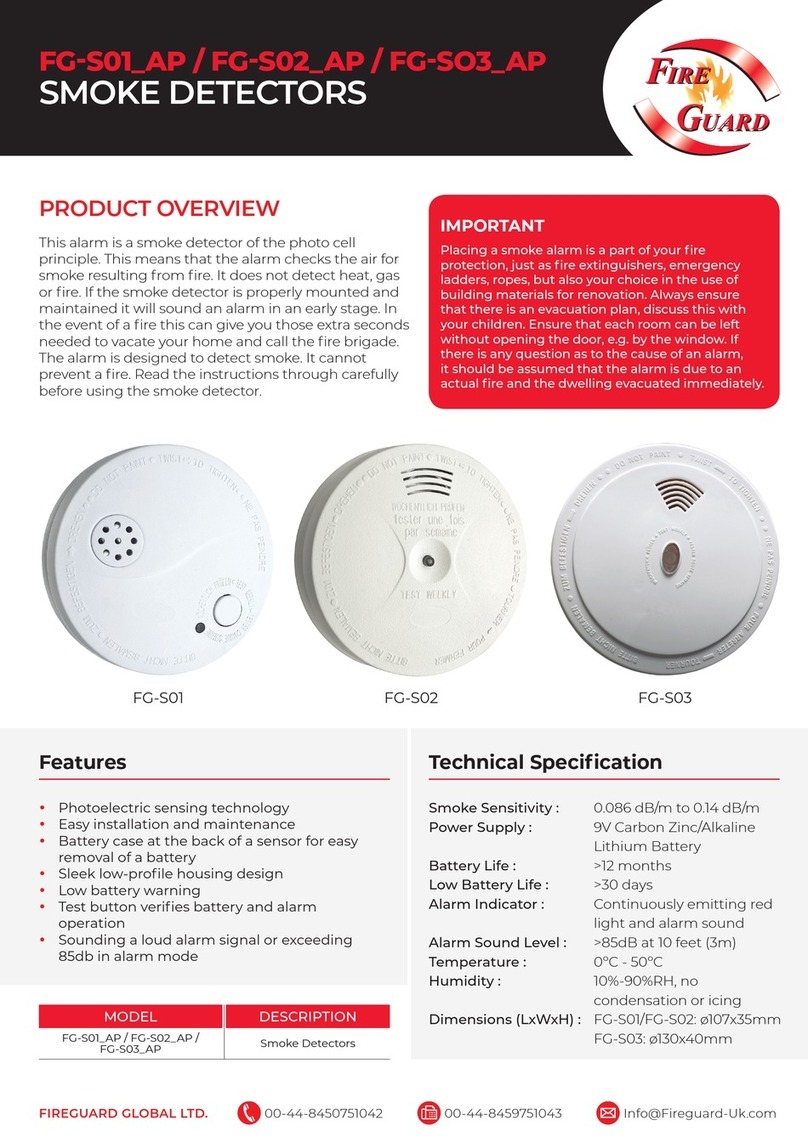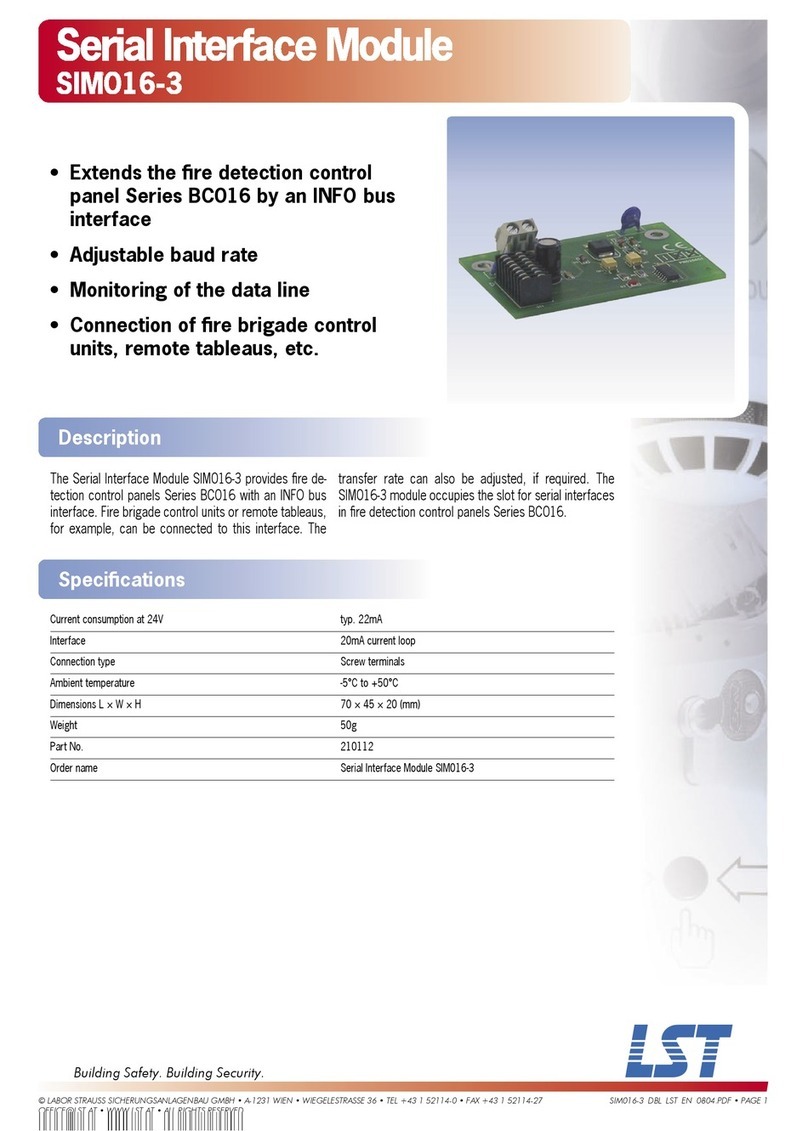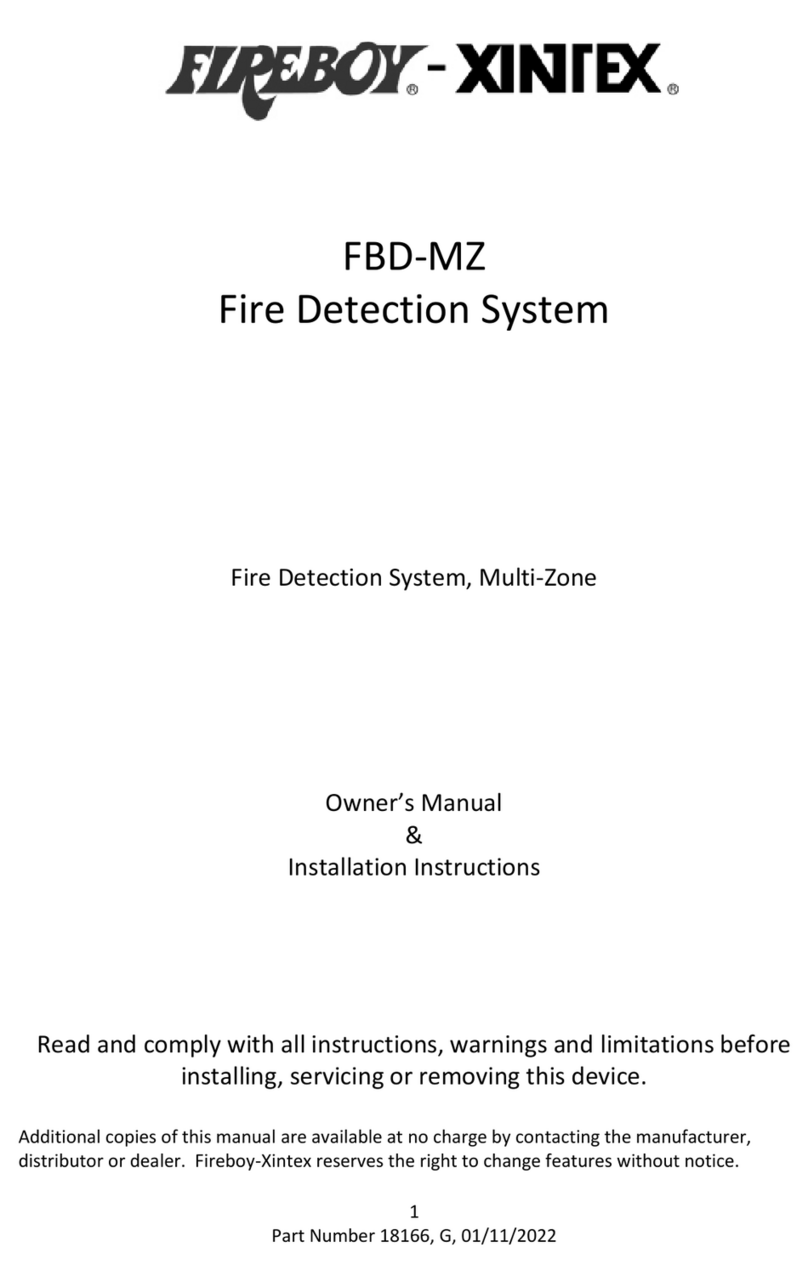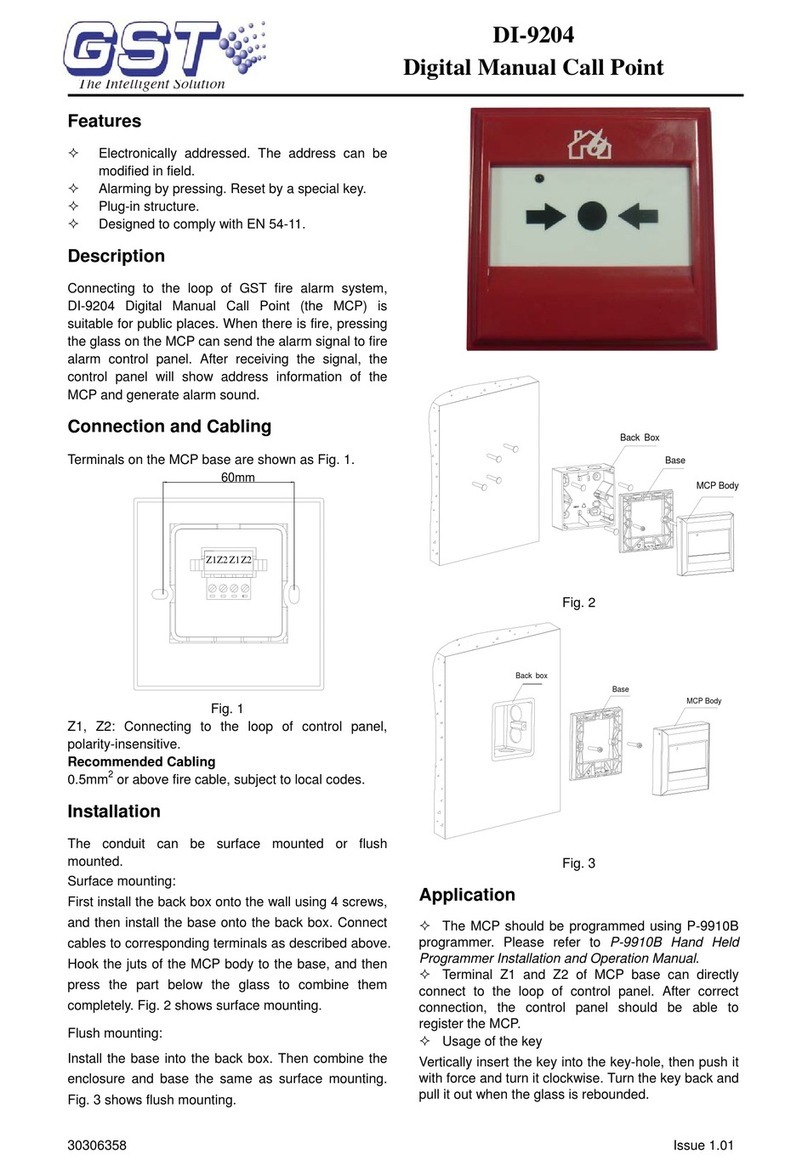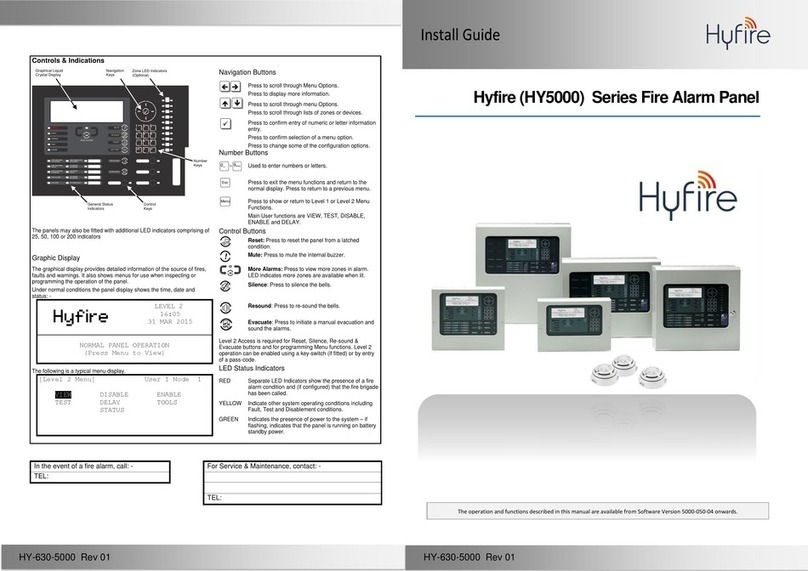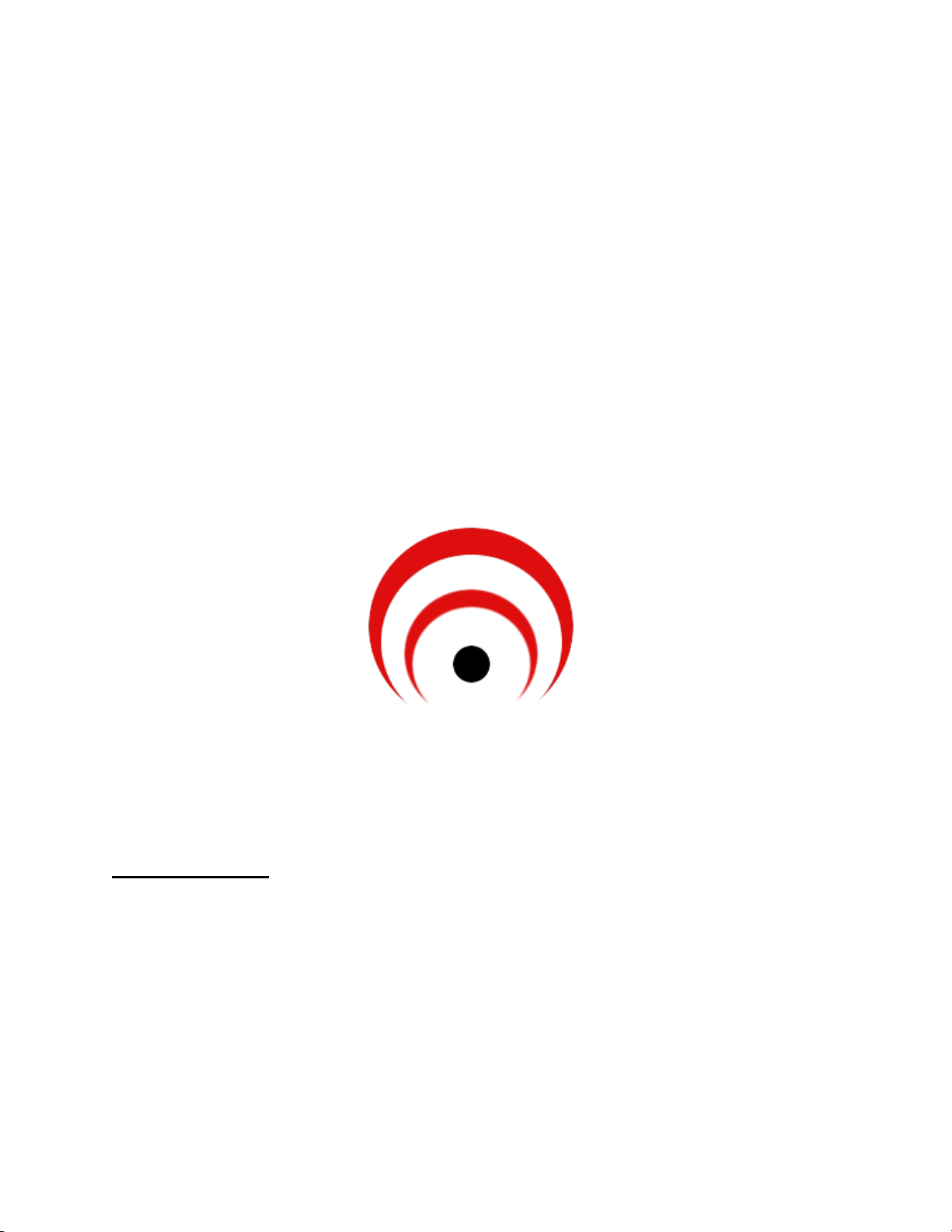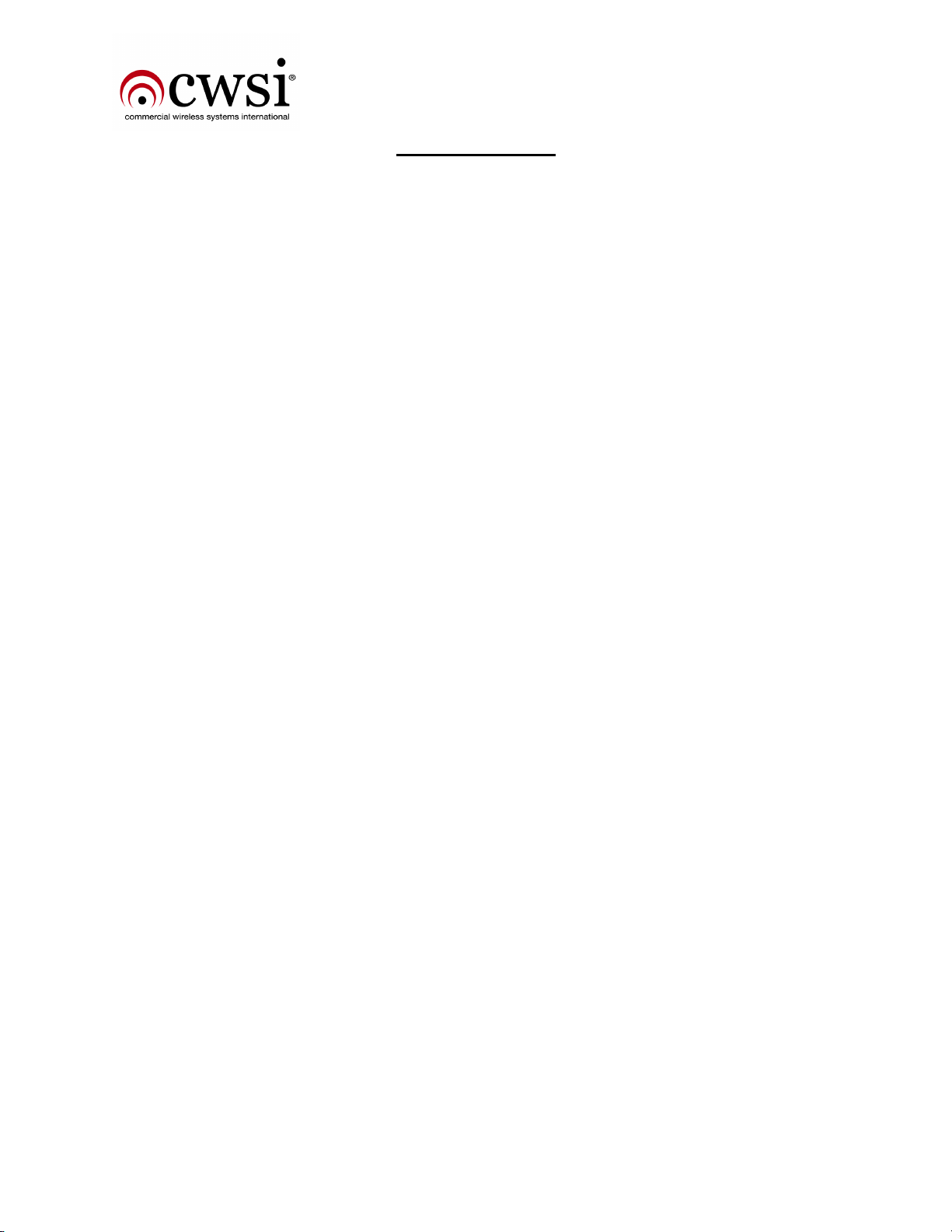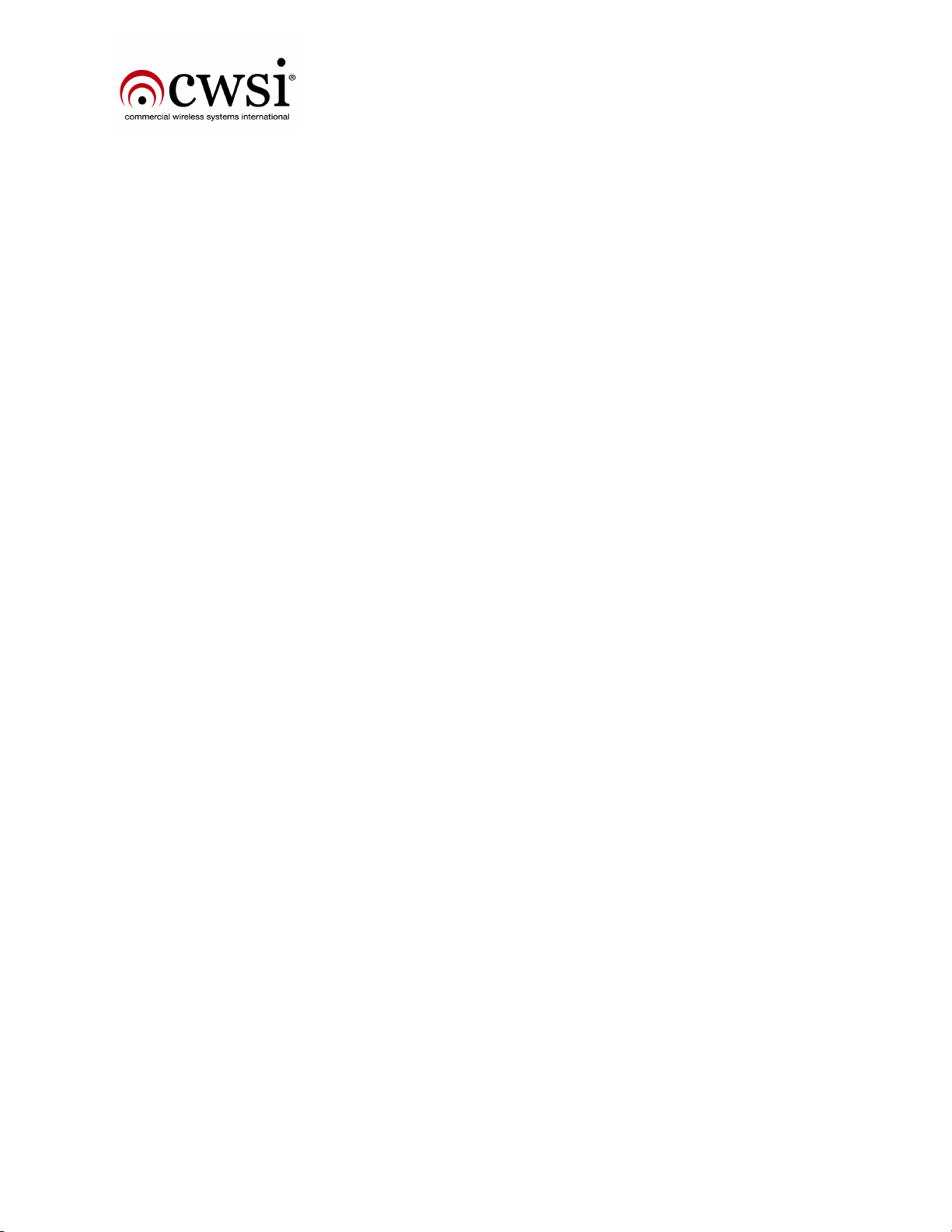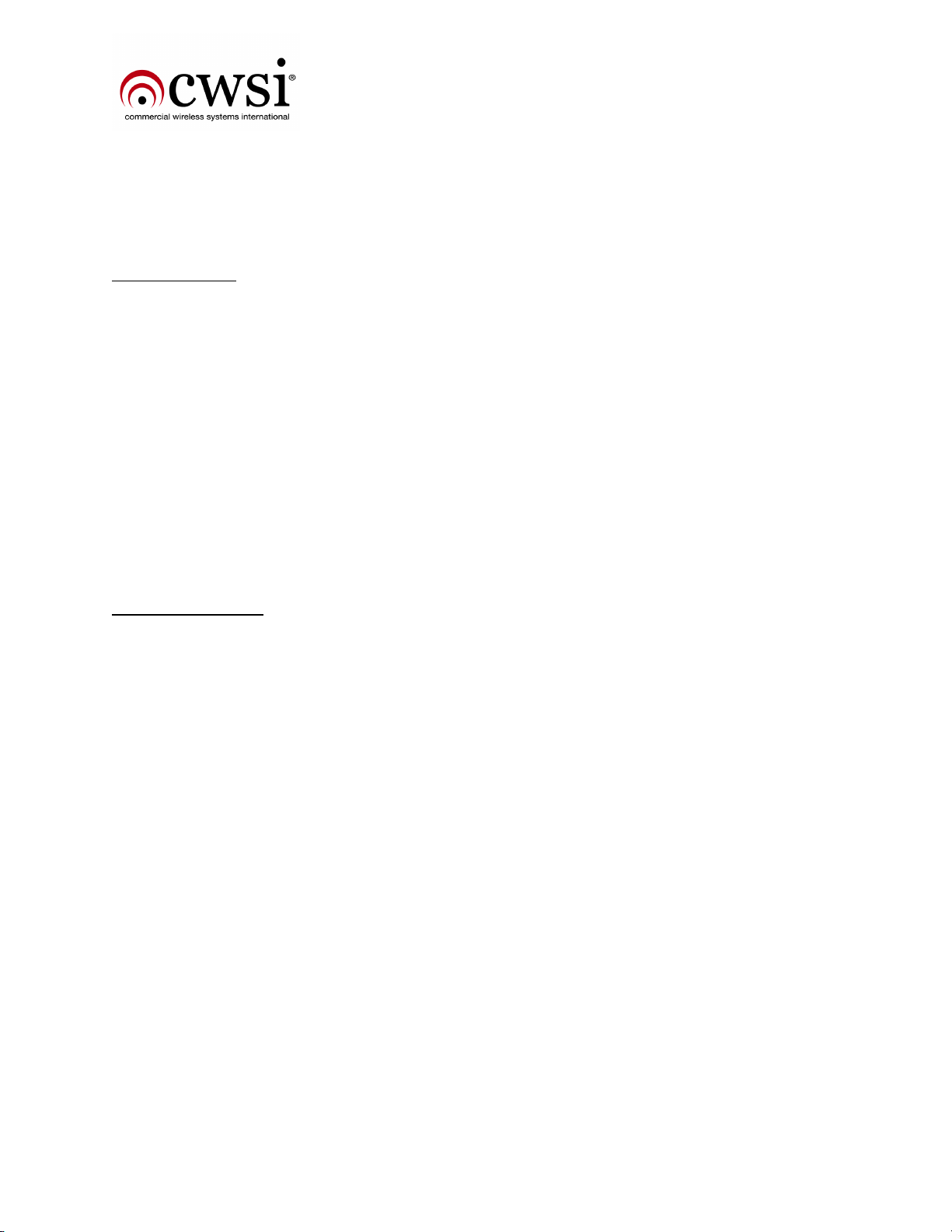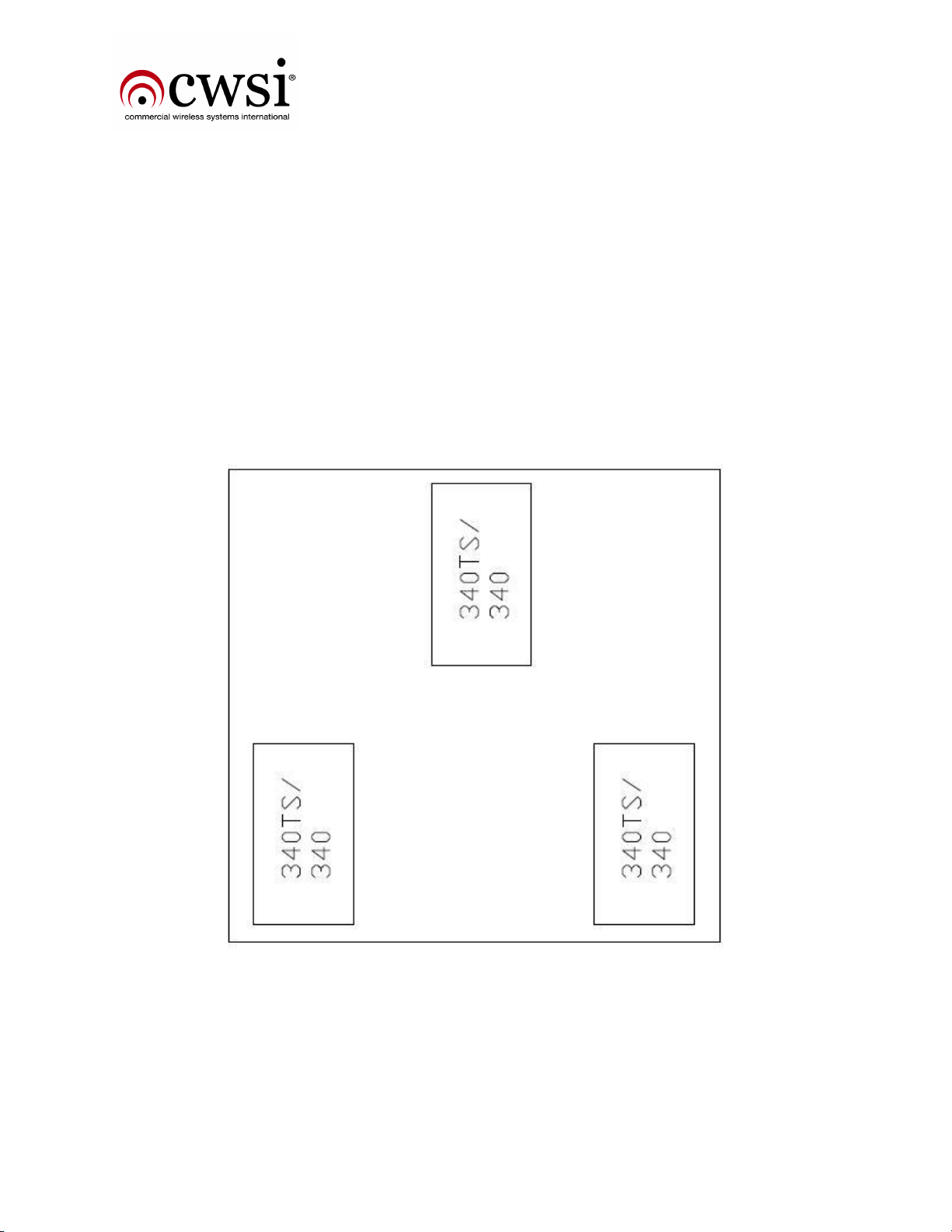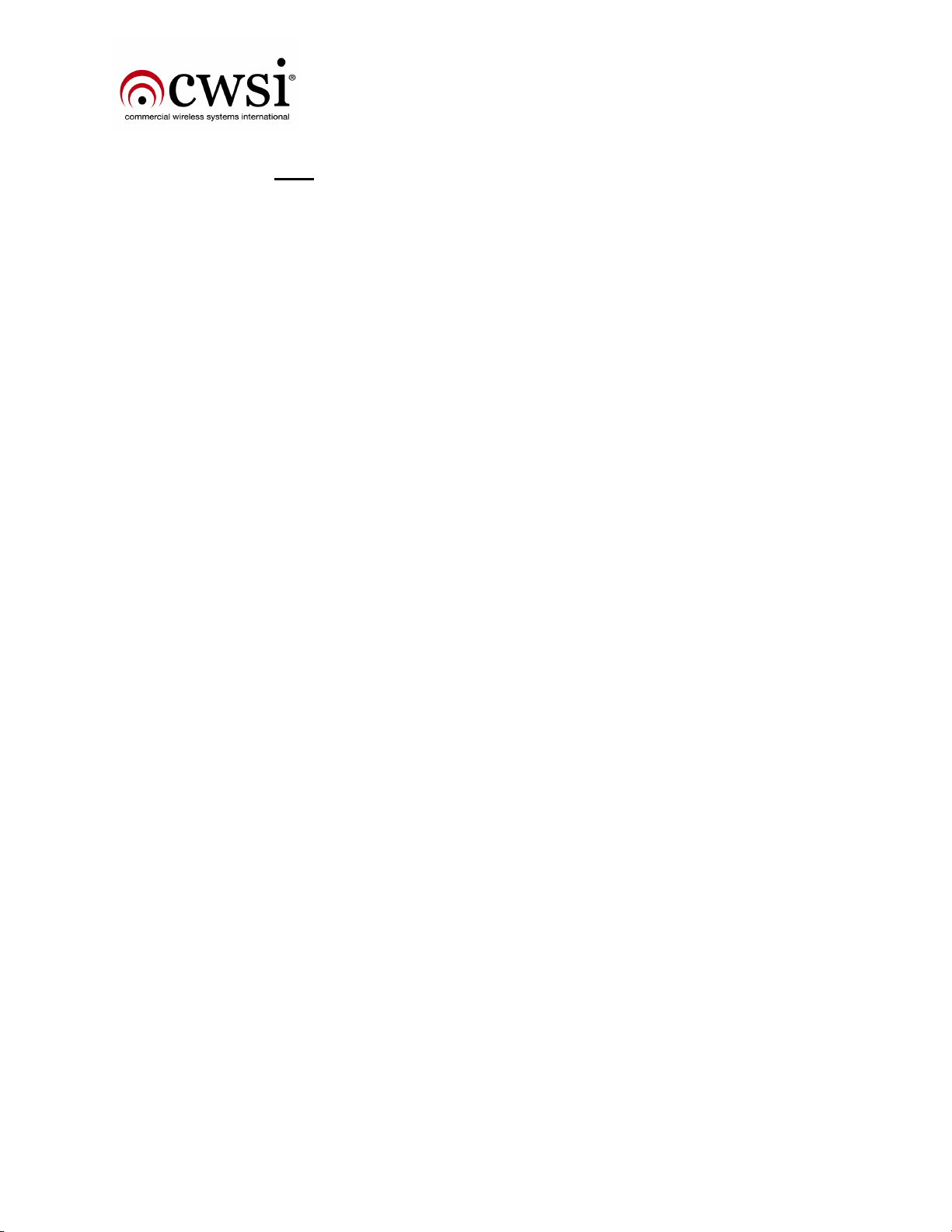4
Serial Number assignments
Each type of device starts with a unique serial number. You can tell what type of device is reporting to the
panel by looking at the first one or two digits in the number.
Serial Number List:
000XXX –CP-3000A 003XXX –CP-3000DA
03XXXX –AR-3A Repeater 5XXXXX - RB-XX
100XXX- 300 Smoke 20XXXX –301 Smoke 119XXX –302 Smoke
30XXXX –340 Transmitter 38XXXX –340TS Transmitter
400XXX –310 Pull station 600XXX –350 CO Detector
68XXXX –Annunciator/FAST 6DXXXX –Heat/smoke detector
Installation Procedures:
Install and power up the CP-3000A/DA first. A new panel out of the box with no installed devices will take
about 4 minutes to go through its’ initiation routine. Assuming the devices are already enrolled, install your
repeater network and power them as you go, starting with the repeater closest to the panel and working your
way out until all the repeaters are installed and communicating with the panel. Upon power up you will hear a
quick beep. A repeater will take up to a minute to link to the system, you will then hear a double beep. You will
know it is correct when you have the LED pattern described above under “Normal operation.” Then do a signal
survey at each repeater using the FAST, getting good results at each one. This is to insure a solid repeater link.
At this point using CP-3000 Suite, download and save a network “tree”. Compare the tree to your site map to
ensure that the paths are correct. The sequence is below:
Open CP-3000 Suite →connect →Reports→network layout →name tree and save it. We recommend
creating a folder with the job name and saving the file with the name, tree#, time and date. Example: Craven
High School first AR3tree 2pm 0902512.txt
Starting at the control panel, begin installing your wireless devices, performing a signal survey for each one
before permanently installing it. After installing your devices, again shoot another tree. View the tree and the
map to ensure the devices are linked to a nearby repeater. They may not be at the closest repeater but may
realign later. After all devices are installed and the system is clear, shoot another tree as above. Example:
Craven High School alldevicetree 430pm 092512.txt