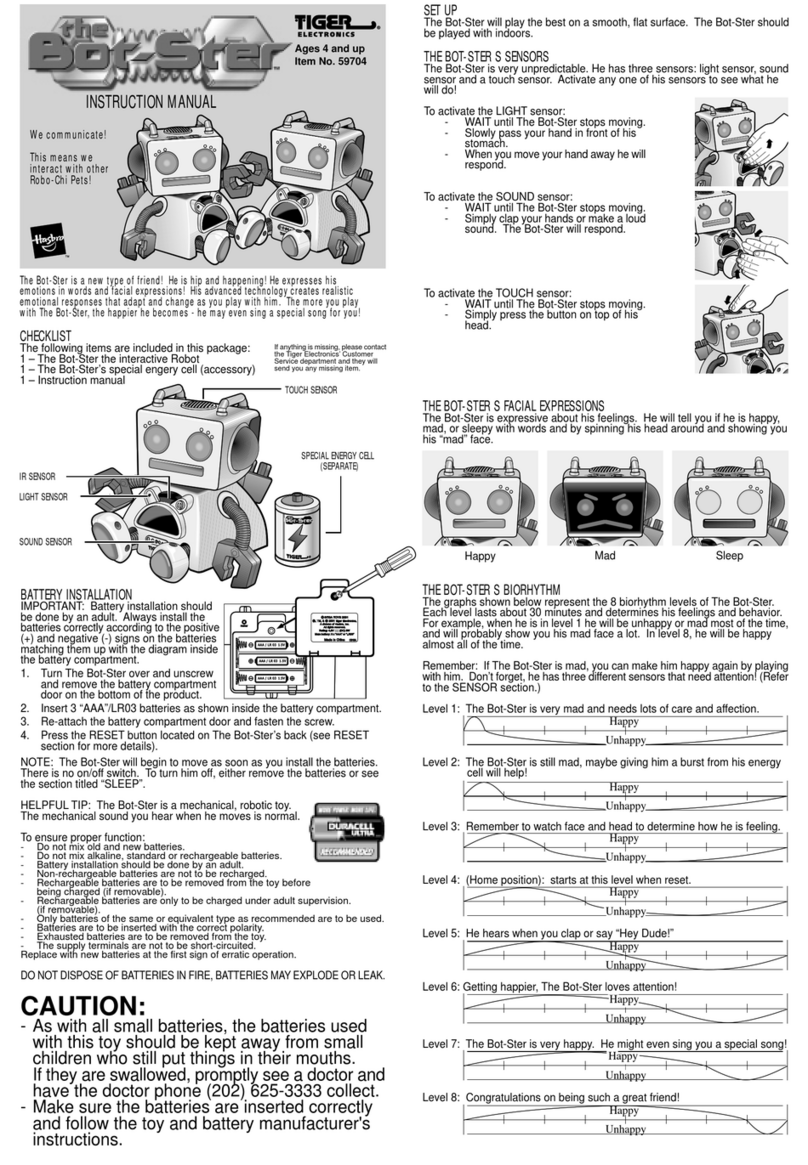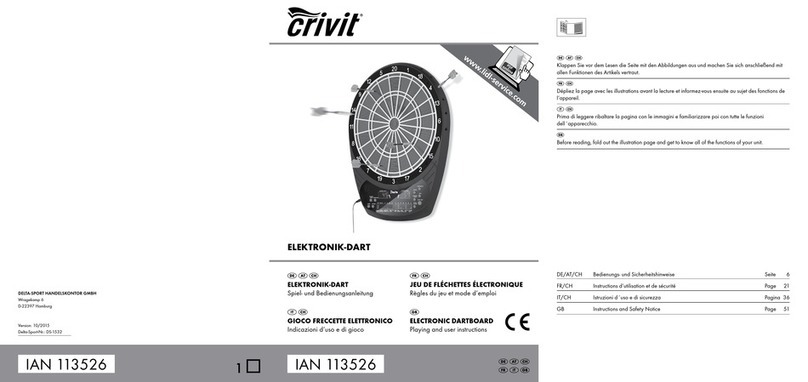7. Retrace and replay moves
There is another possibility. either to interrupt the computer or to
switch sides.
Press the BW ( backwards ) button. When you print BW. while the computer
calculates or displays a move. this move is discarded. You can now play
for the site. that the computer had before.
You can also use the BW button to take back moves. When you have made
a move and want to undo it afterwards. then press BW once to
interrupt the computer's thinking process and then press the same
button again. The machine will show you your last move. Move the
appropriate character as shown to turn off the lights and continue
playing.
By pressing BW you can retrace the game as far back as you like.
Press the button several times and pull the figures back. You can
continue the game at any point by either moving yourself or using
MOVE to have the computer do so.
The BW key also retains its function in the event of a mate or
stalemate ( see Chapter 5 >.
The FW key allows you to do exactly the opposite - you can use it to
make moves. re-export that you have already withdrawn; the computer
shows you the next move in each case as usual by means of two
illuminated lamps on the game board.
Imagine. They liked a position like it was on the board ten moves
ago. watch again.
Take ten moves back and look at the position. If you want to continue
playing the game as it was, simply press the FW key repeatedly until
you get back to the last position of the pieces.
You can play the same sequence of moves forwards and backwards as
many times as you like.
Definitely keep that in mind. da(3 you within a replayed position, if
you ''normal" i so without FW ) Or continue playing with MOVE. delete
the contents of the move memory.
Should you wish to repeat the whole game, press NEW GAME, place the
pieces in the basic position and press the FW key before each move.
So you can watch the whole game again.
However, this is not possible if you have entered a special position
with SET UP ( see Chapter 16).
You can change the game strength of the computer. by limiting the
time he needs to calculate his moves. The following table explains
the average times that the computer needs for the calculation, as
well as the associated playing strength up to level 16 » level 17 is
something special and is explained separately).