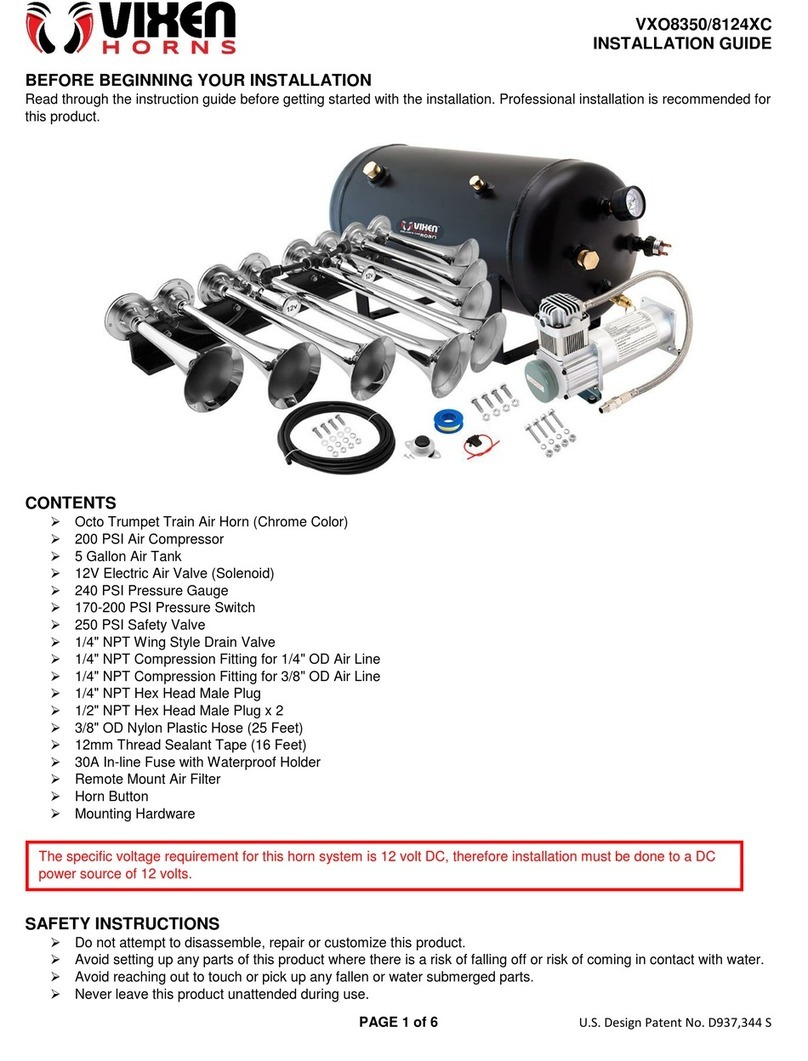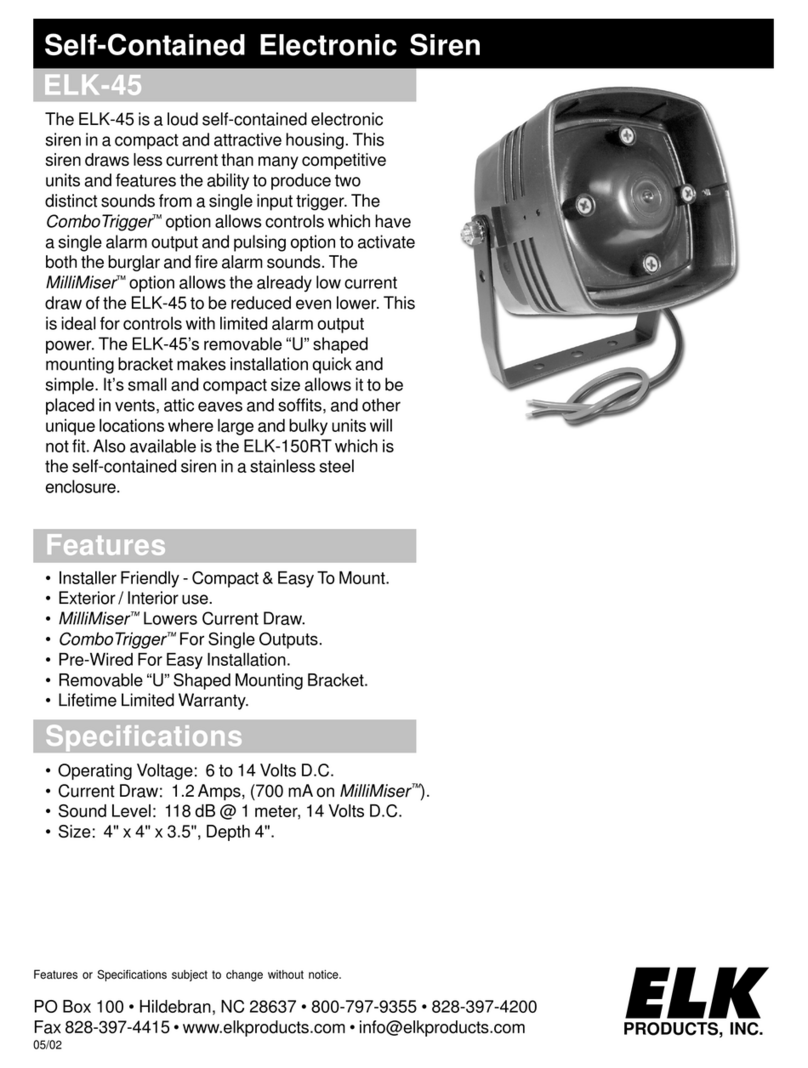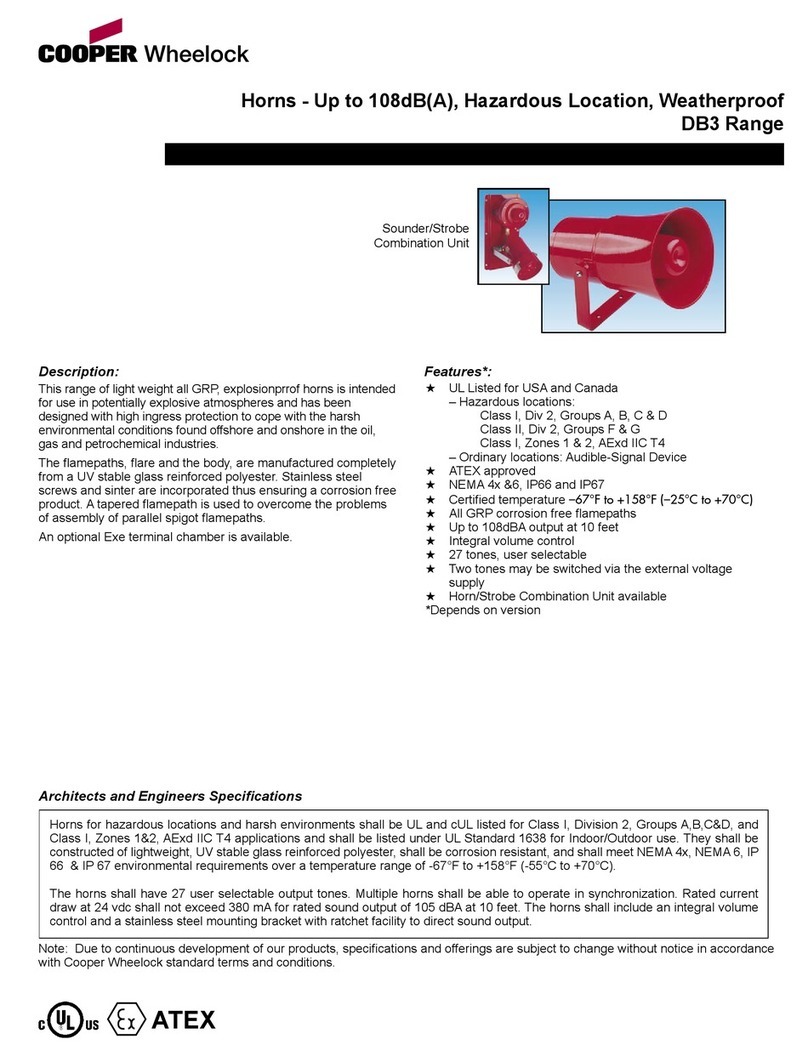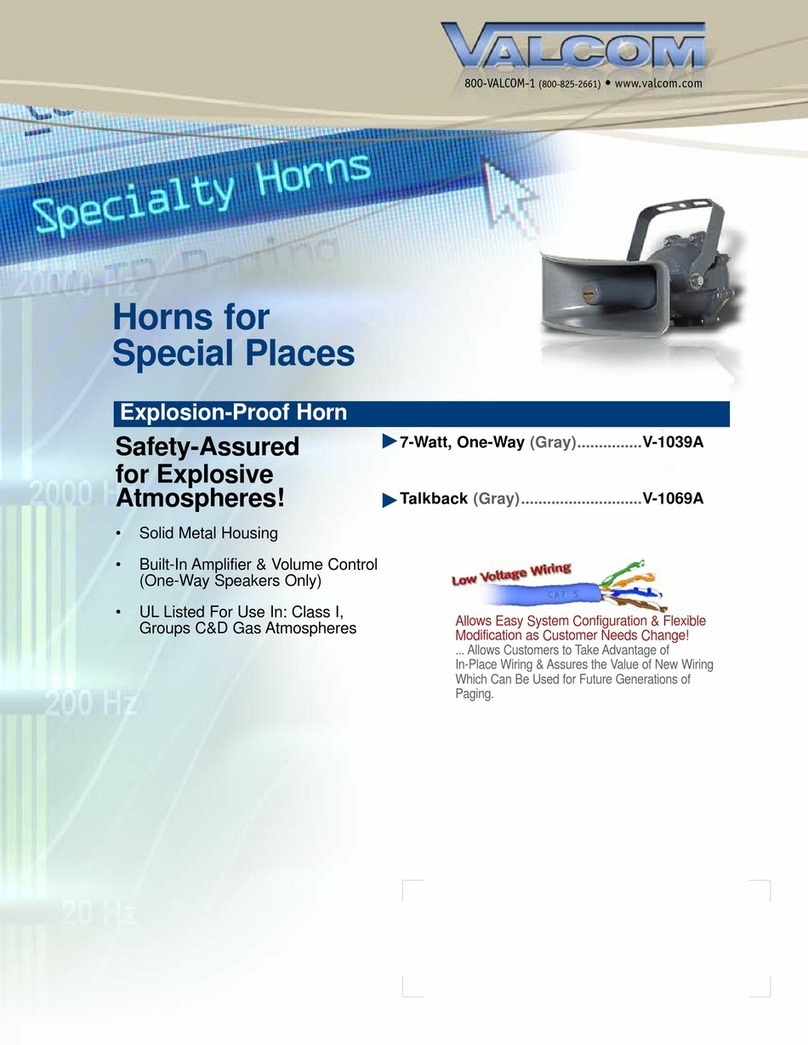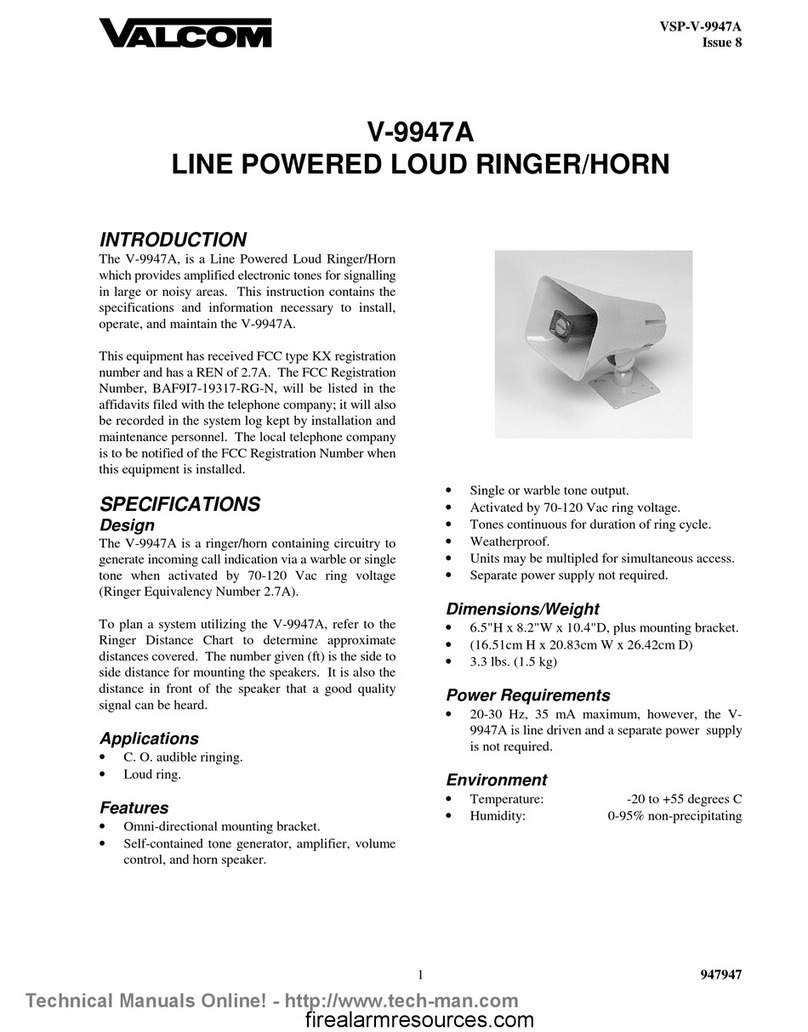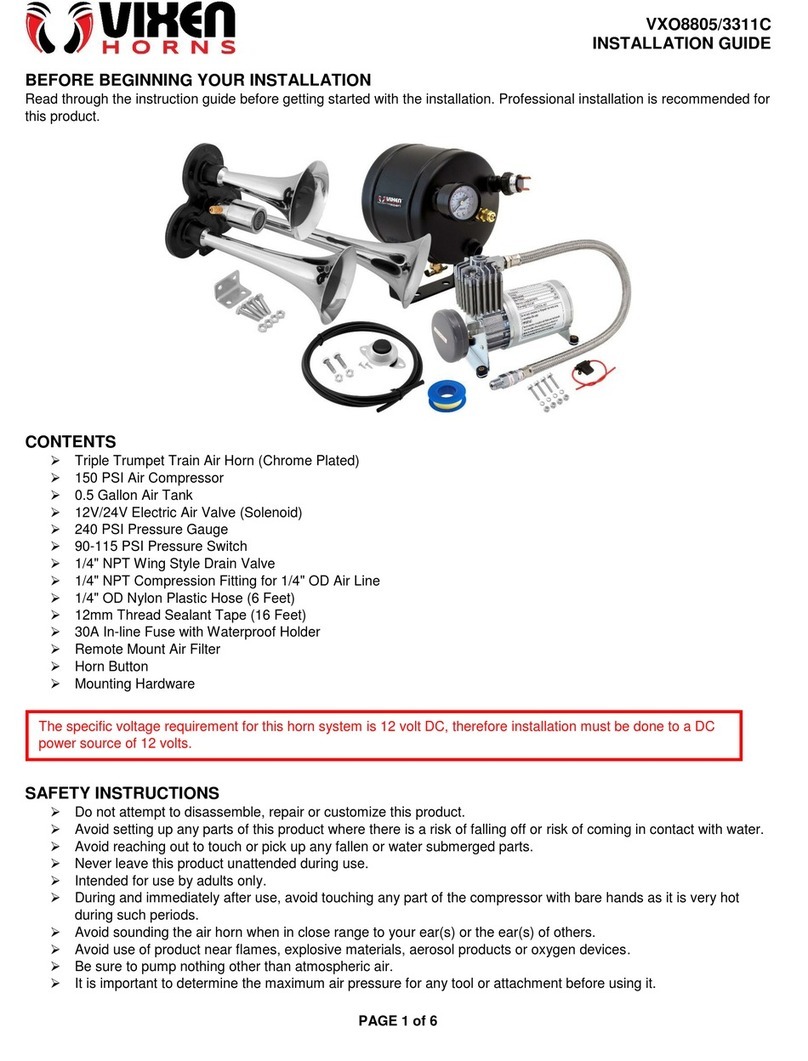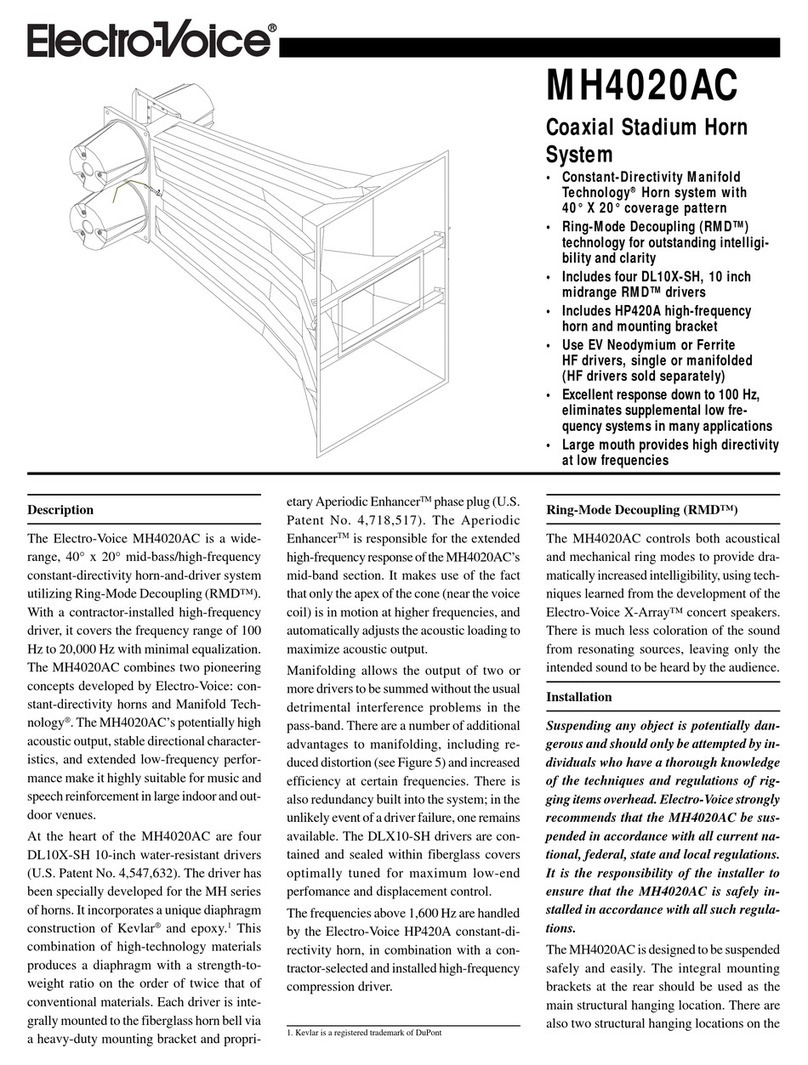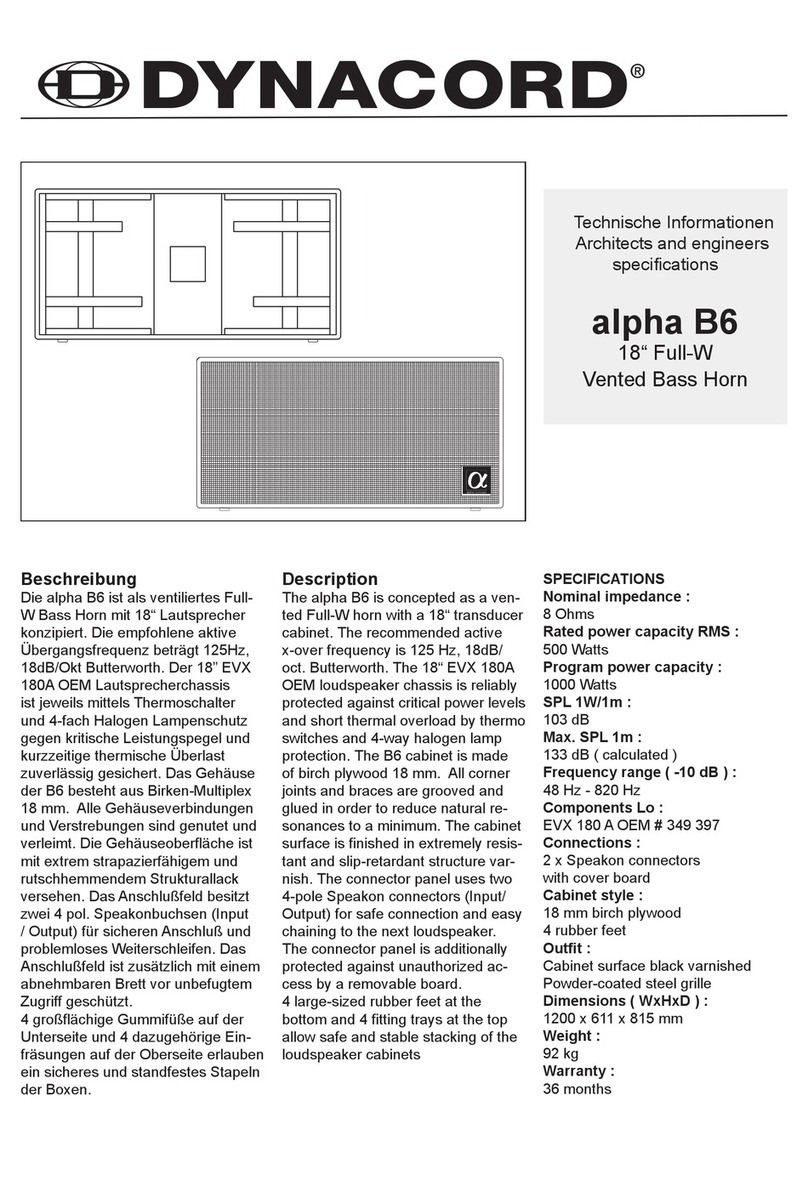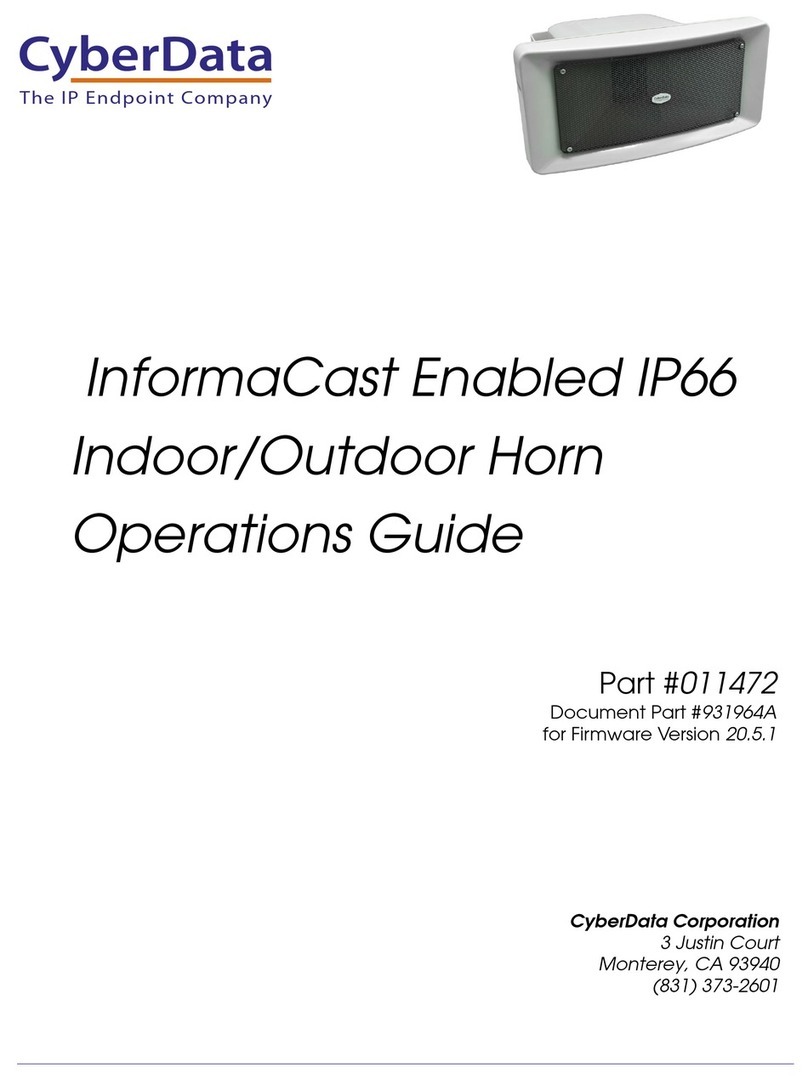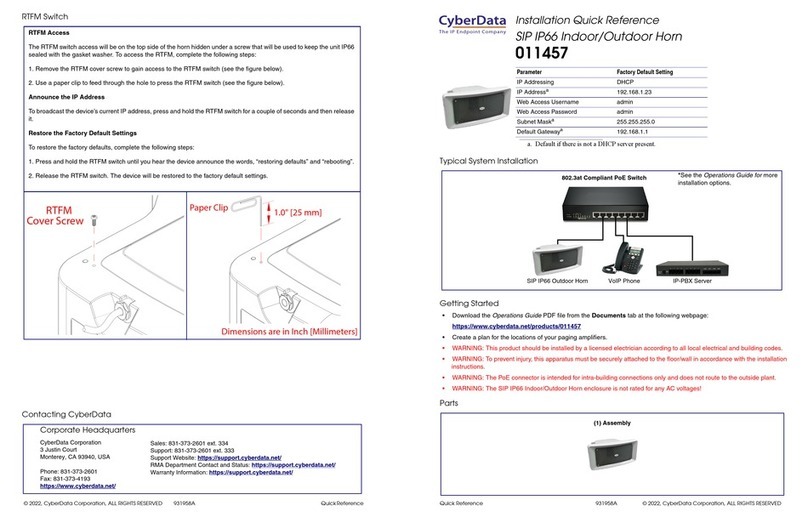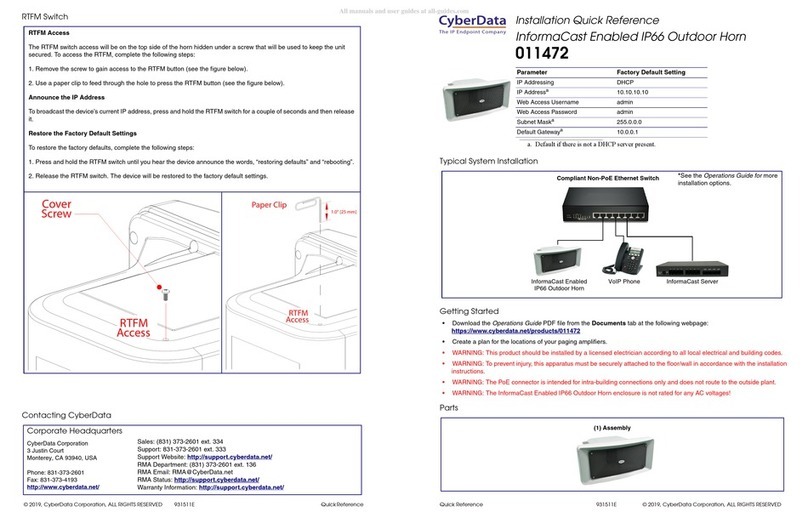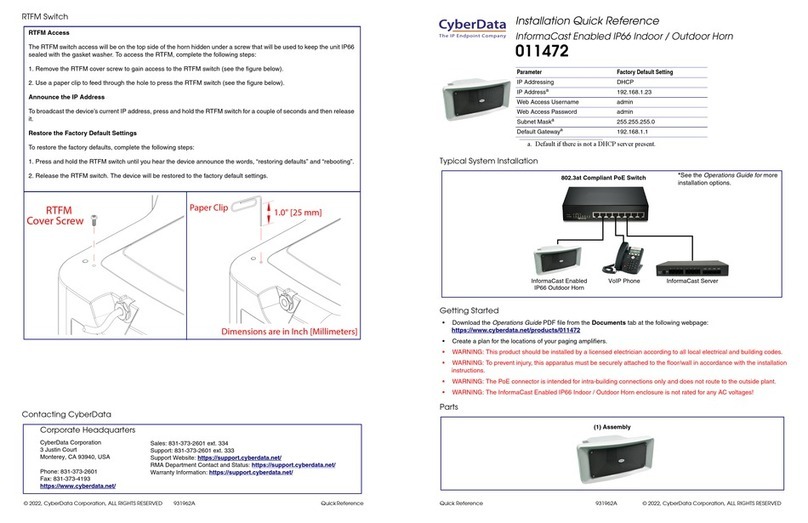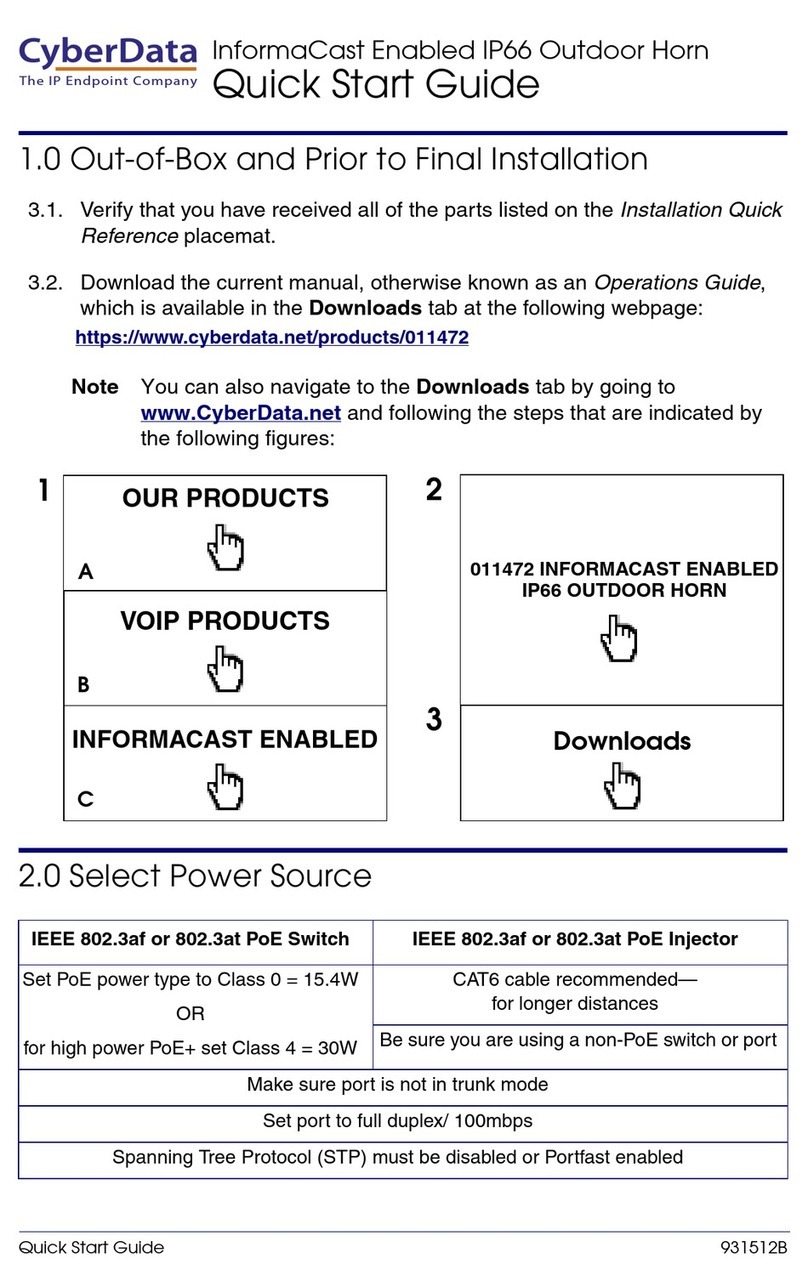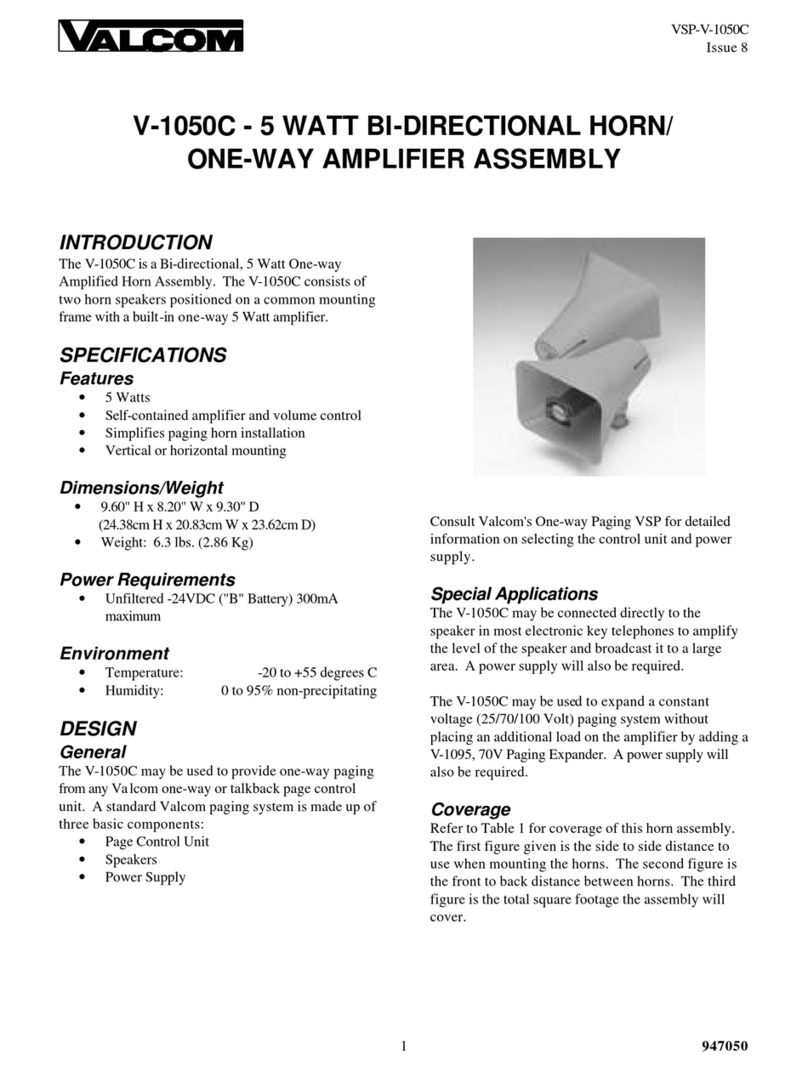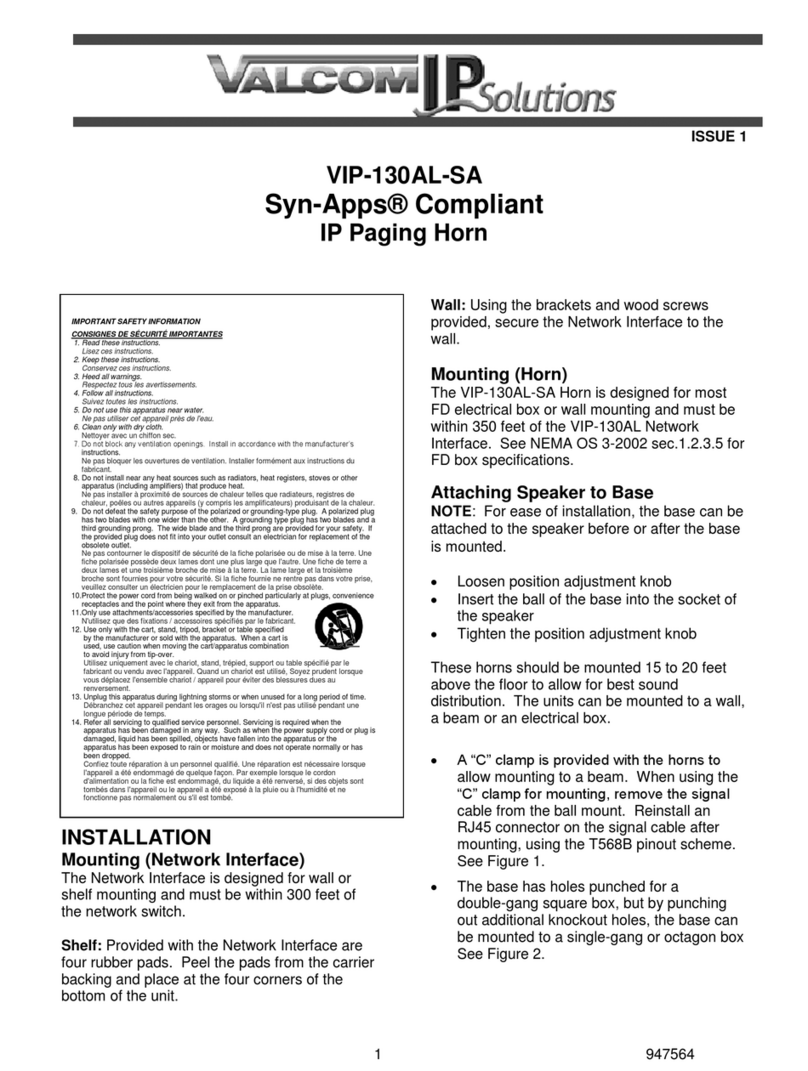CyberData Corporation
3 Justin Court, Monterey, CA 93940
www.cyberdata.net
P 831.373.2601 | F 831.373.4193
RING CENTRAL CONFIGURATION GUIDE: SIP IP66 OUTDOOR HORN
Doc. 931592A Page 1
RingCentral Configuration Guide: SIP IP66 Outdoor Horn
Document #931592A
COPYRIGHT NOTICE:
© 2018, CyberData Corporation, ALL RIGHTS RESERVED.
This configuration guide and related materials are the copyrighted property of CyberData
Corporation. No part of this configuration guide or related materials may be reproduced or
transmitted, in any form or by any means (except for internal use by licensed customers), without
prior express written permission of CyberData Corporation. This configuration guide, and the
products, software, firmware, and/or hardware described in this configuration guide are the
property of CyberData Corporation, provided under the terms of an agreement between
CyberData Corporation and recipient of this configuration guide, and their use is subject to that
agreement and its terms.
DISCLAIMER: Except as expressly and specifically stated in a written agreement executed by
CyberData Corporation, CyberData Corporation makes no representation or warranty, express or
implied, including any warranty or merchantability or fitness for any purpose, with respect to this
configuration guide or the products, software, firmware, and/or hardware described herein, and
CyberData Corporation assumes no liability for damages or claims resulting from any use of this
configuration guide or such products, software, firmware, and/or hardware. CyberData
Corporation reserves the right to make changes, without notice, to this configuration guide and to
any such product, software, firmware, and/or hardware.
OPEN SOURCE STATEMENT: Certain software components included in CyberData products
are subject to the GNU General Public License (GPL) and Lesser GNU General Public License
(LGPL) “open source” or “free software” licenses. Some of this Open Source Software may be
owned by third parties. Open Source Software is not subject to the terms and conditions of the
CyberData COPYRIGHT NOTICE or software licenses. Your right to copy, modify, and
distribute any Open Source Software is determined by the terms of the GPL, LGPL, or third
party, according to who licenses that software. Software or firmware developed by CyberData
that is unrelated to Open Source Software is copyrighted by CyberData, subject to the terms of
CyberData licenses, and may not be copied, modified, reverse-engineered, or otherwise altered
without explicit written permission from CyberData Corporation.
TRADEMARK NOTICE: CyberData Corporation and the CyberData Corporation logos are
trademarks of CyberData Corporation. Other product names, trademarks, and service marks may
be the trademarks or registered trademarks of their respective owners.