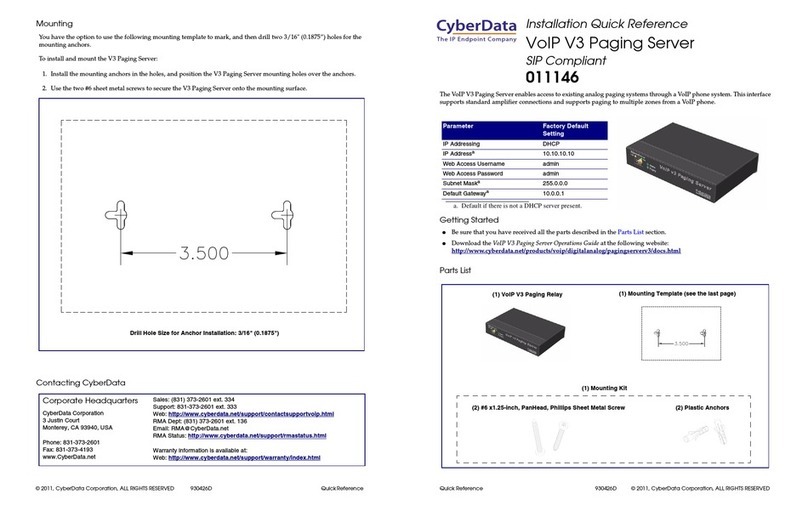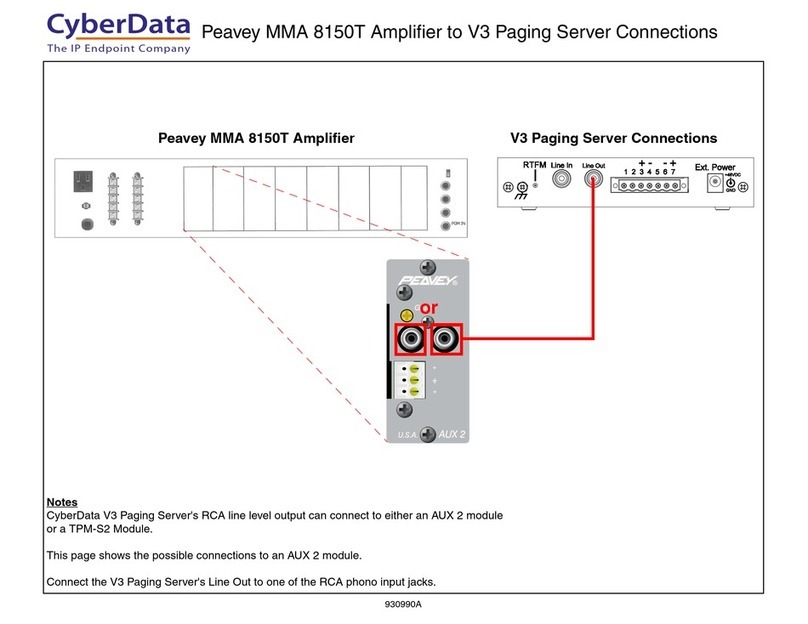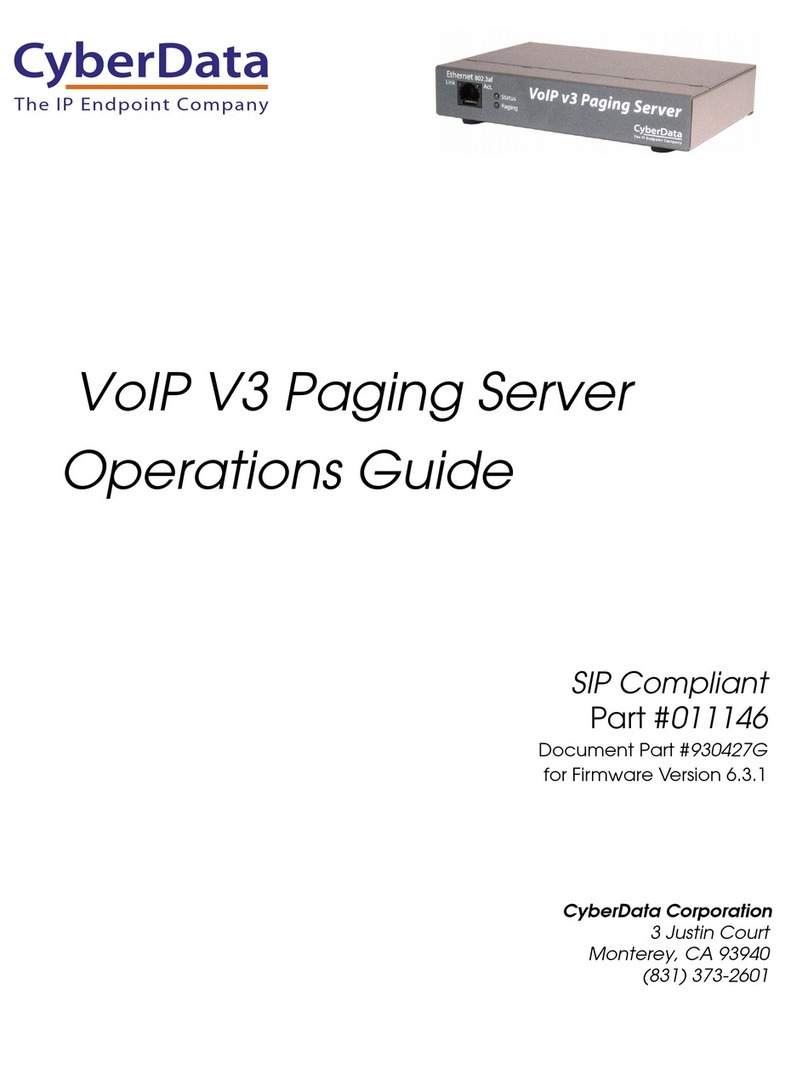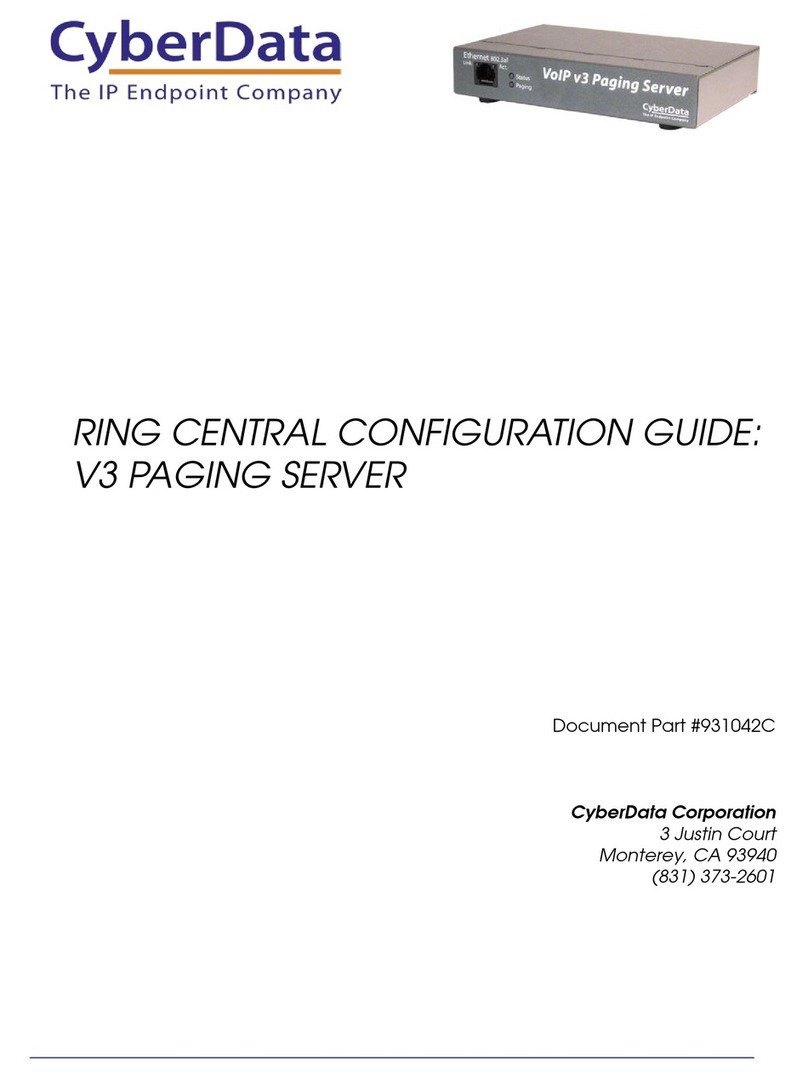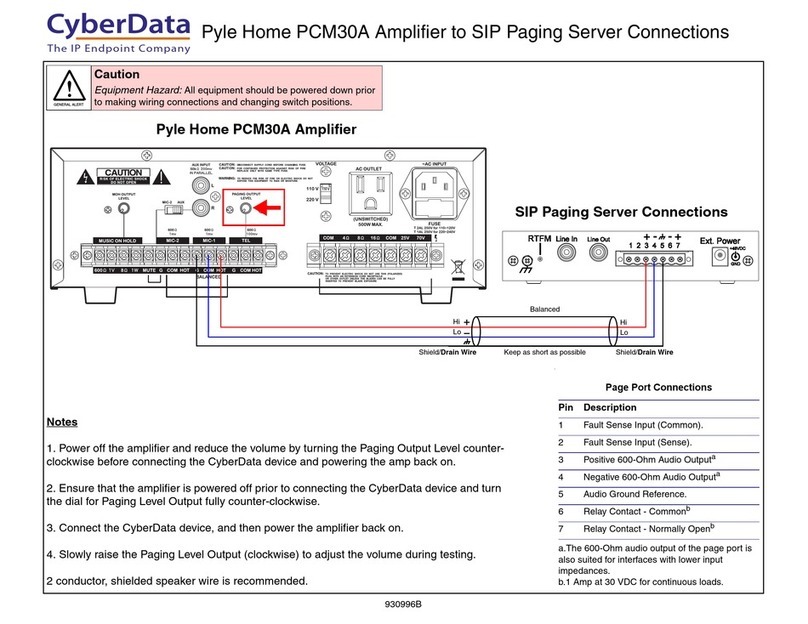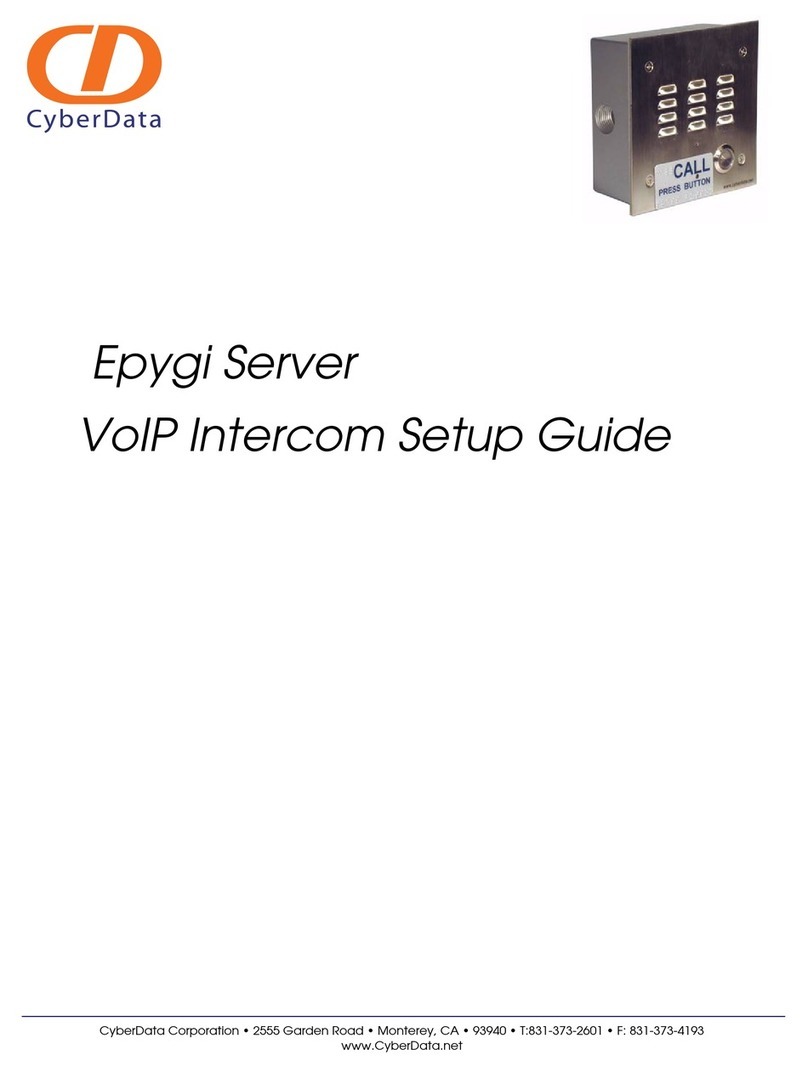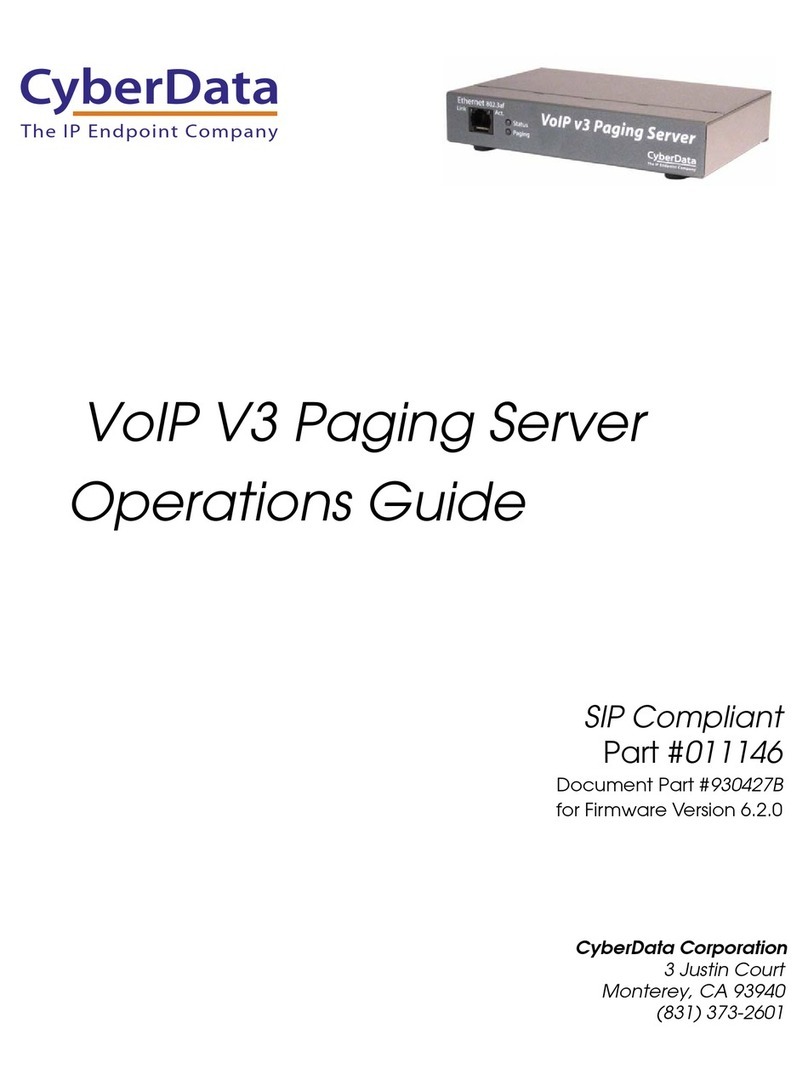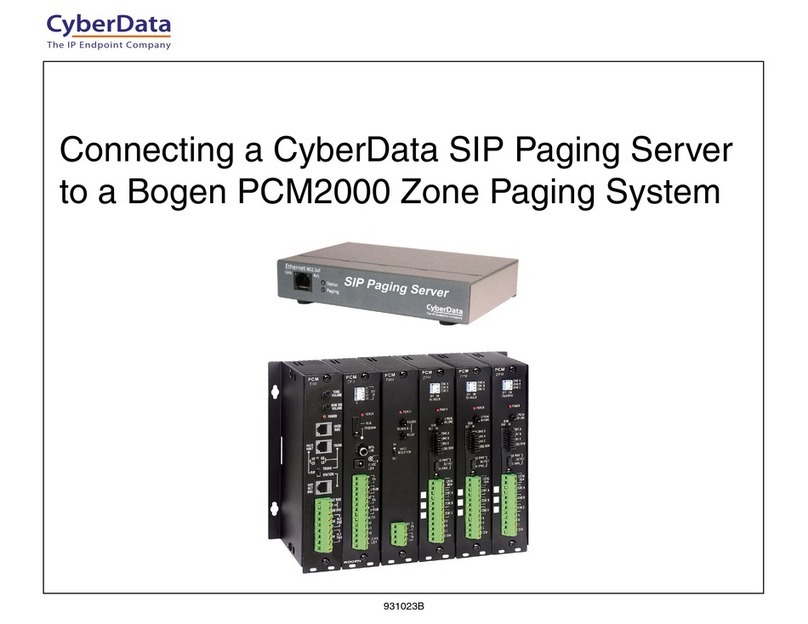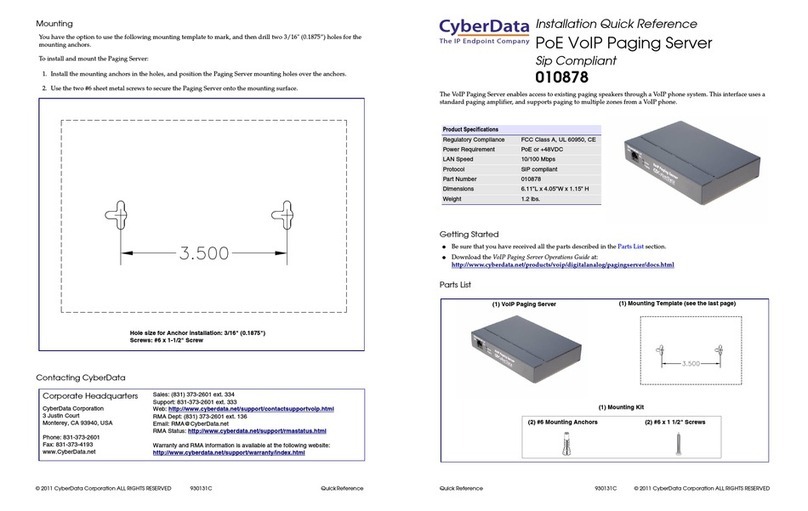i
CyberData Corporation 931803A Operations Guide
Contents
Chapter 1 Product Overview 1
1.1 How to Identify This Product .....................................................................................................1
1.2 Features ...................................................................................................................................2
1.3 Specifications ...........................................................................................................................3
1.4 Compliance ..............................................................................................................................4
1.4.1 CE Statement .................................................................................................................4
1.4.2 FCC Statement ..............................................................................................................4
1.4.3 Industry Canada (IC) Compliance Statement ................................................................4
Chapter 2 Setting Up the SIP Paging Server 5
2.1 Parts List ..................................................................................................................................5
2.2 Typical Installation ....................................................................................................................6
2.3 Connecting the SIP Paging Server ...........................................................................................7
2.3.1 Ground Connection ........................................................................................................7
2.3.2 Line In ............................................................................................................................7
2.3.3 Line Out ..........................................................................................................................7
2.3.4 Page Port Output Connections .......................................................................................8
Pin 1 and 2—Fault Sense Input (Common/Sense) ..........................................................8
Pin 3, 4, and 5—Positive/Negative 600-Ohm Audio Output/Audio Ground Reference .....8
Pin 6 and 7—Relay Contact (Common/Normally Open) ..................................................8
2.3.5 Removable Interface Connector .....................................................................................9
2.3.6 Connect to the Power Source ......................................................................................10
Non-Poe .........................................................................................................................10
Chassis Ground ..............................................................................................................10
Poe .................................................................................................................................10
2.3.7 Connect to the Network ................................................................................................11
2.3.8 Confirm that the SIP Paging Server is Up and Running ..............................................12
Verify Network Activity ...................................................................................................12
2.4 Announcing the IP Address ....................................................................................................13
2.5 Restore the Factory Default Settings ......................................................................................14
2.6 Configuring the SIP Paging Server ........................................................................................15
2.6.1 Gather the Required Configuration Information ..........................................................15
Static or DHCP Addressing? .........................................................................................15
Username and Password for Configuration GUI ...........................................................15
SIP Settings ...................................................................................................................15
2.6.2 SIP Paging Server Web Page Navigation ....................................................................16
2.6.3 Using the Toggle Help Button .......................................................................................17
2.6.4 Log in to the Configuration GUI ...................................................................................19
2.6.5 Configure the Device Parameters ................................................................................23
Polycom Paging ..............................................................................................................25
2.6.6 Configure the Network Parameters .............................................................................27
2.6.7 Configure the SIP Parameters .....................................................................................30
Point-to-Point Configuration ............................................................................................35
Point-to-Point Fault Sense Reporting .............................................................................36
2.6.8 Configure the Paging Groups (PGROUPS) Parameters ..............................................38
2.6.9 Operating the Paging Server ........................................................................................42
DTMF Bypassed .............................................................................................................42
DTMF Not Bypassed ......................................................................................................42
2.6.10 Configure the SSL Parameters ..................................................................................43
Certificate Info Window ..................................................................................................47
Remove Server Certificate Window ................................................................................48