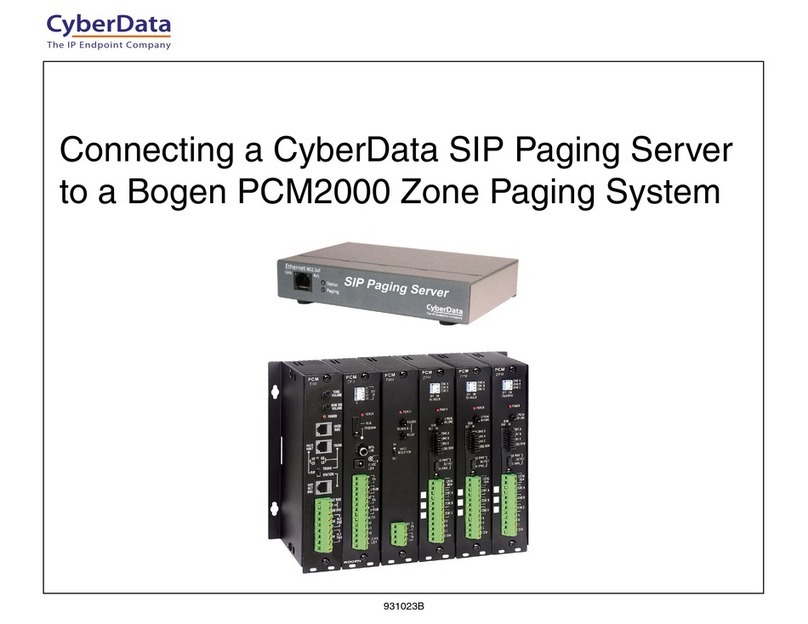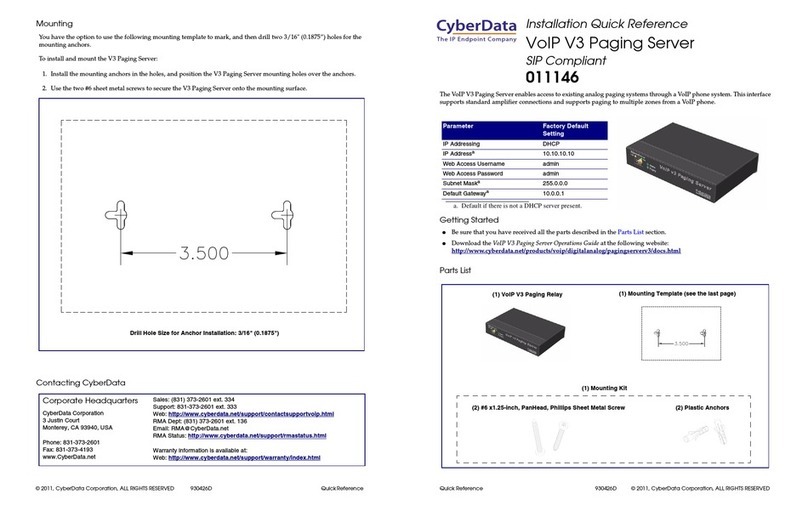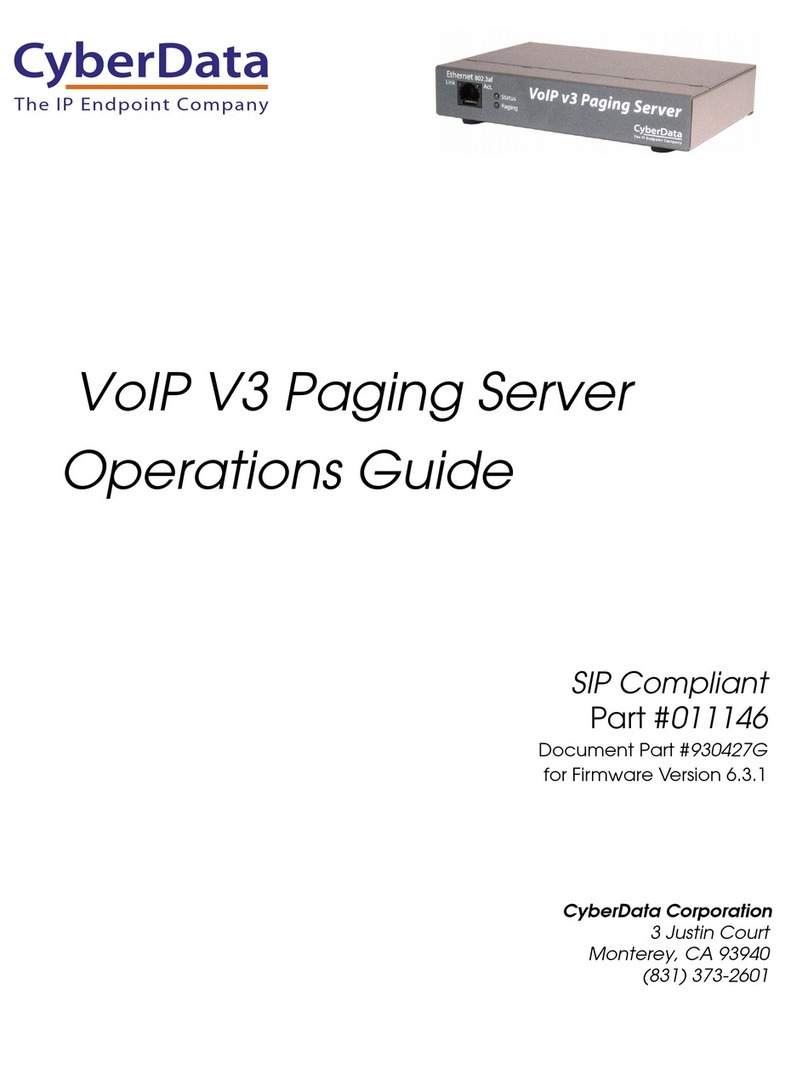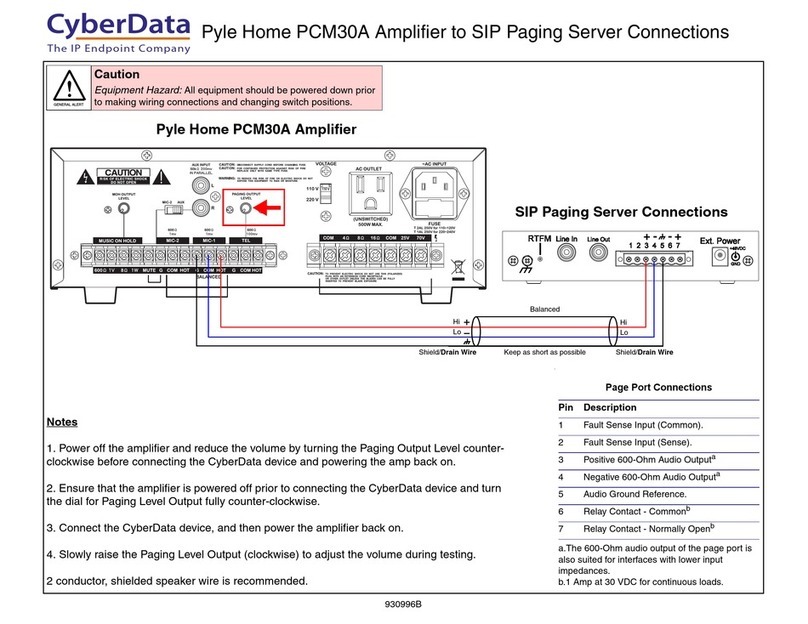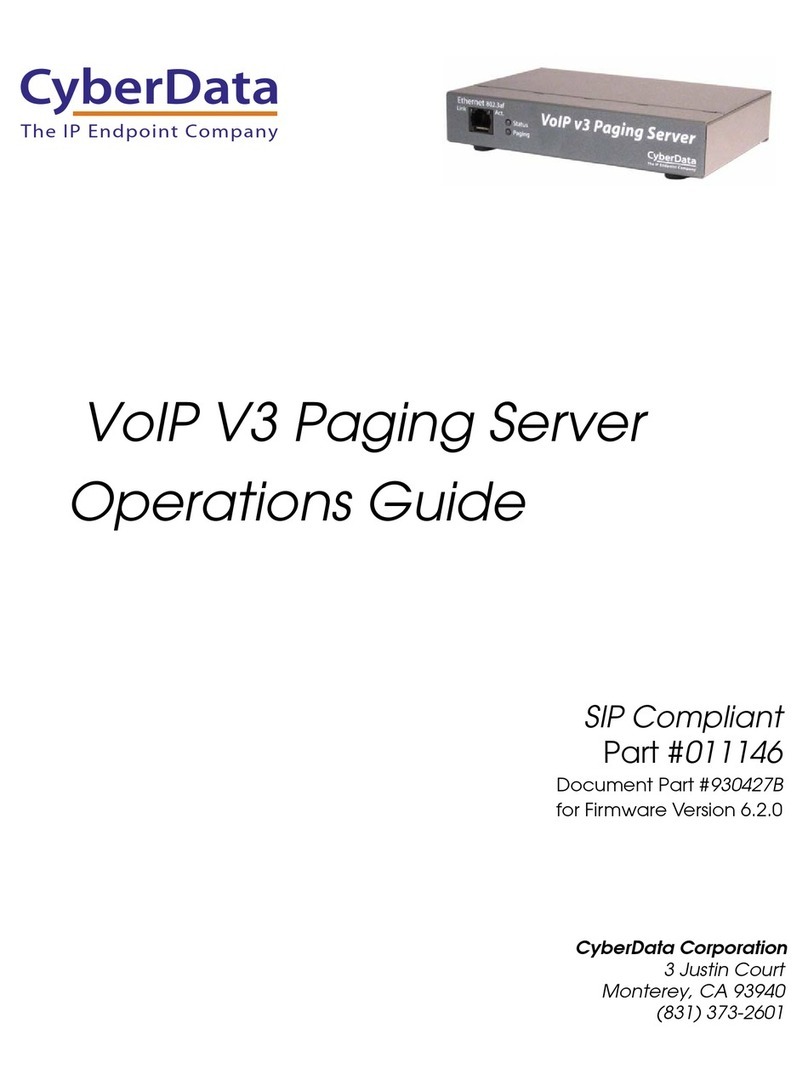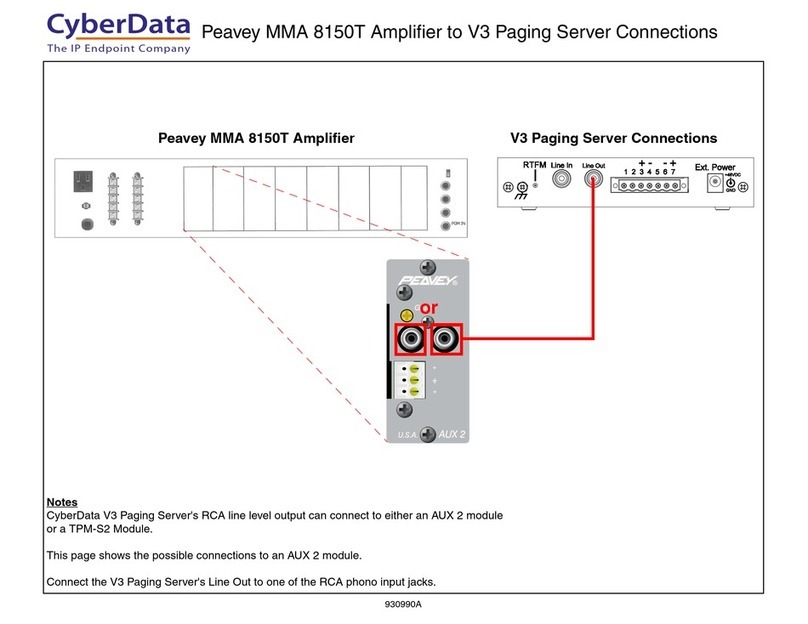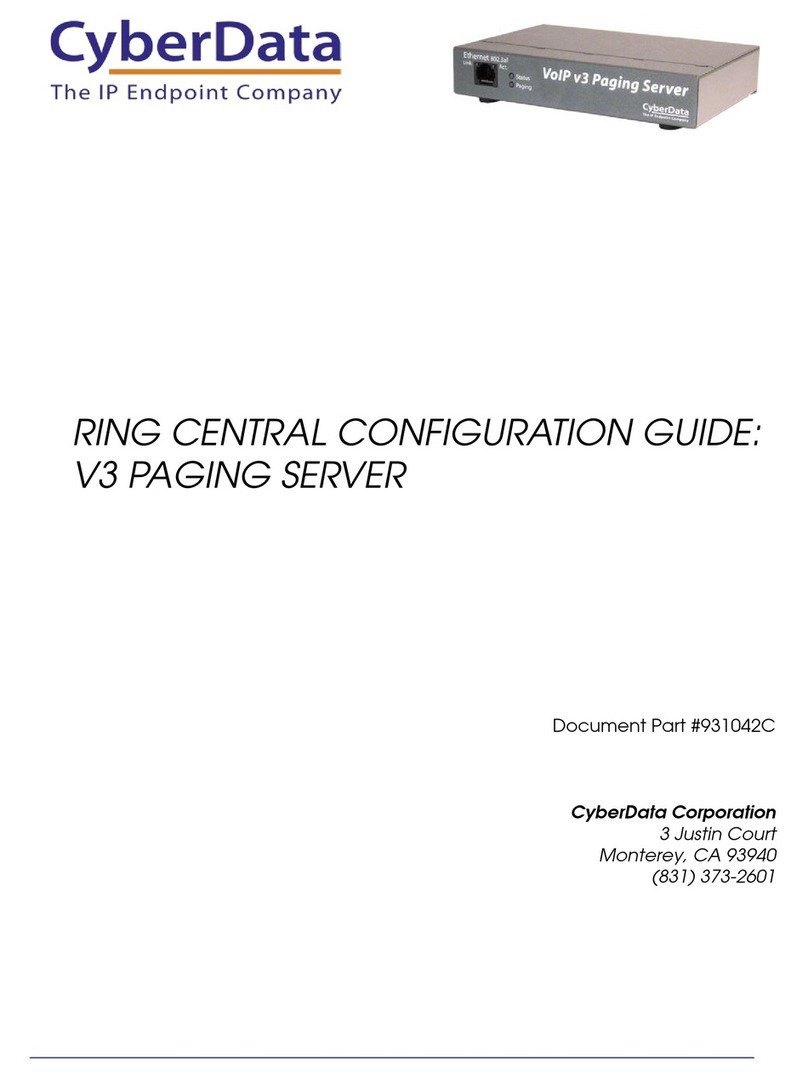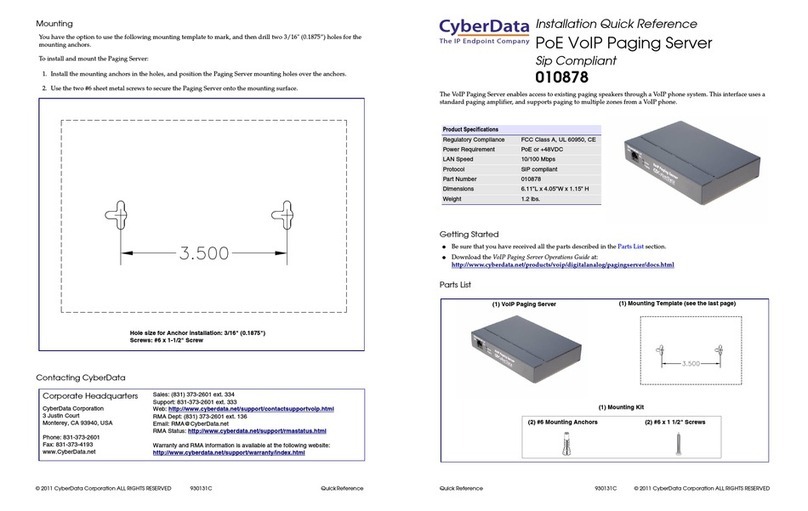Server Setup Guide 930289A CyberData Corporation
10
4. For a quick summary of all of the necessary settings on the SIP Setup page (Figure 7), see
Table 3. For a step-by-step description of the necessary settings, go to Step 5.
Note If a setting parameter is not listed in Table 3 or Step 5, then your input for that setting
parameter is not required.
5. On the SIP Setup page (Figure 7), complete the following steps:
•IntheSIP Server field, type the IP address of theEpygi server.
•IntheSIP User ID field, type the username that you selected in Step 4 of
Section 4.1, "Epygi Server Configuration".
•IntheAuthentication ID field, type the username that you selected in Step 4 of
Section 4.1, "Epygi Server Configuration".
•InthePassword field, type the password that you selected in Step 4 of
Section 4.1, "Epygi Server Configuration".
•ForSIP Registration, select Yes.
• For the Unregister on Reboot field, select No.
•IntheRegister expiration (minutes) field, type 2.
•IntheDial-Out Extension field, type an extension number that you want the Intercom to
call.
6. Click on the Save Settings button.
Table 3. SIP Setup Page Settings
SIP Setup Page Items Setting
SIP Server Type the IP address of the Epygi server.
SIP User ID Type the username that you selected in Step 4 of
Section 4.1, "Epygi Server Configuration".
Authentication ID Type the username that you selected in Step 4 of
Section 4.1, "Epygi Server Configuration".
Authentication Password Type the password that you selected in Step 4 of
Section 4.1, "Epygi Server Configuration".
SIP Registration Select Yes.
Unregister on Reboot Select No.
Register expiration (minutes) Ty p e 2.
Dial-Out Extension Type an extension number that you want the Intercom
to call.
Save Settings button Click on the Save Settings button only after you have
finished configuring all of the settings on the SIP
Setup page.