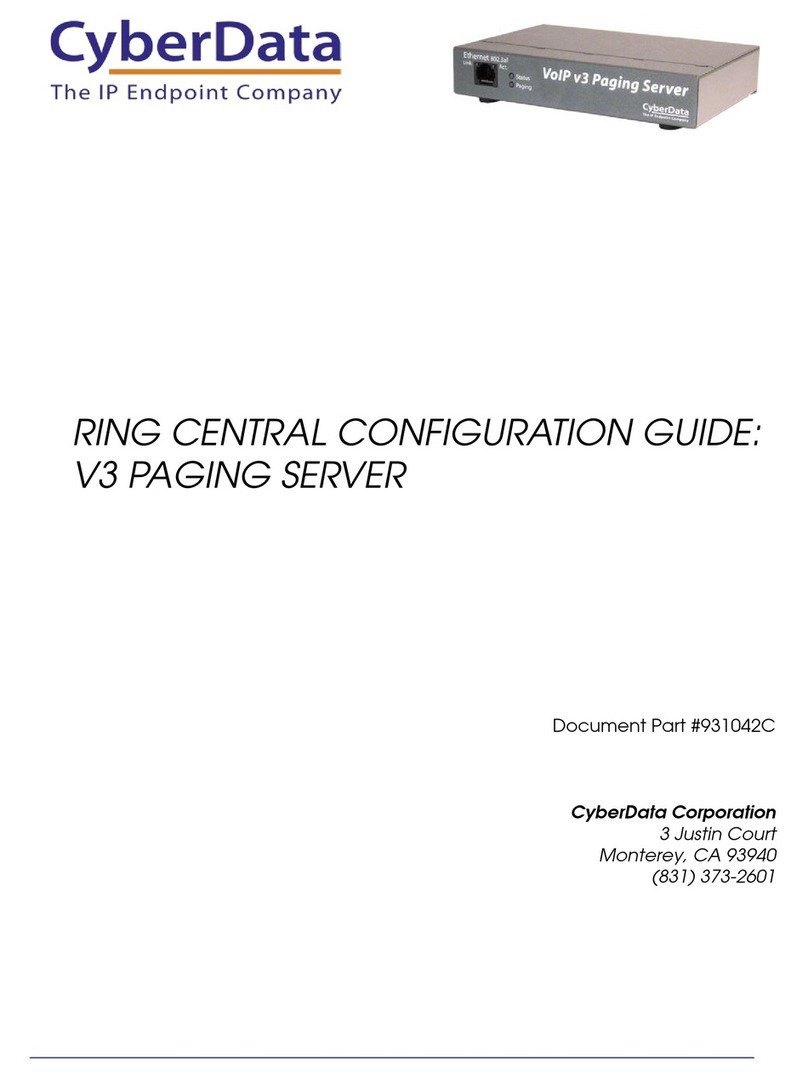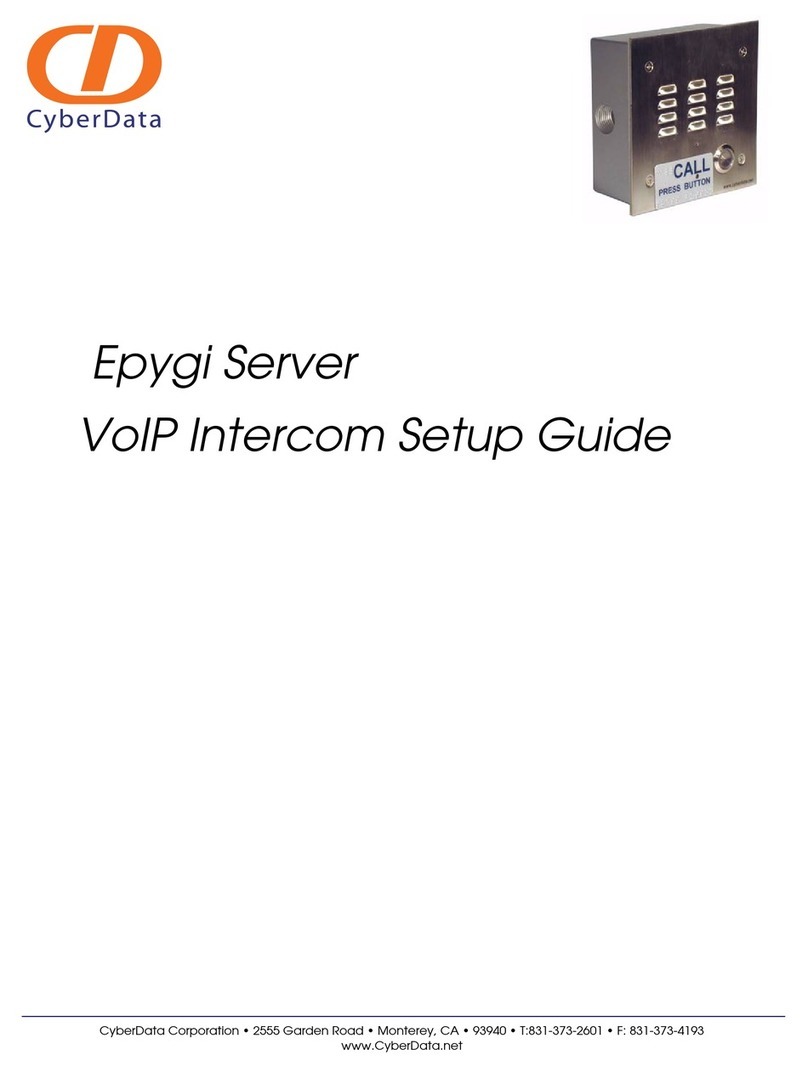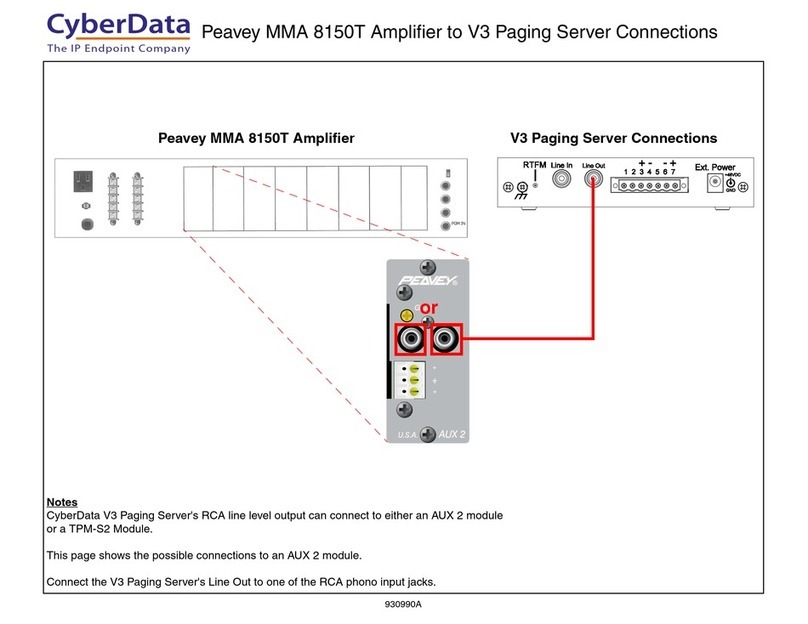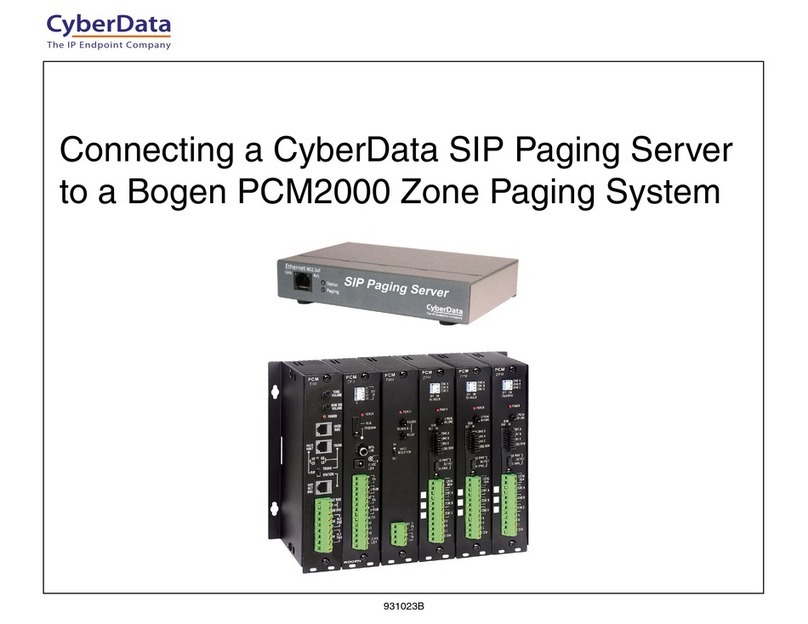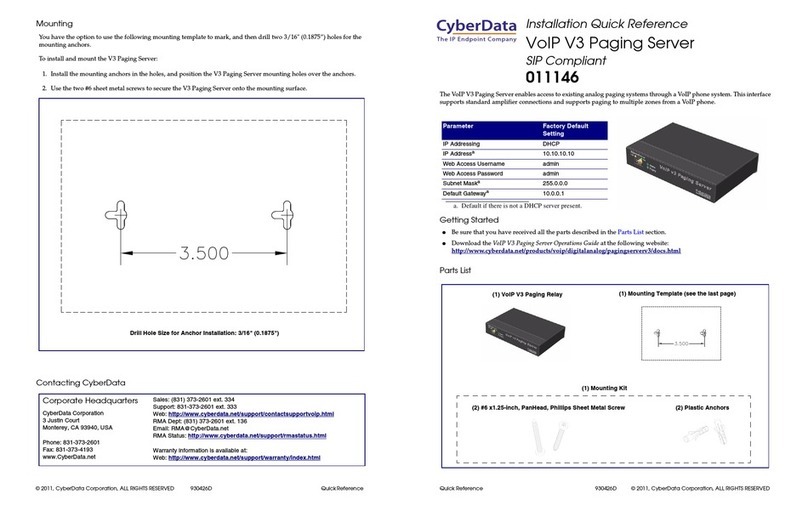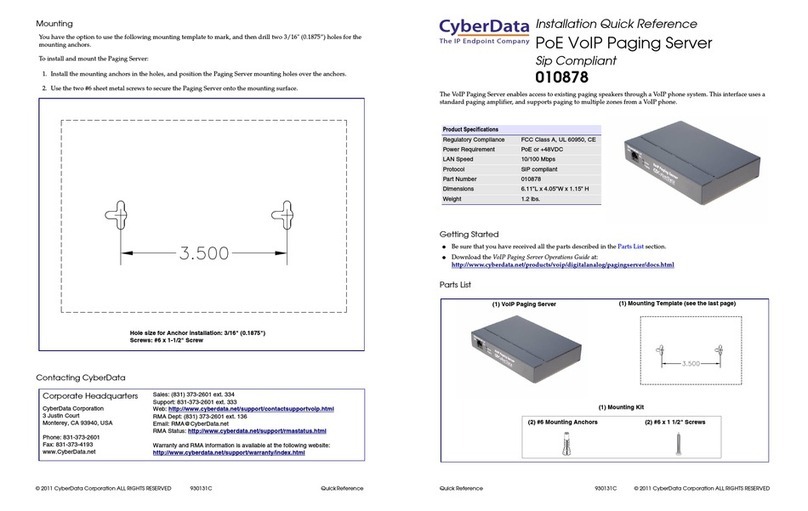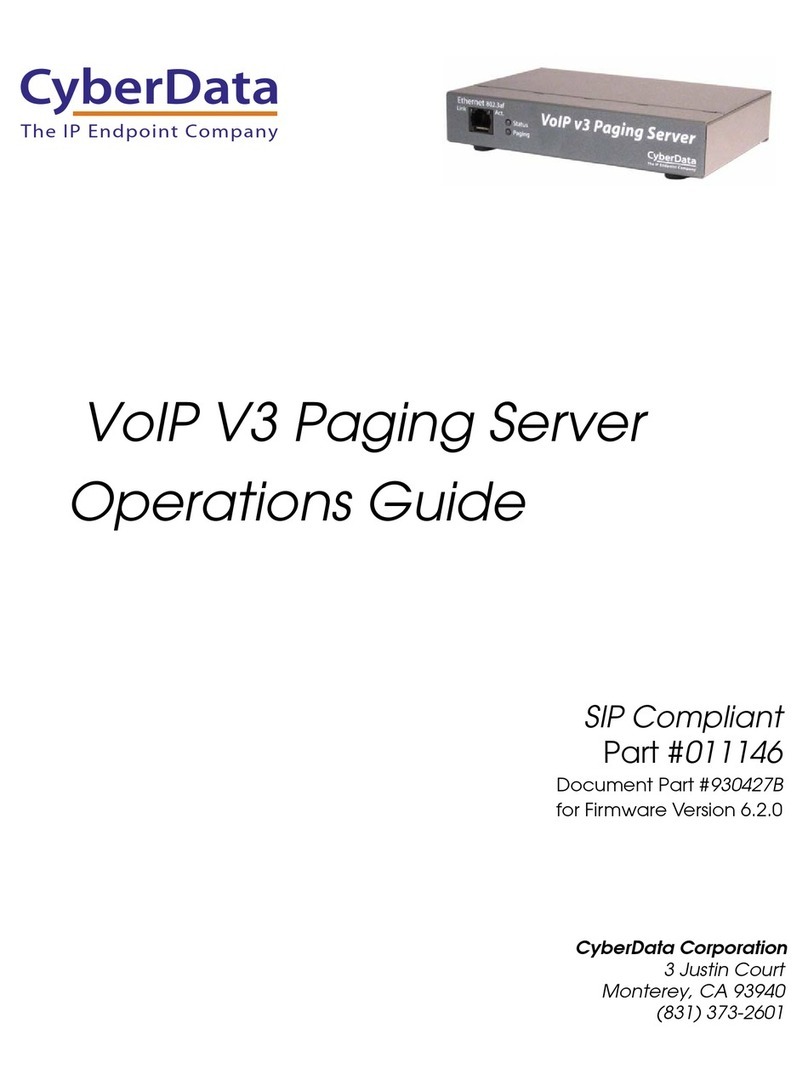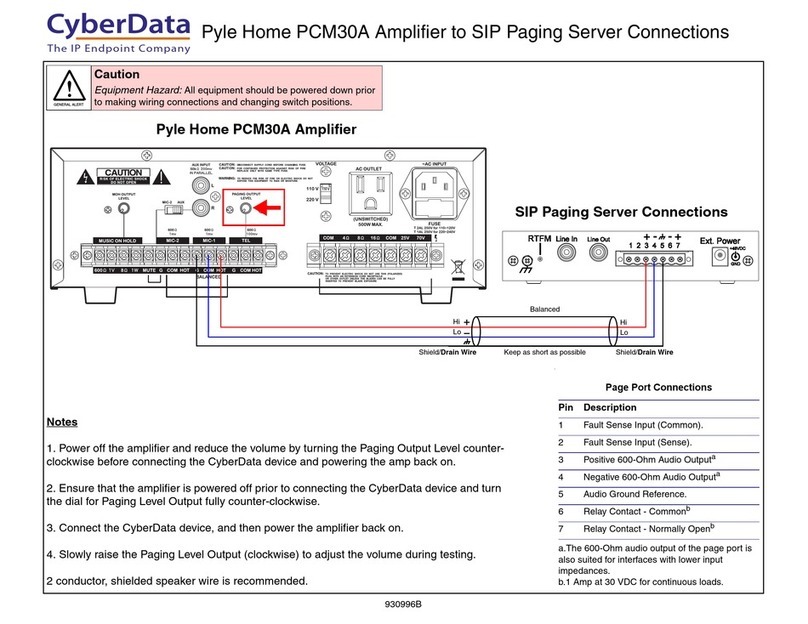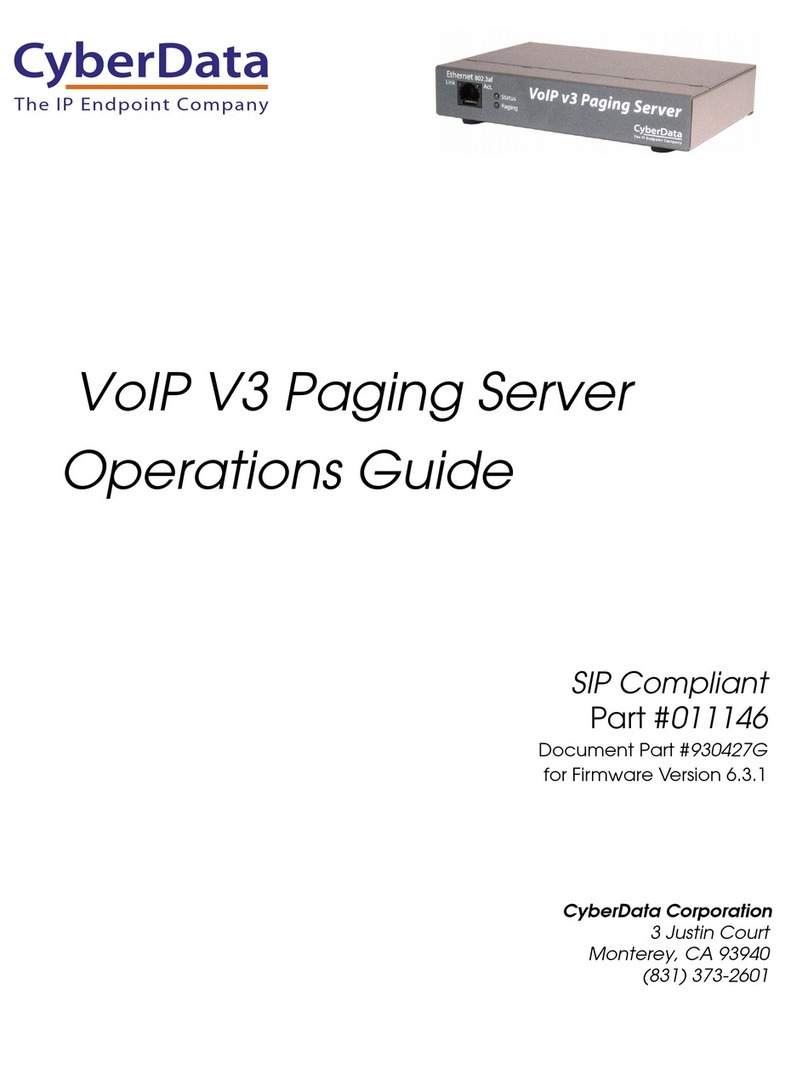© 2020, CyberData Corporation, ALL RIGHTS RESERVED 931801A Quick Reference Quick Reference 931801A © 2020, CyberData Corporation, ALL RIGHTS RESERVED
Connections
Dimensions
RTFM Switch
Pin 1 Pin2 Pin 3 Pin 4 Pin 5
RCA Line In RCA Line Out Power
Page Port Output Connections
Pin Description
1 Fault Sense Input (Common)
2 Fault Sense Input (Sense)
3 Positive 600-Ohm Audio Outputa
a. The 600-Ohm audio output of the
page port is also suited for interfaces
with lower input impedances.
4 Negative 600-Ohm Audio Outputa
5 Audio Ground Reference
6 Relay Contact - Commonb
b. 1 Amp at 30 VDC for continuous loads
7 Relay Contact - Normally Openb
Page Port Output
Pin 6 Pin 7
48VDC
SIP Paging Server
Dimensions are in Inches [Millimeters]
4.26 [108.2]
6.00 [152.4]
1.23 [31.1]
Dimensions are in Inches [Millimeter]
To restore the factory default settings:
1. Press and hold the RTFM switch while all of the
indicator lights turn off.
2. Continue to press the switch until after the
indicator lights turn back on.
3. Release the switch. All Paging Server settings
are restored to the factory defaults,
and the unit reboots.
Back View with RTFM Switch
RTFM Switch
Verifying Operations and Settings
Setting Up the SIP Paging Server
When you plug in the Ethernet cable or power supply:
•TheGREEN/BLUE Status LED and the
GREEN Paging LED both blink at a rate of 10
times per second during the initial network
setup.
• The round, GREEN/BLUE Status LED on the
front of the Paging Server comes on indicating
that the power is on. Once the device has been
initialized, this LED blinks at one second
intervals.
• The square, YELLOW Link LED above the
Ethernet port indicates that the network
connection has been established at 100Mbit
speed.
• The GREEN Paging LED comes on after the
device is booted and initialized. This LED blinks
when a page is in progress. You can disable
Beep on Initialization on the Device
Configuration page.
Status
(GREEN/BLUE LED)
Paging
(GREEN LED)
Link
(YELLOW LED)
Activity
(GREEN LED)
Chassis ground
Chassis Ground
PoE
Non PoE with 48 VDC Power Supply
Non-Poe
• For Non-PoE, connect the Paging Server to a 48VDC
power supply. See the figure on the left.
•Note: Do not use both PoE and external power.
Chassis Ground
• If required, connect the earth grounding wire to the
Chassis Ground. See the figure on the left.
48VDC
To set up the device, connect the device to your network:
Poe
• For PoE, plug one end of an 802.3af Ethernet cable into
the Paging Server Ethernet port. Plug the other end of
the Ethernet cable into your network. See the figure on
the left.