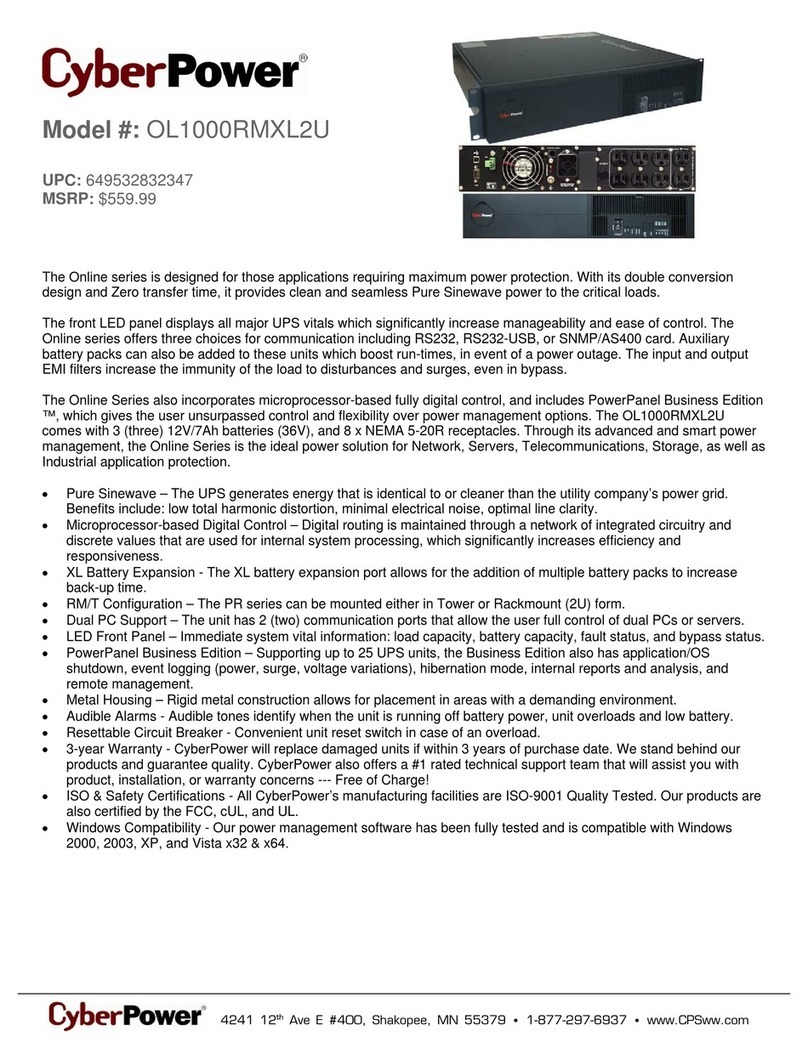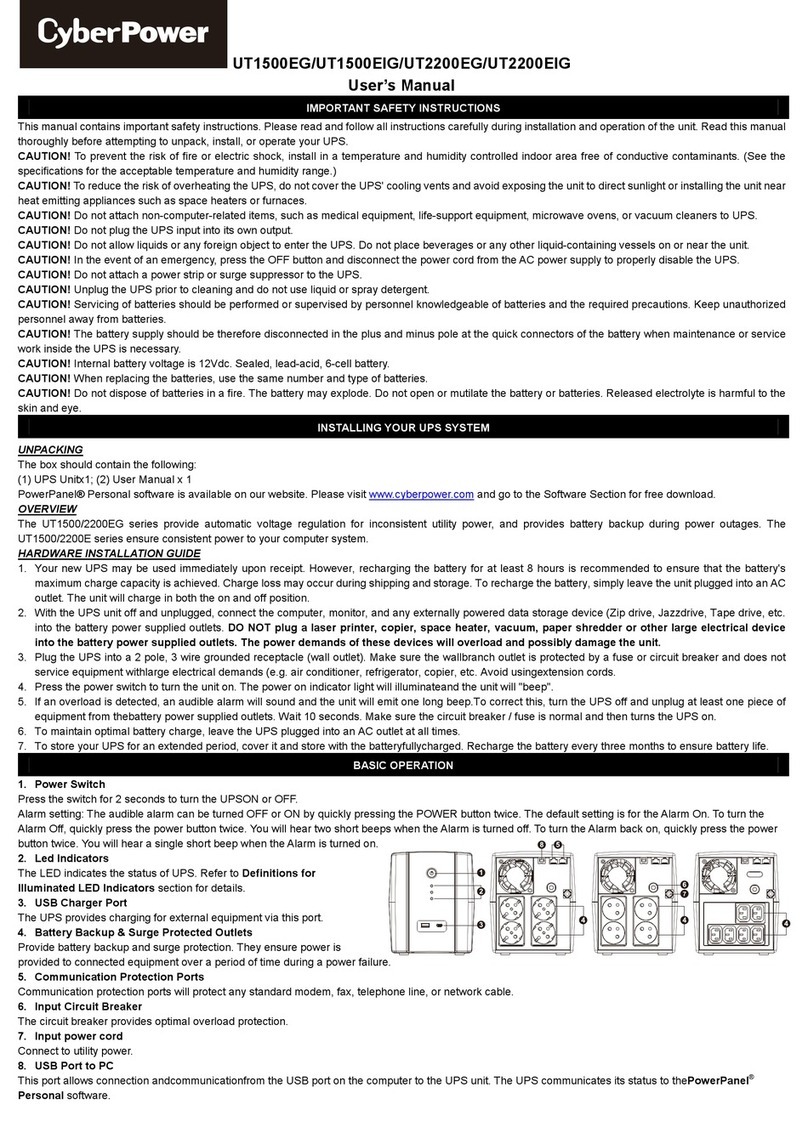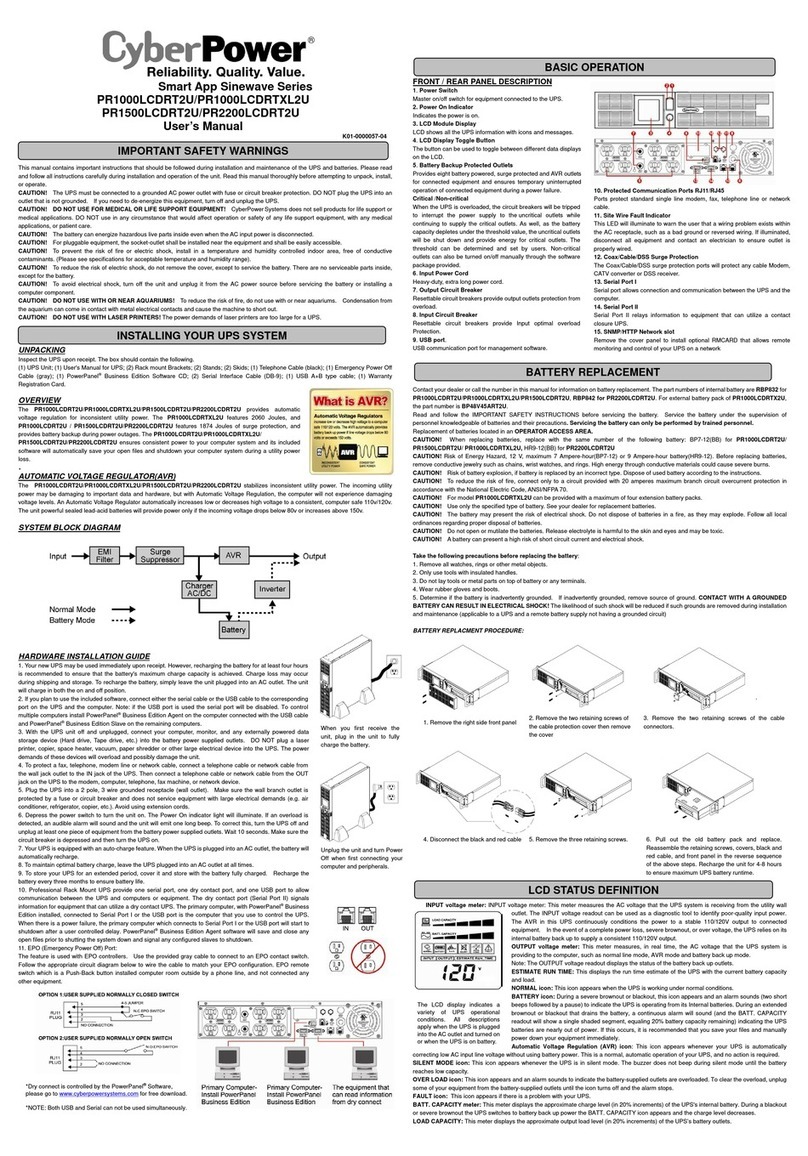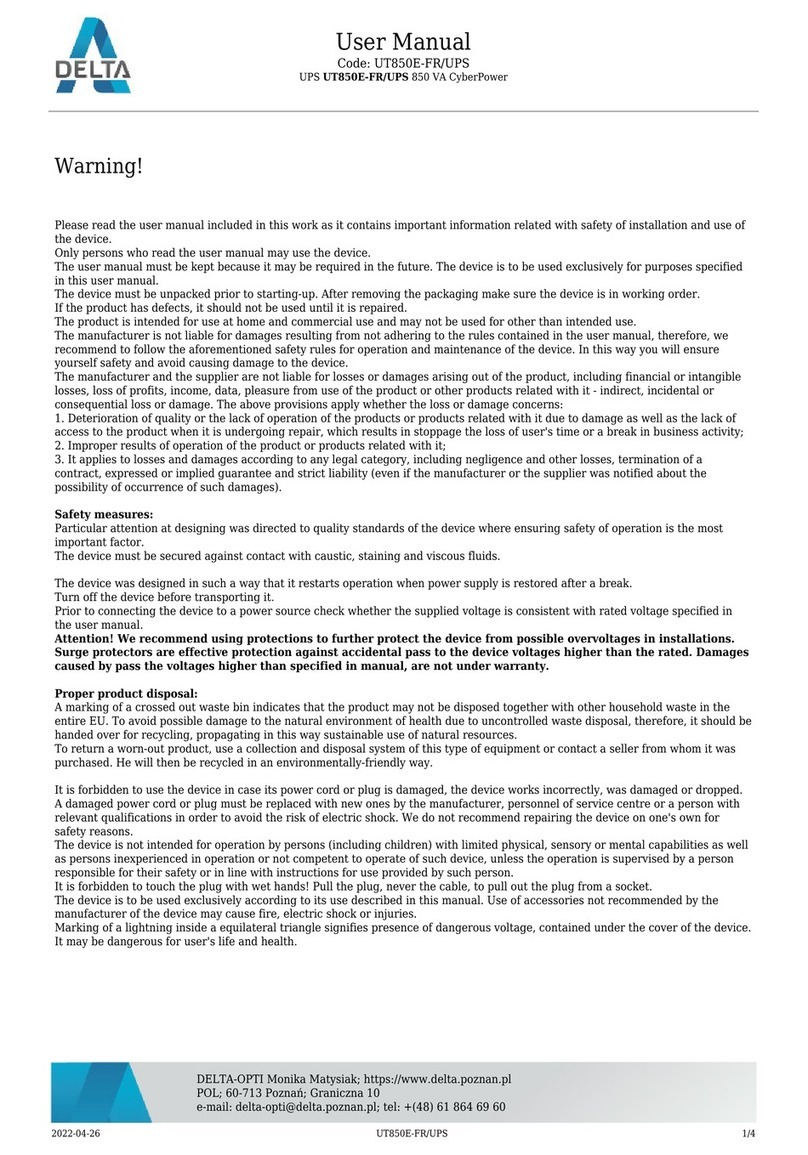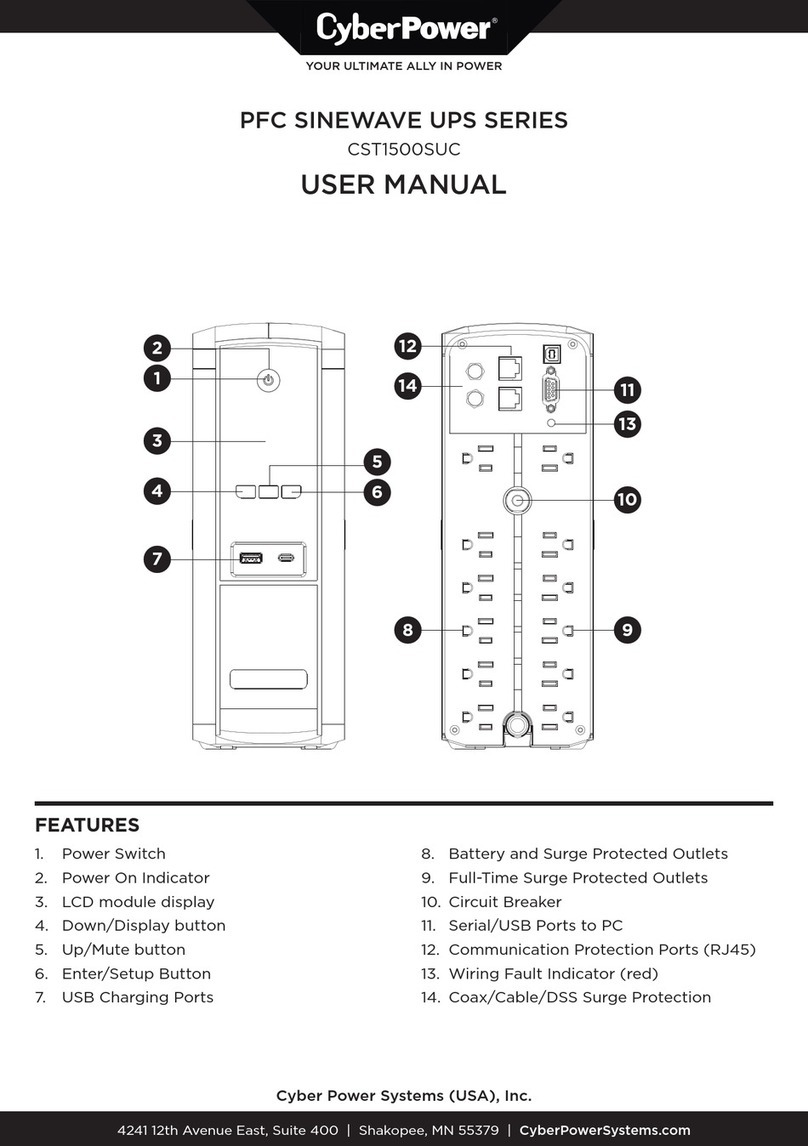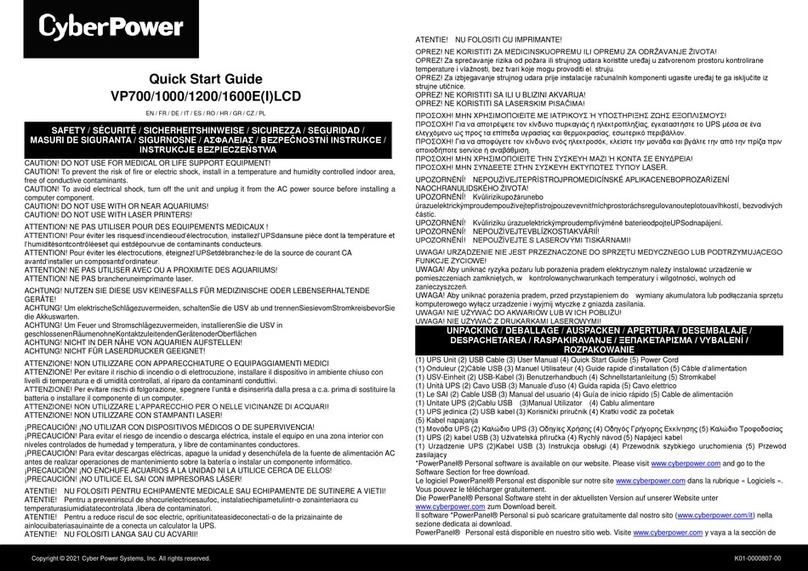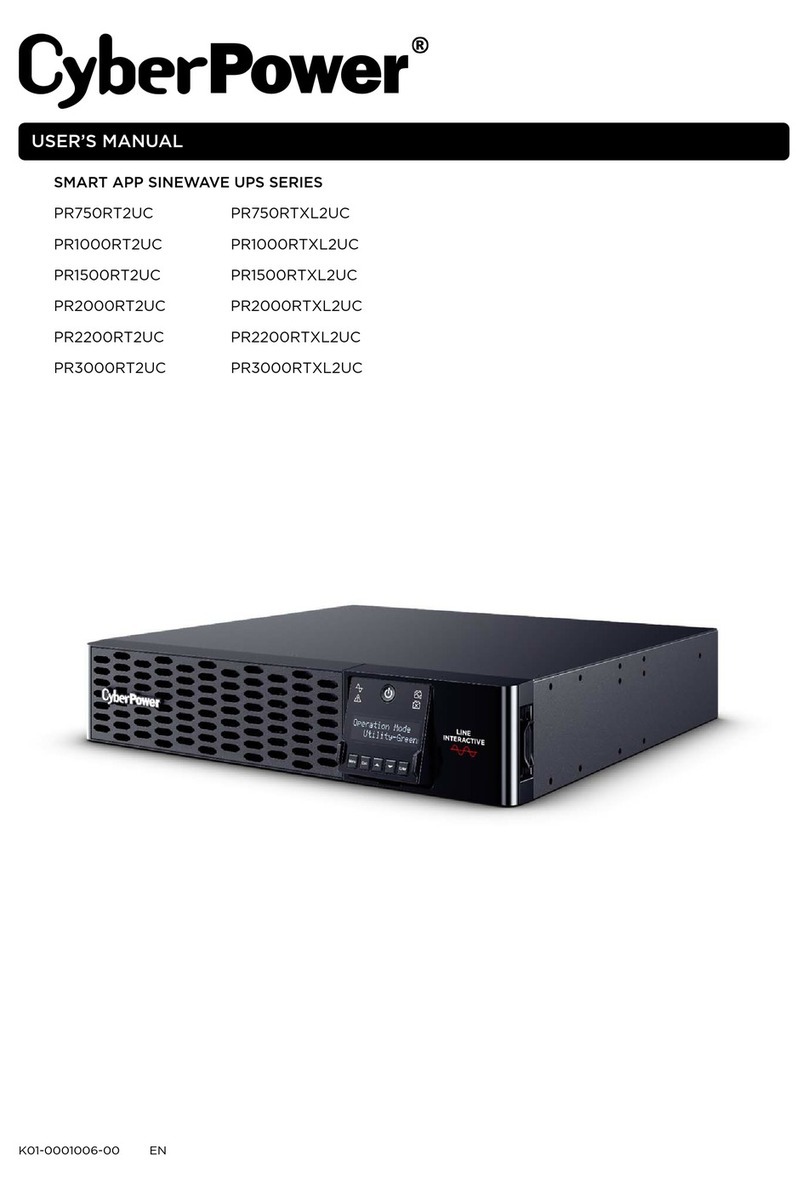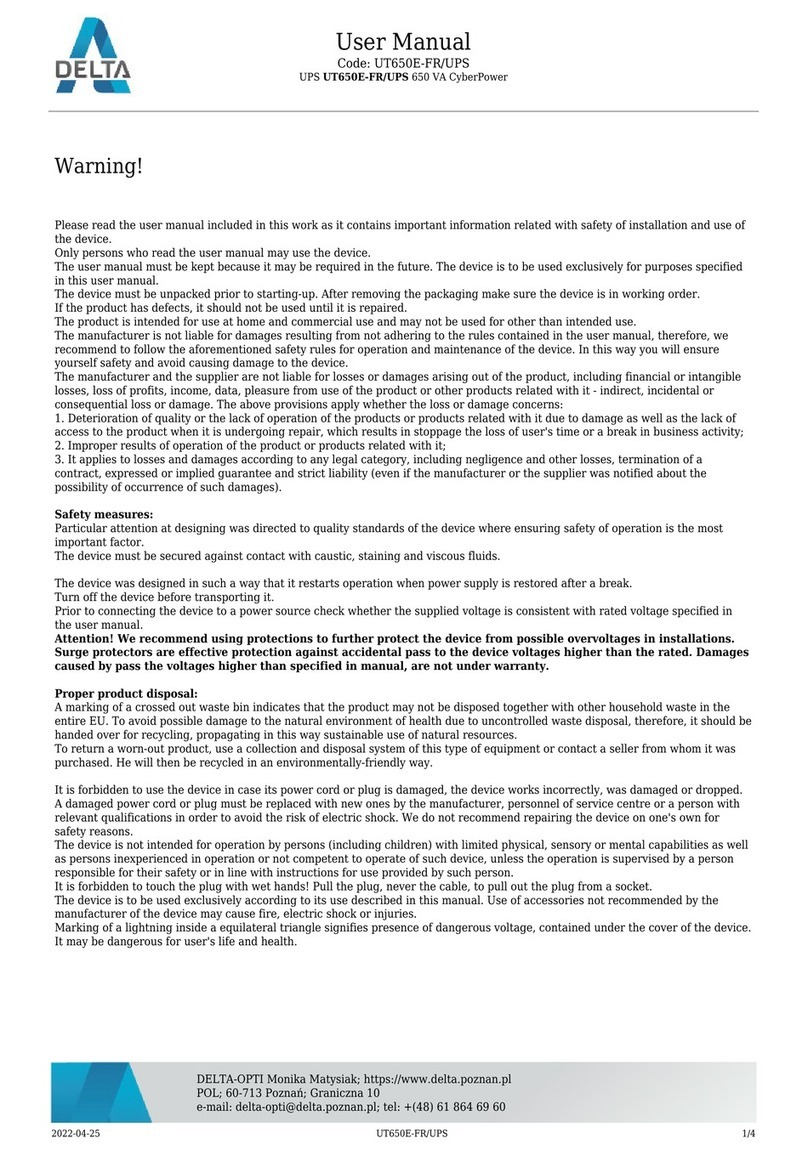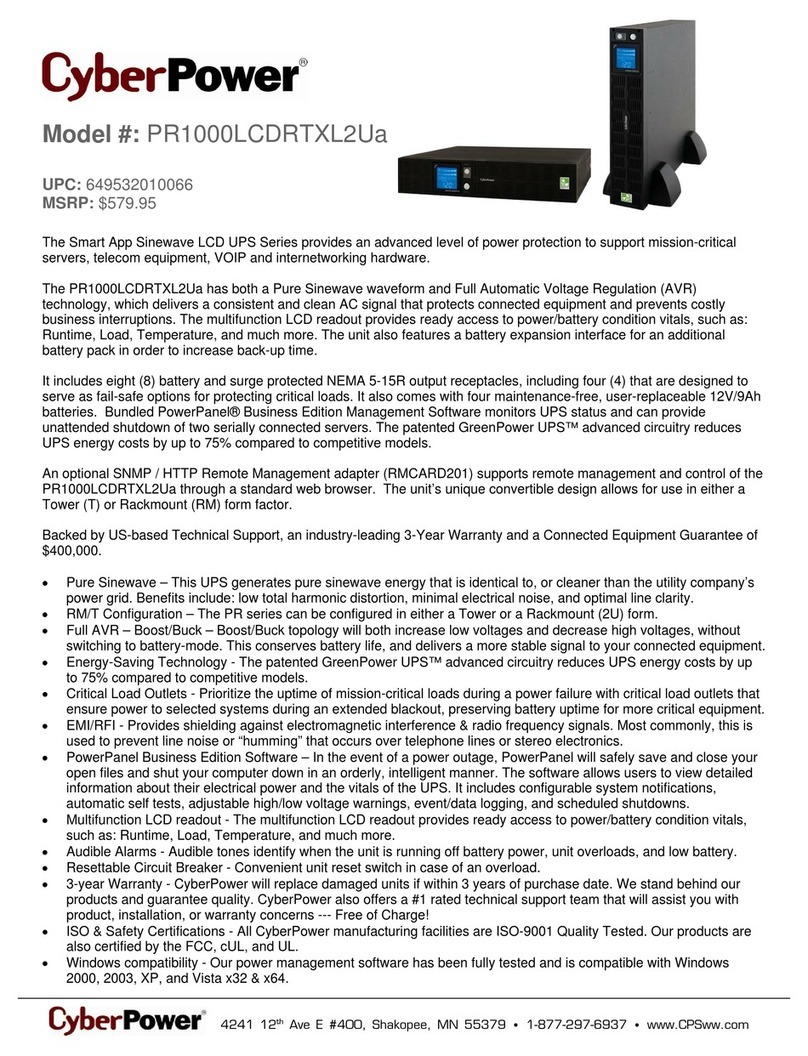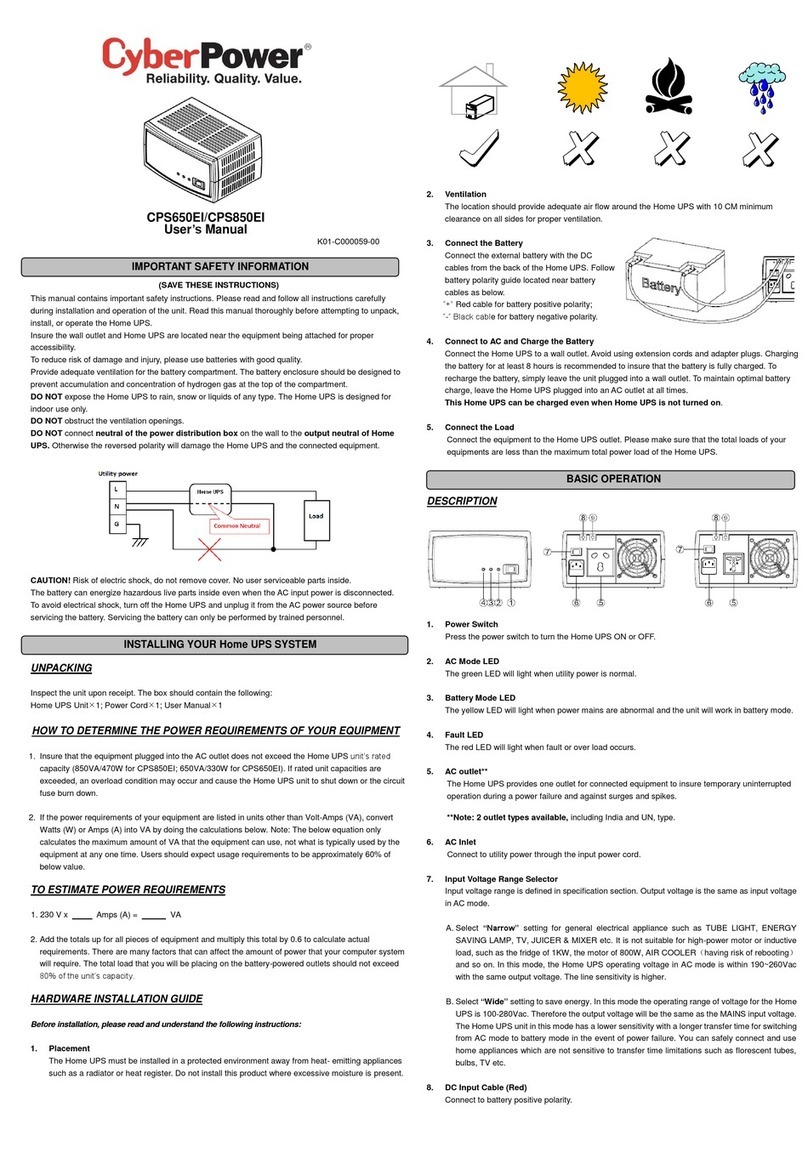6
the window.
5. Add Button: This button is used to add an item to the schedule.
6. Clear Button: This button is used to delete the selected item.
7. Cancel Shutdown: This button is used to cancel the current shutdown.
8. Day, Date and Time: This is the area where you select the day, date and time that you want the
shutdown to occur. Once you have selected it, click the Add Button to add the item to the
schedule.
Please note: The use of the schedule is optional and will have no effect on the shutdown of your
system during a power failure. This feature is simply used if you want have your computer auto-
matically shut down at a scheduled time.
USING THE WINDOWS NT UPS SERVICE
If you are running Windows NT, you may choose to use the Windows NT service instead of Power-
Panel™. You can run either PowerPanel™ or the NT service, but not both.
To Configure the Windows NT UPS Service:
1. Click on Start, point to Settings, then Control Panel.
2. Double-click the UPS Icon.
3. Select the COM port that the UPS is connected to.
4. Set the Power Failure Signal to Negative.
5. Set the Low Battery Signal to Negative.
6. Set the Remote UPS Shutdown Signal to Positive.
7. Click OK.
Please note: This service must be stopped in order to use the PowerPanel™ software. To stop the
service, remove the checkmark from Uninterruptible Power Supply is installed on. Click OK.
Acknowledge the message that the UPS is in an unknown state and exit to the desktop.
USING THE WINDOWS 2000 UPS SERVICE
If you are running Windows 2000, you may choose to run the Windows 2000 UPS service instead of
PowerPanel™. You can run either PowerPanel™ or the Windows 2000 UPS service, but not both.
To Configure the Windows 2000 UPS Service:
1. Click on Start, point to Settings, then Control Panel.
2. Double-click on Power Options.
3. On the UPS Tab, click Select.
4. In the UPS Selection Dialog Box, under Select Manufacturer, select Generic.
5. Under Select Model, select Custom.
6. On the UPS Tab, click Configure.
7. Set Power Fail/On Battery to Negative.
8. Set Low Battery to Negative.
9. Set UPS Shutdown to Positive.
10. Click OK.
Please note: This service must be stopped in order to run PowerPanel™. To disable the service,
set the Manufacturer to None.
Please note: You must be logged on as an administrator or a member of the administrator’s group to
make these changes. Network policies may also prevent you from making these changes. Please
contact your network administrator for further assistance.
TESTING YOUR UPS SYSTEM
Once you have set up your UPS system, you may wish to test it. Make sure that the UPS has been
charged for at least 4 hours before performing this test.
If you are using PowerPanel™:
1. With your UPS and computer on, open an application such as notepad.
2. Enter some data into the application.
3. Unplug the UPS from the AC outlet.
When a power failure occurs, PowerPanel™ will appear on the screen. The outlet and battery sym-
bols will change to indicate a power failure. The countdown timer will move towards zero. When the
timer reaches zero, the software will begin to save and close any open applications. The software
will auto-assign names to any files that have not been previously saved, and then save the file to the
PCTemp folder which is located in the root directory of your C drive (where Cis the name of your