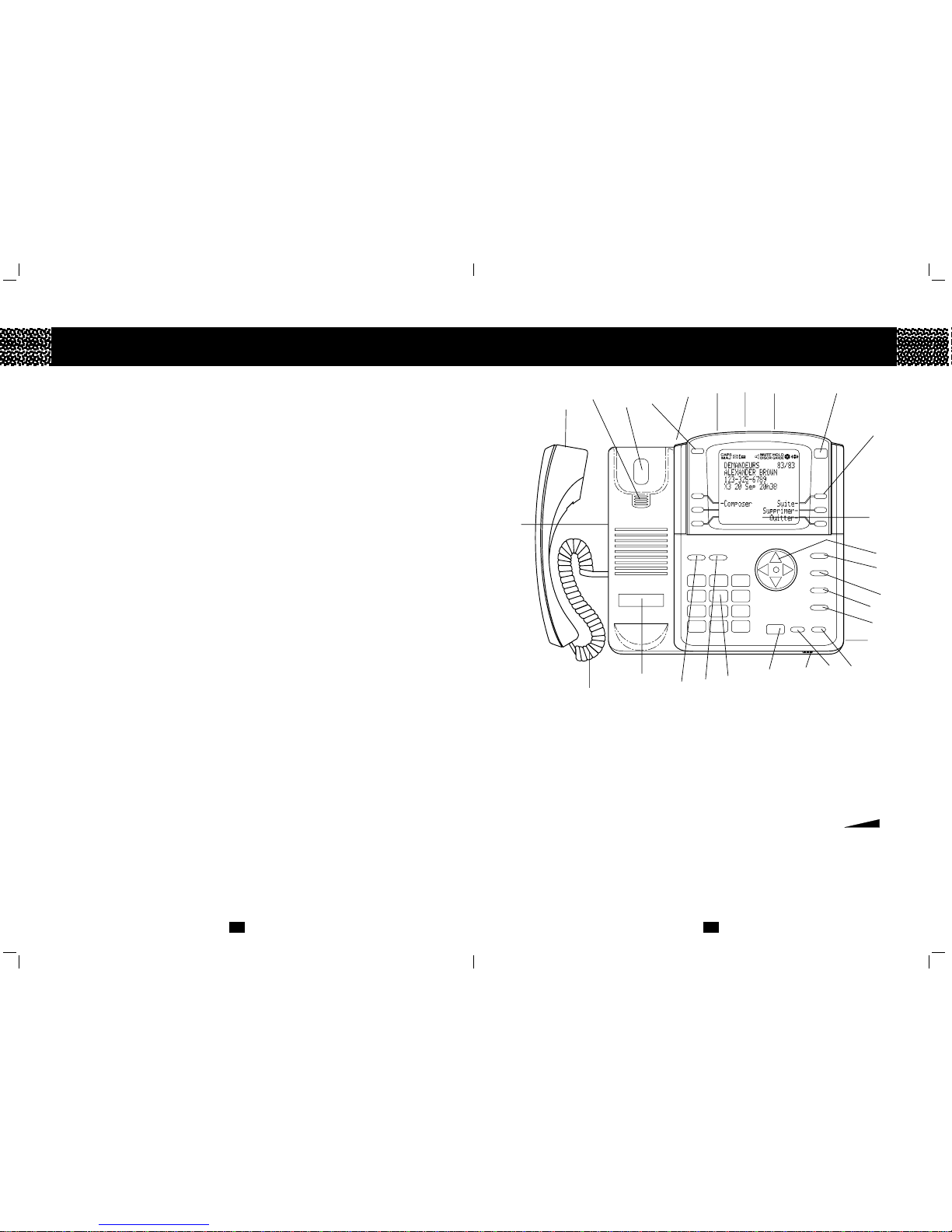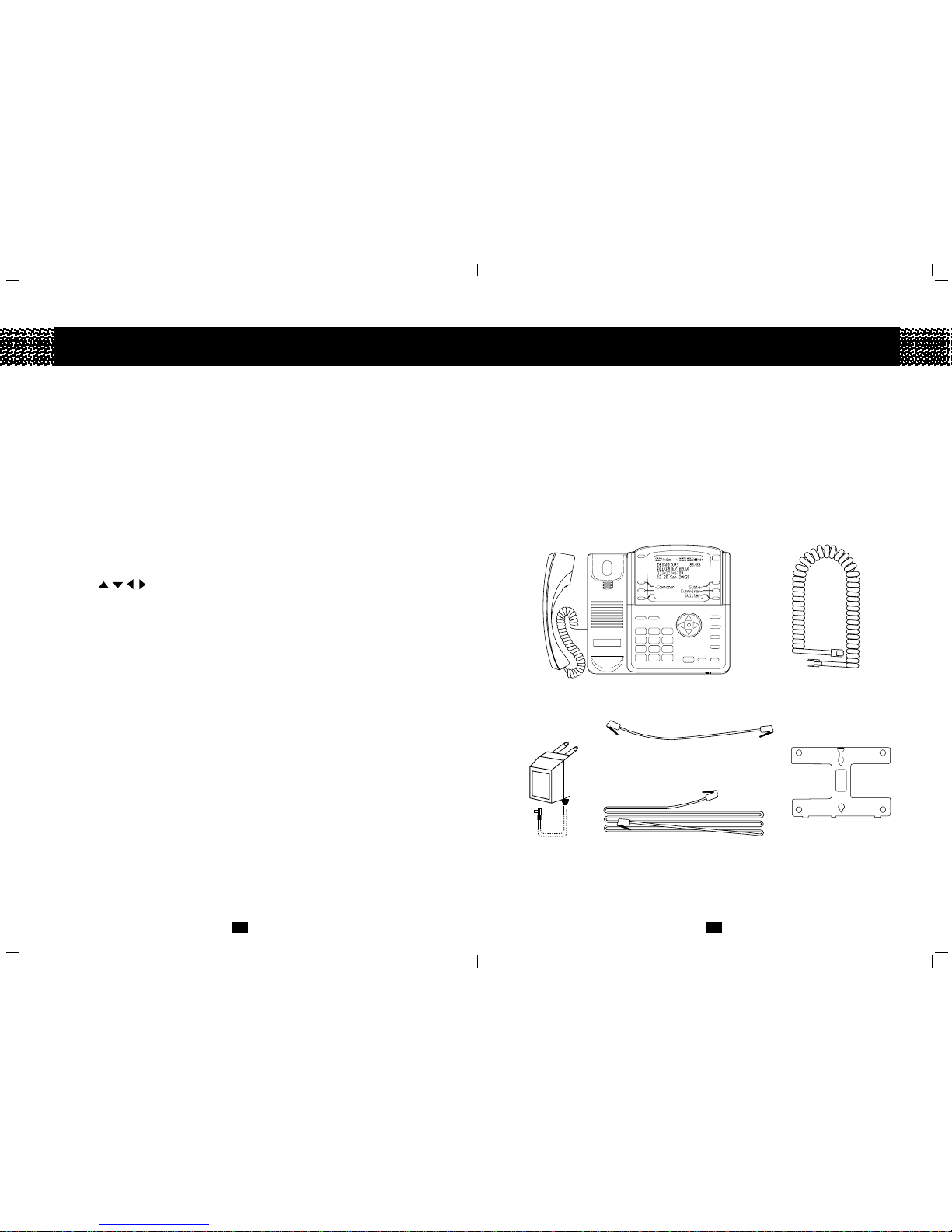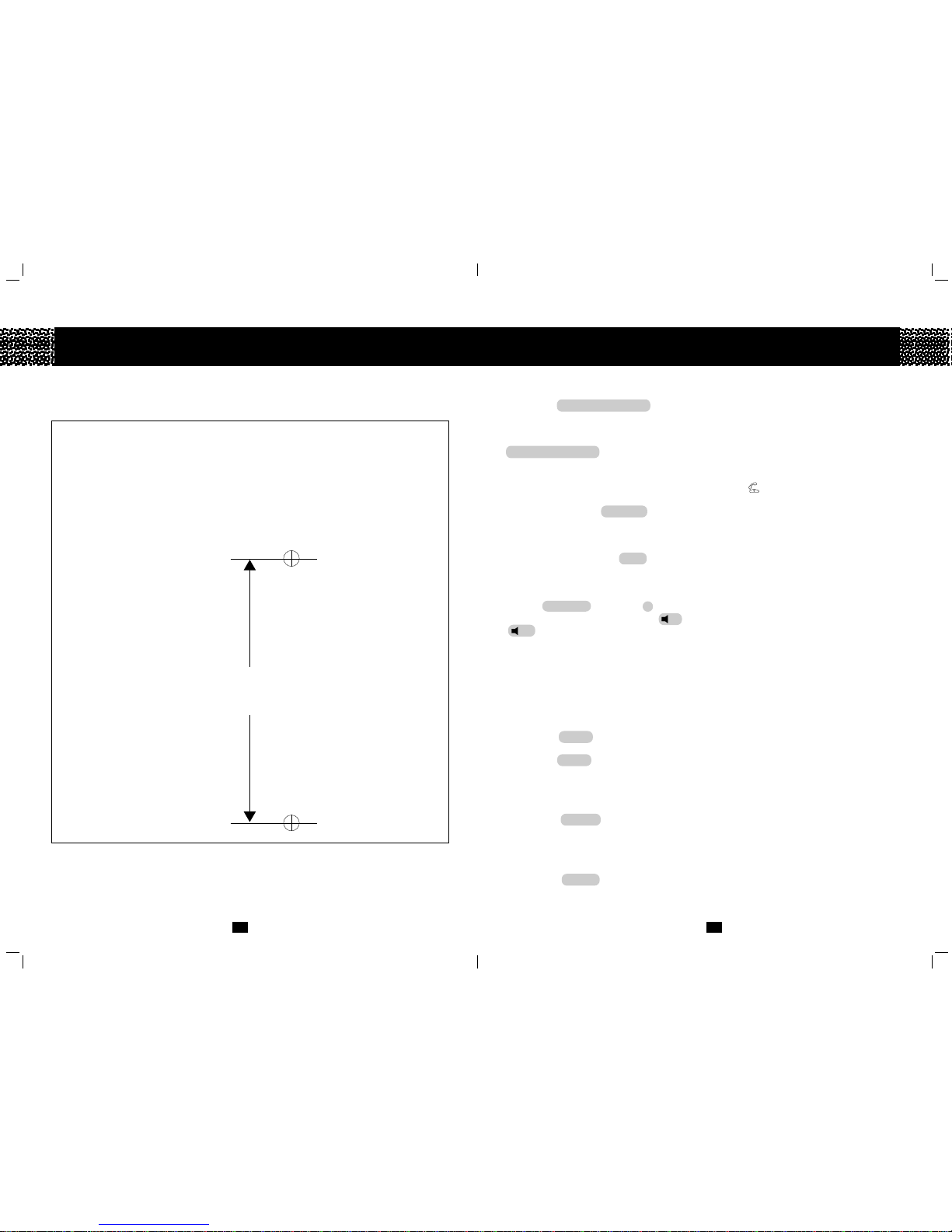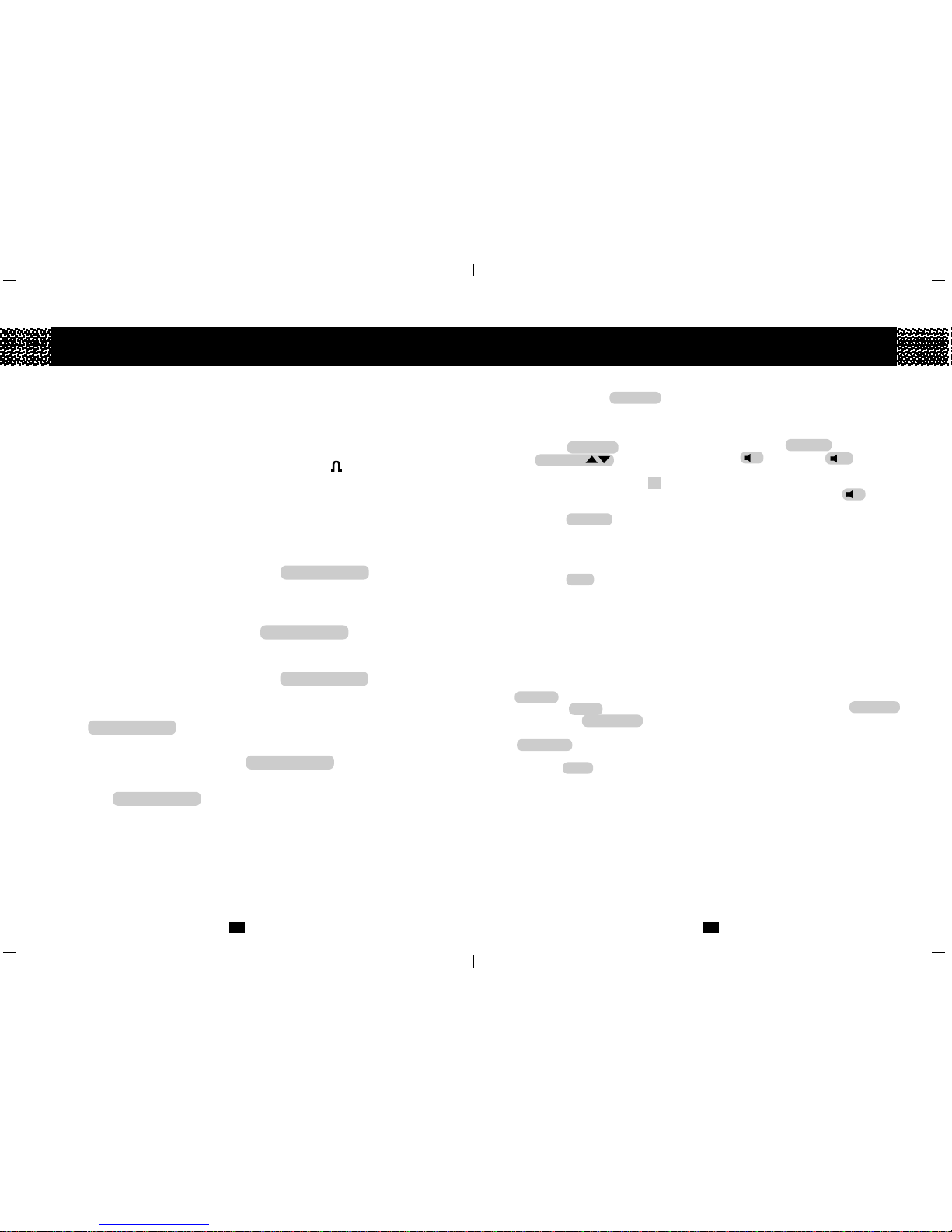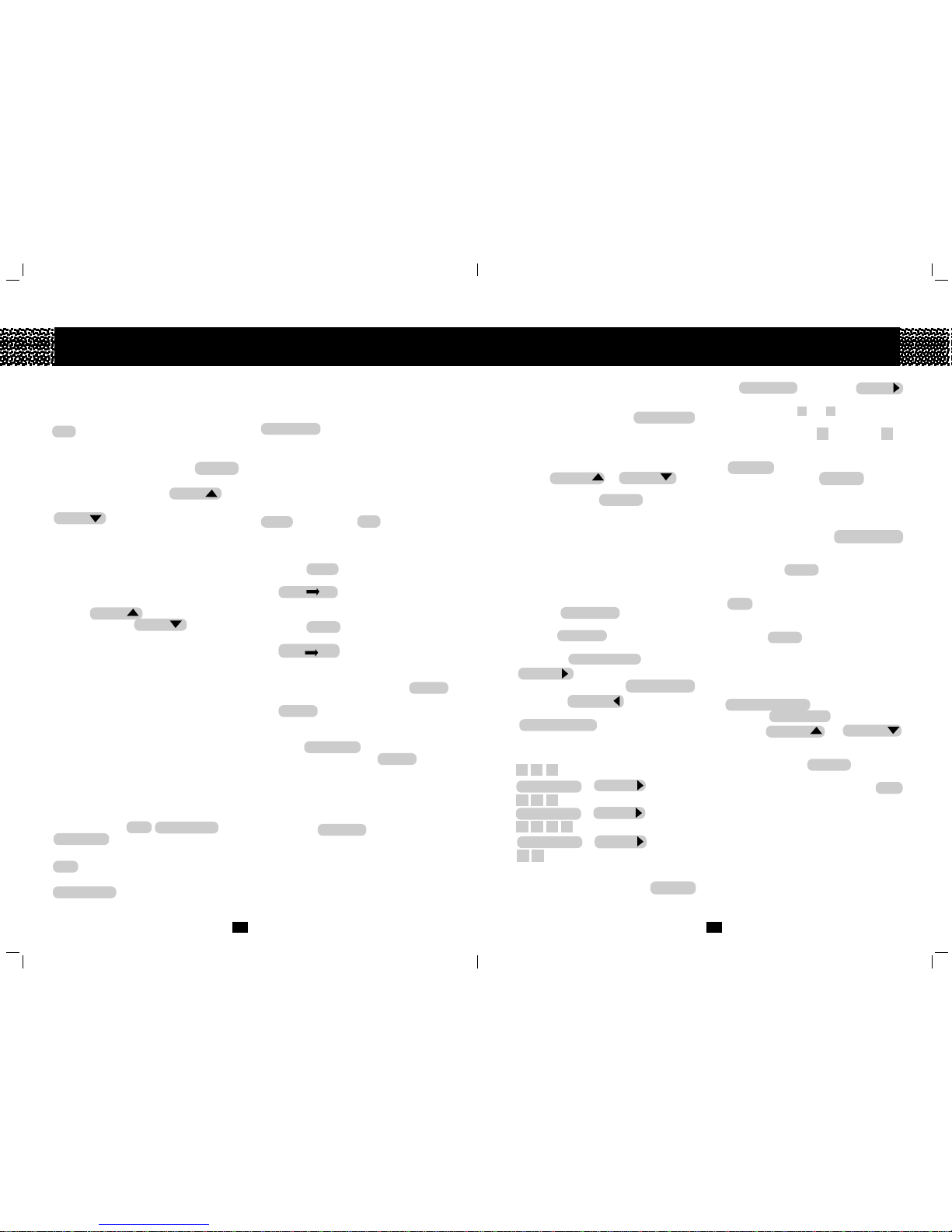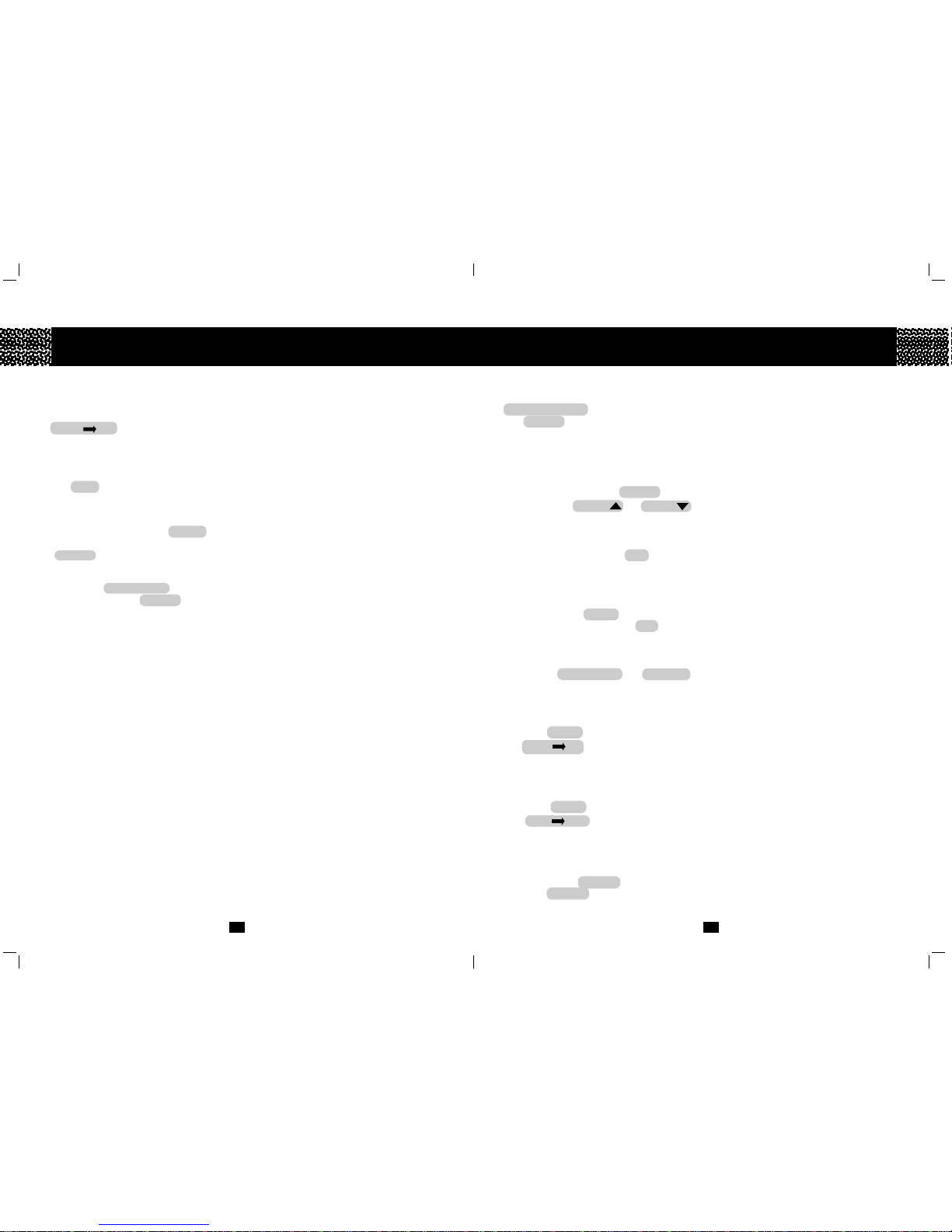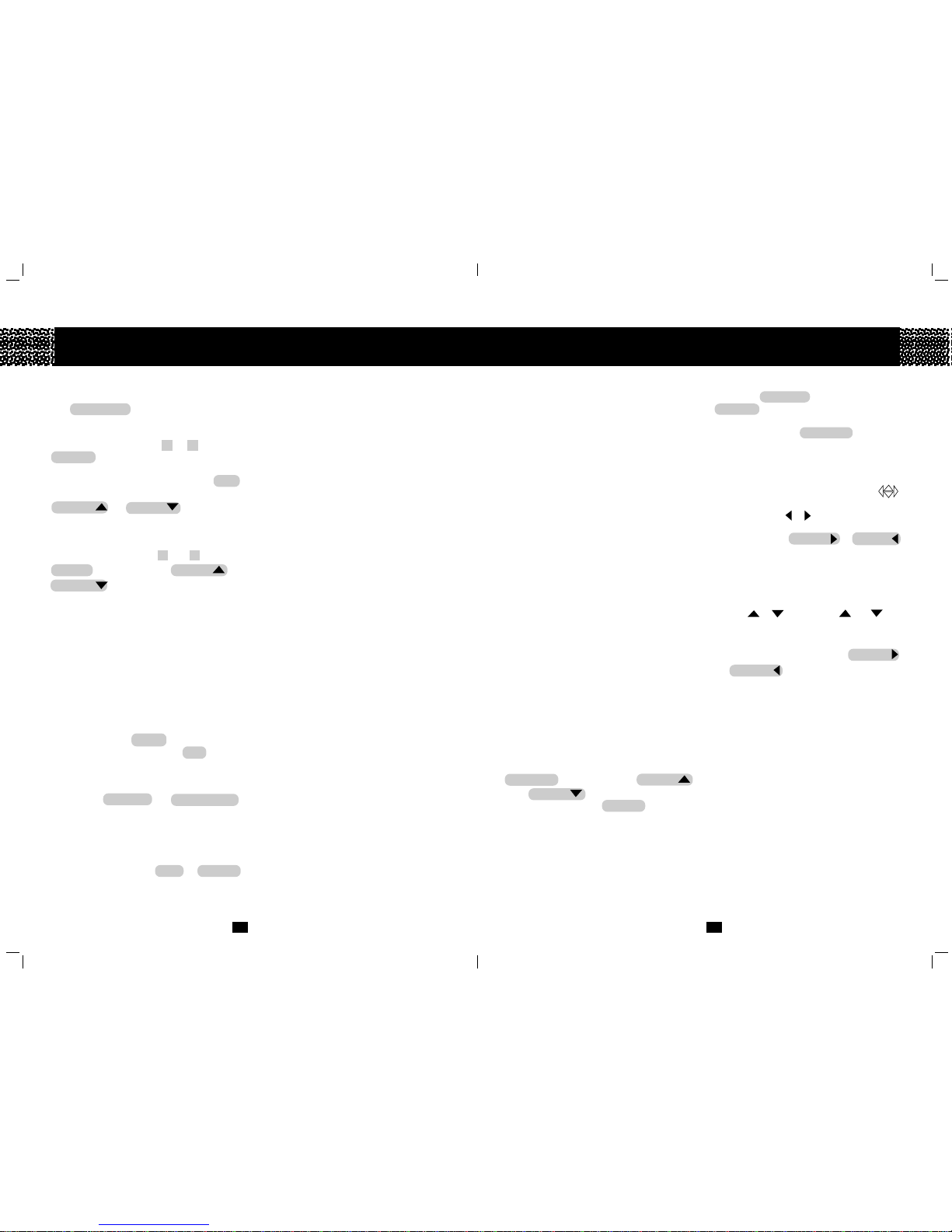16
15
Your unit is capable of storing up to 99 incoming
calls in the call log. The call log stores calls that
called when you are not home or unavailable. It
also lets you dial the callers back by using the
DIAL softkey.
The call log can be programmed to store all calls
or only unanswered calls. Press the CALLERS
button to review how many incoming calls are
stored in the call log. Press the ARROW key
to review the most recent call and the
ARROW key to review the oldest call.
When the call log is full and a new incoming call is
received, the oldest call will be deleted
automatically to make room for the new incoming
call.
Reviewing the call log
Press the ARROW key to review the previous
incoming call and the ARROW key to review
the next incoming call. The name and telephone
number of the caller and the date and time of the
call made will be shown on the display.
The number of times the same incoming call is
received is shown on the display denoted by X1,
X2 ...... X9 where X2 means the same caller calls
twice.
If a"<" character appears on the left of the name
and number, the call is a Call Forwarded Call.
Important: In order for the red light to stop flashing,
all new callers must be reviewed.
Callback from the call log
3 dialing softkeys DIAL , DIAL 1+NUMS and
DIAL 7 NUMS are provided for callback from the
call log.
DIAL press to dial the number shown
on the display.
DIAL 1+NUMS press to dial the number shown
Caller Identification
on the display with “1”
automatically added to the front
of the number to make it a long
distance call.
DIAL 7 NUMS press to dial the last 7 digits of
the number shown on the
display.
Editing the incoming number before Callback
To edit the incoming number for the call log before
Callback (for example, adding a prefix and 3
pauses at the front of the number), press the
MORE softkey. Use the DIAL softkey to dial the
edited incoming number after editing.
Copying an incoming call to the Directory
Press the MORE softkey when the desired
incoming call is shown on the display. Then press
the COPY DIR softkey.
Copying an incoming call to the Speed Dial List
Press the MORE softkey when the desired
incoming call is shown on the display. Then press
the COPY SPD softkey.
Deleting an incoming call
To delete an incoming call, press the DELETE
softkey when it is shown on the display. Press
the DELETE softkey again to confirm.
Deleting all incoming calls
Press the DELETE ALL softkey in the Call log
summary screen. Press the DELETE softkey
again to confirm.
Review the call that you reviewed the last time
Your unit remembers the last incoming call
reviewed. To access the last reviewed incoming
call, press the LAST VIEW softkey.
Telephone Directory
NEXT SPACE
softkey or the
ARROW
key.
b.)You can use * and # to enter some
special characters such as $, !, ", %.
c.) The letter 'Q' is on 7 and 'Z' is on 9
3. After the name is entered, press the
NUMBER softkey to enter the telephone
number by using the DIALING buttons.
The number can be up to 24 digits.
4.Ifthenumbercontainspersonalidentification
numbers, you can add a pause between
numbers by using the ADD PAUSE
softkey.
5. Pressing the HOME softkey places the
curser at the beginning of the number
allowing you to make edits if required. The
END softkey places the curser at the end
of the number.
6. Press the SAVE softkey to save the new
entry.
Dialing from the Directory
1. You can either pick up the Handset, or put
the Handset in place and press the
SPEAKERHPONE button.
2. Press the DIRECTORY button.
3. Use the ARROW or ARROW
key to search the name and number.
Alternately,youcantypeinthefirst letter of
the name from the DIALING buttons.
4. When the desired name and number
appears on the display, press the DIAL
softkey.
Note: When you dial from the Directory, both
the name and number will appear on
the display.
When you dial manually from the
keypad, the number will appear on the
display.
Up to 99 telephone numbers and names in
alphabetical order can be stored in the
Directory so that you can dial numbers from
theDirectory directly. Pressthe DIRECTORY
button to review the Directory or add new
entries to the Directory.
Reviewing the Directory
Press the ARROW or ARROW key
to view the previous or next entry.
Alternatively, press a DIALING button with
thedesired charactertoview thefirst Directory
entry with name beginning with that letter (for
example, R for ROSE).
note : always enter your Directory names in
the same order (first name first, or last name
first).
Adding a new entry
1. Press the DIRECTORY button to access
the directory mode.
Press theADD NEW softkey to add a new
entry manually.
Press the NEXT SPACE softkey or
ARROW key to move to the next
space
or add a space. Press the
BACK SPACE
softkey or ARROW key to erase a
character or backspace. Press the
CHANGE CASE softkey to change to
uppercase or lowercase letters.
2. For example, to enter ROSE, press
7 7 7
NEXT SPACE or ARROW
6 6 6
NEXT SPACE or ARROW
7 7 7 7
NEXT SPACE or ARROW
3 3
Note :
a.)Ifthenextletterisonadifferent DIALING
button, you do not need to press the