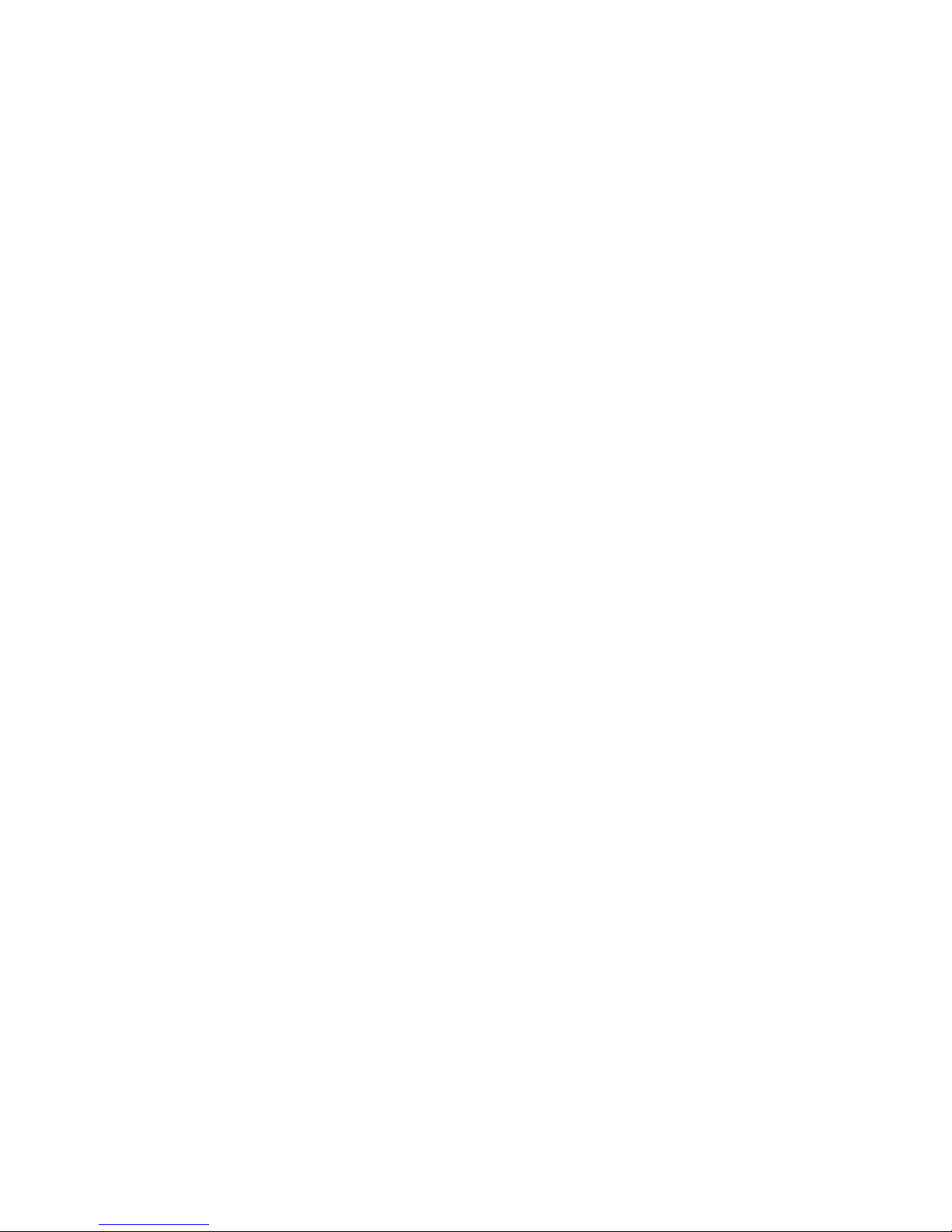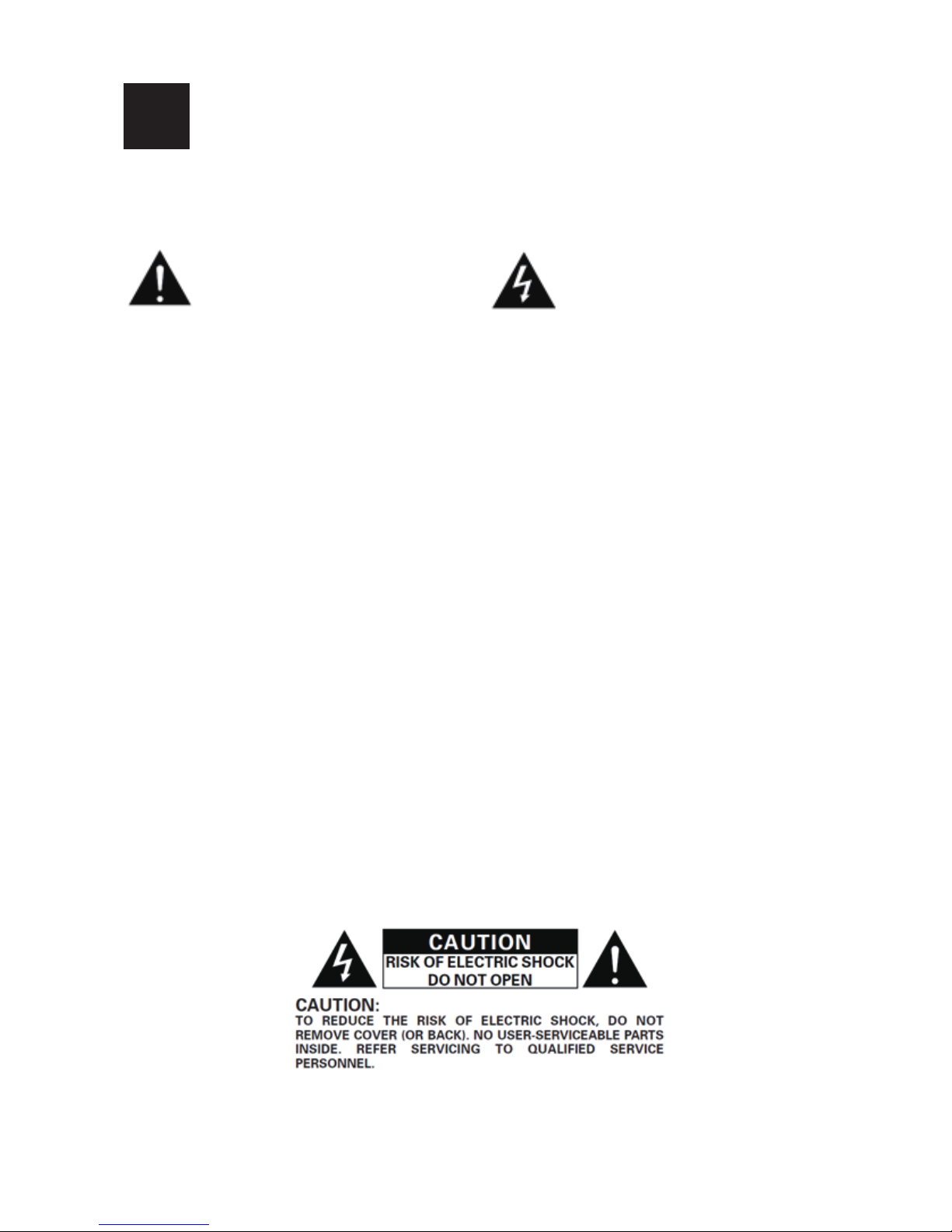3
1SAFETY
Caution Warning
This symbol indicates care
should be taken otherwise
damange occurs
This symbol indicates danger
for fire and potentially fatal
injury
There is risk of fire and lethal electric shock when mishandled. Read carefully for safe use.
a. Place the device in a clean and dry room.
b. Only use indoors, the equipment is not waterproof.
c. Do not use near to water, e.g. in a bathroom, swimming pool, moist basement etc.
d. Don’t install in place hotter than 40 degrees Celsius, such as a kitchen, boiler room etc.
e. Power only from standard mains voltage, see backside label on product for correct voltage.
f. This equipment needs to be grounded with a safety earth from a 3 pin wall outlet. Do not interrupt
the safety earth connection (e.g. to solve ground loop problems).
g. Place equipment on a stable surface in such way it doesn’t fall and cause injuries.
h. Route the cables so people will not accidently step on them and make the equipment tip over.
i. Route the power cord in a way it cannot be worn out, gets pinched, gets walked over, to avoid
damage to the power cord.
j. Handle the power cord with care. Unplug by holding the plug, never pull the wire.
k. Unplug the equipment immediately if the power cord looks damaged, the equipment doesn’t
work properly, has become wet or has been dropped, looks damaged. Contact a qualified service
technician for help before using the equipment again.
l. Do note remove the cover, modify or disassemble the equipment.
m. Unplug the equipment when not in use for a long period of time.
n. To clean, use soft, damp, cloth; do no spray anything on the equipment or use aggressive agents like
benzene, thinner, insect spray as this will damage the casing finish and might cause fire.
o. Don’t place objects filled with liquids such as vases near the equipment.