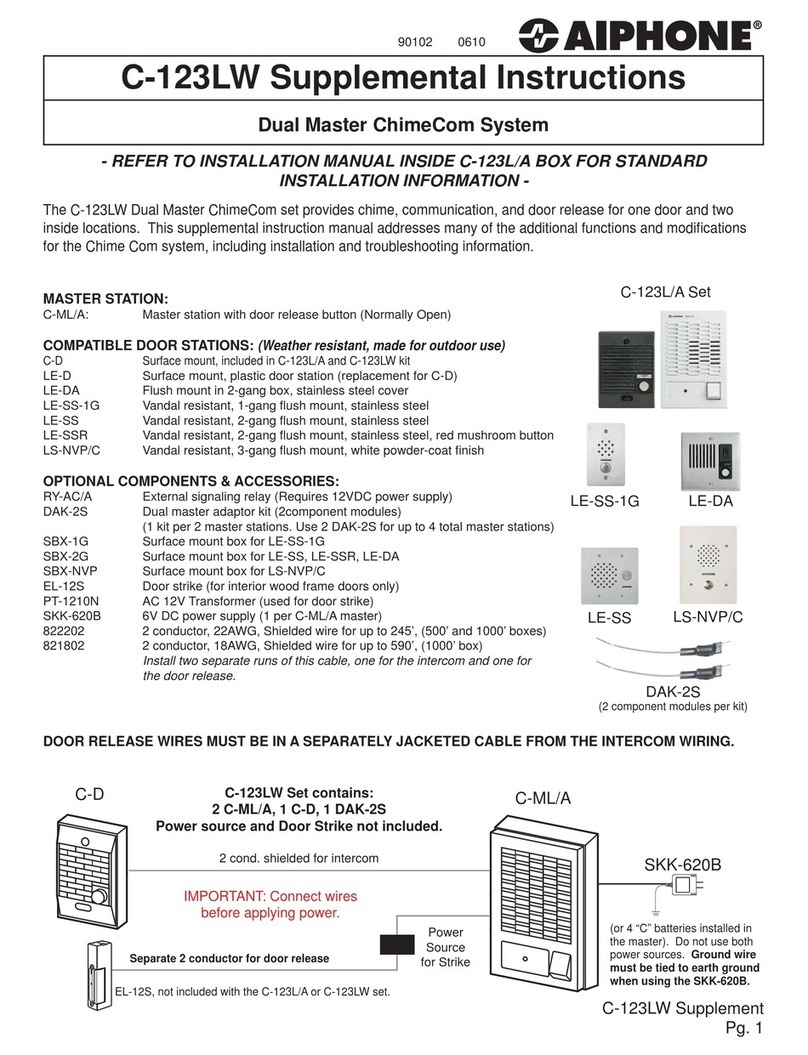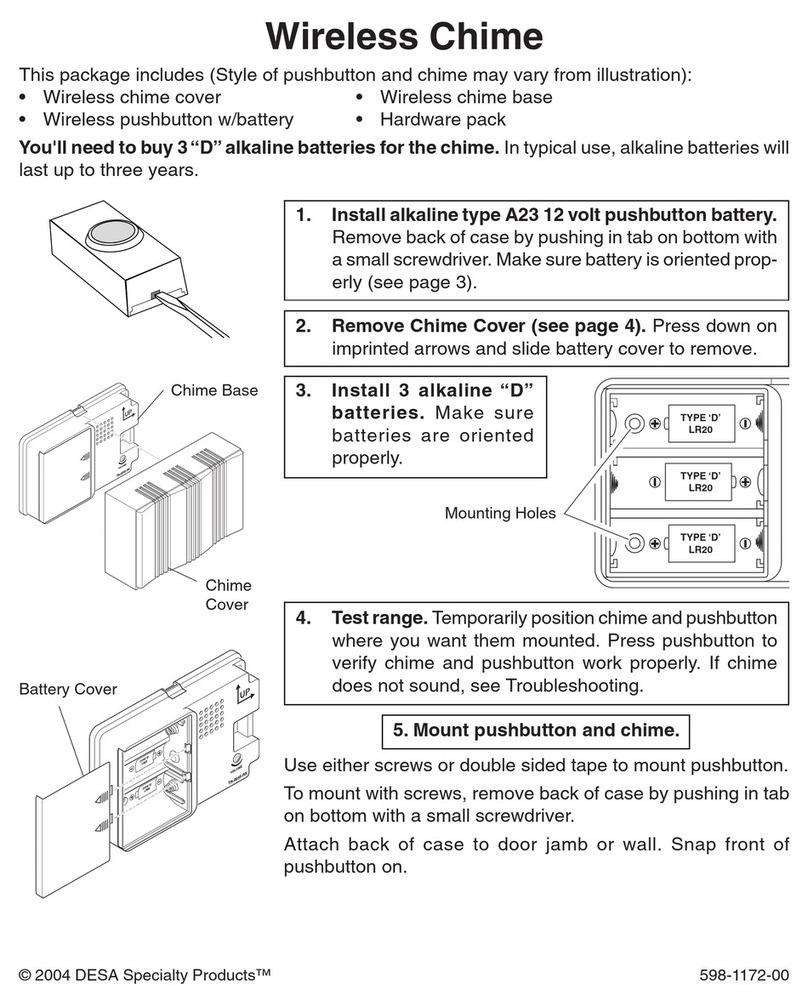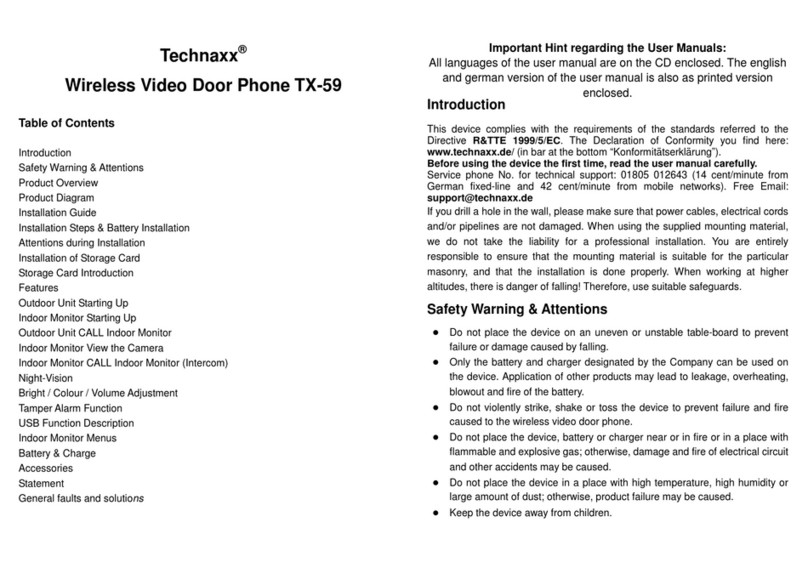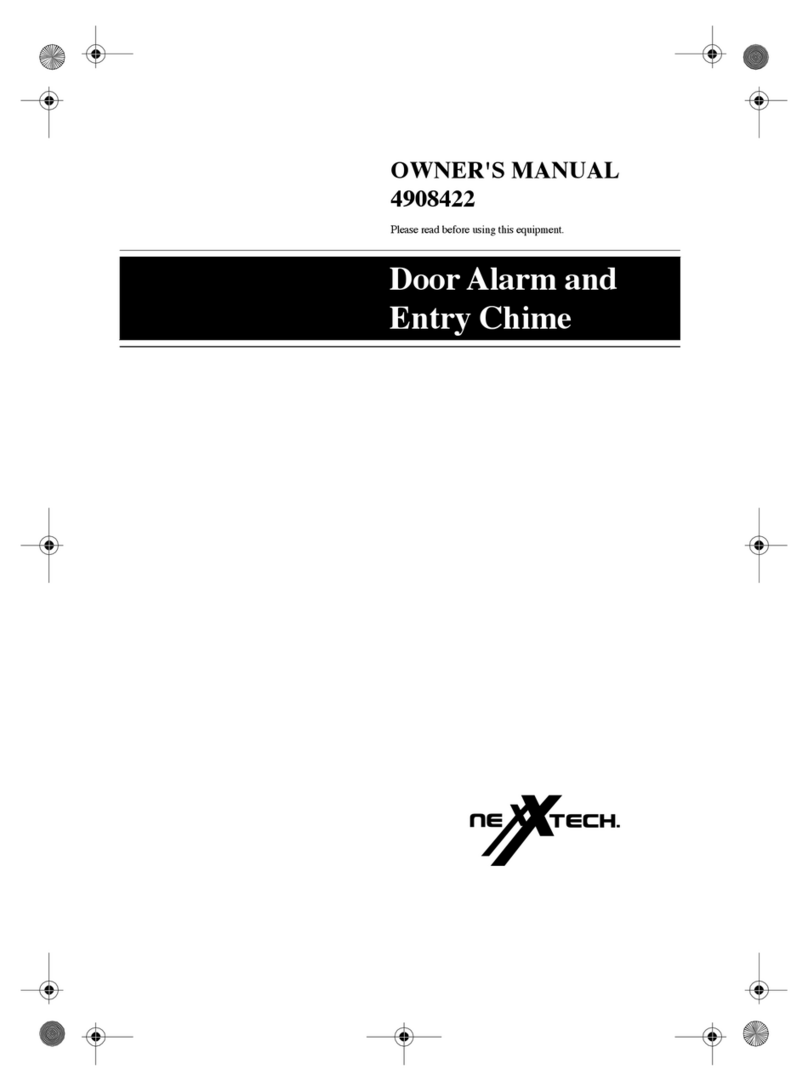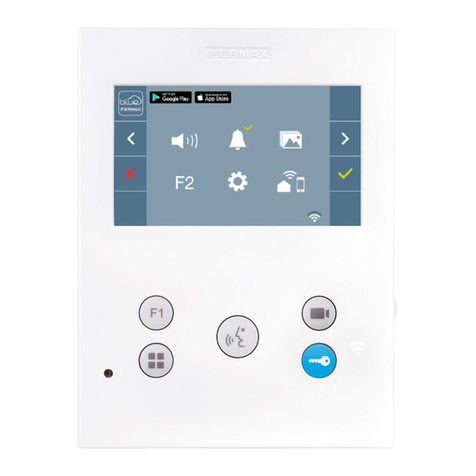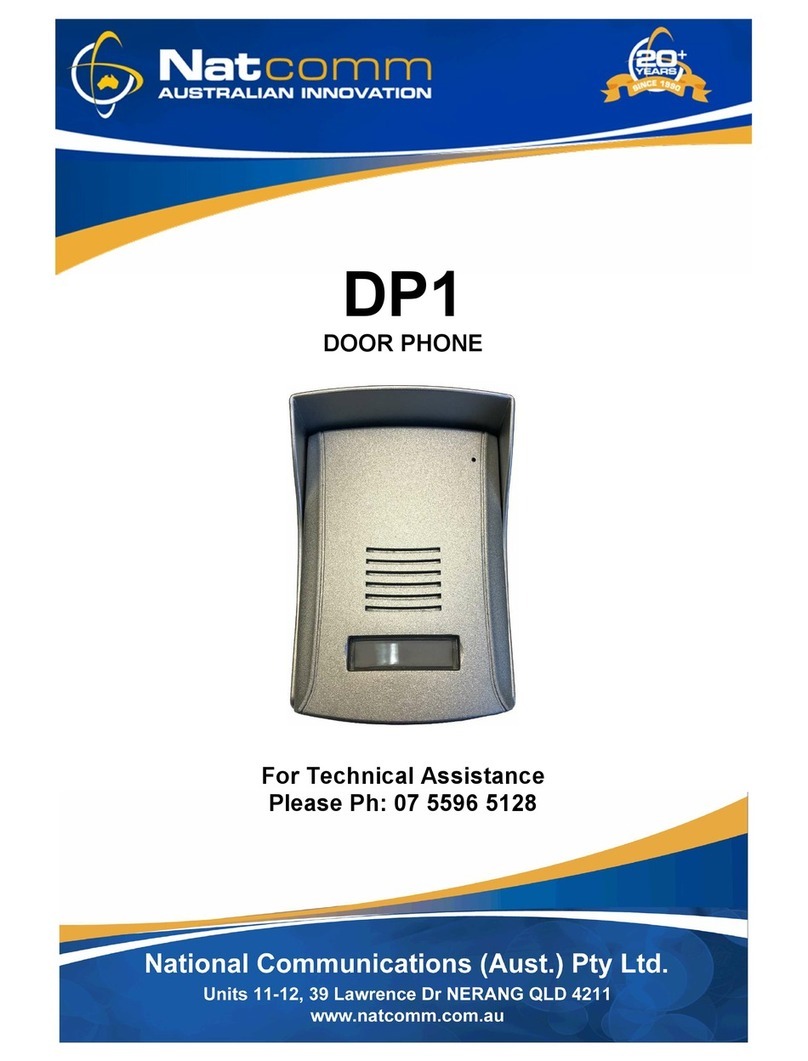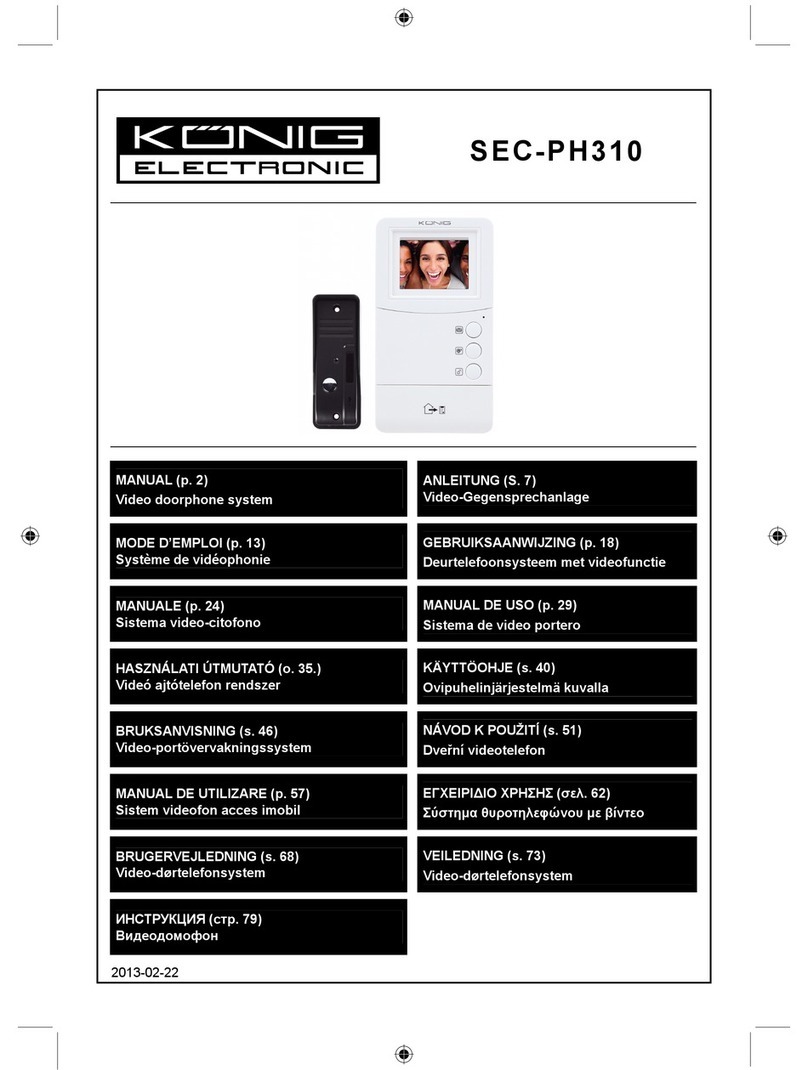Cyrex MC750 User manual

CYREX EXPANDABLE VIDEO INTERCOM SYSTEM
WITH 32 BUILT-IN PICTURE MEMORY
OWNER'S MANUAL
INSTALLATION AND OPERATION
Model: MC750 (Color)
M320 (B/W)

TABLE OF CONTENTS
Important Safety Instructions 1
Warning 2
Precautions 3 - 4
FCC Class B Notice 5
System Contents 6
Parts Identification
7-10Terminal Inputs & Outputs
11
12 17-
18
19 21-
22
23
24
25
26
27
28
29
30
31
32
33
34
35
36
37
38
39
40
Cyrex M series master system
Wiring Diagram
Installation
System Setup
Operation
Expansion Options
EX-750H / EX-320H Expansion (Slave) Monitor
Parts Identification
Installation
Operation
EX-750C / EX-320C Expansion Dome Camera
Parts Identification
Installation
System Setup & Operation
EX-750D / EX-320D Expansion Door Bell Unit
Parts Identifcation
Installation
System Setup & Operation
TV Out Setup
Troubleshooting Guide
Technical Specifications
Warranty
Electric door strike / lock release
Expansion Door Bell
Expansion Dome Camera
Expansion Monitor
Mc750
M320

IMPORTANT SAFETY INSTRUCTIONS
◆
◆
◆
◆
◆
◆
◆
◆
◆
Read Instructions - All the safety and operating instructions should
be read before operating this equipment. These instructions should
be retained for future reference.
Heed Warnings - All warnings on the equipment and in the
operating instructions should be adhered to. All instructions
regarding care and operation of this equipment should be followed.
Power Sources - Equipment should only be connected to the
power supply specified in the operating instructions or as marked
on the equipment.
Power Cord Protection - Keep cable cords and plugs clear of other
objects, particularly at the point where they exit the equipment.
Cleaning - Clean the equipment by wiping with a soft cloth
(do not use any abrasive agents or water).
Non-use Periods - Power cords should be unplugged from the
outlet when left unused for a long period of time.
Object and Liquid Entry - Take care not to drop objects or liquids
on any part of the equipment.
Damage Requiring Service - The unit should be serviced by a
qualified service personnel when:
- The power supply cord or the plug has been damaged or
- Objects have fallen, or liquid has been spilled onto the
equipment or
- The equipment has been exposed to rain or
- The equipment does not appear to operate normally or
exhibits a marked change in performance or
- The equipment has been dropped and/or the enclosure
has been damaged.
Servicing - Do not attempt to service the appliance beyond
that described in the operating instructions. All other servicing
should be referred to as Qualified Distributor's Service Personnel.
WARNING: TO REDUCE THE RISK OF FIRE OR
ELECTRIC SHOCK, DO NOT EXPOSE THE MONITOR
OR POWER ADAPTER TO WATER OR MOISTURE.
1
1

WARNING
CAUTION: DO NOT OPEN. RISK OF ELECTRICAL SHOCK.
CAUTION! TO REDUCE RISK OF ELECTRICAL SHOCK, DO NOT
REMOVE COVER OR BACK. NO USER SERVICEABLE PARTS
INSIDE. REFER SERVICING TO QUALIFIED SERVICE PERSONNEL.
EXPLANATION OF WARNING/CAUTION SYMBOL
Indicates a warning concerning operations that may
lead to death or injury to persons if not performed
correctly. In order to use equipment safely, always
pay attention to these warnings.
WARNING: TO PREVENT FIRE OR SHOCK HAZARD, DO NOT
EXPOSE THE MONITOR TO RAIN OR MOISTURE.
WARNING: TO REDUCE THE RISK OF FIRE OR
ELECTRIC SHOCK, DO NOT EXPOSE THE MONITOR
OR POWER ADAPTER TO WATER OR MOISTURE.
2

PRECAUTIONS
WARNING Negligence could result in serious injury or death.
1. Do not change, modify or alter the system. It can cause fire or electric shock.
2. Do not open the monitor. High voltage is present inside and can cause
electric shock.
3. Do not connect any power source other than to specified terminals (+ / -)
on the monitor. Fire or damage to the unit could result.
4. Keep the monitor away from water or any other liquid. Fire or electric
shock could result.
5. Make sure wires are connected properly before plugging in power supply.
6. Do not put any metal into openings as it can cause fire,
electric shock or unit damage.
7. Do not put any forcible strength on the video monitor. Damage may result.
8. Do not plug or unplug the system with wet hands, as this may result in
electrical shock.
9. Do not damage or modify the power cord. Use only the power adapter
supplied with the system. The use of any other power adapter may cause
damage to the system and void any warranty.
10. Keep cable cords and plugs clear of other objects, particularly at the point
where they exit the equipment.
11. Keep AC cord away from being crushed or trampled.
12. Keep AC plug away from all moisture and dust.
13. When cleaning the equipment, disconnect the power cord. Failure to
observe these steps may result in a fire or electrical shock.
14. Clean the equipment by wiping with a soft cloth. Do not use any abrasive
agents or water.
3

PRECAUTIONS
CAUTION Negligence could result in personal injury
or damage to property.
1. Do not install or make any wire adjustment while power supply is plugged
in. It can cause electrical shock or damage to the unit.
2. Do not manually hold down hook switch to verify chime volume. It could
cause loud feedback in the handset and can lead to hearing damage.
3. Do not mount the monitor where it could be bumped, hit, or easily
jolted.
4. In the case of electrical storms, unplug power supply from AC outlet. It can
cause fire, electrical shock, or power surge.
5. Do not install components in any of the following locations, as it may
cause the system to malfunction:
- High or extreme cold temperature area: under direct sunlight, near
equipment that varies in temperature, in front of air conditioner.
- Places subject to moisture or humidity extremes, such as bathroom,
cellar, greenhouse, etc.
- Places subject to environmental conditions, such as oil, dust, salts,
chemicals, etc.
- Places subject to constant vibration or impact.
- Places where noise generating devices, such as close to TV or radio
equipment.
OTHER WARNINGS
1. Monitor is designed for indoor use only. Do not install outdoors.
2. Keep the equipment dry. If water should get in, wipe off immediately.
Water contains minerals that can erode electronic circuits.
3. Intercom system is not operational during a power failure.
4. Intercom system may be affected by radio frequency interference or
EMI (Electromagnetic Interference) in areas where broadcasting station
antennas are close by.
5. Keep all DC wiring, fluorescent lighting, dimmer switches at least 1 inch
away from AC 100V ~ AC 240V wiring. Otherwise, cross AC wiring at a 90
angle.
(continued)
4

FCC CLASS B NOTICE
NOTE:
This equipment has been certified and found to comply with the
limits regulated by FCC, EMC, and LVD. Therefore, it is designed to
provide reasonable protection against interference and will not
cause interference with other appliance usage. However, it is
imperative that the user follows this manual's guidelines to avoid
improper usage which may result in damage to the unit, electrical
shock, and fire hazard or injury. In order to improve the feature
functions and quality of the product, the specifications are subject
to change without notice from time to time.
Note:
This equipment has been tested and found to comply with the
limits for a Class B digital device, pursuant to Part 15 of the FCC
rules. These limits are designed to provide reasonable protection
against harmful interference in a residential installation. This
equipment generates uses and can radiate radio frequency energy
and, if not installed and used in accordance with the instructions,
may cause harmful interference with radio communications.
However, there is no guarantee that interference will not occur in a
particular installation. If this equipment does cause harmful
interference to radio or television reception, which can be
determined by turning the equipment off and on, the user is
encouraged to try to correct the interference by one or more of
the following measures:
- Reorient or relocate the monitor unit
- Increase the separation between the monitor and
camera
- Connect the equipment on a separate outlet
- Consult the dealer or an experienced radio or television
technician for help
5

SYSTEM CONTENTS
Thank you for purchasing the Cyrex Expandable Video Intercom
System. This intercom system allows you to identify and
communicate with callers at the door, from the security and
convenience of any room in your house. Visitors activate the
system by pressing a call button on the outdoor camera, which
sounds a doorbell chime as well as turning on the inside video
monitor(s). A two-way intercom then lets you speak with
visitors after first visually identifying them. It consists of a
monitor station and an outdoor doorbell/camera unit.
Additional accessories such as an expansion monitor, door bell,
dome camera and electronic door strike can also be used with
this system.
For more information regarding the complete line of Cyrex
products, please visit www.cyrexnetworks.com.
Note: Please remove the transparent film from the camera
and monitor screen before using the system.
Master Monitor with 32
picture memory WeatherproofDoorbell Camera
Adapter Allen Wrench Door UnitAssembly Screws Wall Mount
Screws
6

PARTS IDENTIFICATION
Master Monitor (Front)
1. 4" B/W Flat CRT or Color LCD Screen *
2. Power LED
3. Memory Status LED
4. Volume Control
5. Intercom and Broadcast Button
6. Lock Release Button
7. Video and Audio Monitoring
8. Brightness Control
9. Contrast Control
* Depending on model number.
7
1
2
34 5 6 7
8
9

PARTS IDENTIFICATION
(continued)
Master Monitor (Back)
1. Connector Socket
2. Wiring Terminals
3. Fuse
4. Power
8
1432

PARTS IDENTIFICATION
(continued)
Door Bell Camera
1. 1/3" B/W or Color Day & Night chipset CCD Camera *
2. LED Emitters
- Light emitting diodes (LED) provide supplemental lighting to
enhance night viewing.
3. Call Button
- Press this button to ring the doorbell chime and activate the monitor.
4. Speaker
- Emits sound from the monitor.
5. Screw Cover Sticker
- This cover conceals the screw of the mounting bracket.
* Depending on model number.
9
2
1
3
4
5

(continued)
PARTS IDENTIFICATION
1. Monitor
- Connect two wires from this terminal to the Master monitor, marked
"DR 1" (No polarity).
2. Door Release (Electric Strike)
- Connect 2 wires from this terminal to an optional electric door
strike. The system supports 2 types of door strike.
-12V DC 300mA if power generated from monitor (Jumpers on
Bottom 2 rows)
-24V DC 1A Max if electric strike has its own power source. System
provides Normally Open (NO) dry contact.
umpers on 2
rows. (Default)
3. Connecting the intercom system to an EXISTING Door Chime
- The intercom system supports connection to an existing
door chime. Using the pigtail connector provided, insert plug into
the 2 pin socket to conect 2 additional wires to existing door chime.
The maximum voltage is 12V 50mA Normally Open (NO) Dry
Contact. (Relay may be required)
10
Jumper
Pigtail connector
Please ensure that the power supply from the existing door chime
is disconnected

WIRING DIAGRAM
*** PLEASE NOTE: Disconnect power to all units before connecting or
disconnecting cables.
11
Electric Strike
Expansion Cam
or
era Expansion Cam
or
era Expansion Cam
or
era Expansion Monitor

3. Determine if the camera angle requires adjustment.
Use the allen wrench provided to adjust the angle accordingly.
INSTALLATION
TESTING UNITS
It is recommended that you test the intercom system before mounting
it in order to adjust the settings to the desired levels. Below are
instructions on what to look for when testing:
1. Test the monitor by following these steps:
a) Press the call button at the camera unit. If there is power,
the screen will turn on and display live video.
b) Check and adjust the volume and picture quality
2. Test the camera by following these steps:
a) Press the call button at the camera
b) Answer from the monitor to test the Audio
12

INSTALLATION
STEP 1: Choose a suitable location and then fasten wall mount plate to the wall
using the two wall mounting screws provided. Place the wall
mount plate approximately 60" to 64" from ground level.
Important!!! Note: Turn off the power to all units before
connecting or disconnecting cables.
Note: Instead of running new cables, you may use your existing
doorbell wiring. If you choose to use your existing doorbell wiring,
the existing doorbell would not be functional.
* If using existing wires, please ensure that the wires are not
receiving power from existing door chime, which may be located
elsewhere. Failure to do so will damage the Cyrex intercom system.
(continued)
13
60" - 64"
2 Wires 2 wires to connect the lock
Release Control(if available)

INSTALLATION
STEP 2: Connect the door bell to the master monitor using 18AWG 2
conductor wires (recommended). (CAT5e wires can be used) Connect 2
wires from the master monitor to the terminals marked "MONITOR" (no
polarity) on the back of the door bell.
If an electric strike is used, connect two wires from the back of the door bell
marked "Door Release + / - terminals". Relays may be required
Important!!! Note: Turn off the power to all units before
connecting or disconnecting cables.
(continued)
14
No
polarity
Connect the wiring for the doorunit to terminal DR1
(no polarity)
To AC outlet:do not connect yet.

INSTALLATION
(continued)
STEP 3: Plug in the AC Power Adapter of the Main Monitor Unit.
Important!!! Note: Turn off the power to all units before
connecting or disconnecting cables.
15
2 Wires to connect a Lock Release
Control (if available)
2 Wires to
DR1Teminals of the
Base station(monitor)

INSTALLATION
STEP 4: Press the Audio-Video Monitoring button to test the system.
Important!!! Note: Turn off the power to all units before
connecting or disconnecting cables.
(continued)
STEP 5: Adjust the view angle of the door bell unit.
16
Using the Allen wrench provide,
push the built in camera gently
to the front.

INSTALLATION
STEP 6: To mount the Door Bell, fasten wall mount case using assembly
screw. Then put the Cyrex adhesive label to conceal the screw.
Important!!! Note: Turn off the power to all units before
connecting or disconnecting cables.
(continued)
17
Cover label
Door unit assembly screw

SYSTEM SETUP
STEP 1: To enter Setup mode for on-screen programming, press and hold the
left button (Broadcasting & Intercom button) for 2 seconds while the
handset is "on hook". A "Beep" indicates you have entered into the
Setup mode and a menu screen is displayed on the monitor screen.
STEP 2: Press the left (Broadcasting & Intercom button) and right (Video &
Audio Monitoring button) on the main monitor to navigate, and
the middle button (Lock Release Button) to adjust the settings.
A fast flash of the Memory Status LED
reminds you to adjust the clock or time
settings. Slow flash indicates new picture memory
32 built-in picture memory capacity
The back-up battery will store the pictures and
settings for 90 minutes in case of power failure.
DR2, DR3, DR4 should remain in OFF
mode if no expansion cameras are
installed.
STEP 3: Reset handset to exit System Setup Mode.
18
This manual suits for next models
1
Table of contents