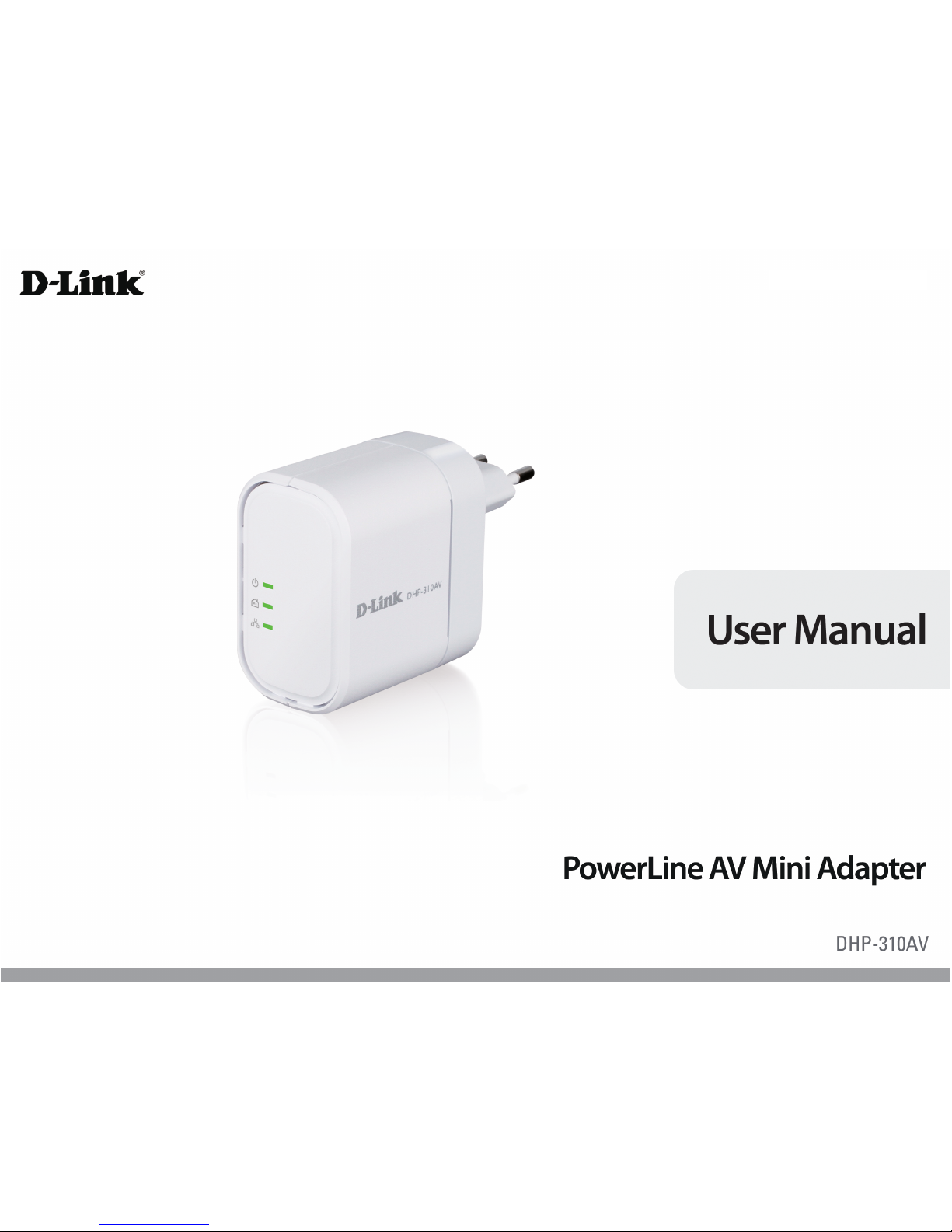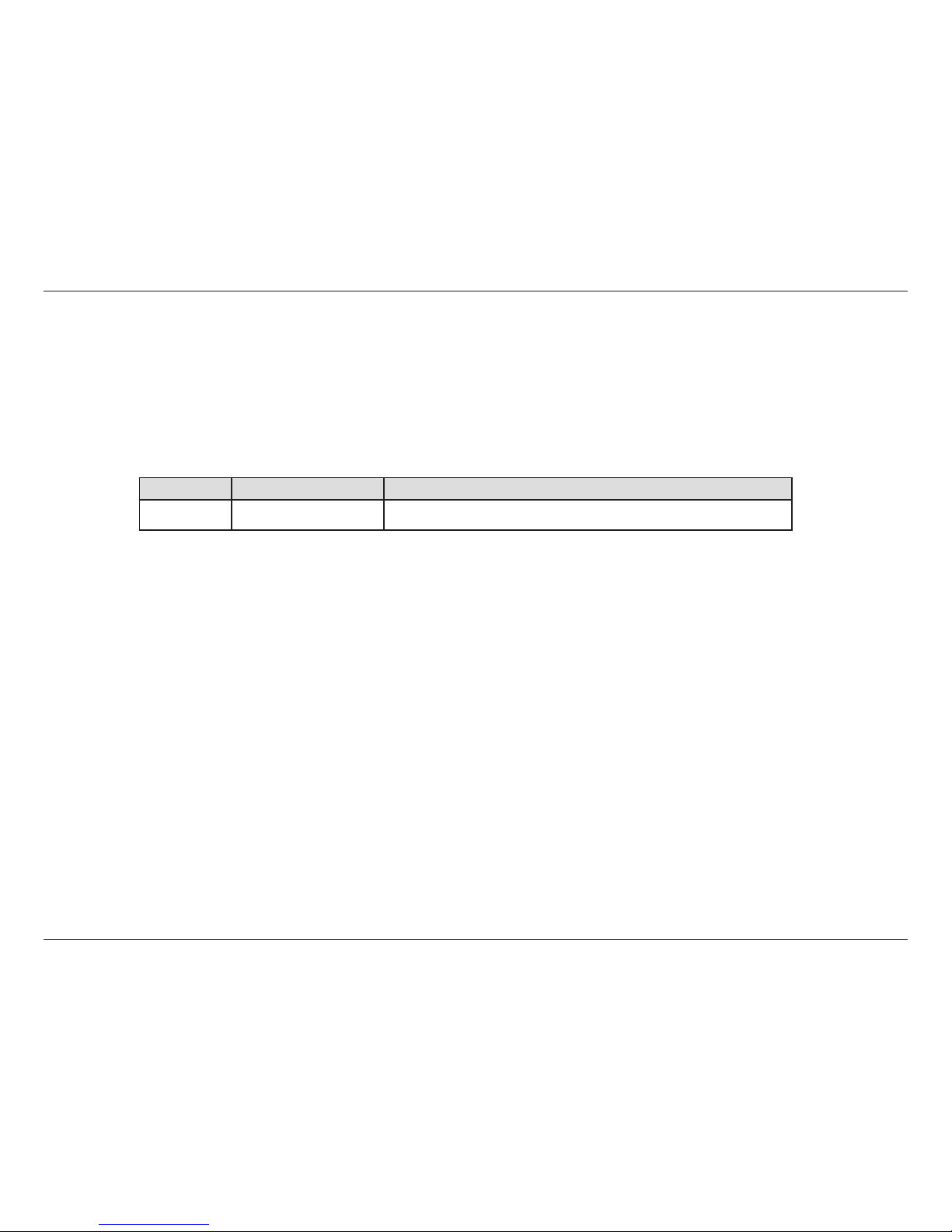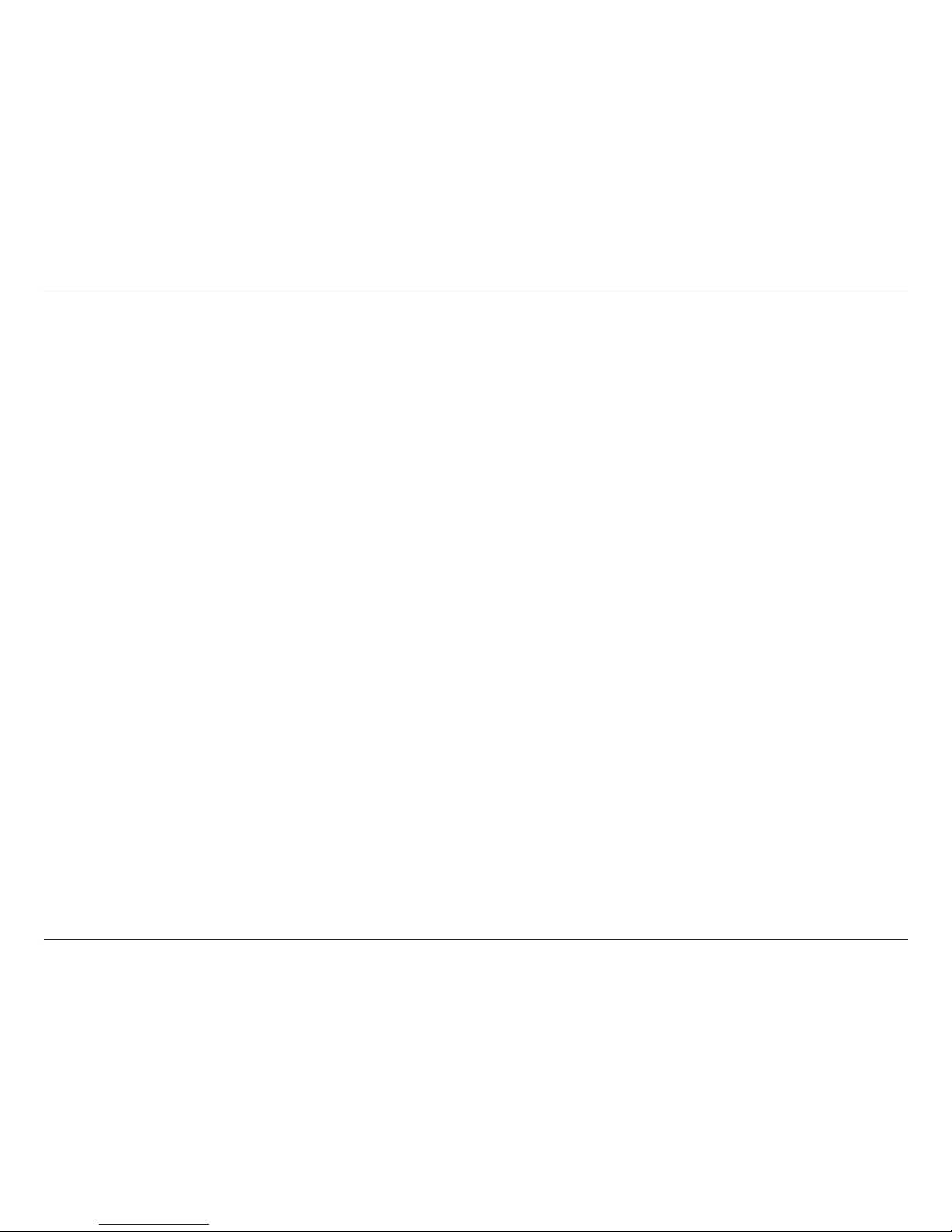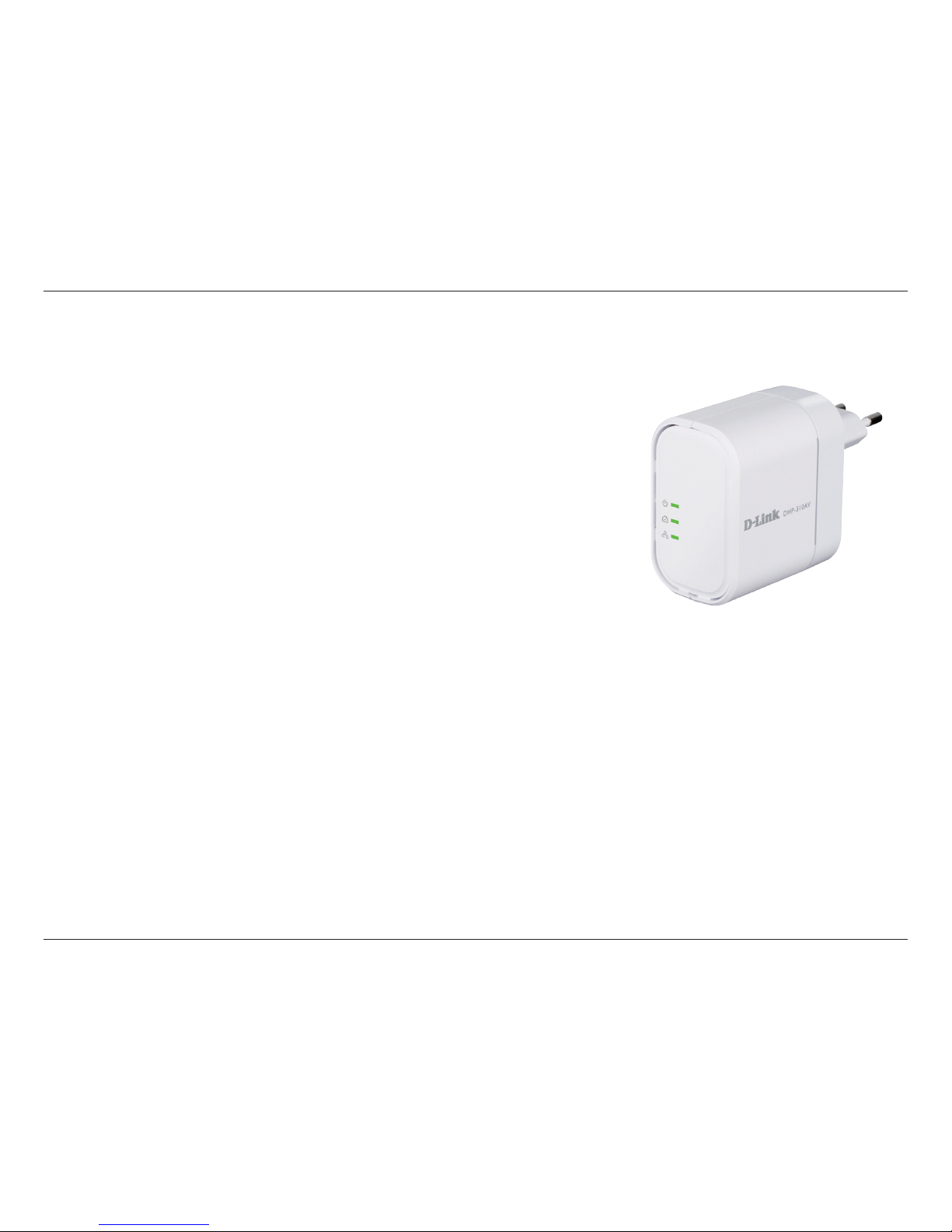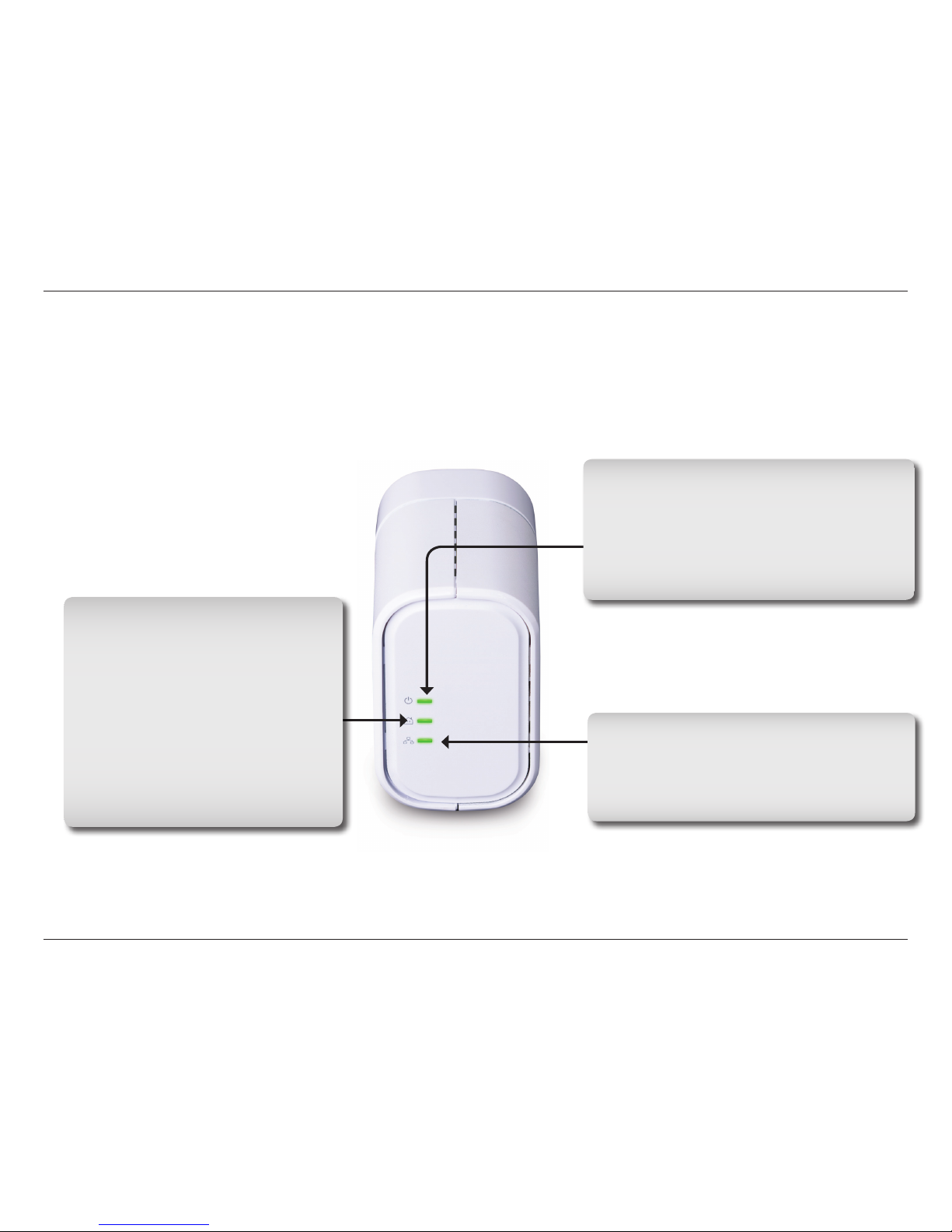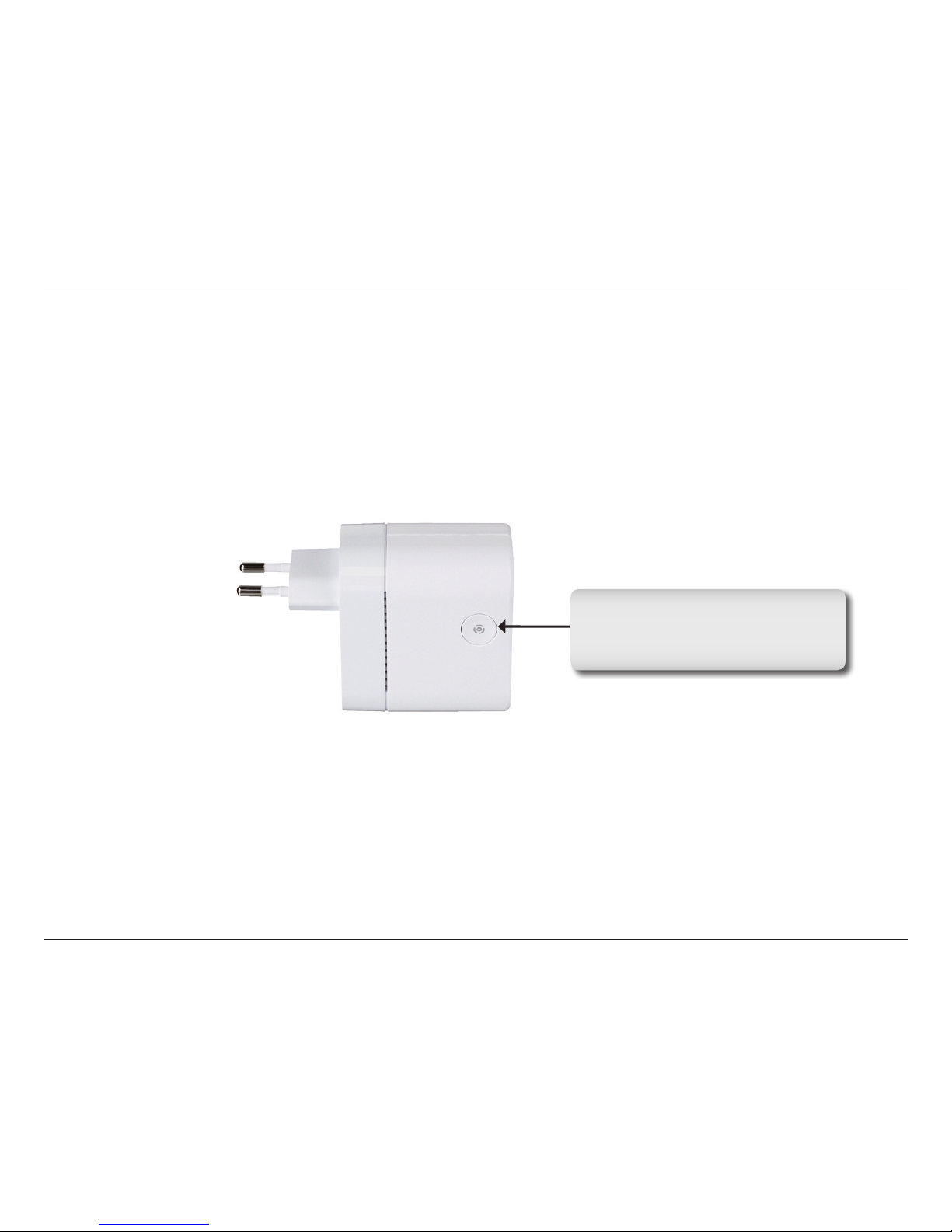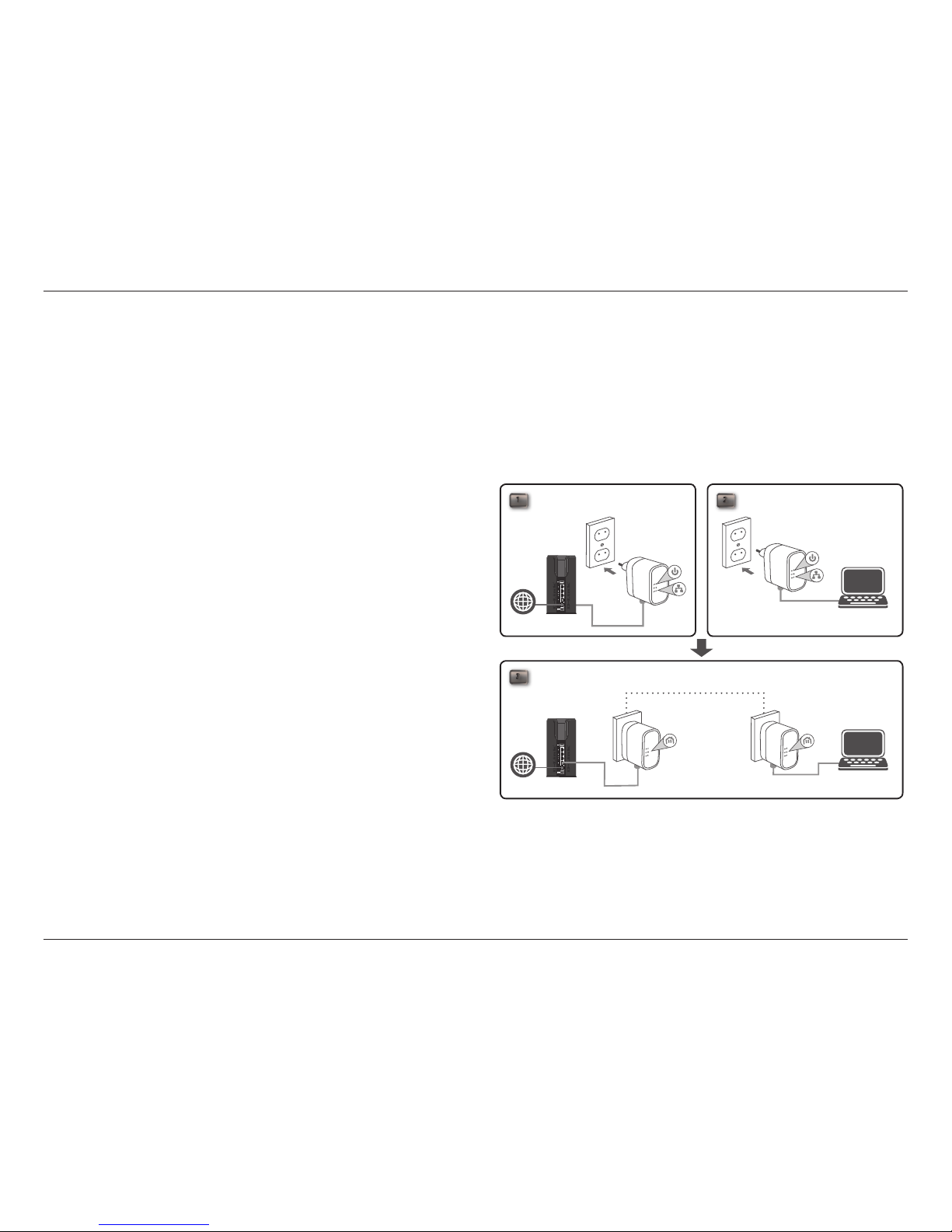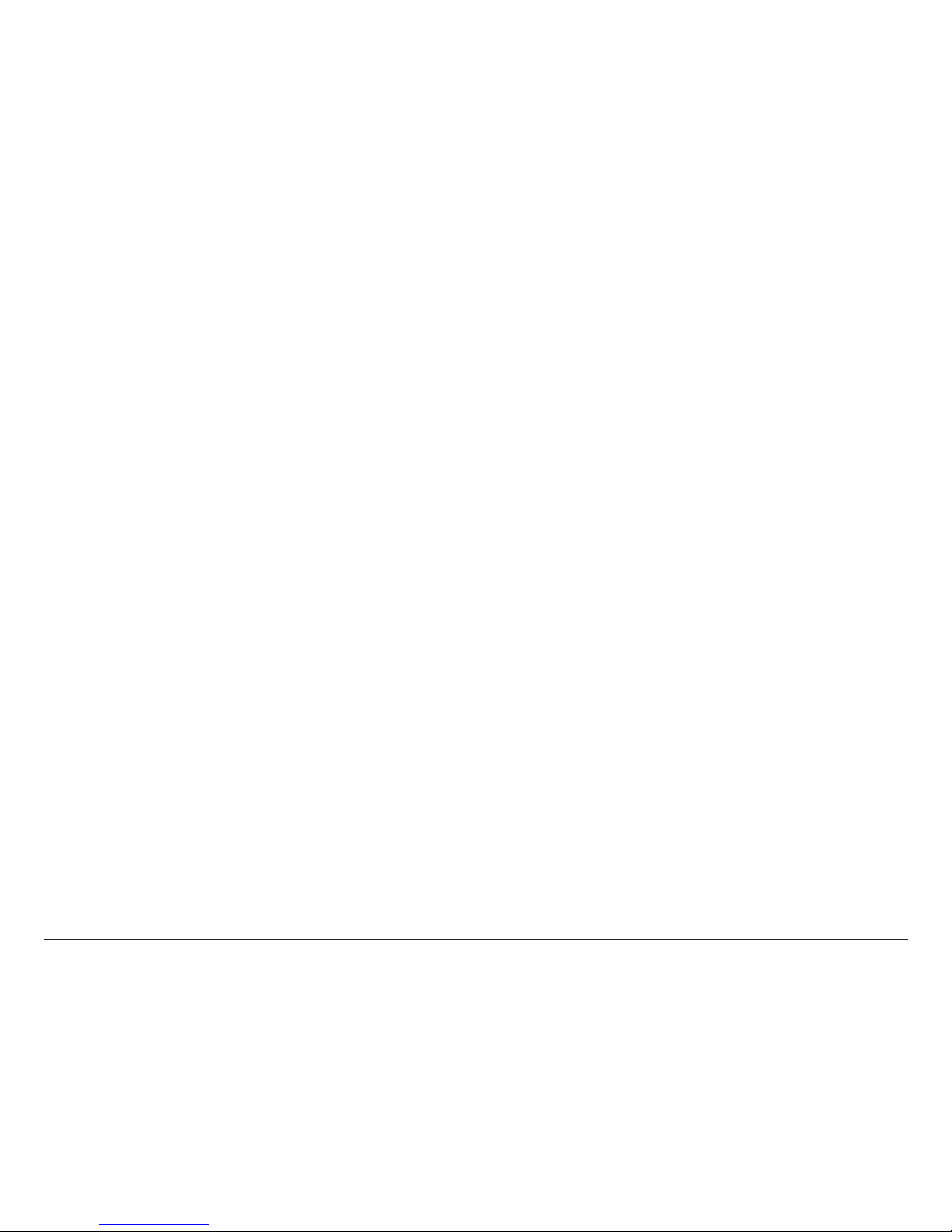3D-Link DHP-310AV User Manual
Table of Contents
Preface .........................................................................................2
Manual Revisions .......................................................................... 2
Trademarks ..................................................................................... 2
Product Overview ......................................................................4
Package Contents .........................................................................4
System Requirements .................................................................4
Introduction ................................................................................... 5
Features ............................................................................................ 5
Hardware Overview ..................................................................... 6
LEDs ........................................................................................... 6
Connection ............................................................................. 7
Simple Connect Button ...................................................... 8
Hardware Installation ...............................................................9
Push Button Security .................................................................10
Conguration .......................................................................... 13
Using the Setup Wizard ............................................................13
Conguration ...............................................................................14
Security ..........................................................................................13
Installation Considerations .................................................. 18
PowerLine Installation Considerations ...............................18
Troubleshooting ..................................................................... 20
Technical Specications ........................................................ 21
Table of Contents