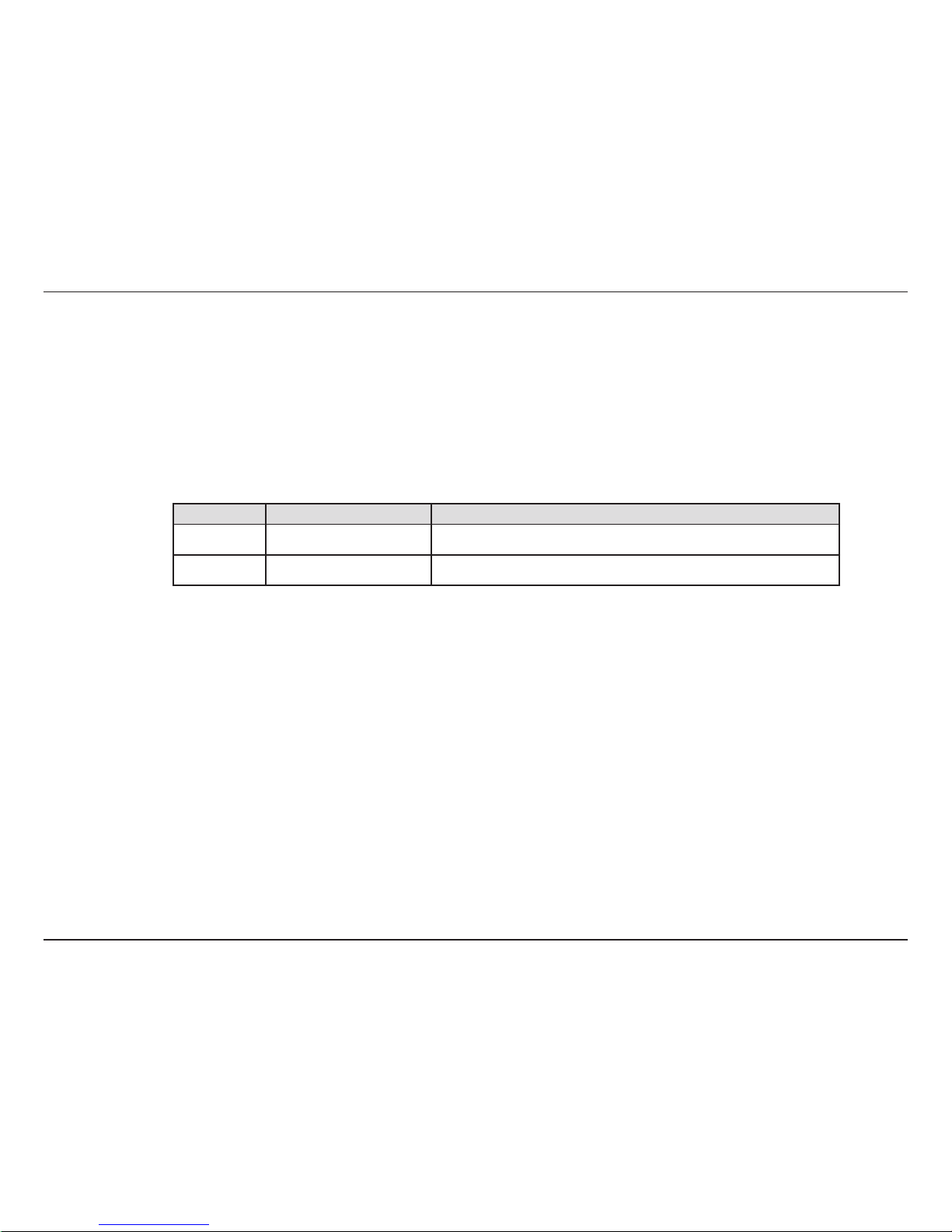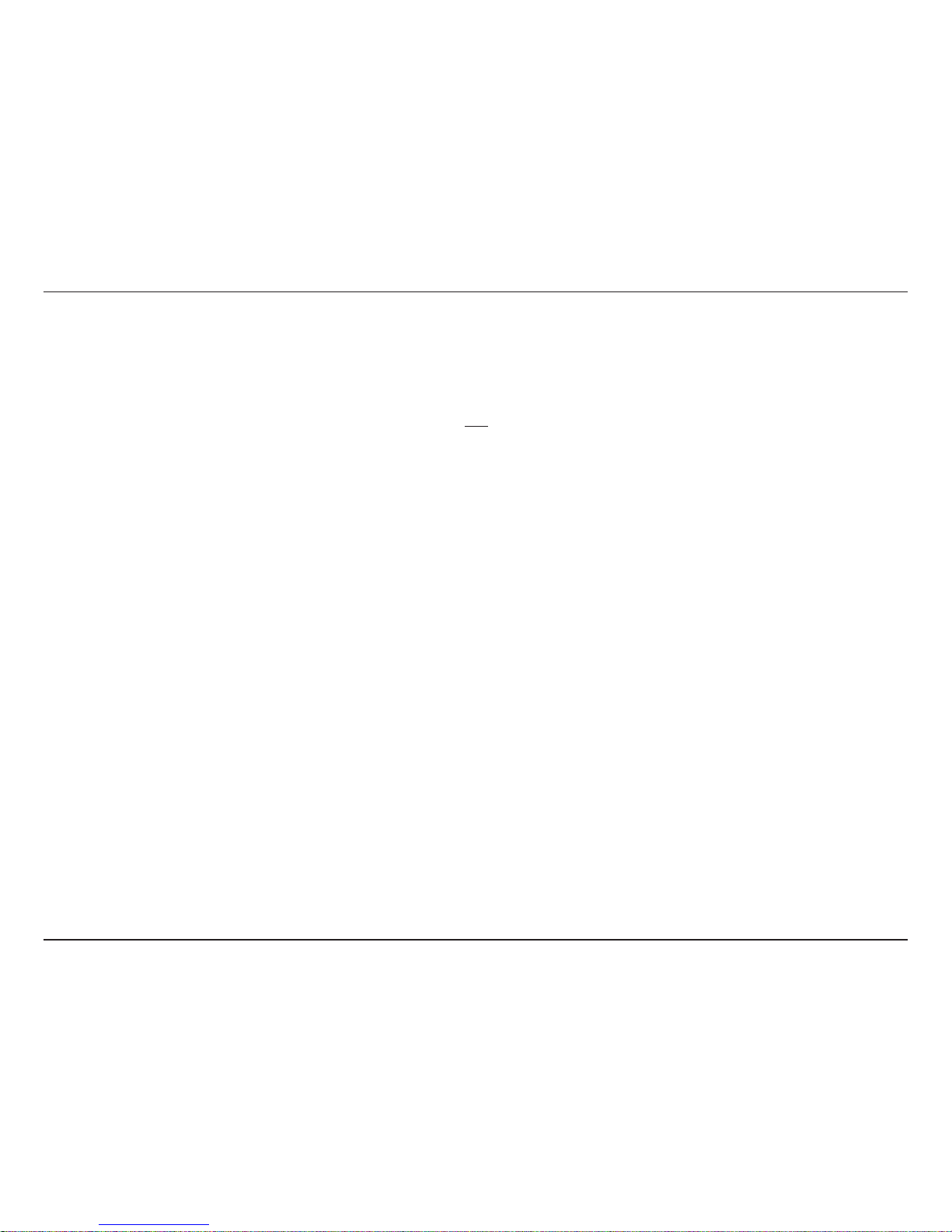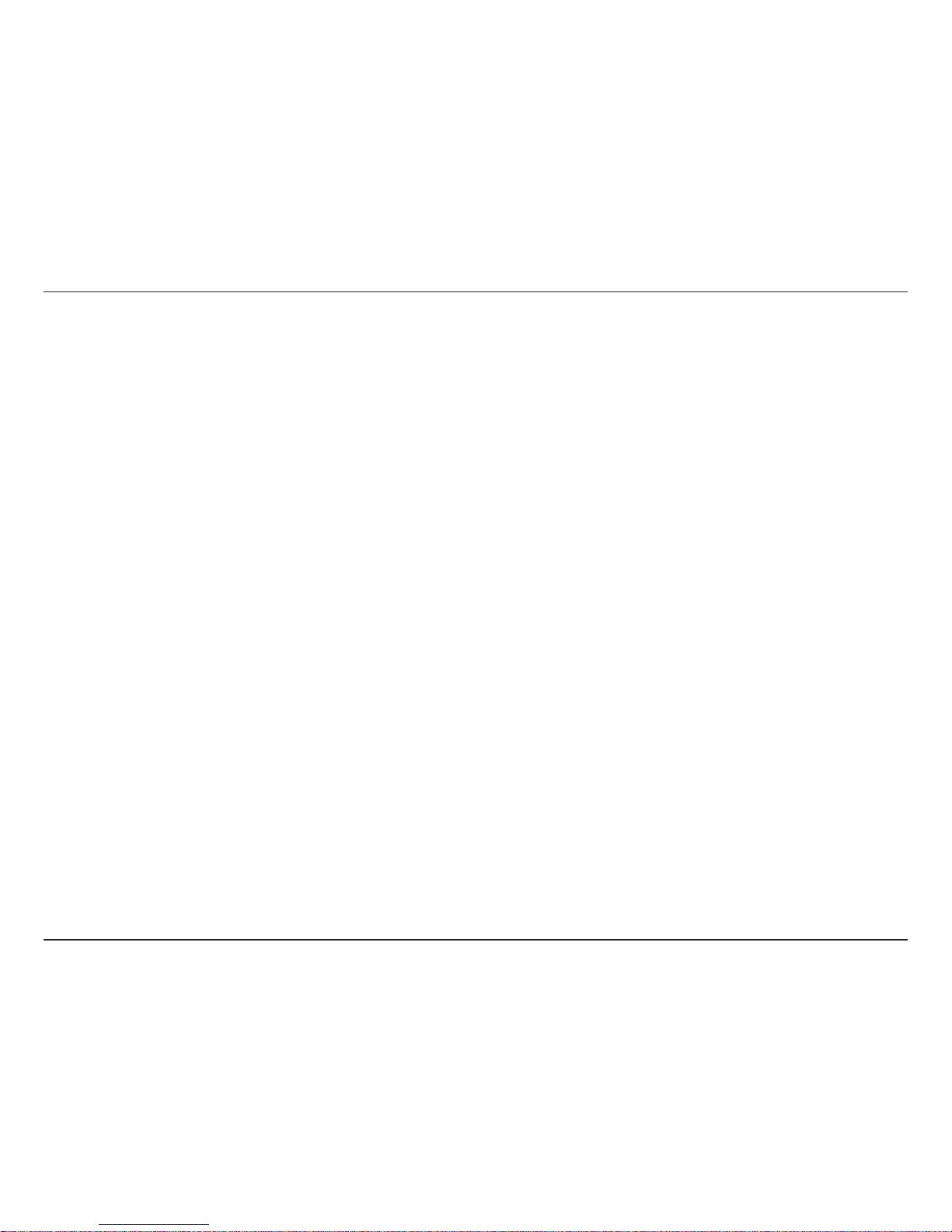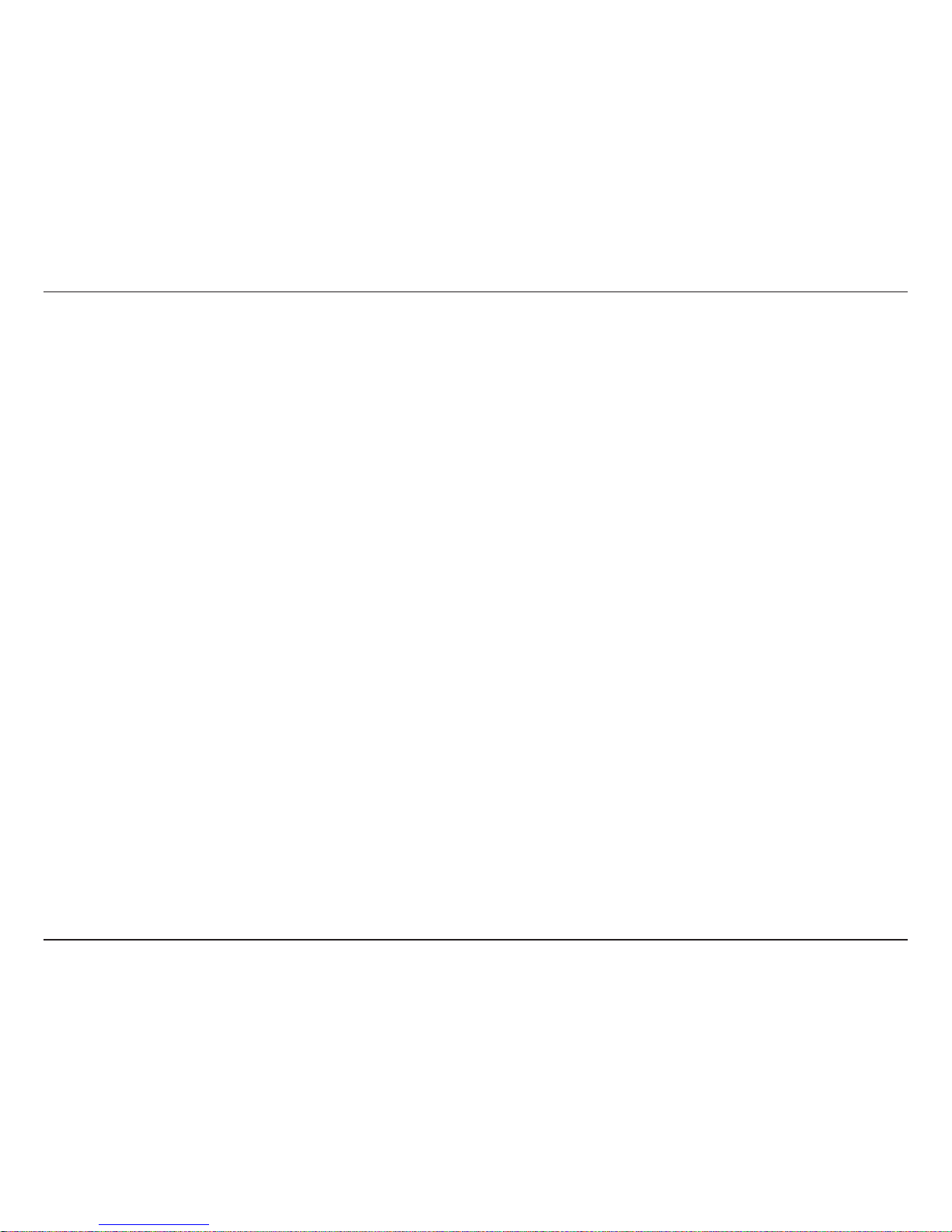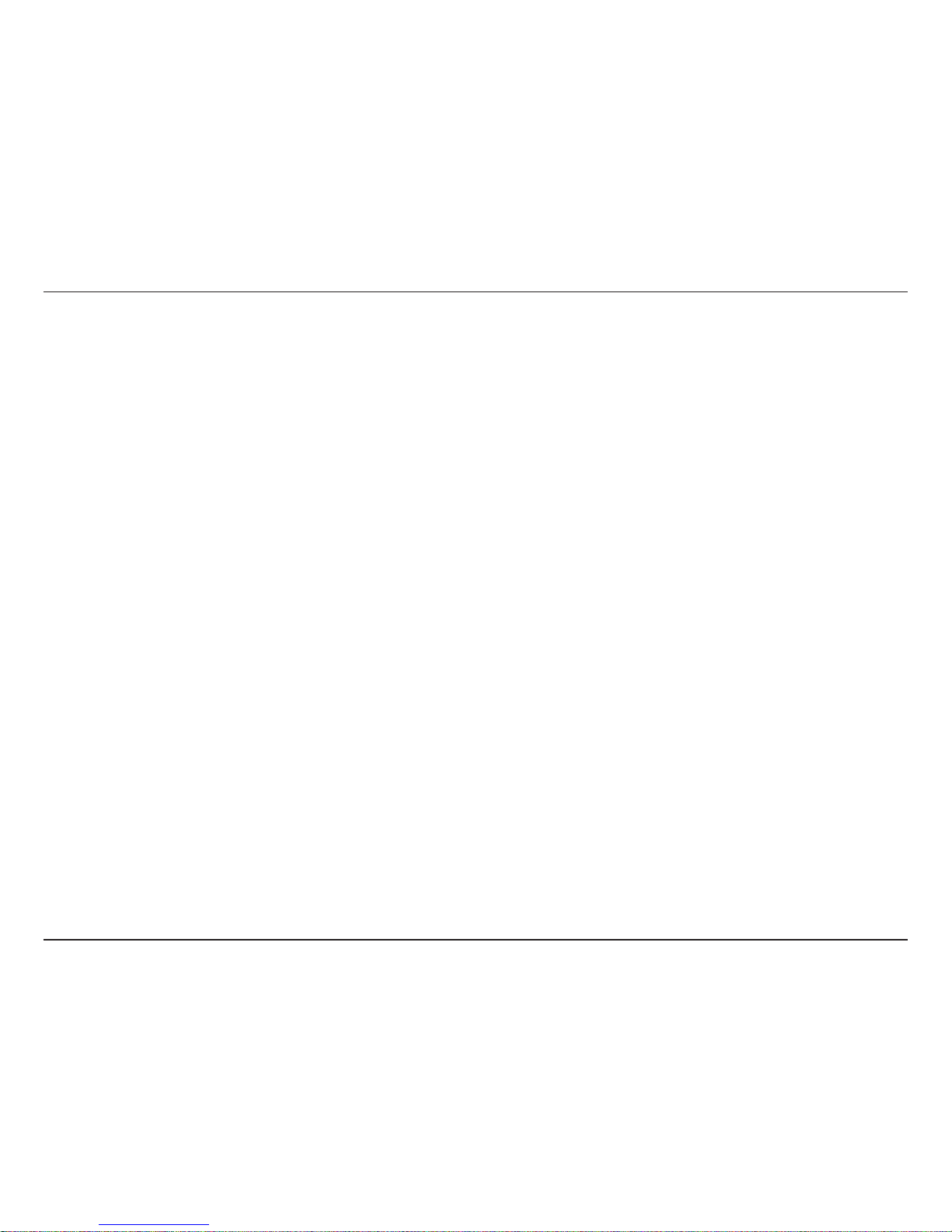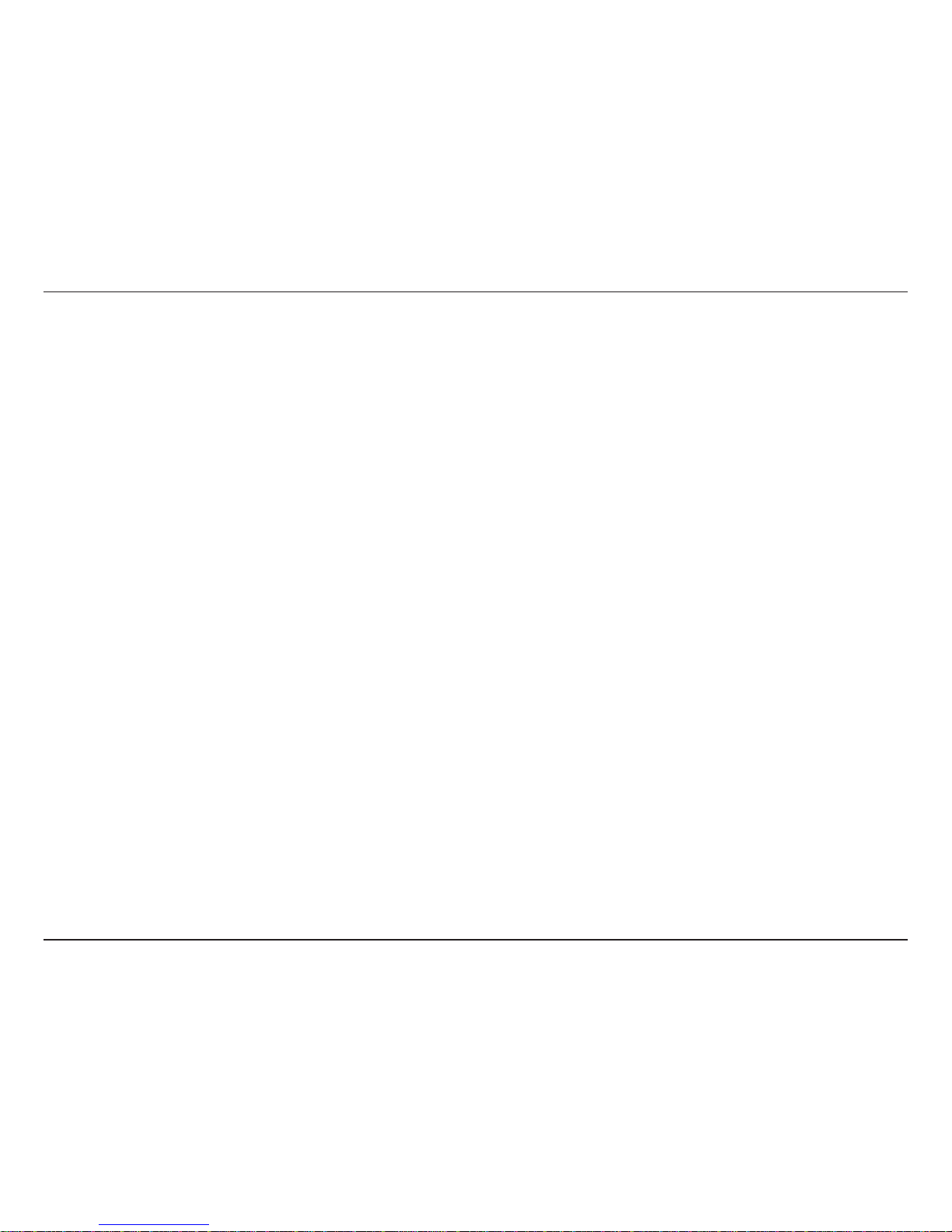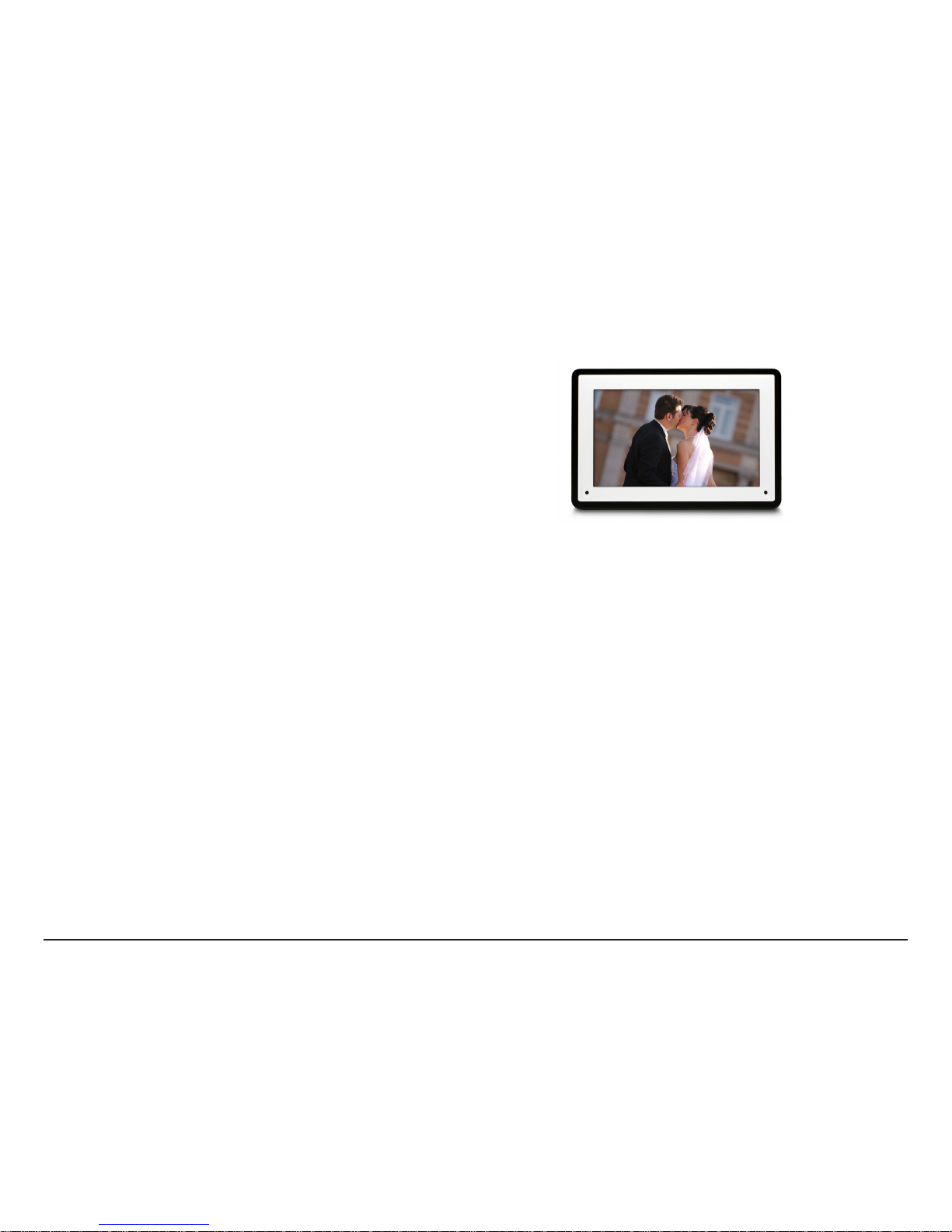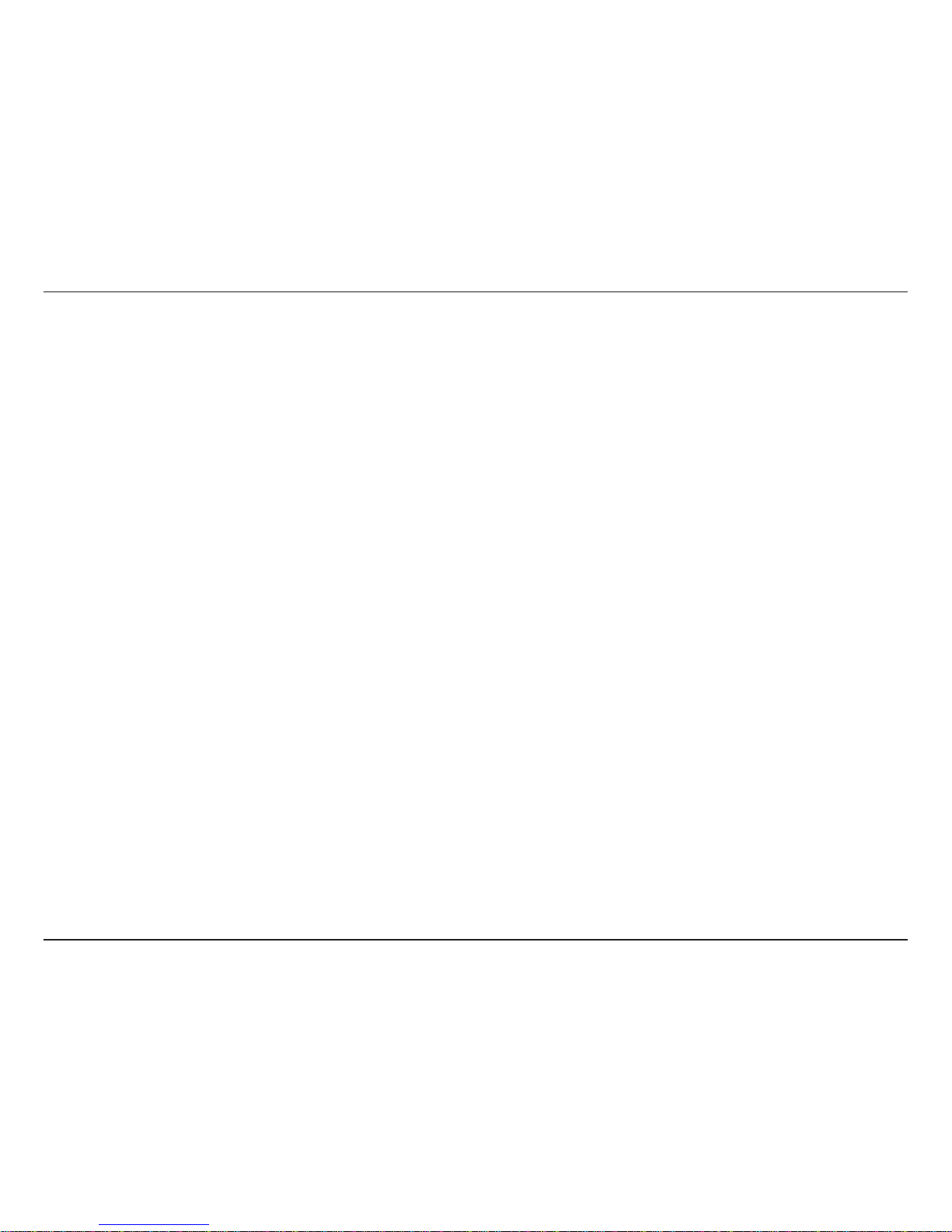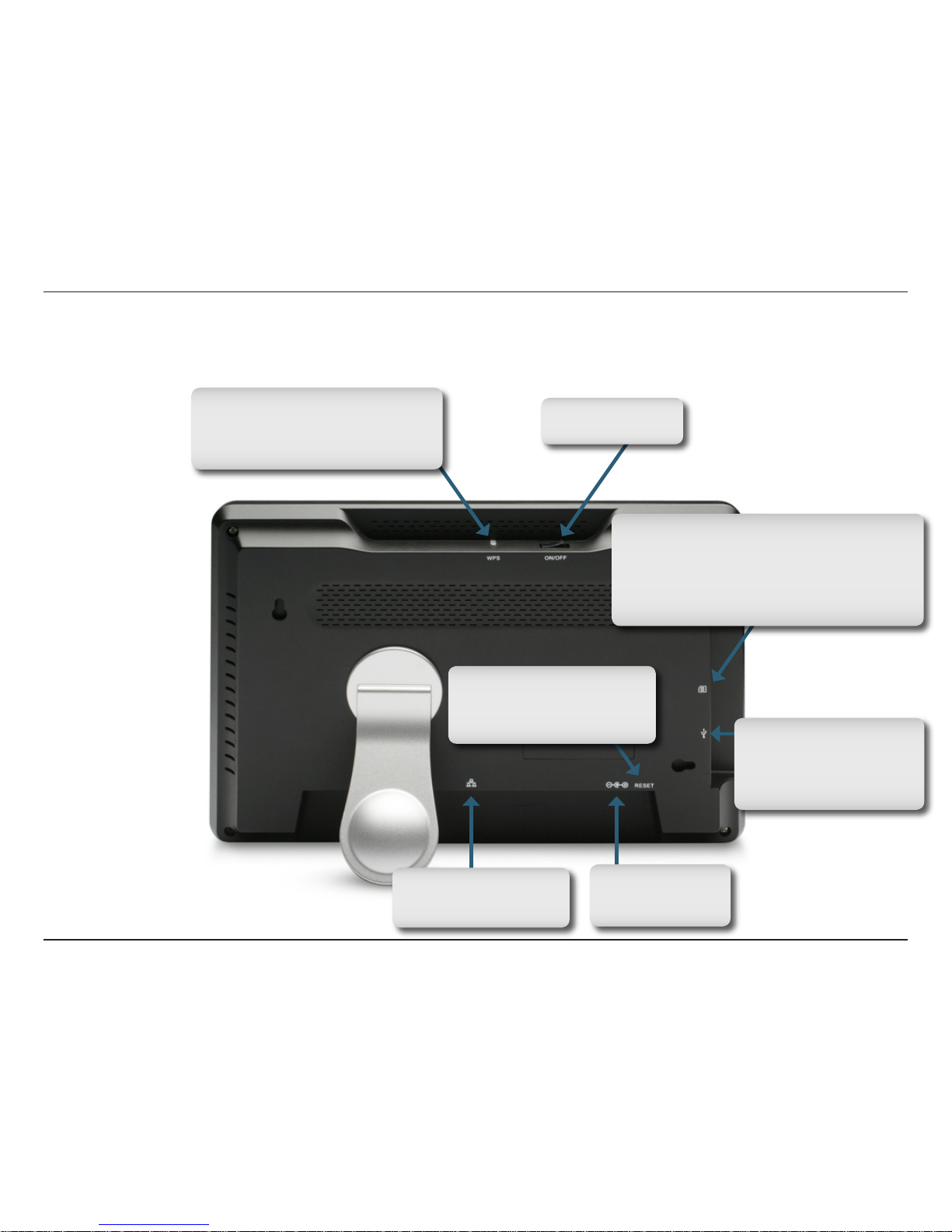1D-Link DSM-210 User Manual
Table of Contents
Preface...........................................................................i
Manual Revisions ..................................................... i
Trademarks ............................................................... i
Safety Instructions ................................................... ii
Product Overview ........................................................2
Package Contents....................................................2
System Requirements .............................................2
Introduction.............................................................. 3
Product Overview ....................................................4
Back Panel......................................................... 4
Front Panel.........................................................5
Remote Control........................................................6
Wireless Installation Considerations........................7
Installation....................................................................8
Attach the Stand ...................................................... 8
Connect Ethernet Cable ..........................................9
Connect Power Supply ............................................9
Configuration............................................................. 10
Connect to a Wireless Network .............................10
WPA-PSK.........................................................11
WPS................................................................. 12
Manually Enter SSID........................................13
Connect to a Wired Network.................................. 14
Network Settings ................................................... 15
Viewing Pictures........................................................16
Insert External Memory Card ................................ 16
Select from Storage...............................................17
Select from Media Server ...................................... 19
Windows®Media Player 11 Setup ......................... 21
FrameChannel .......................................................29
Other Features........................................................... 33
Upgrade Firmware.................................................33
Transition Types ..................................................... 34
Set Scaling.............................................................35
Reset to Factory Defaults ...................................... 36
About .....................................................................38
D-Link Widget.............................................................39
Product Specifications.............................................. 41