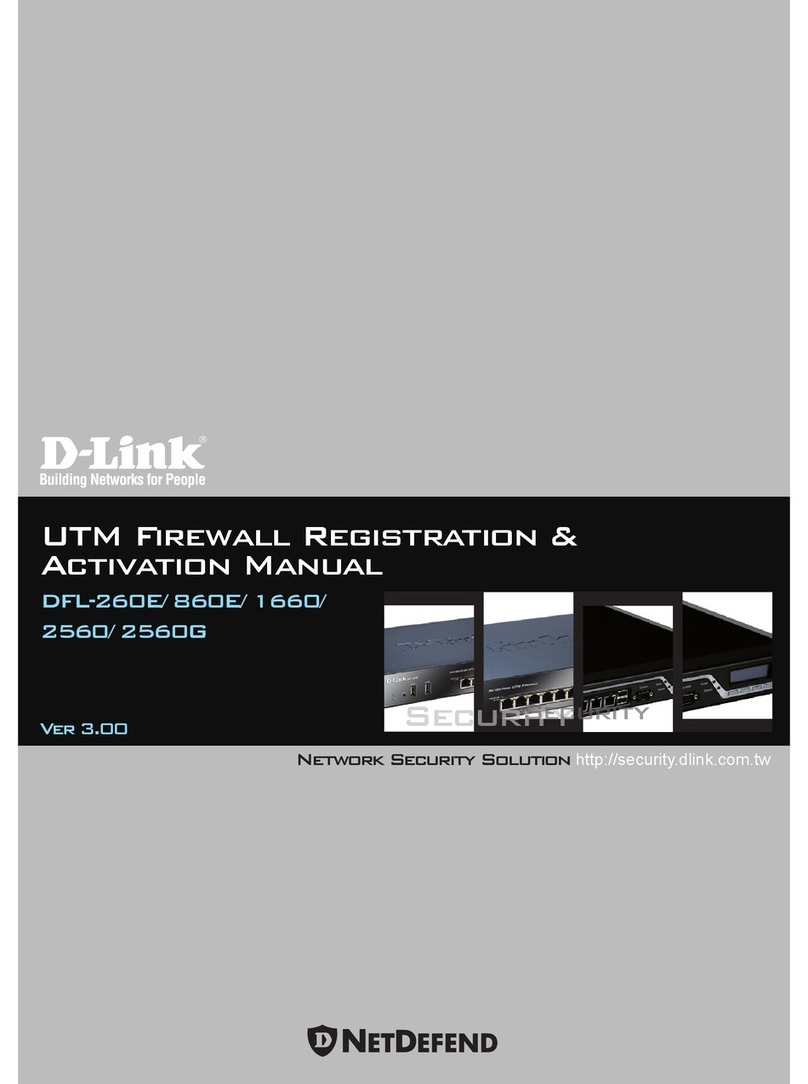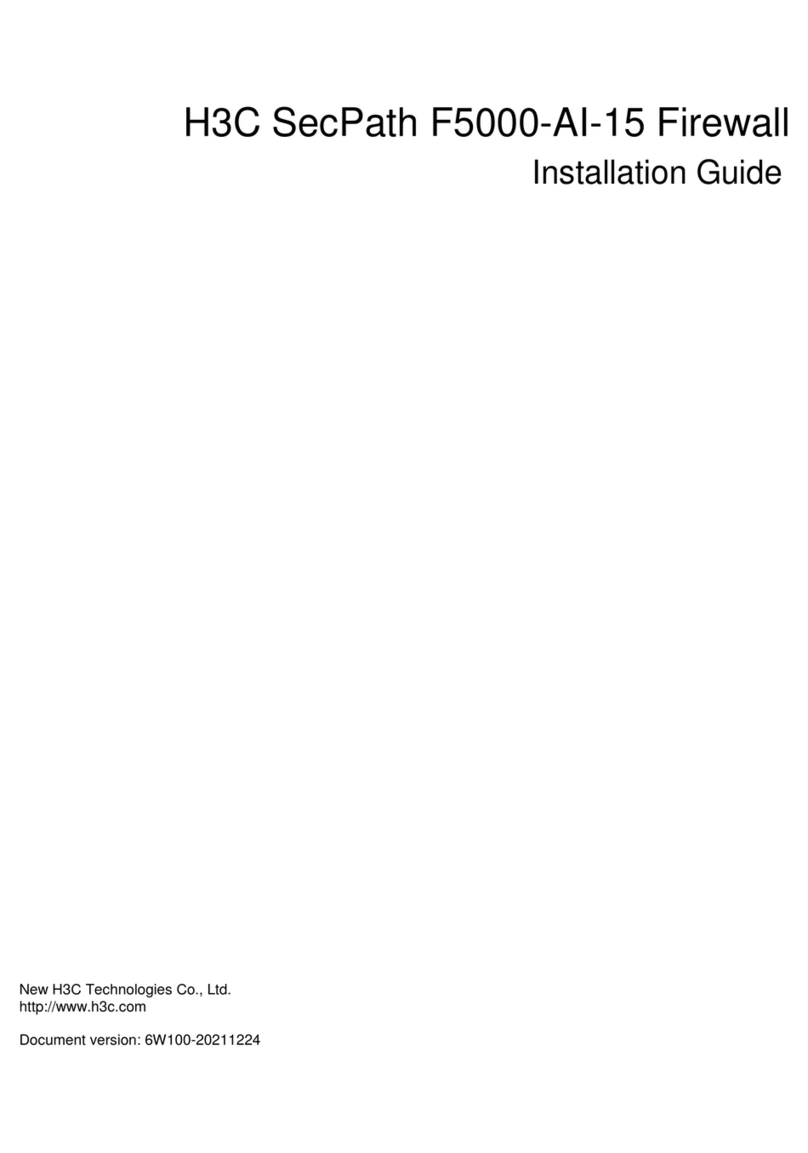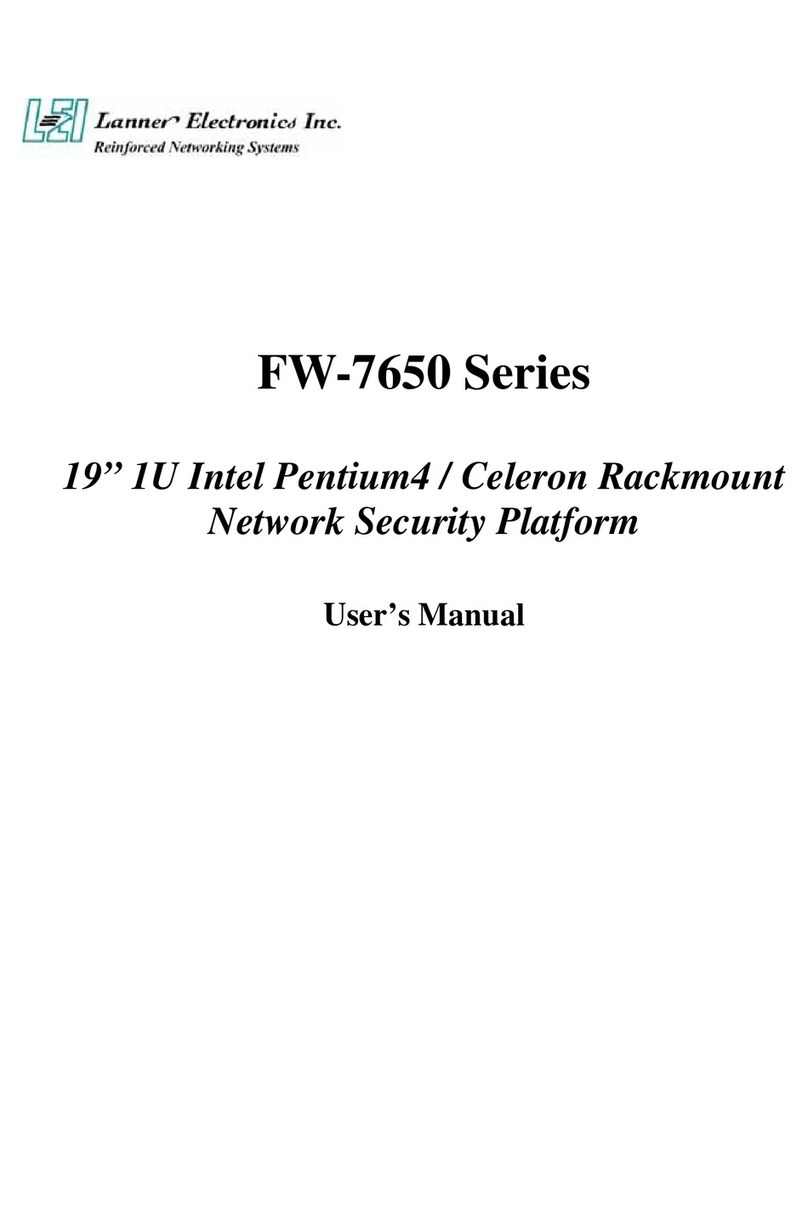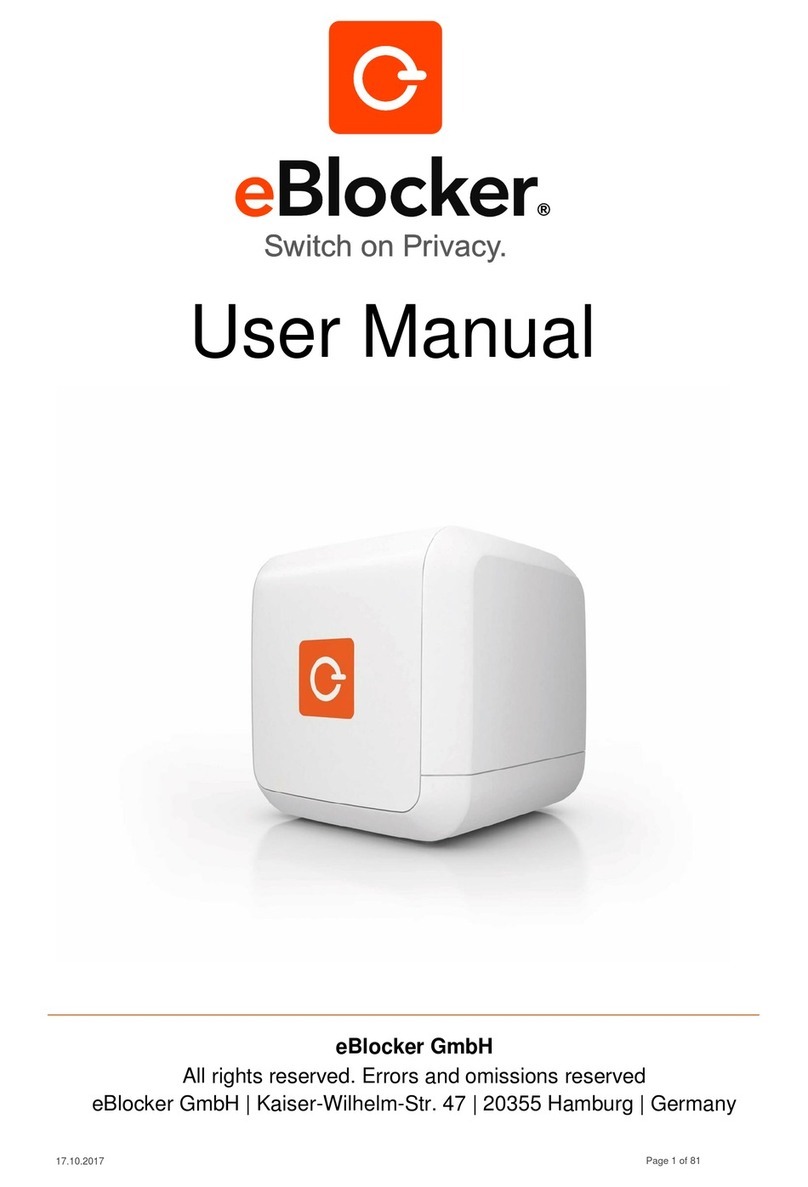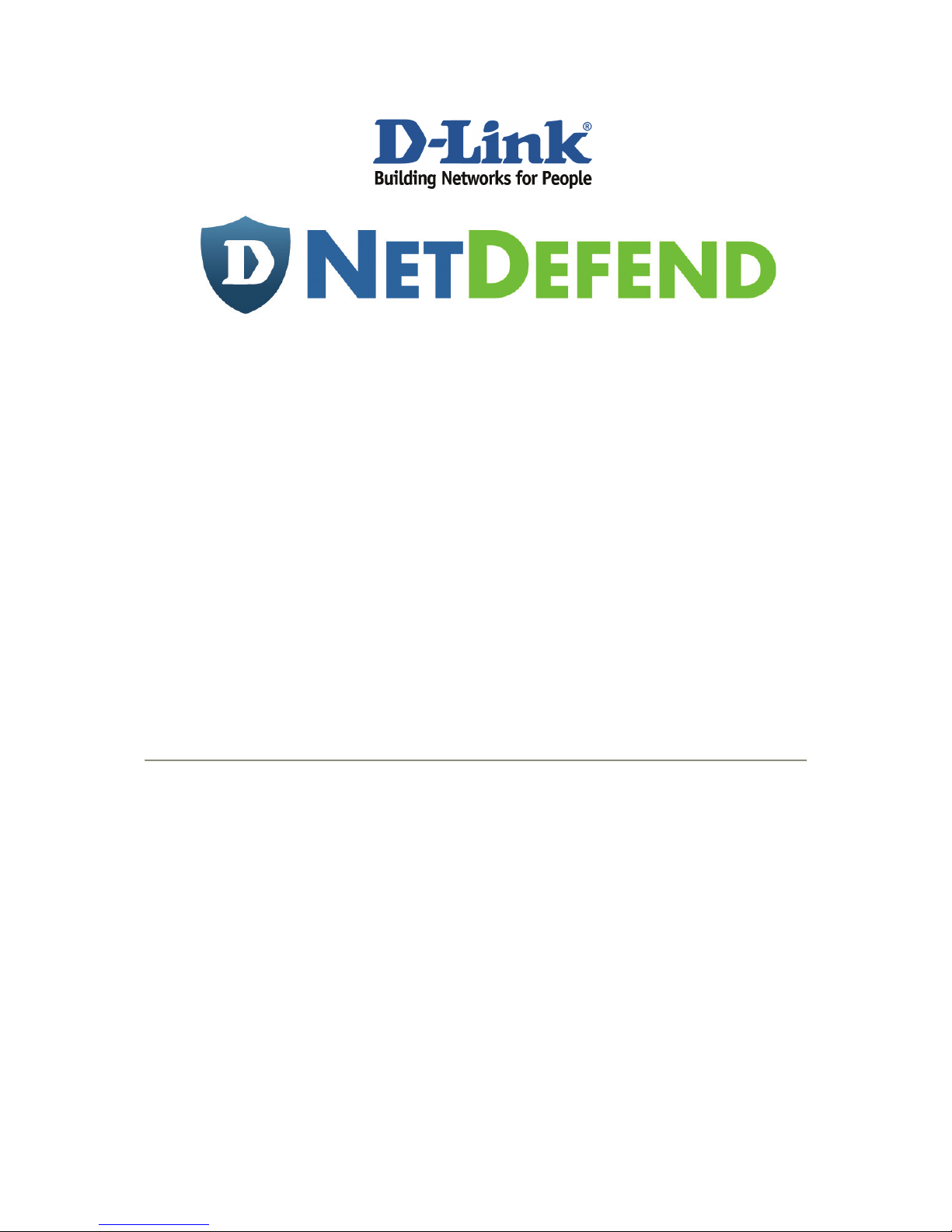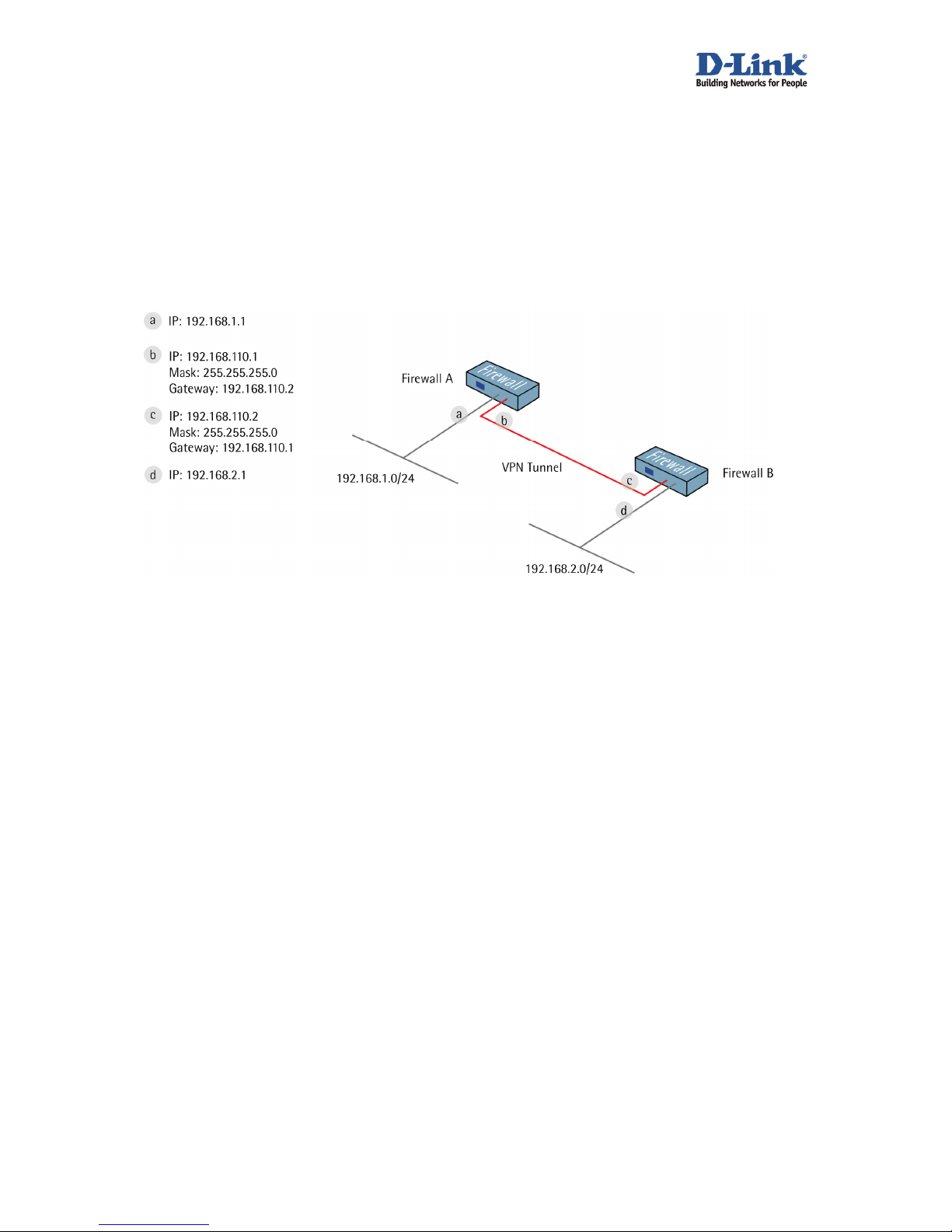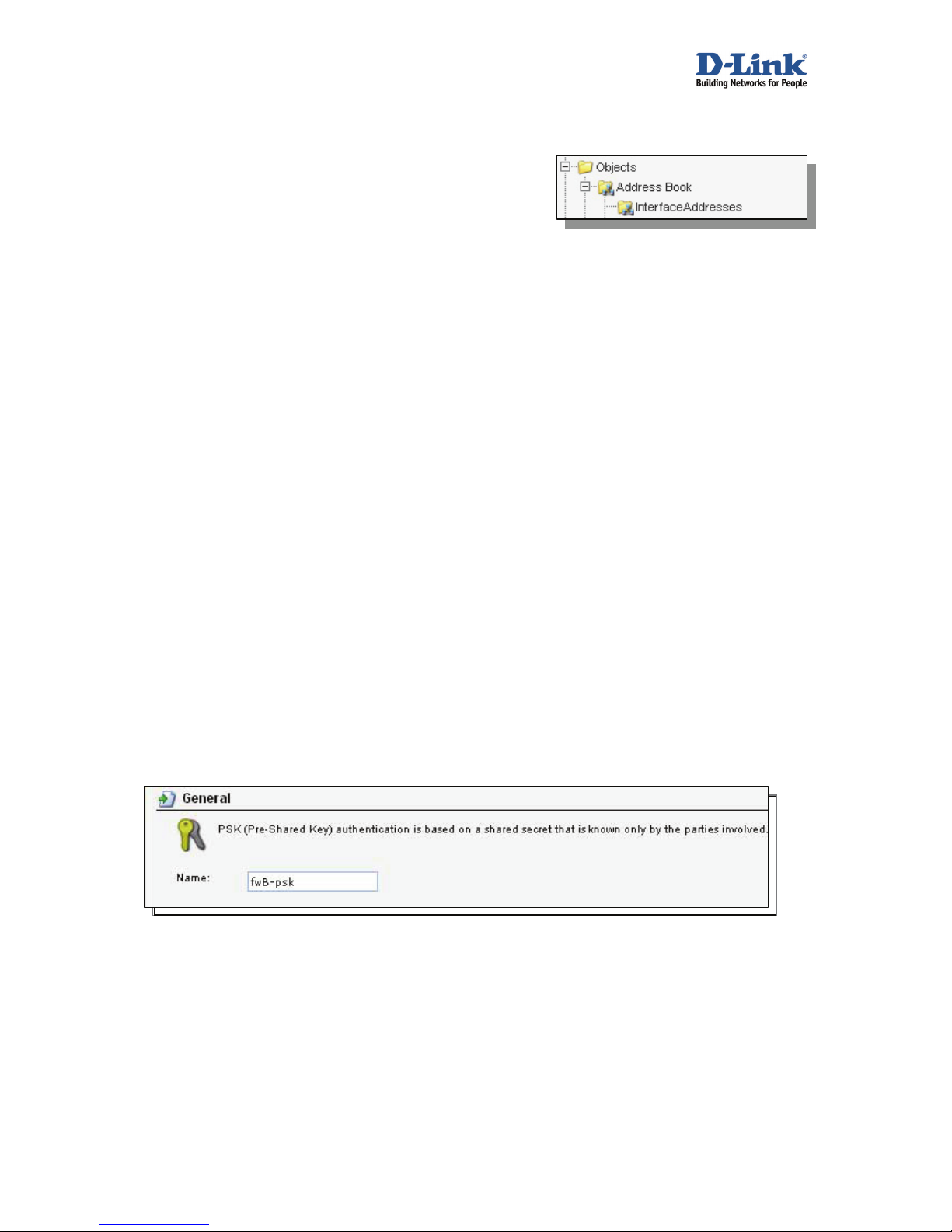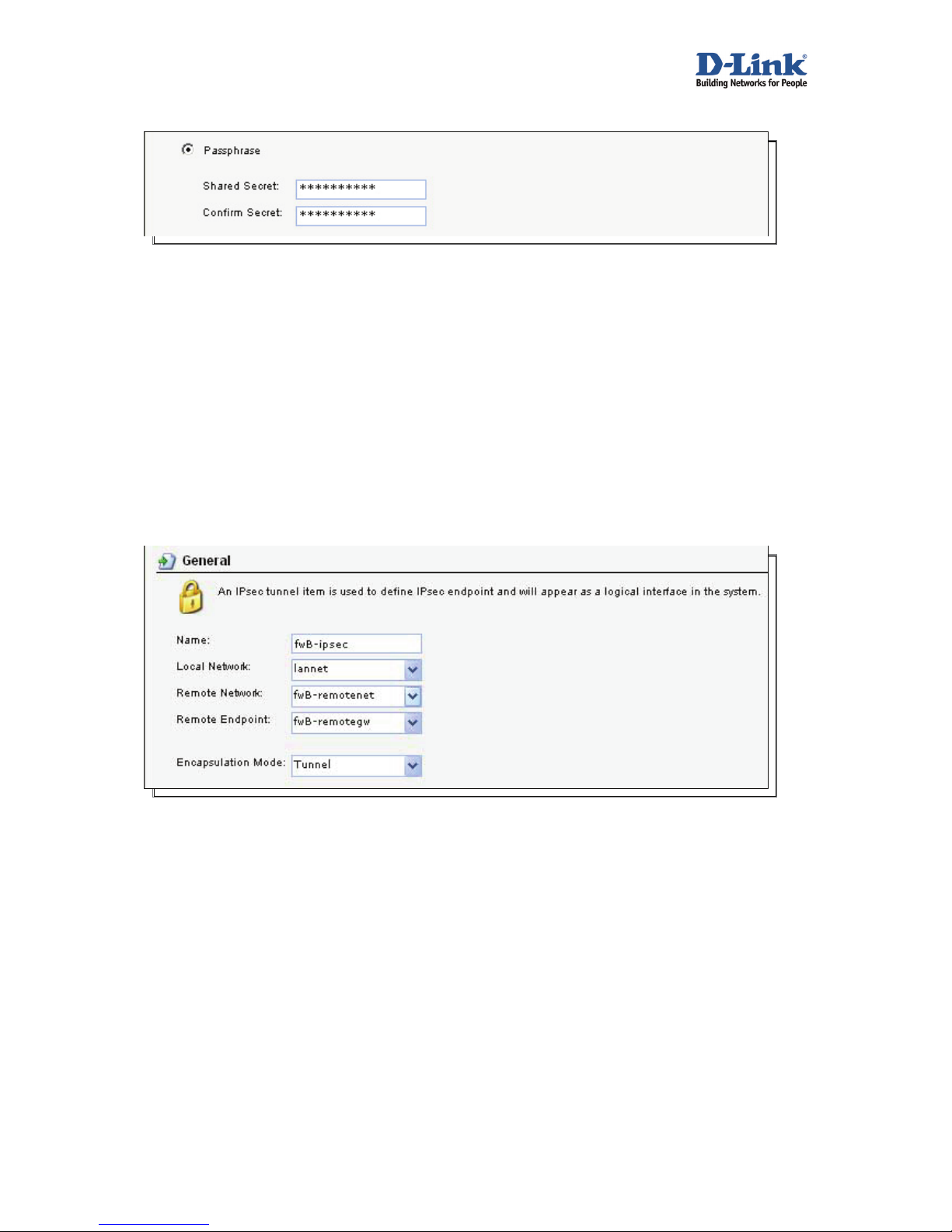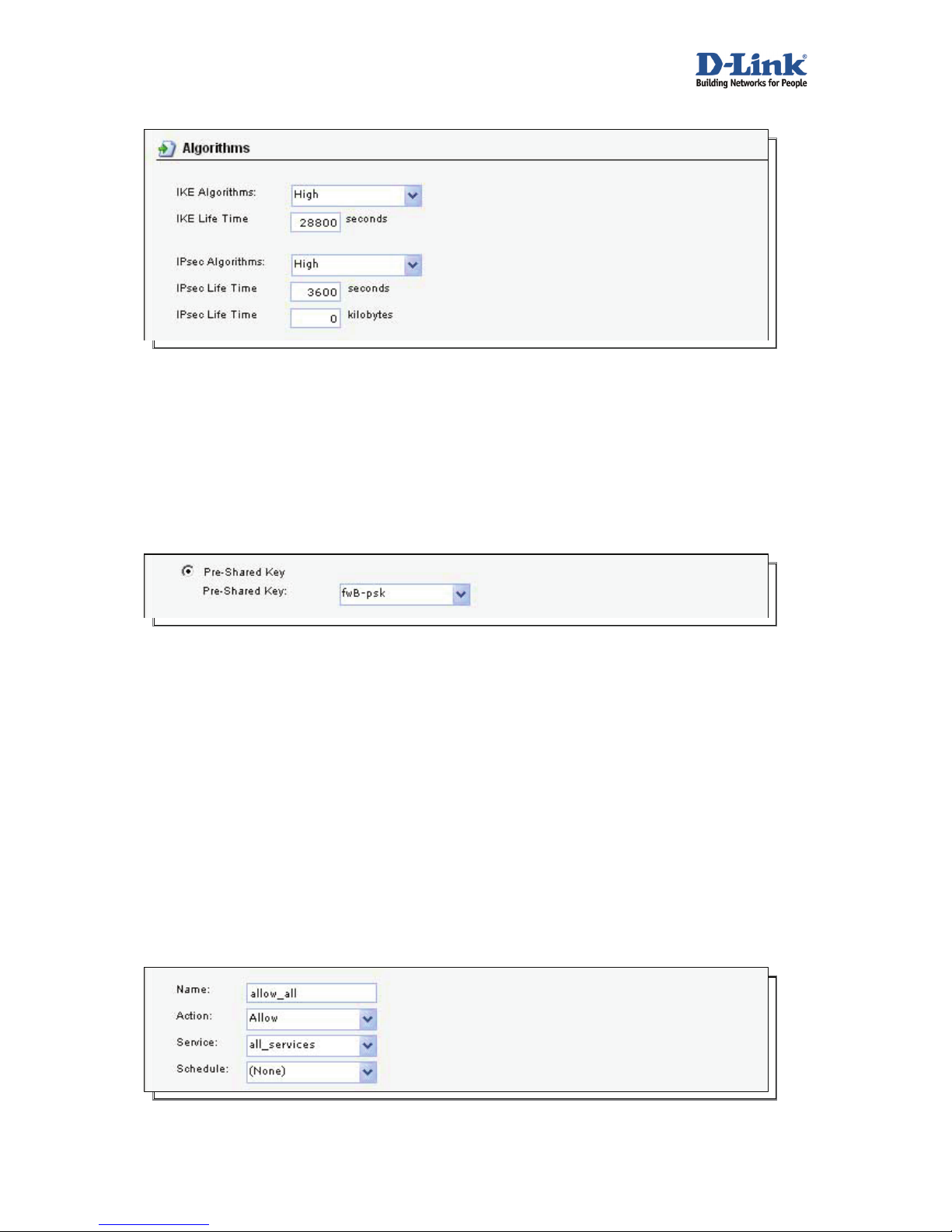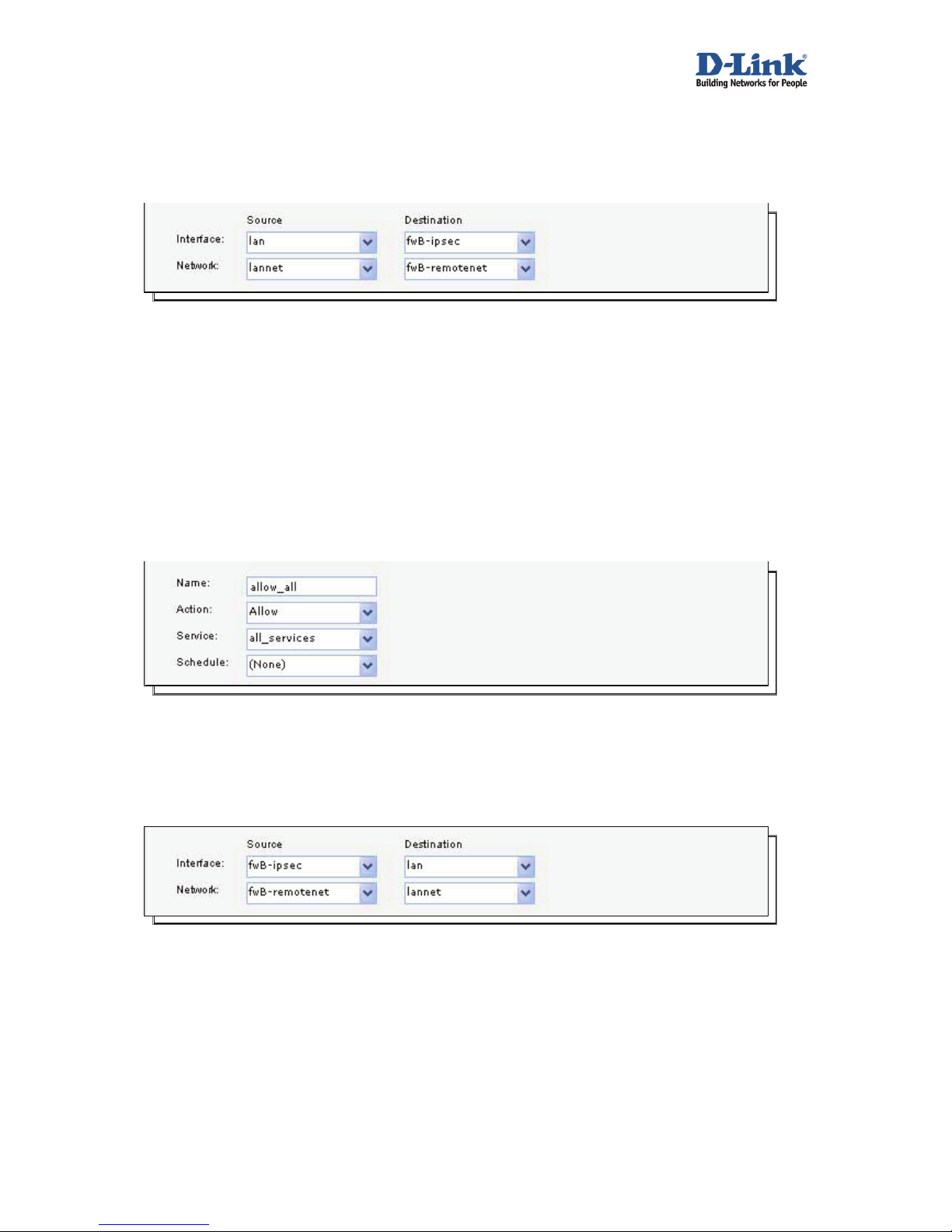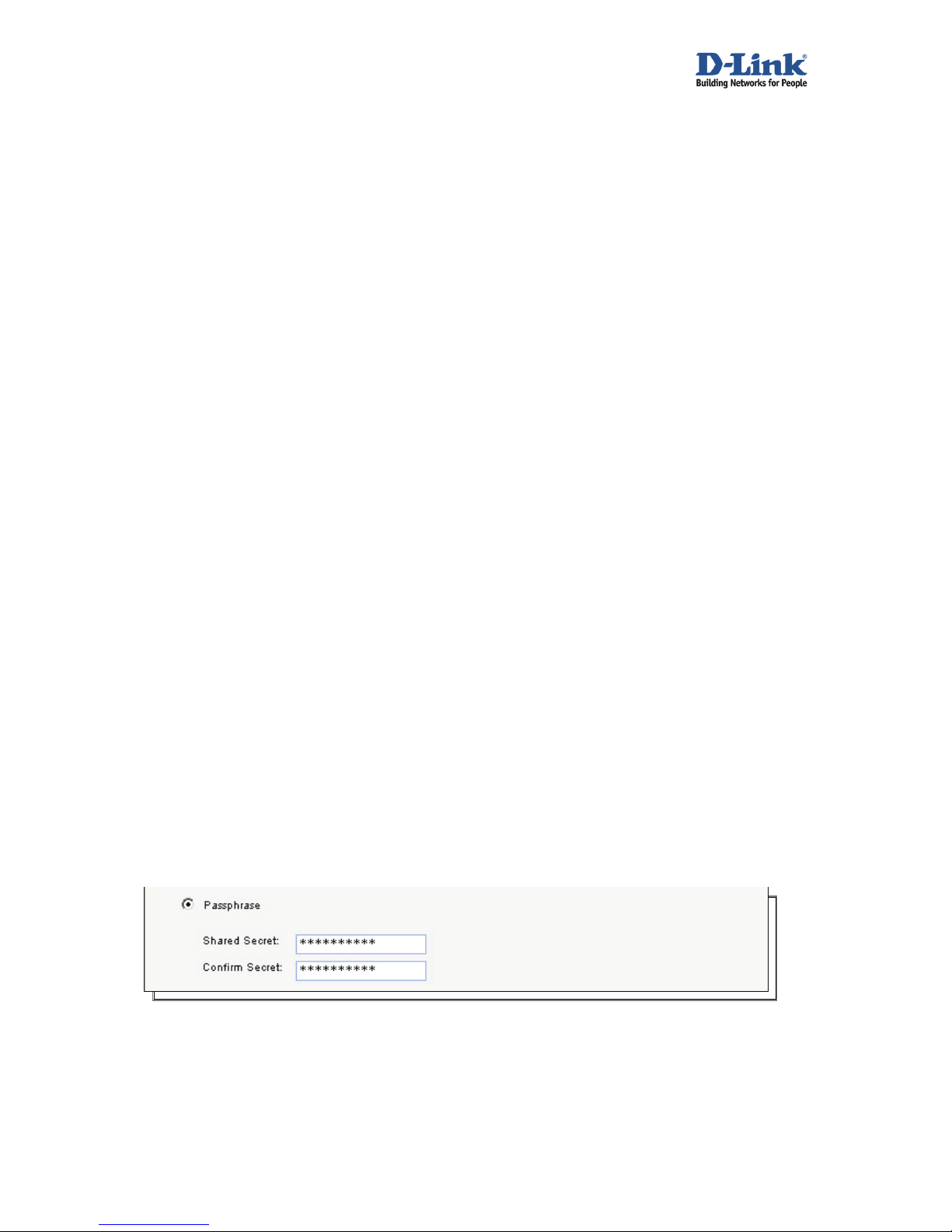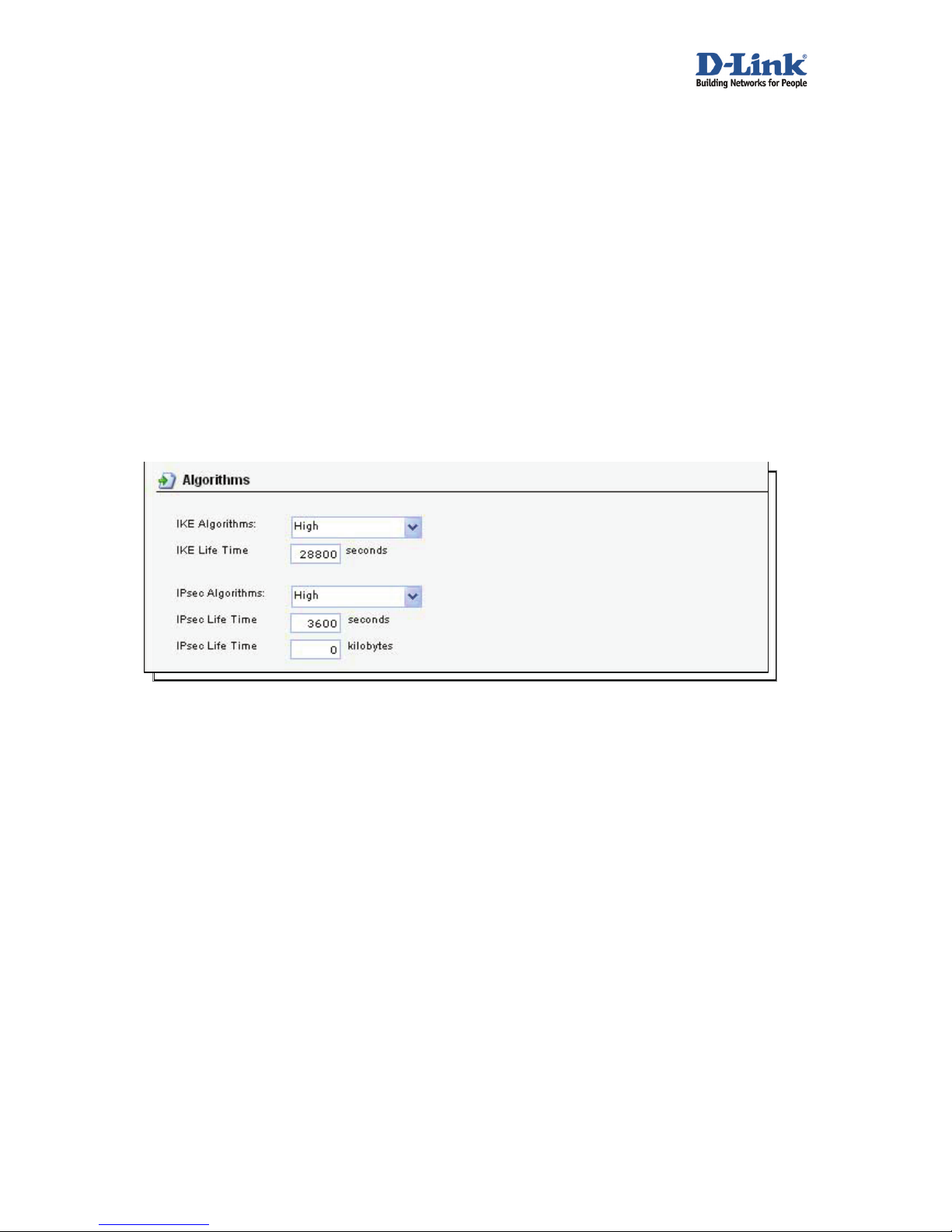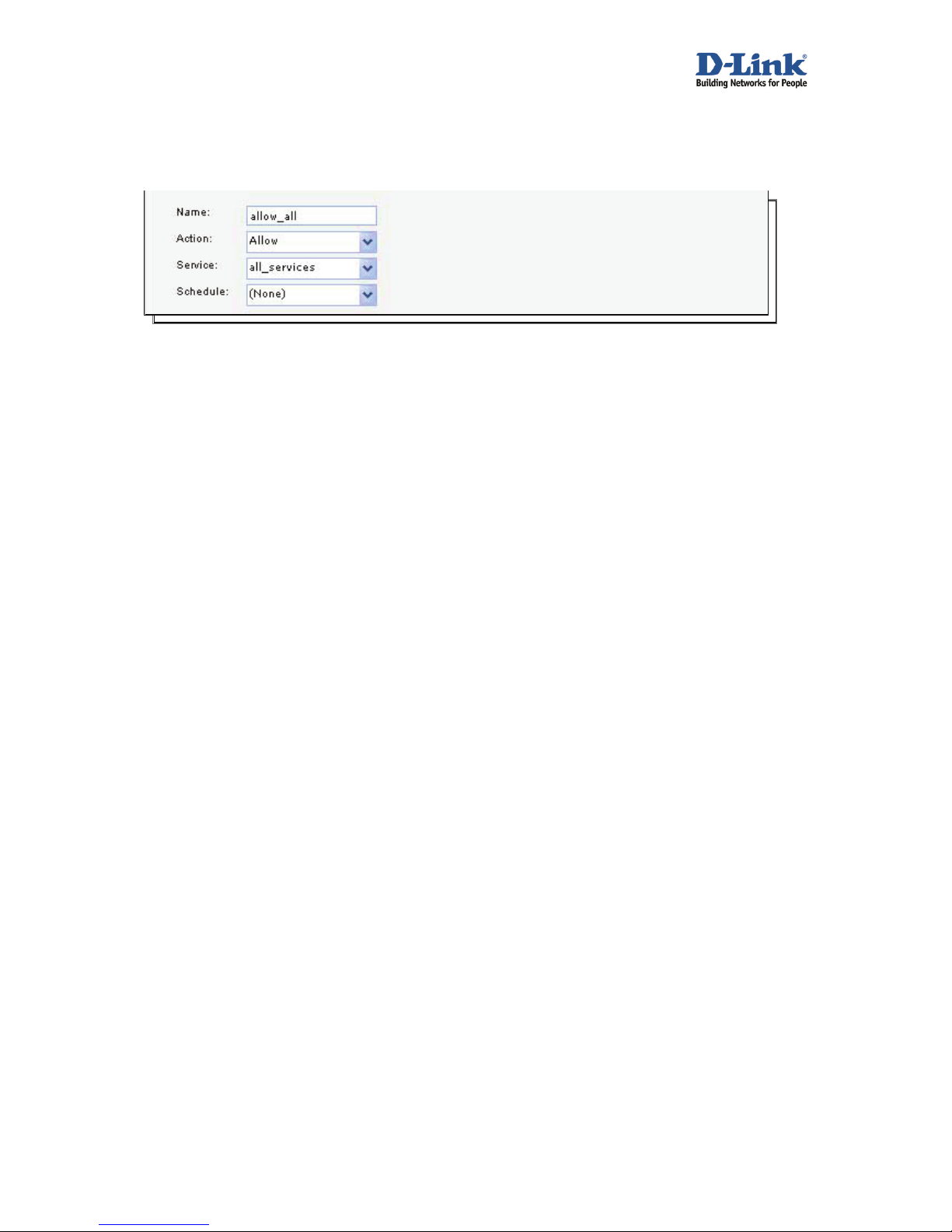D-Link NetDefend Firewall Series User manual
Other D-Link Firewall manuals
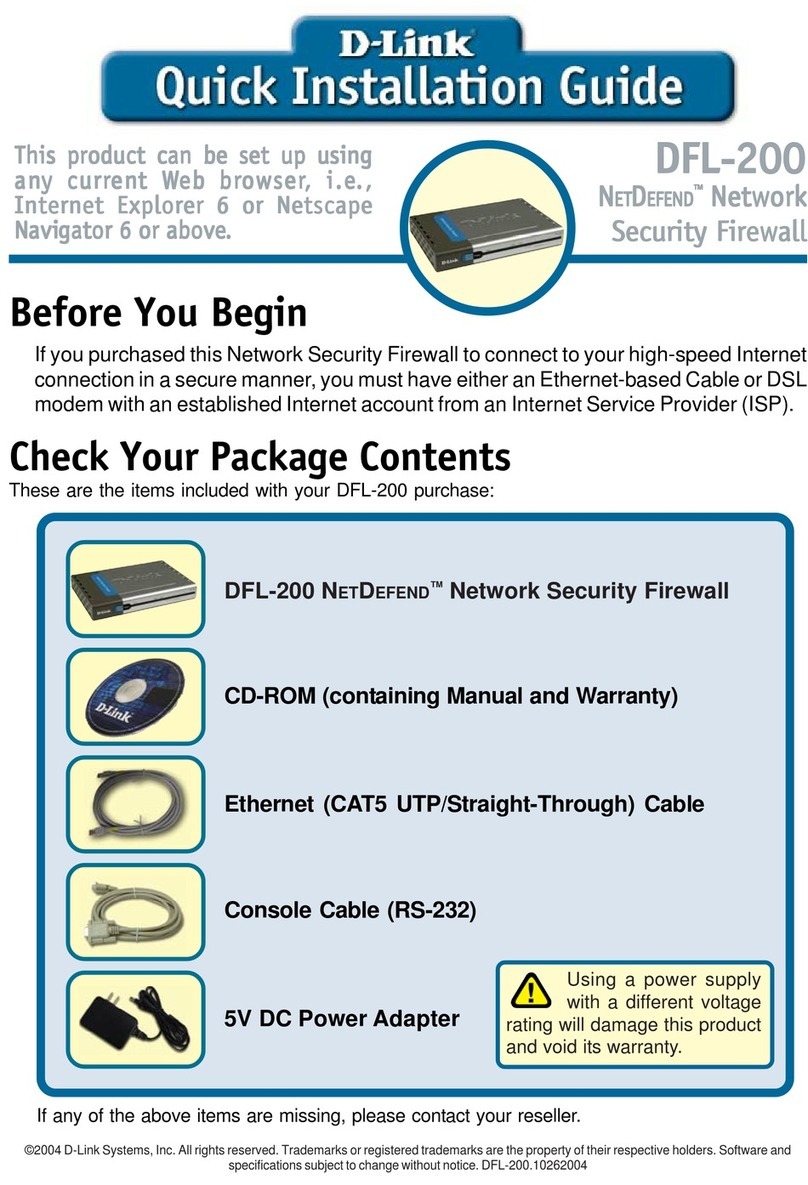
D-Link
D-Link DFL-200 - Security Appliance User manual

D-Link
D-Link DFL-200 - Security Appliance User manual
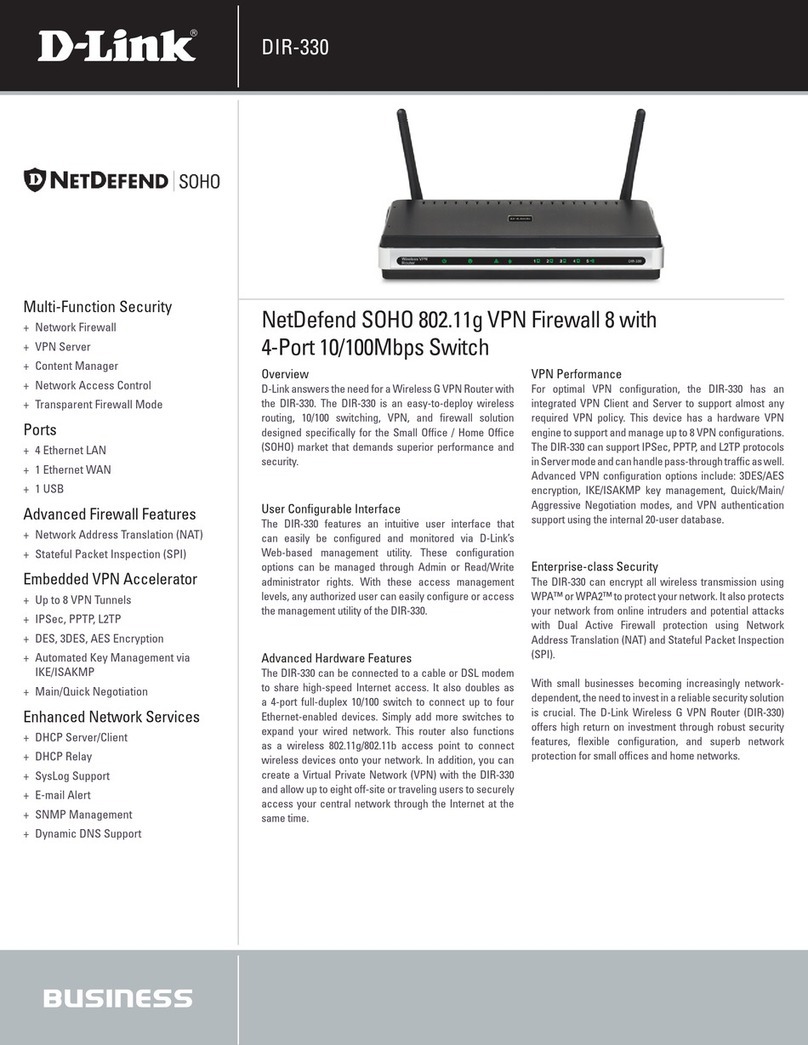
D-Link
D-Link DIR-330 - Wireless G VPN Router User manual

D-Link
D-Link NetDefend DFL-260E User manual

D-Link
D-Link DFL-1000 User manual

D-Link
D-Link DFL-210 - NetDefend - Security Appliance User manual

D-Link
D-Link DFL-210 - NetDefend - Security Appliance User manual

D-Link
D-Link DFL-500 User manual
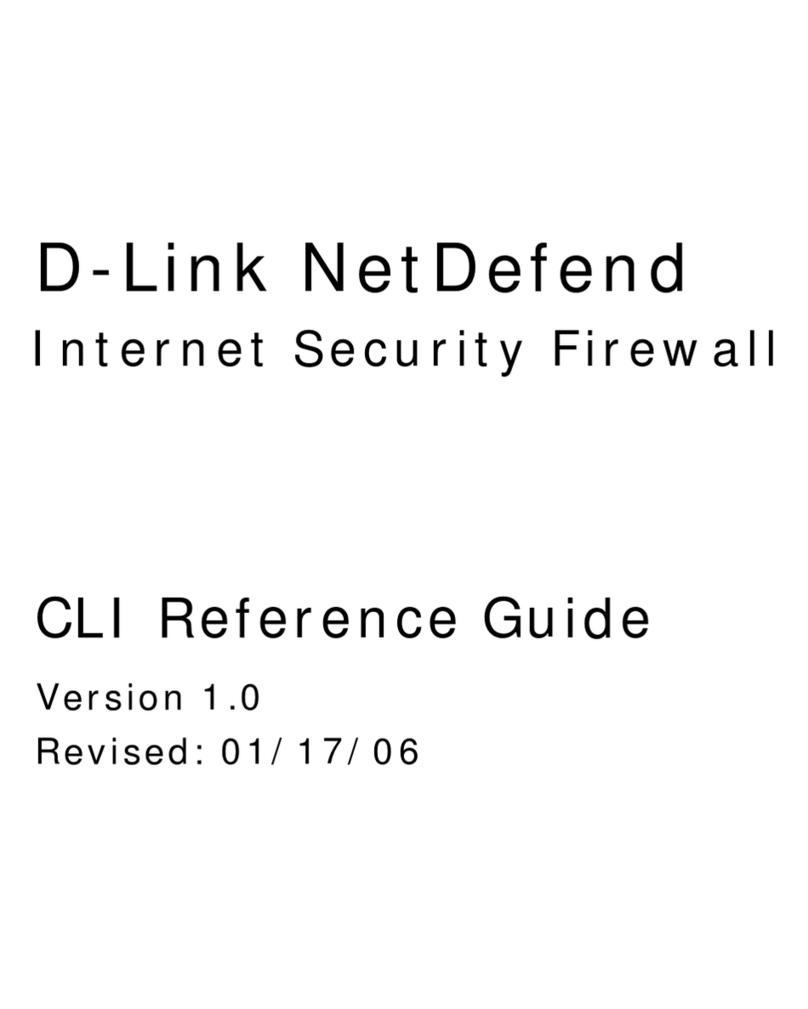
D-Link
D-Link NetDefend DFL-CP310 Instruction Manual

D-Link
D-Link NetDefend DFL-1660 User manual
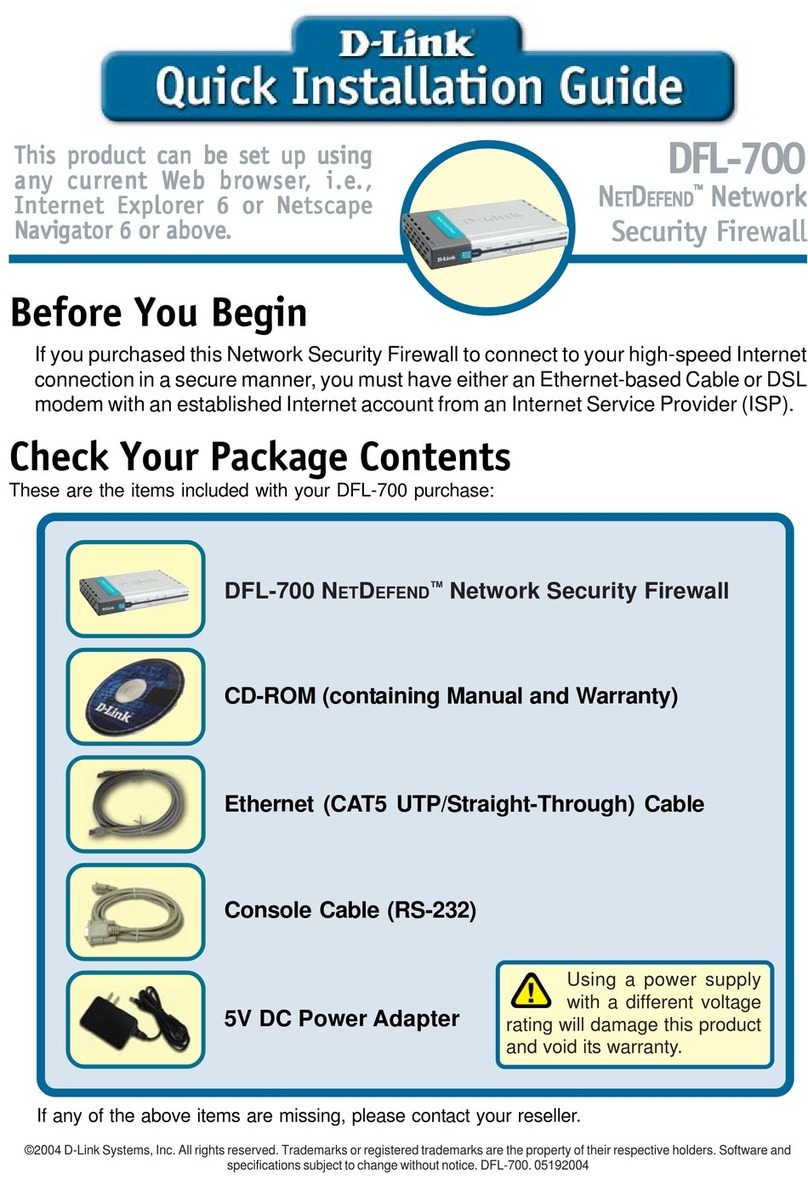
D-Link
D-Link DFL-700 - Security Appliance User manual
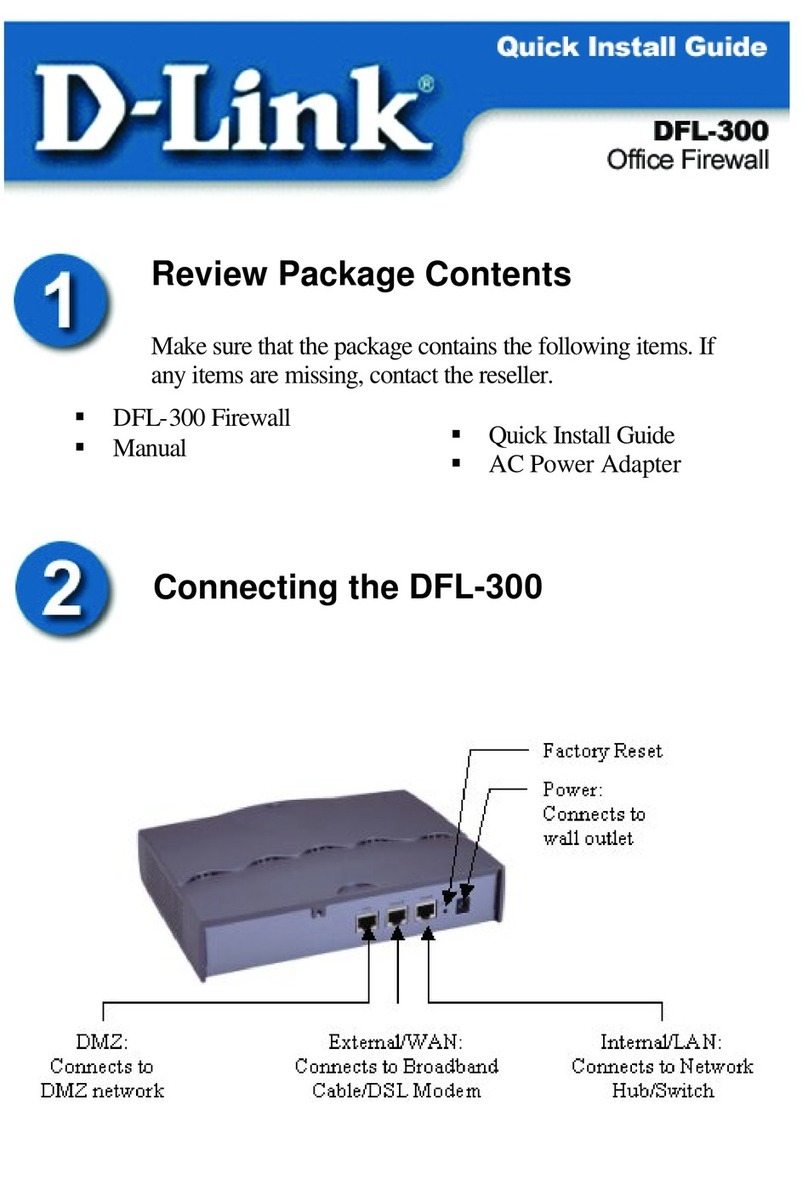
D-Link
D-Link DFL-300 - Security Appliance User manual
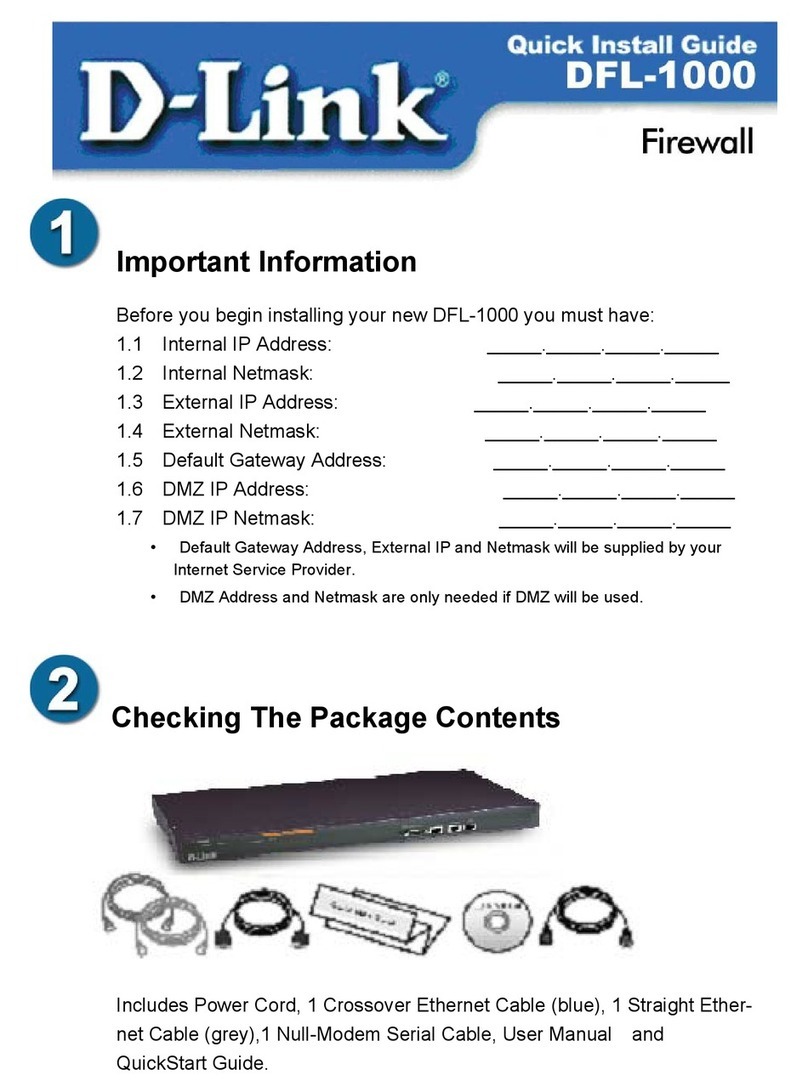
D-Link
D-Link DFL-1000 User manual

D-Link
D-Link DFL-1100 - Security Appliance User manual
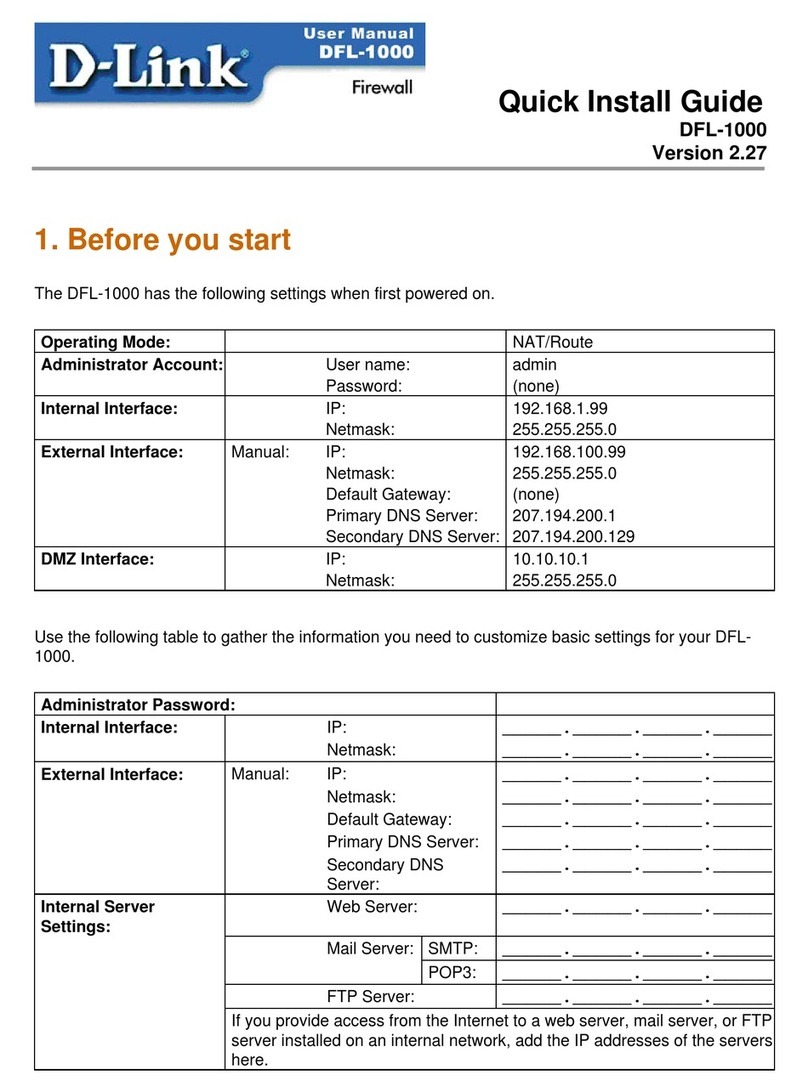
D-Link
D-Link DFL-1000 User manual
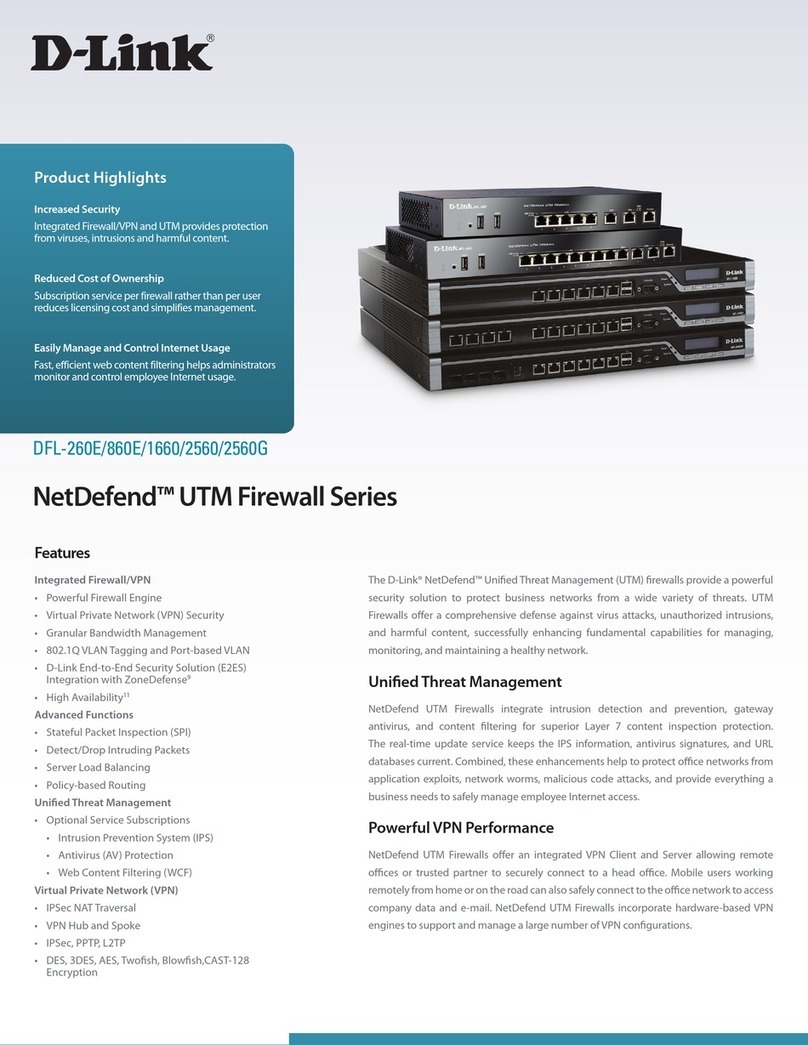
D-Link
D-Link NetDefend DFL-860E User manual

D-Link
D-Link DFL-210 - NetDefend - Security Appliance Instruction Manual

D-Link
D-Link NetDefend DFL-CP310 User manual

D-Link
D-Link NetDefend DFL-260E User manual
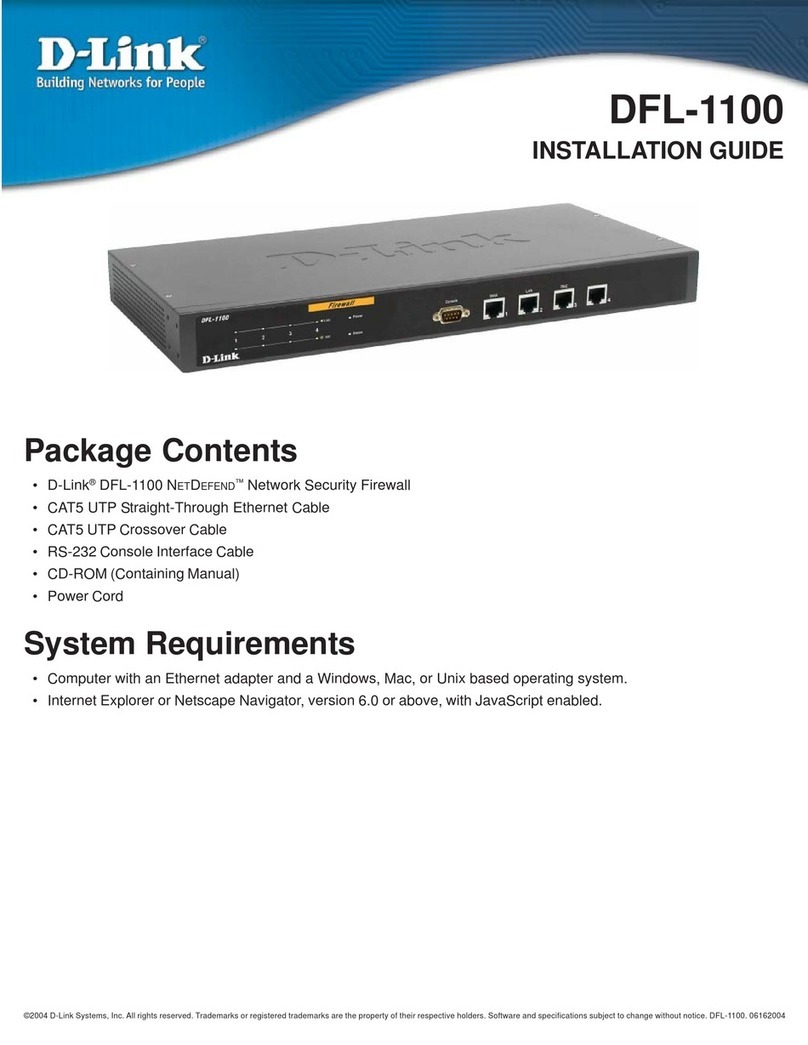
D-Link
D-Link DFL-1100 - Security Appliance User manual