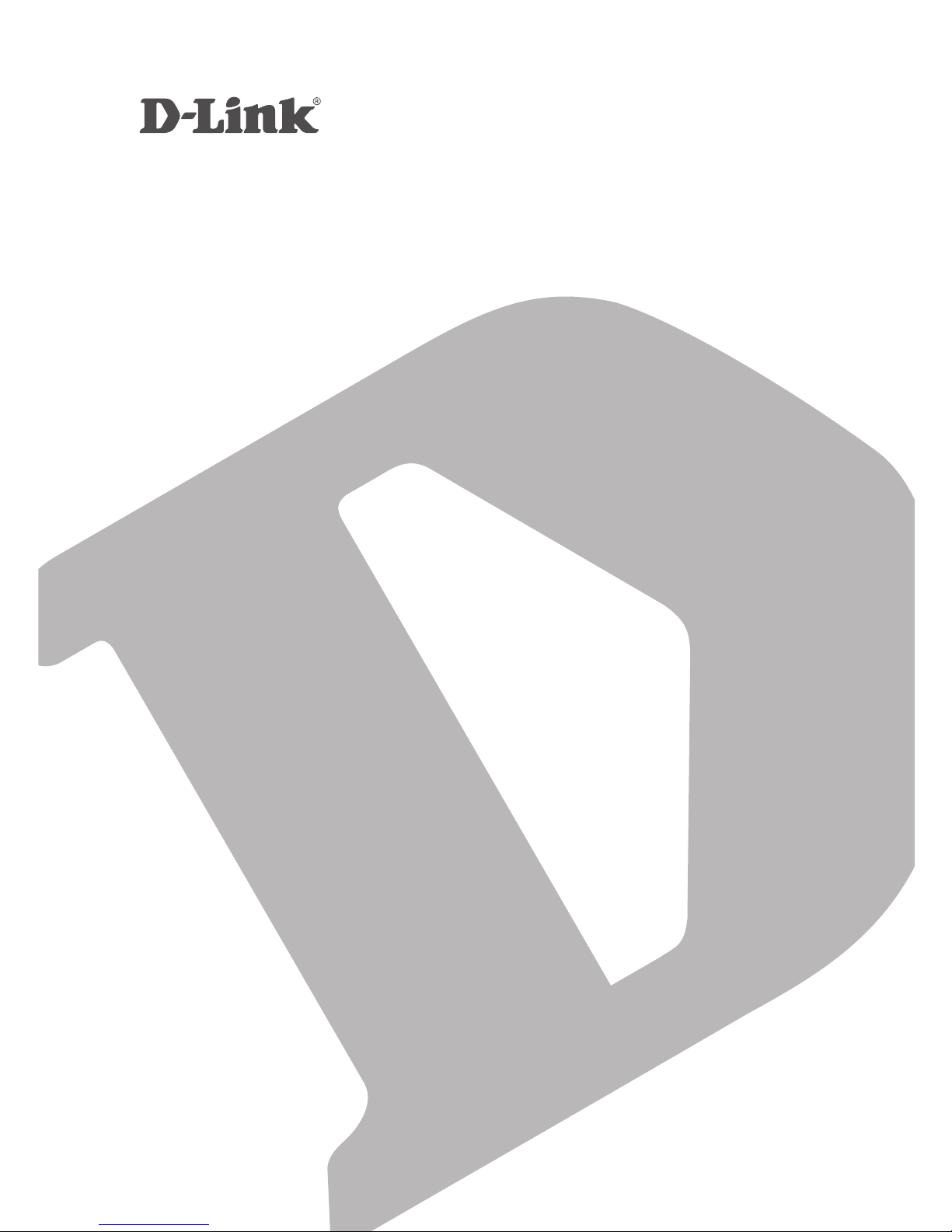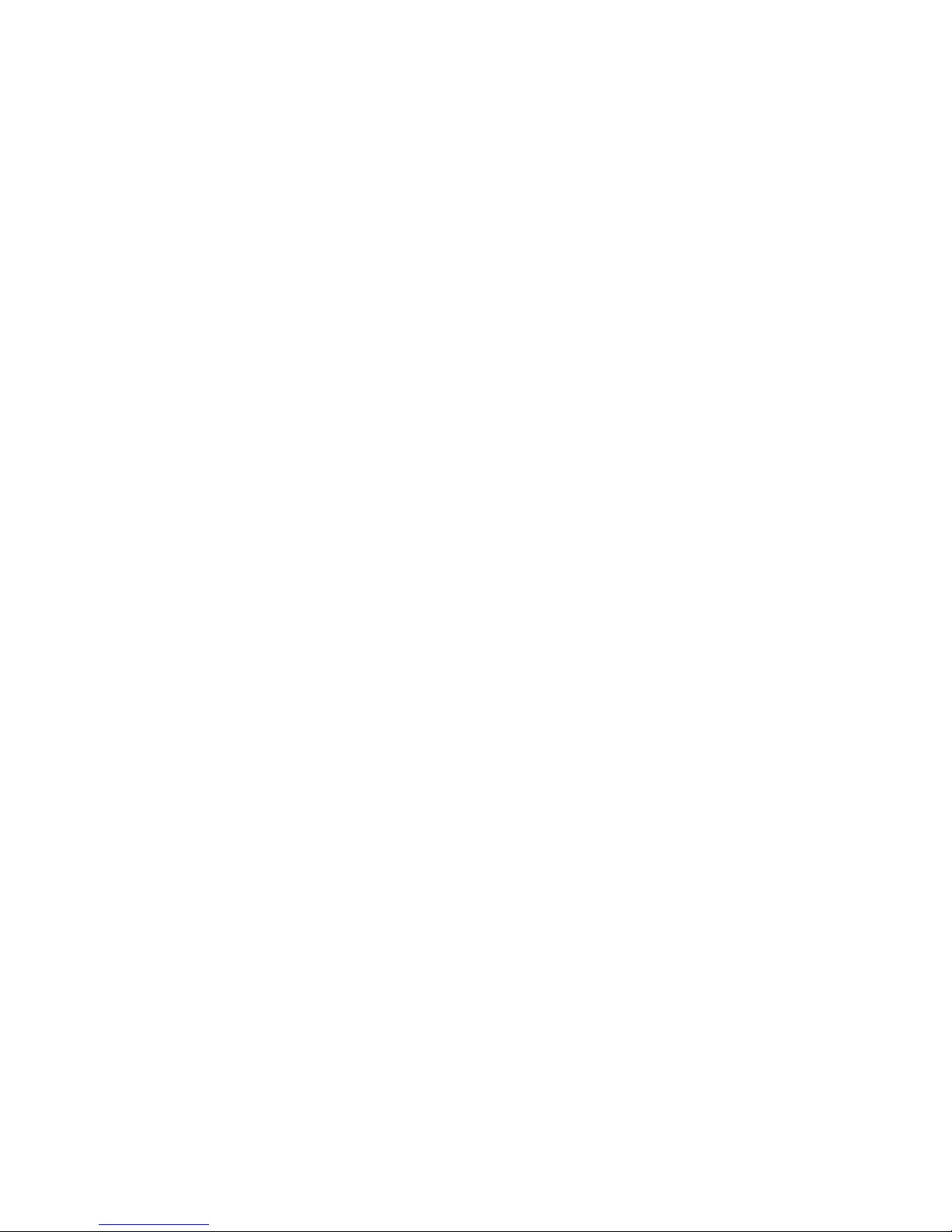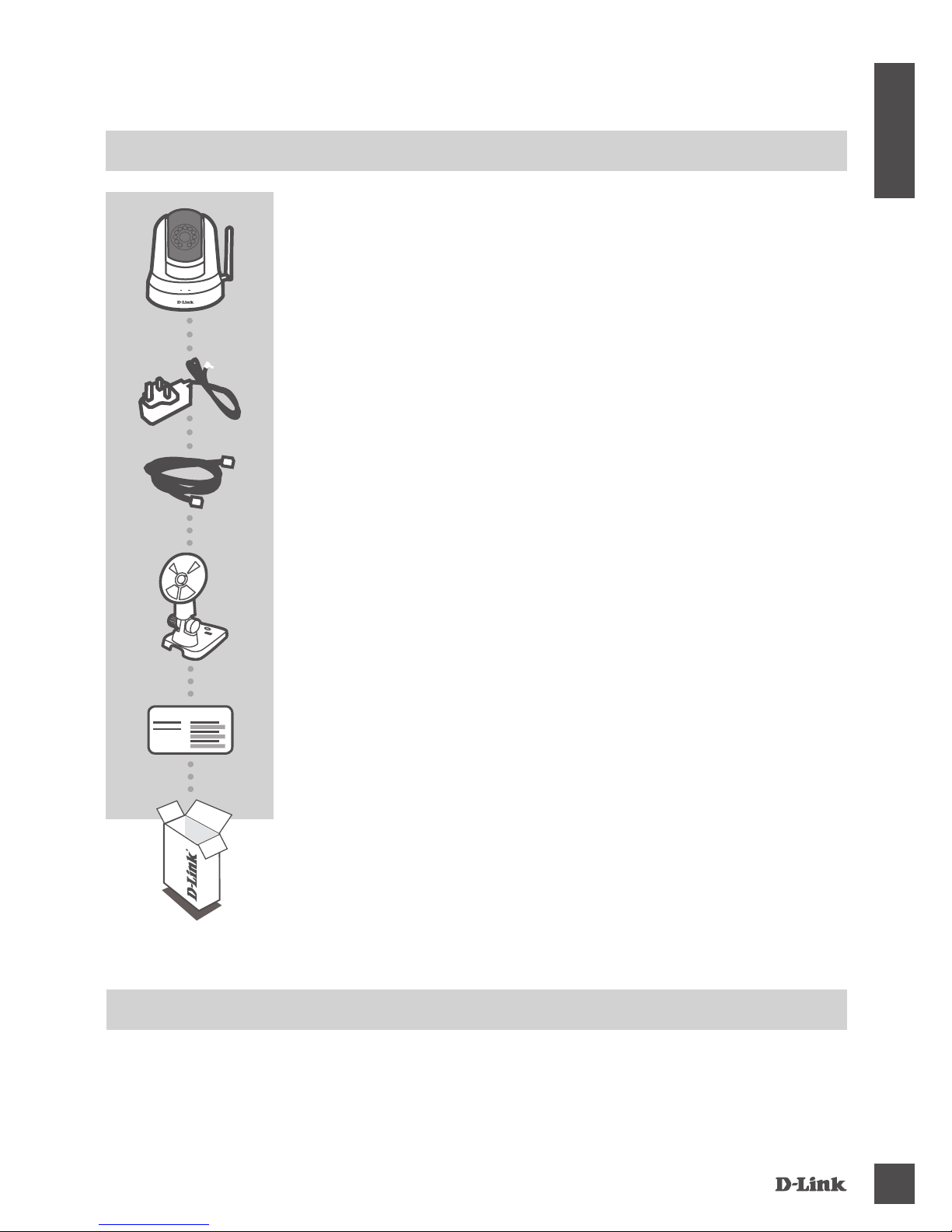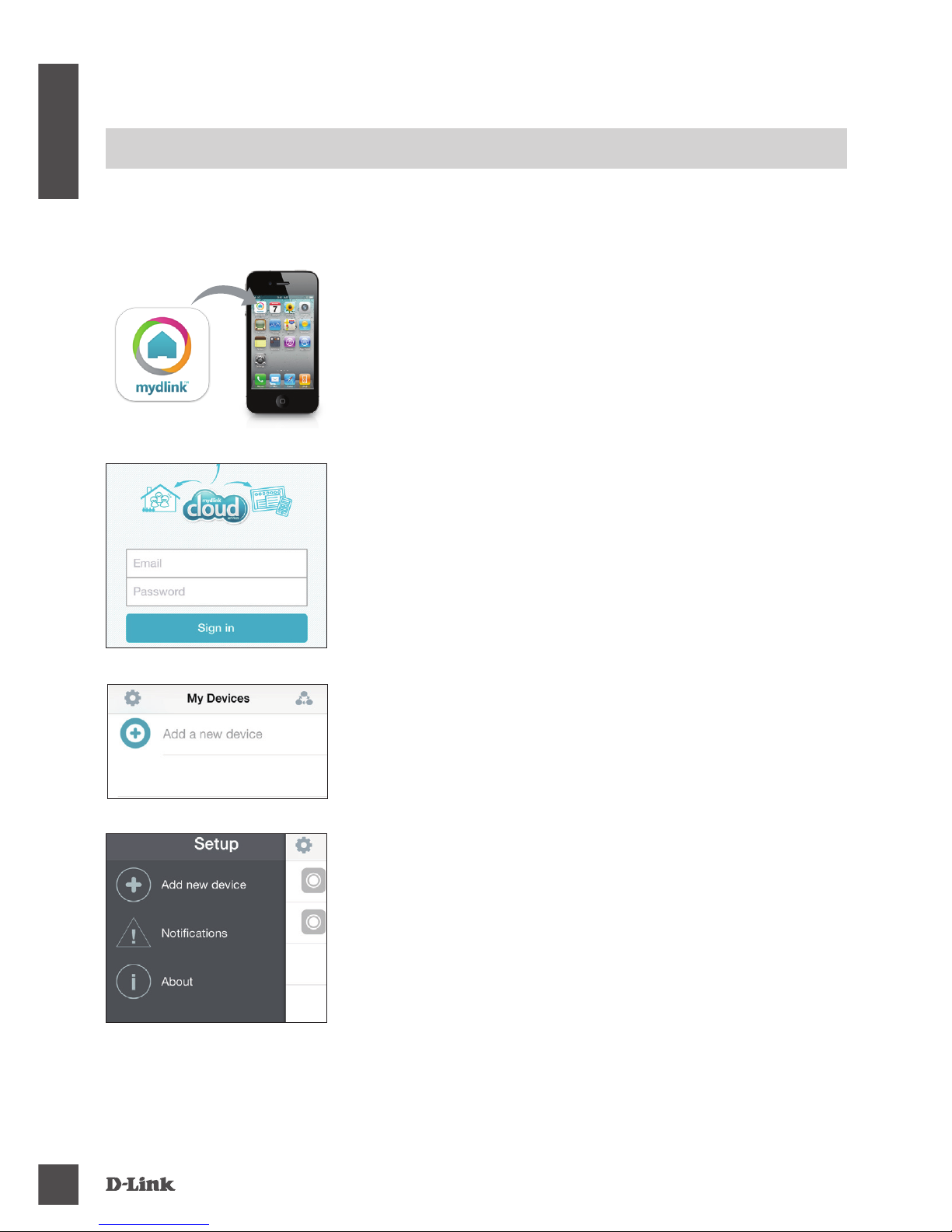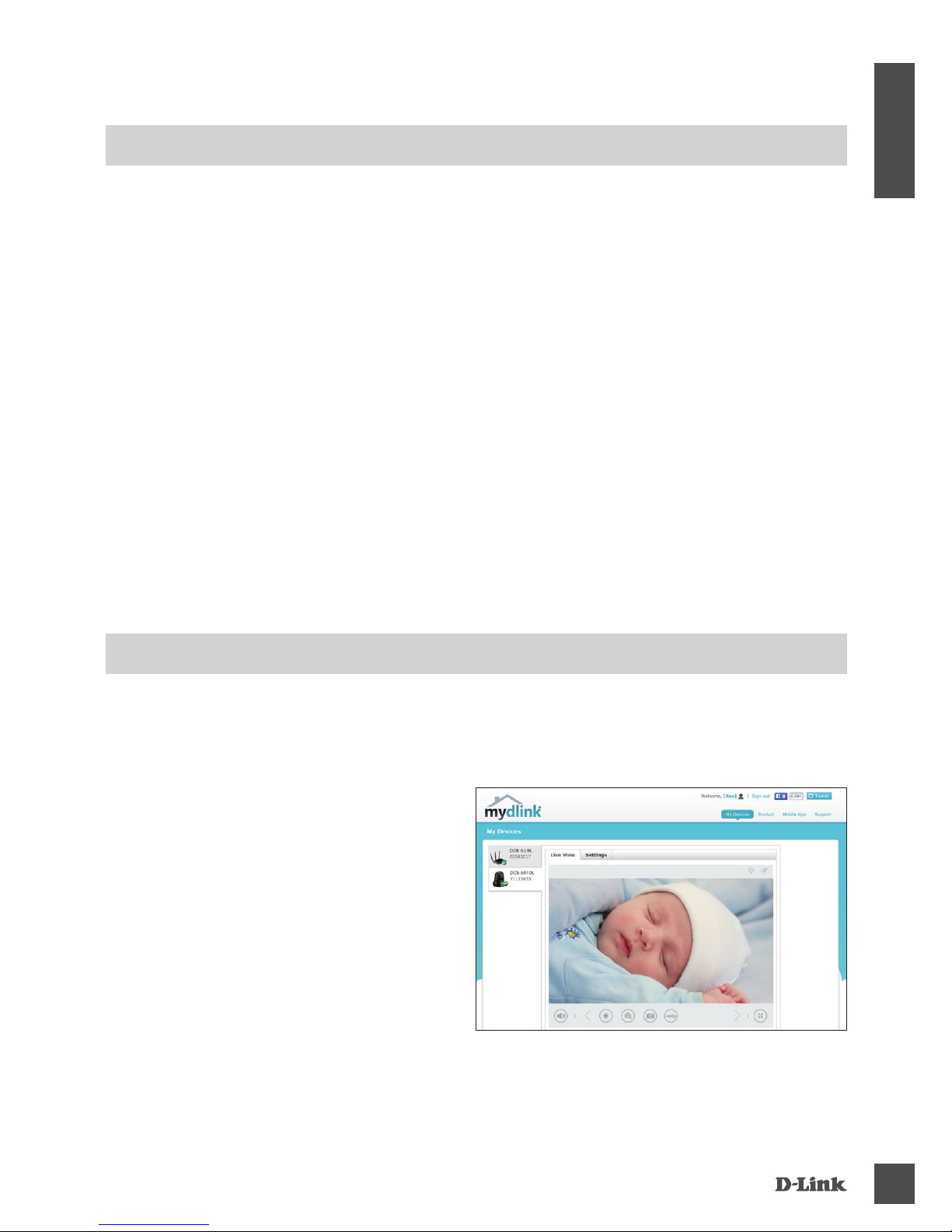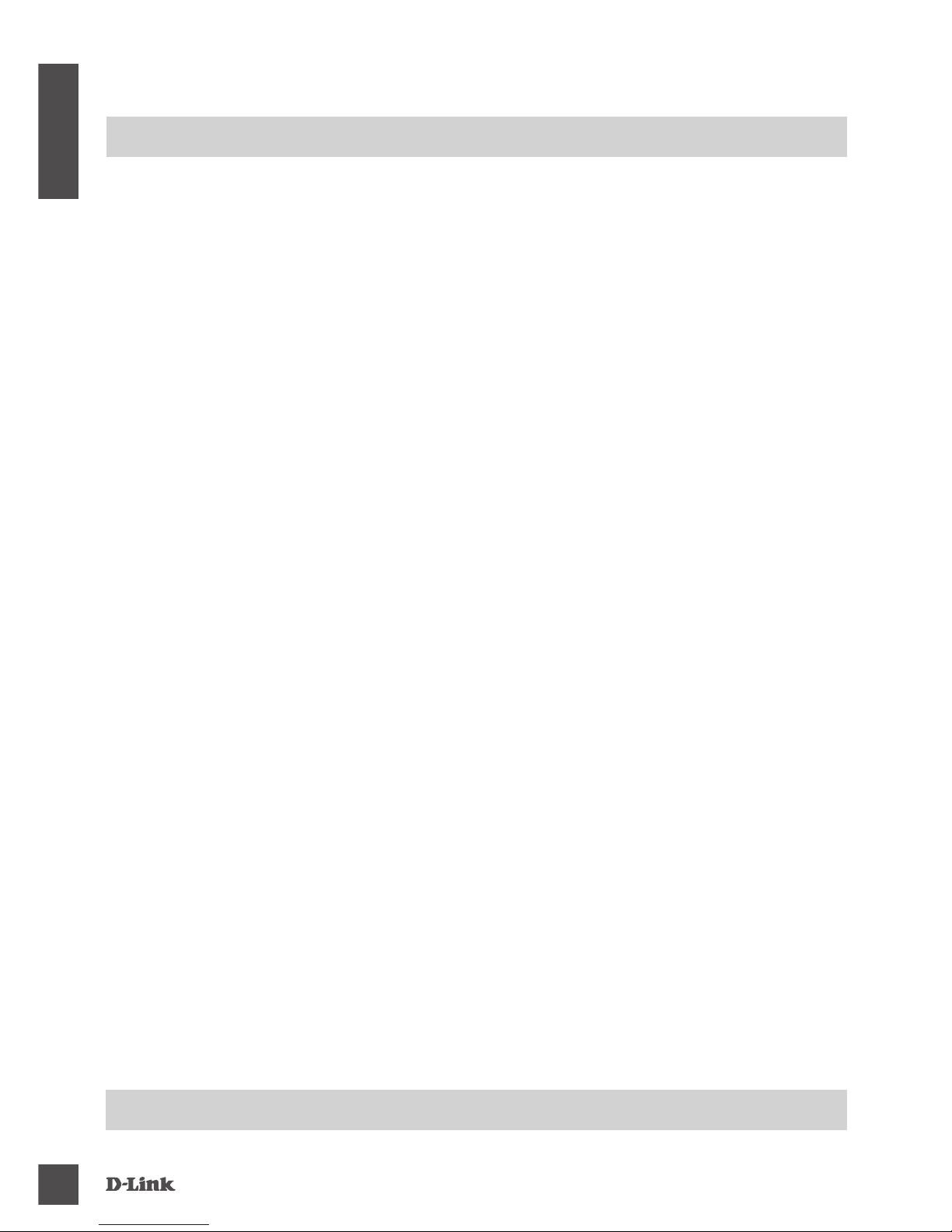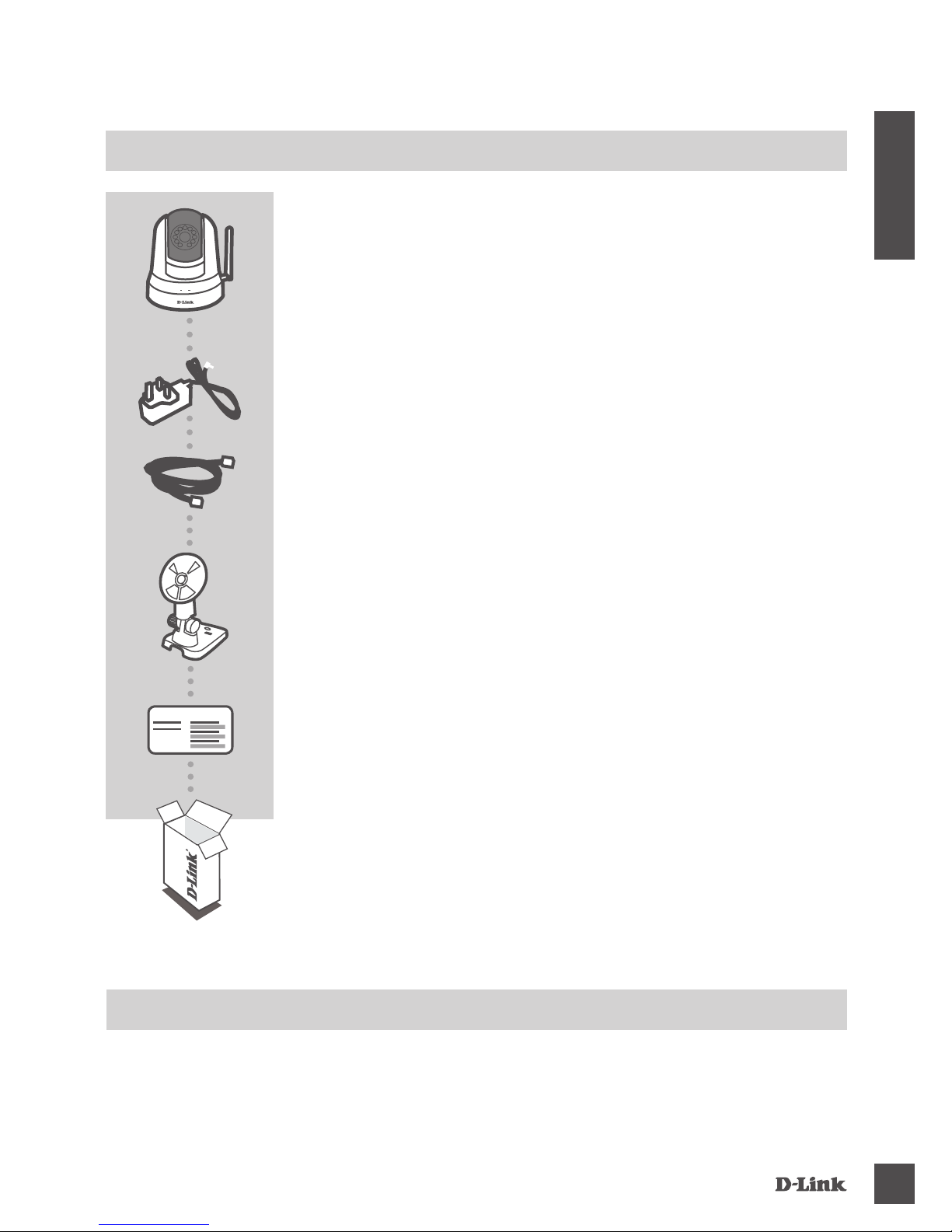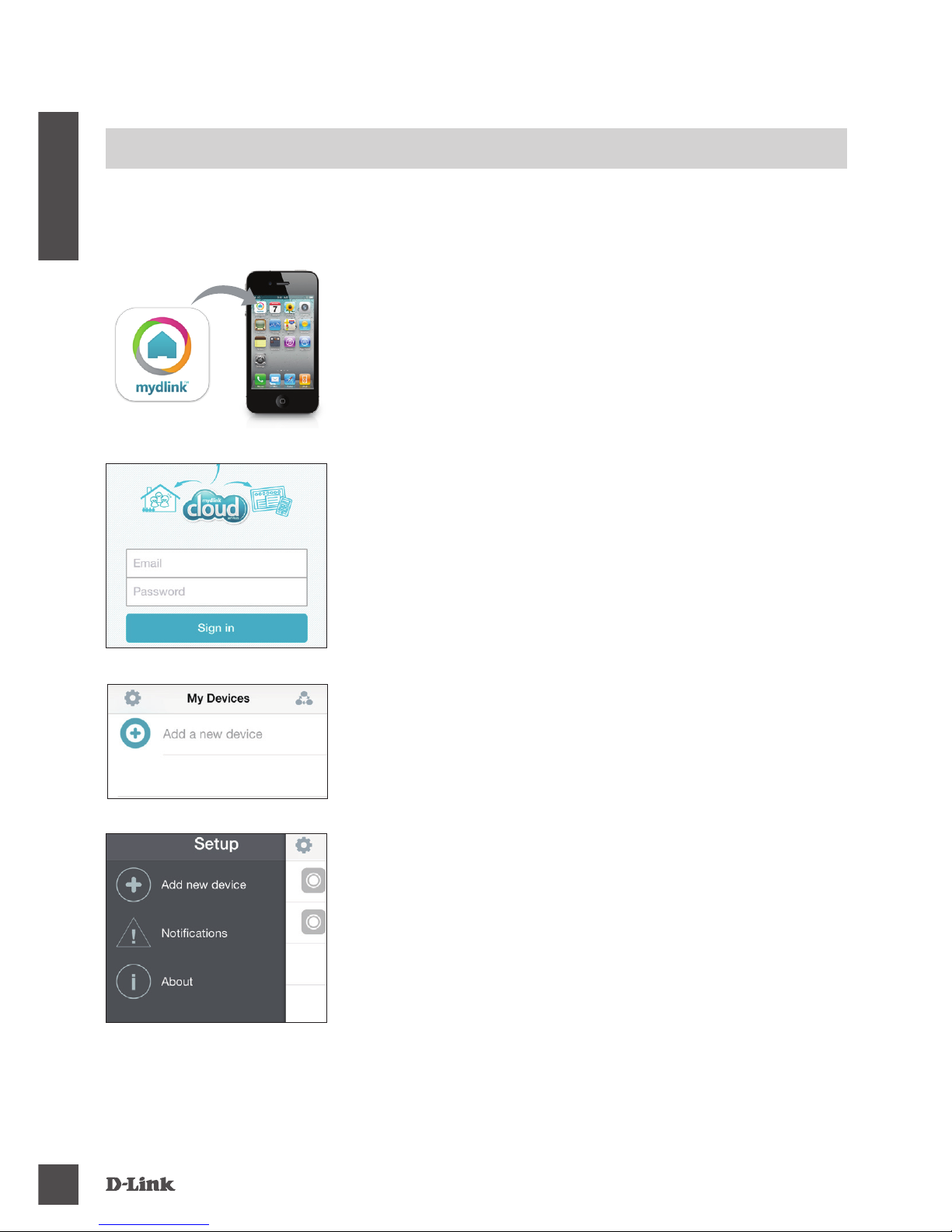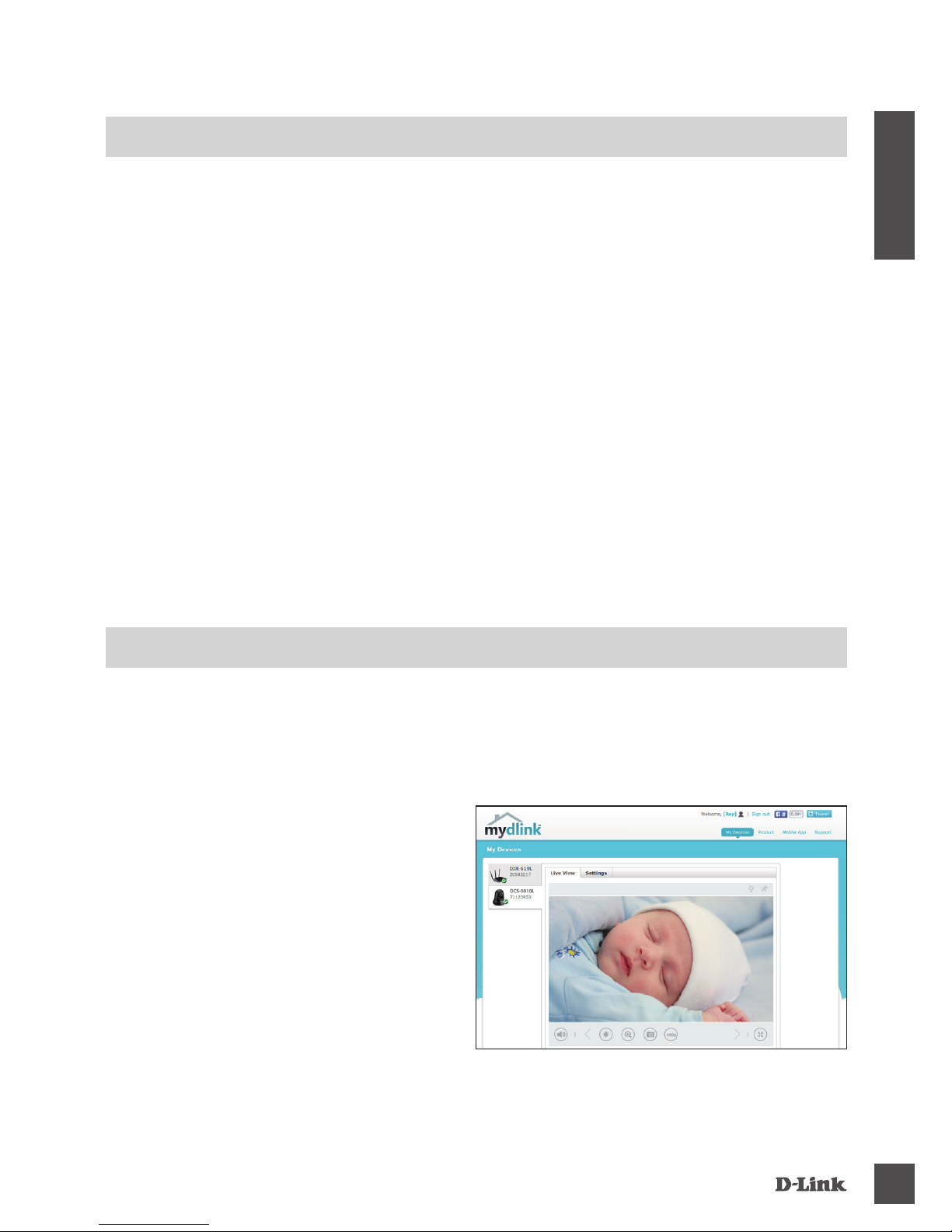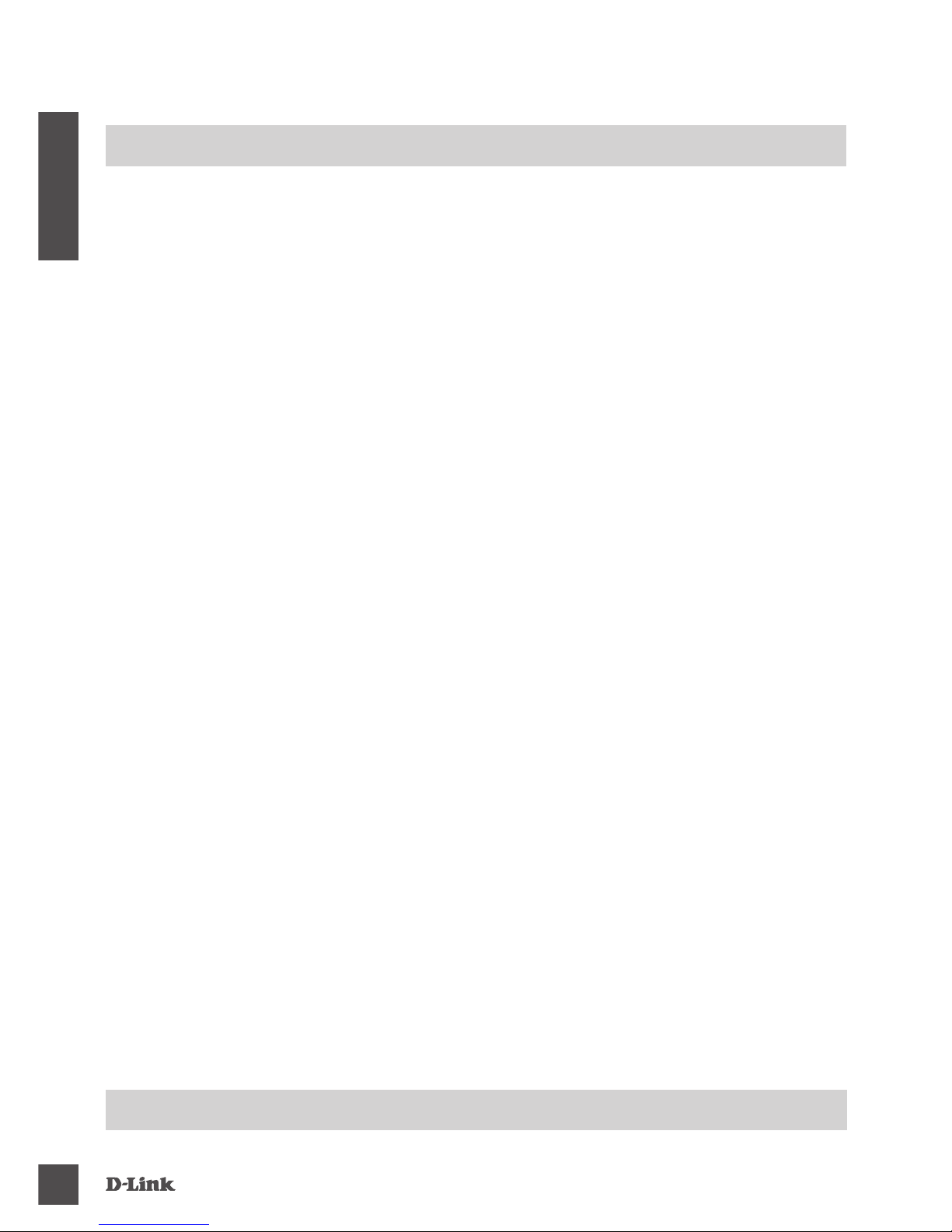DCS-5010L
8
DEUTSCH
FEHLERBEHEBUNG
EINRICHTUNGS- UND KONFIGURATIONSPROBLEME
1. WAS TUN, WENN ICH MEIN KAMERAKENNWORT VERGESSEN HABE?
- Wenn Sie Ihr Kamerakennwort vergessen haben, müssen Sie alle Einstellungen Ihrer Kamera
zurücksetzen (auch Hard Reset genannt). Dieser Vorgang setzt alle Ihre Einstellungen auf die
werkseitigen Standardeinstellungen zurück.
- Um die Einstellungen Ihrer Kamera zurückzusetzen, verwenden Sie eine entsprechend
auseinandergezogene Büroklammer (oder einen ähnlich spitzen Gegenstand) und drücken und
halten Sie die RESET-Taste mindestens 10 Sekunden lang, während Ihre Kamera angeschlossen
ist.
2. WARUM LEUCHTET DIE LED NICHT AUF?
- Möglicherweise liegt ein Fehler mit der Stromversorgung vor. Vergewissern Sie sich, dass Sie für
die Netzwerkkamera das mitgelieferte Netzteil (DC 5V) verwenden. Stellen Sie sicher, dass das
Netzteil korrekt angeschlossen ist. Wenn die Kamera ordnungsgemäß funktioniert, ist die LED
möglicherweise deaktiviert.
3. WARUM KANN ICH KEINE VERBINDUNG ZU MEINEM DRAHTLOSEN ROUTER
HERSTELLEN?
- Falls Sie Probleme haben, eine Verbindung zu Ihrem drahtlosen Router herzustellen, versuchen
Sie die DCS-5010L näher an Ihrem Router zu positionieren. Sobald dann die Betriebsanzeige-
LED durchgehend grün leuchtet, können Sie ihn von dort an den gewünschten Standort bringen.
4. MIT WELCHER APP KANN DER DCS-5010L VERWENDET WERDEN?
- Ihr DCS-5010L kann mit der mydlink Home App verwendet werden.
5. WO FINDE ICH DIE MYDLINK HOME APP?
- Sie können die kostenlose mydlink App vom App Store (iOS) oder Google Play Store (Android)
herunterladen. Um nach der mydlink Home App zu suchen, geben Sie „mydlink“ oder „mydlink
Home“ ein.
6. WIE LÄSST SICH DIE KAMERA UNTERWEGS NUTZEN?
- Die Fernzugriffsfunktion der DCS-5010L wird aktiviert, sobald Sie Ihre Kamera in mydlink registriert
und eine Verbindung zu ihr hergestellt haben. Sie können Ihre Kamera dann von überall mithilfe
Ihres iOS- oder Android-Geräts steuern.*
*Ihre DCS-5010L muss zur Verwendung des Fernzugriffs mit Ihrem Wi-Fi Heimnetz verbunden sein.
TECHNISCHE UNTERSTÜTZUNG dlink.com/support