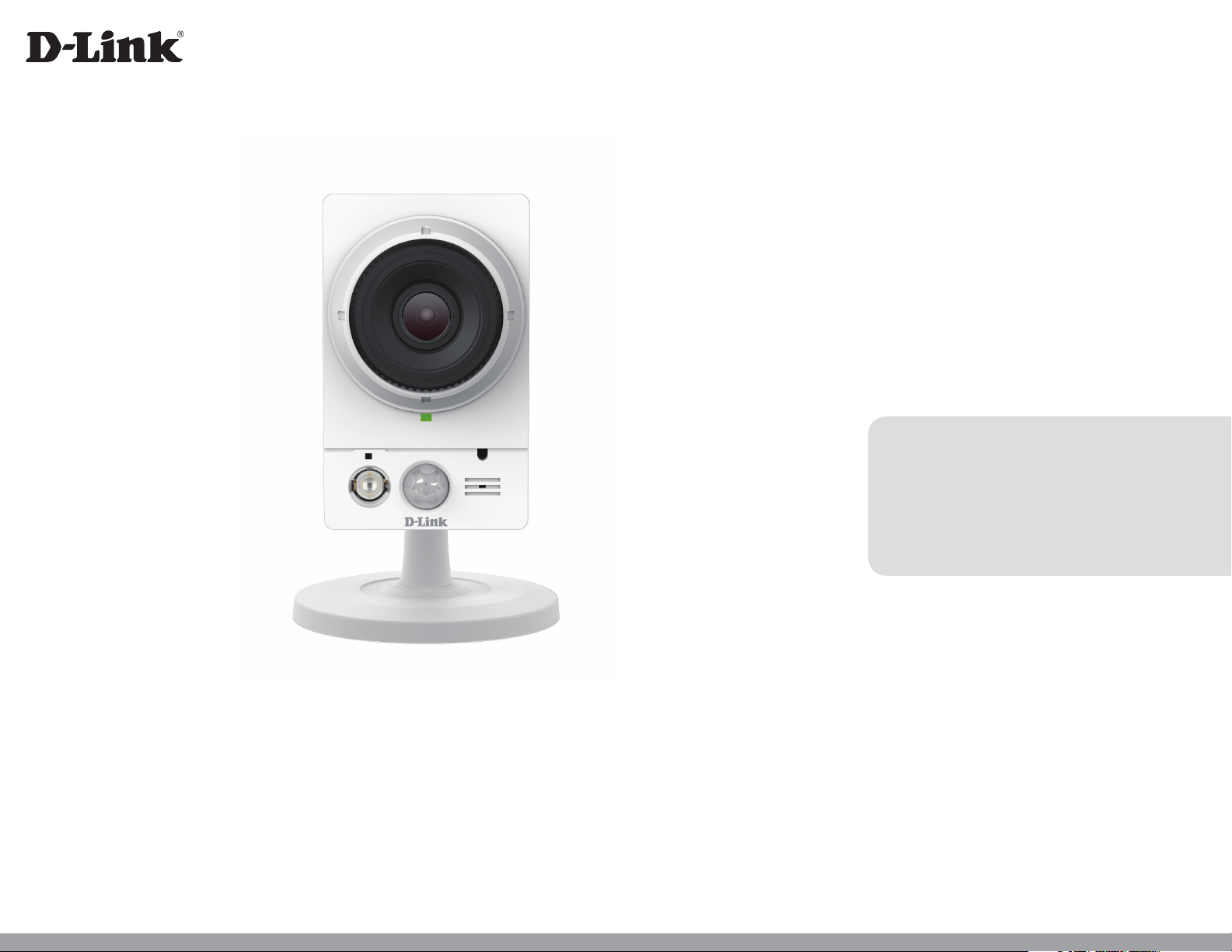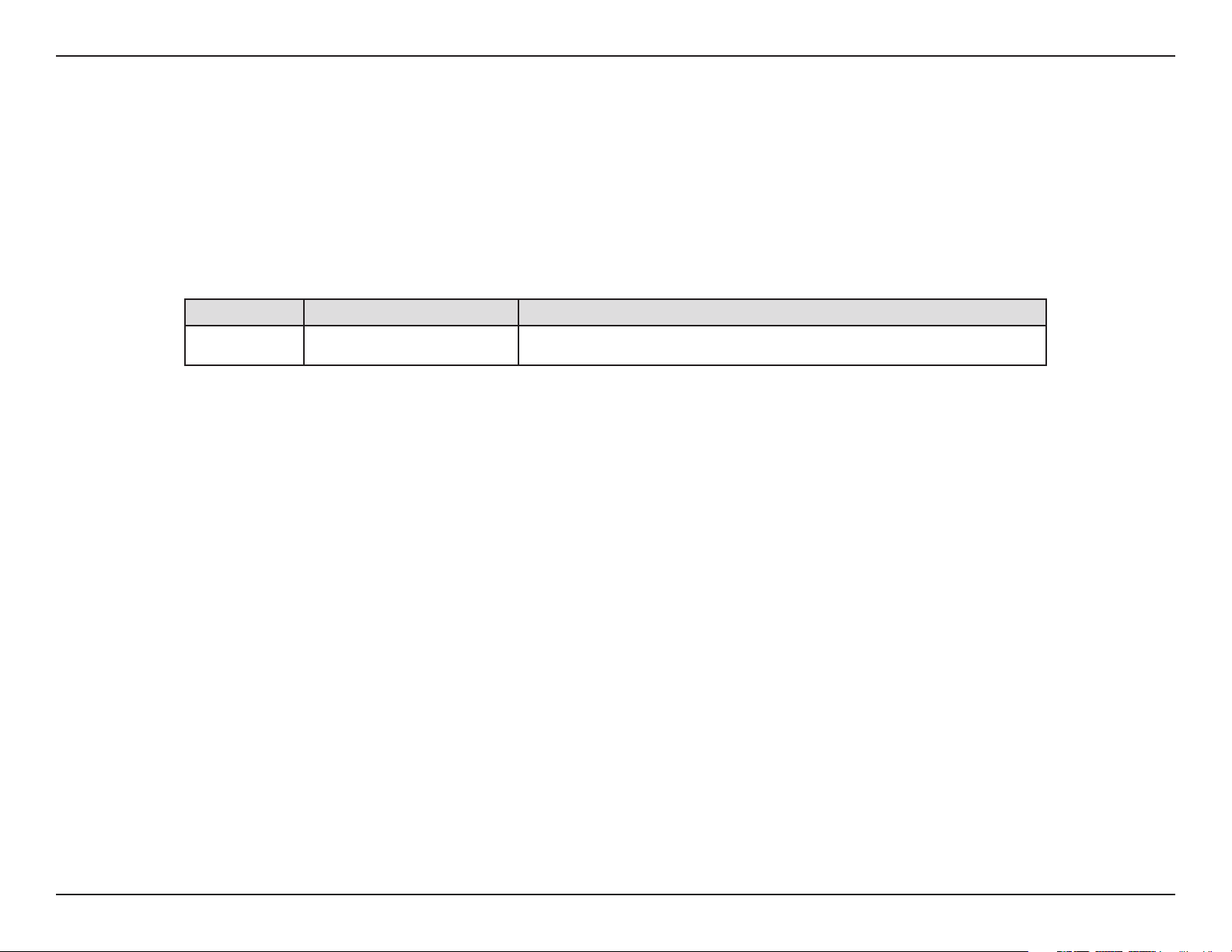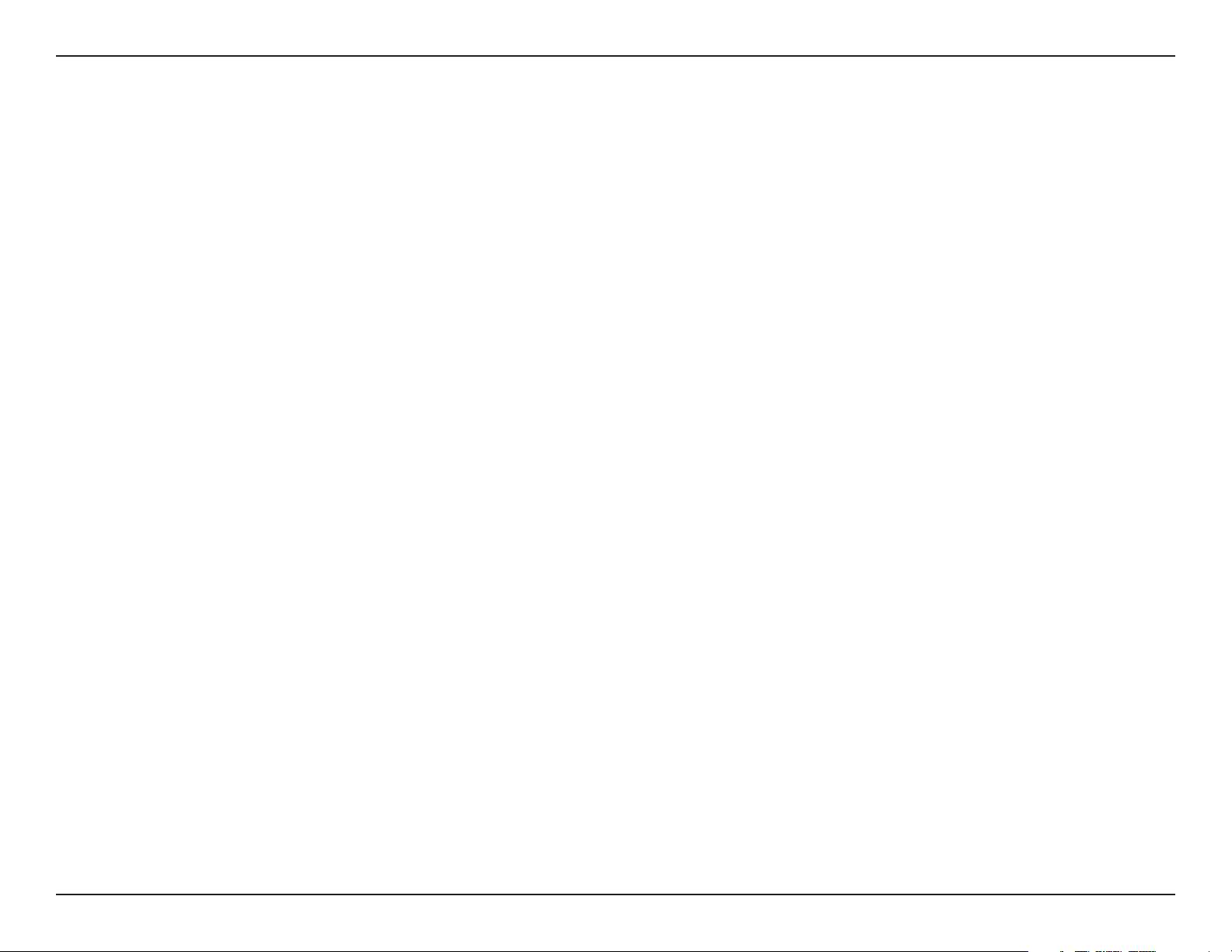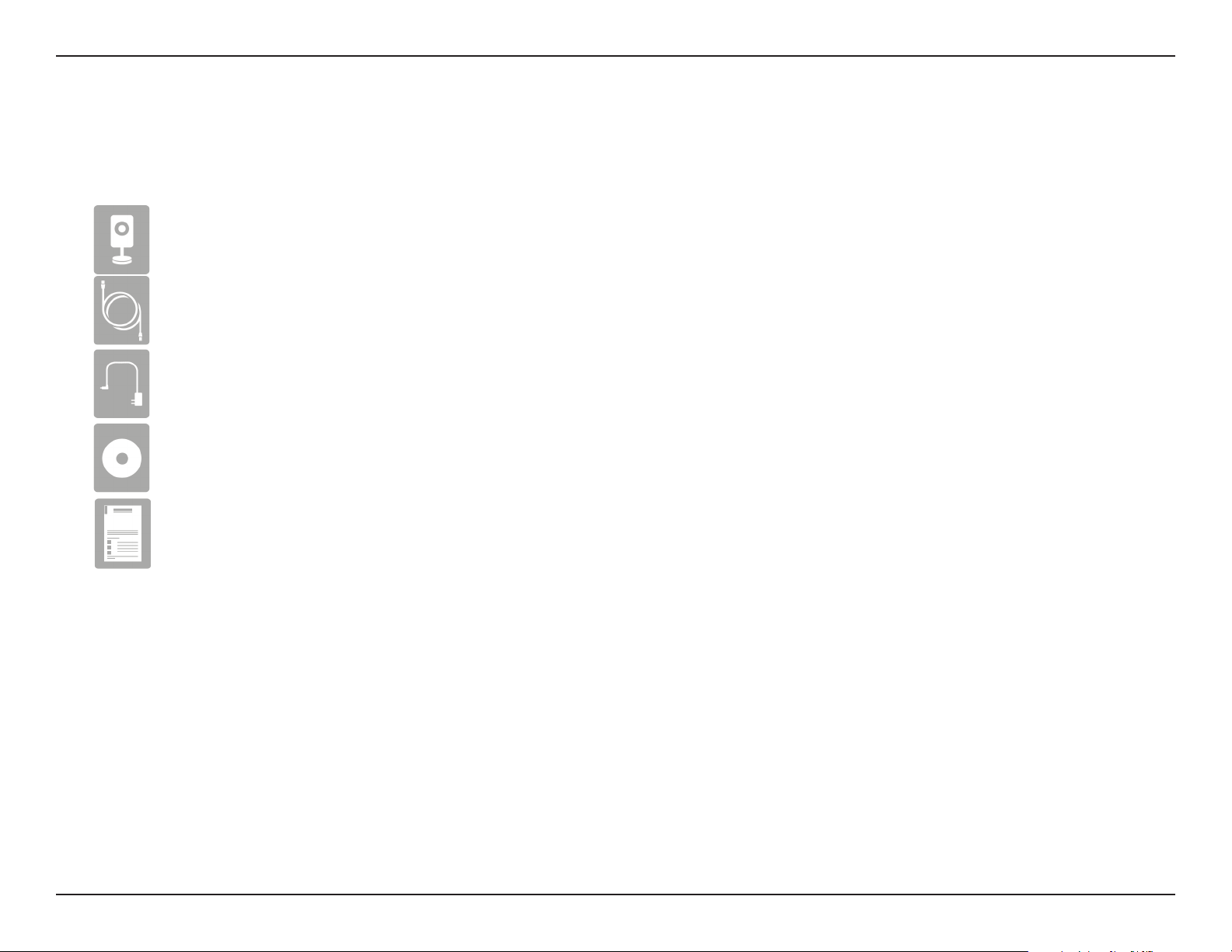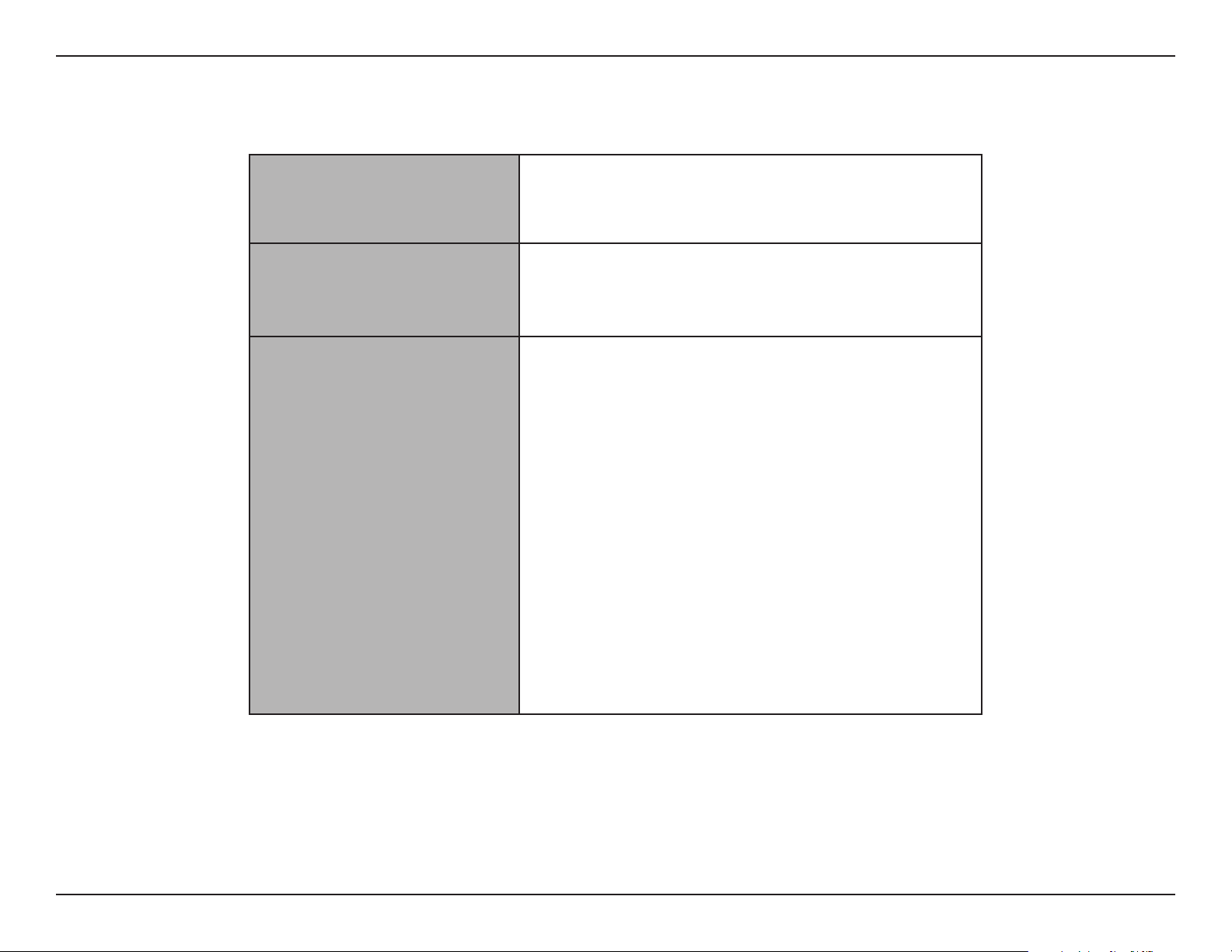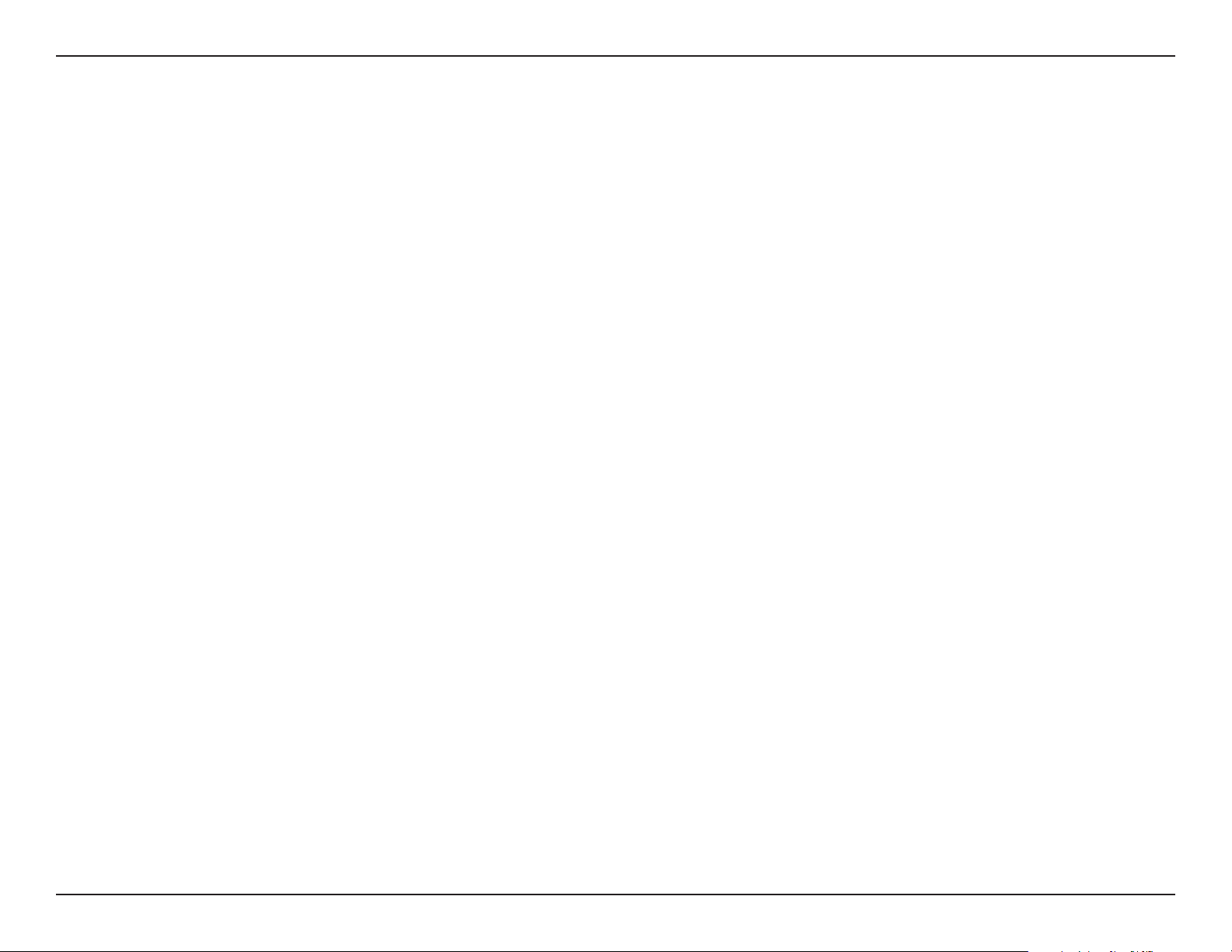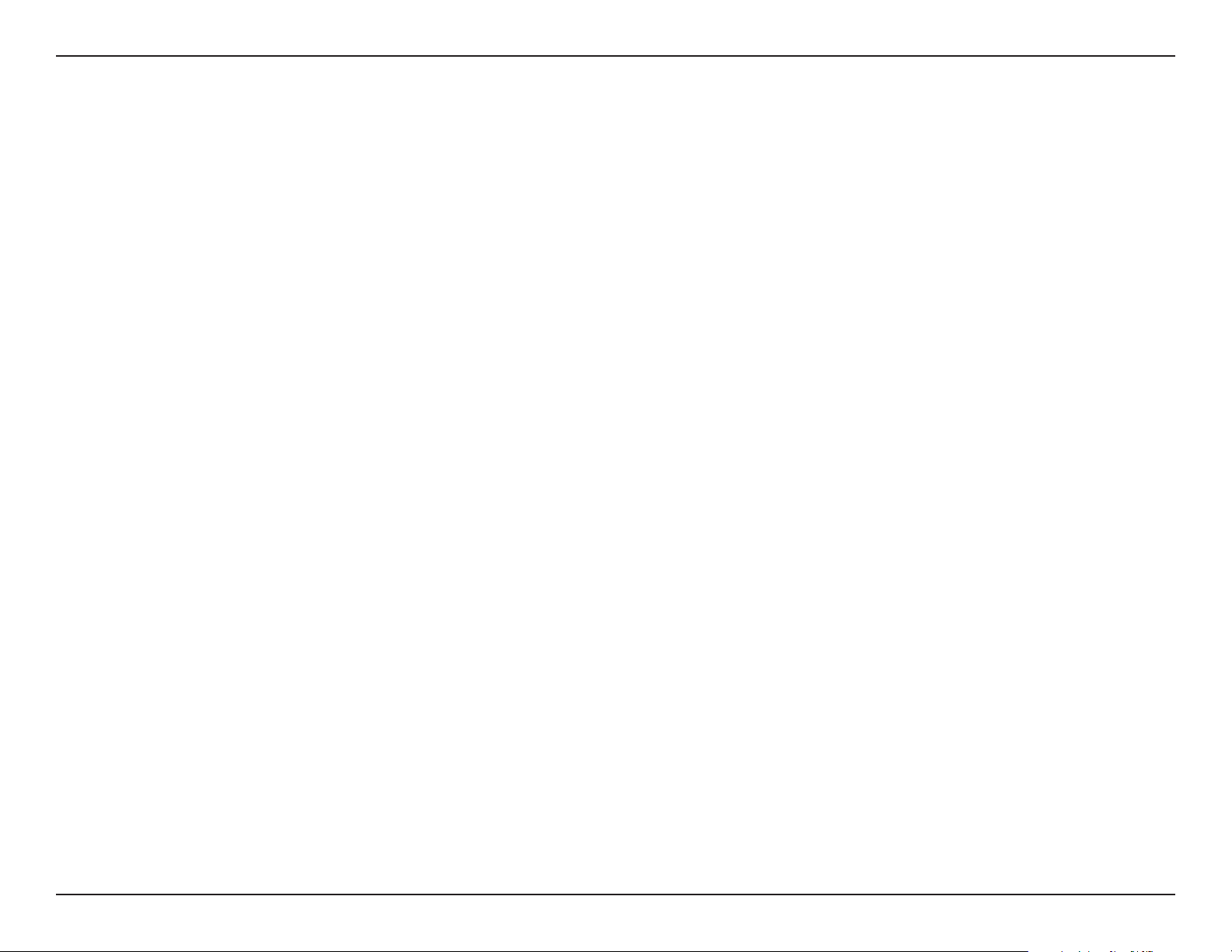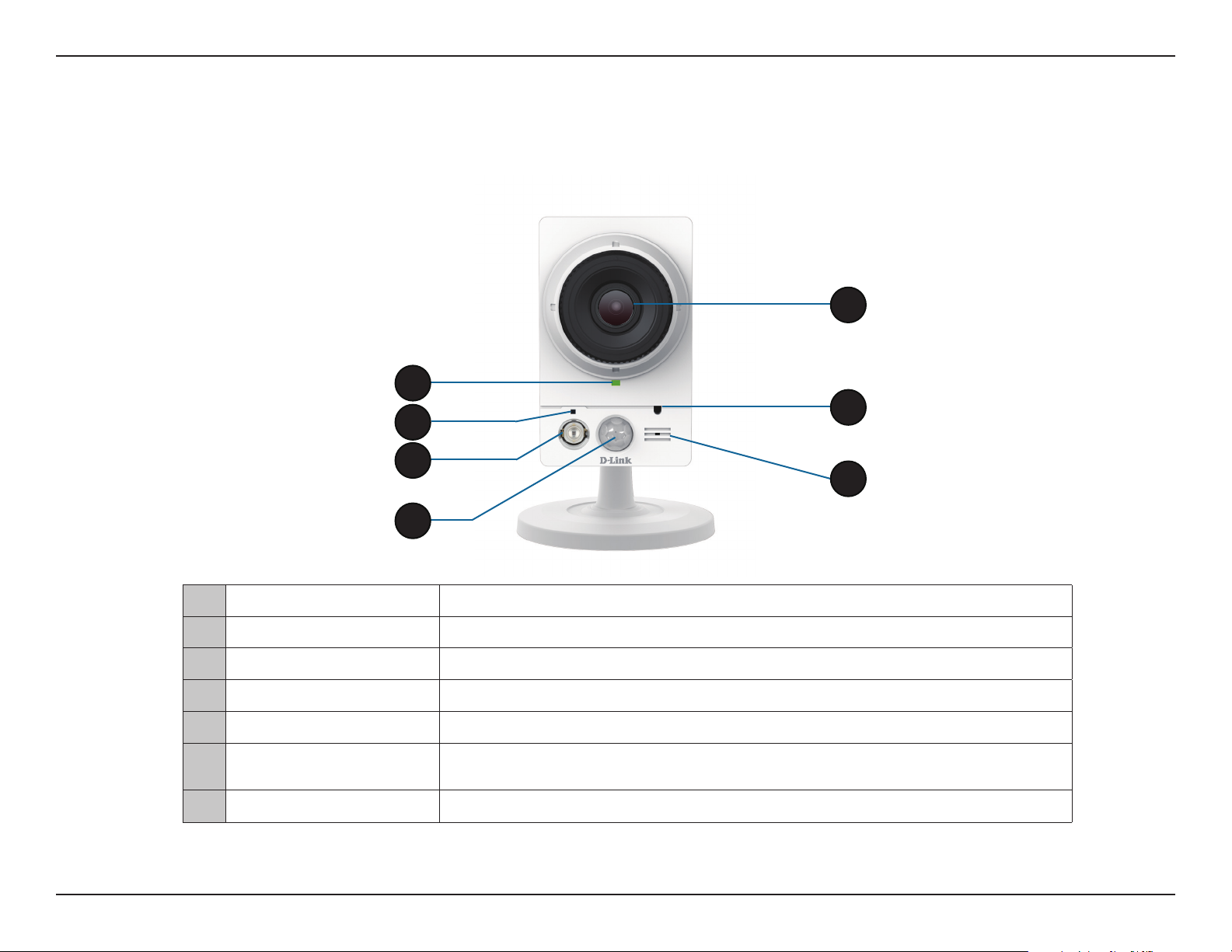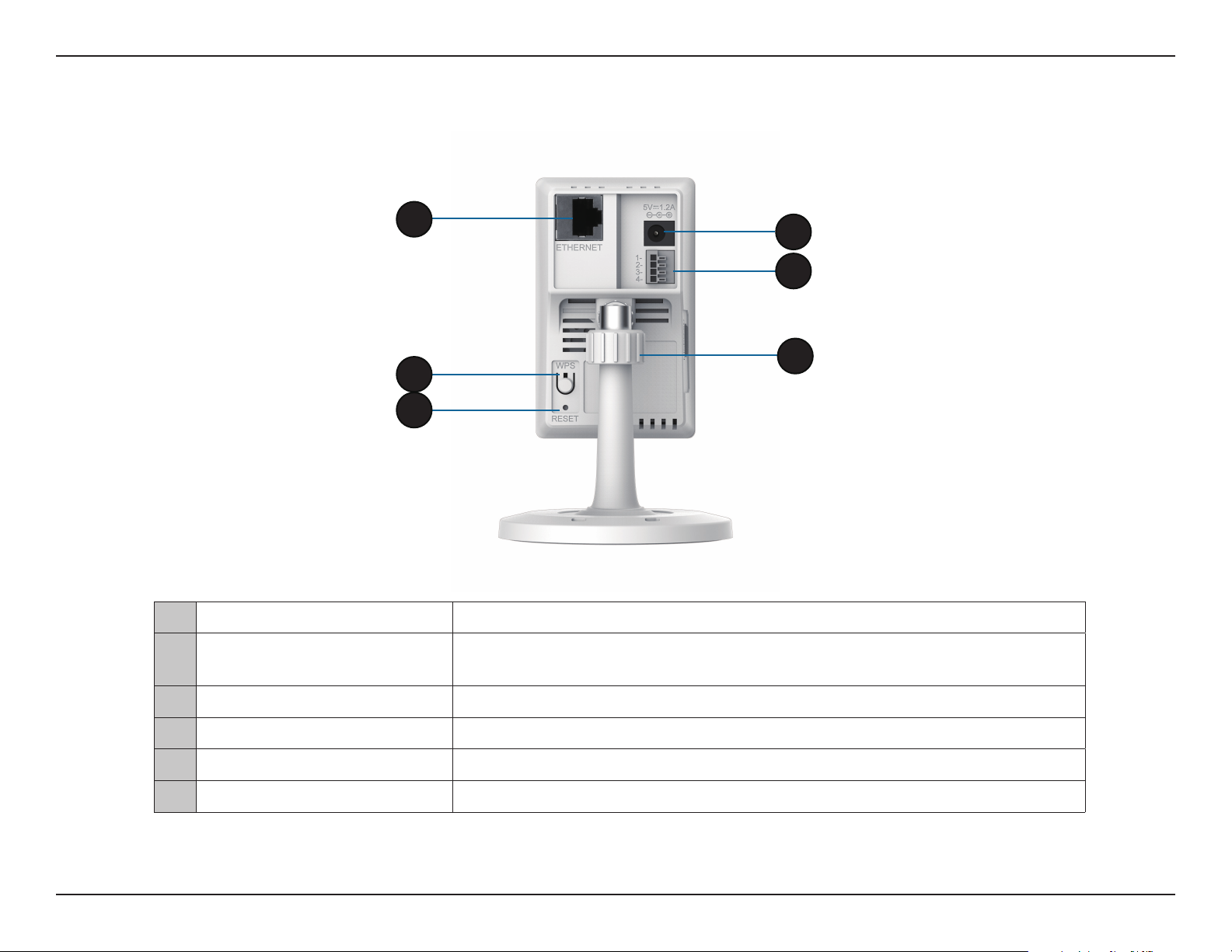3D-Link DCS-2230L User Manual
Table of Contents
Product Overview.............................................................. 5
Package Contents................................................................. 5
System Requirements ......................................................... 6
Introduction............................................................................ 7
Features.................................................................................... 8
Hardware Overview ............................................................. 9
Front View............................................................................ 9
Rear View ...........................................................................10
Side View............................................................................11
Installation .......................................................................12
Wireless Installation Considerations............................12
Zero Conguration Setup................................................13
Camera Setup Wizard........................................................17
Windows Users ....................................................................17
Mac Users...............................................................................18
Manual Hardware Installation........................................20
WPS - Push Button Setup.................................................21
Mount the Camera .............................................................22
mydlink...........................................................................................23
Conguration...................................................................24
Using the Conguration Interface................................24
Live Video ..............................................................................25
Setup.......................................................................................27
Setup Wizard ....................................................................27
Network Setup.................................................................33
Wireless Setup..................................................................36
Dynamic DNS ...................................................................37
Image Setup .....................................................................38
Audio and Video..............................................................40
Preset...................................................................................42
Motion Detection ...........................................................44
Time and Date..................................................................45
Event Setup.......................................................................46
SD Card...............................................................................55
Advanced .........................................................................56
Digital Input/Output......................................................56
ICR and IR...........................................................................57
HTTPS..................................................................................58
Access List..........................................................................59
SNMP...................................................................................60
Maintenance ....................................................................61
Admin..................................................................................61
System ................................................................................62
Firmware Upgrade..........................................................63
Status................................................................................64
Device Info ........................................................................64
Logs .....................................................................................65
Help......................................................................................66