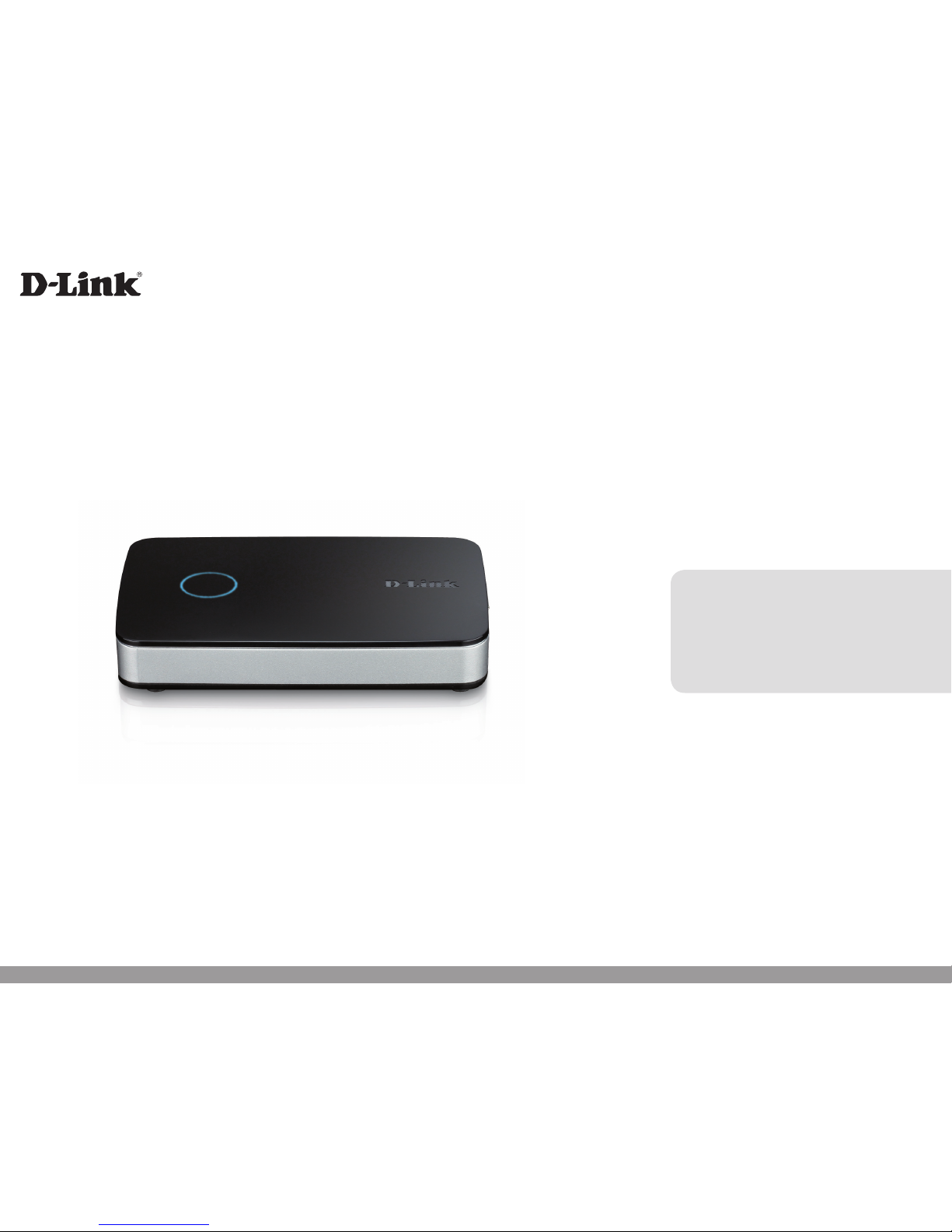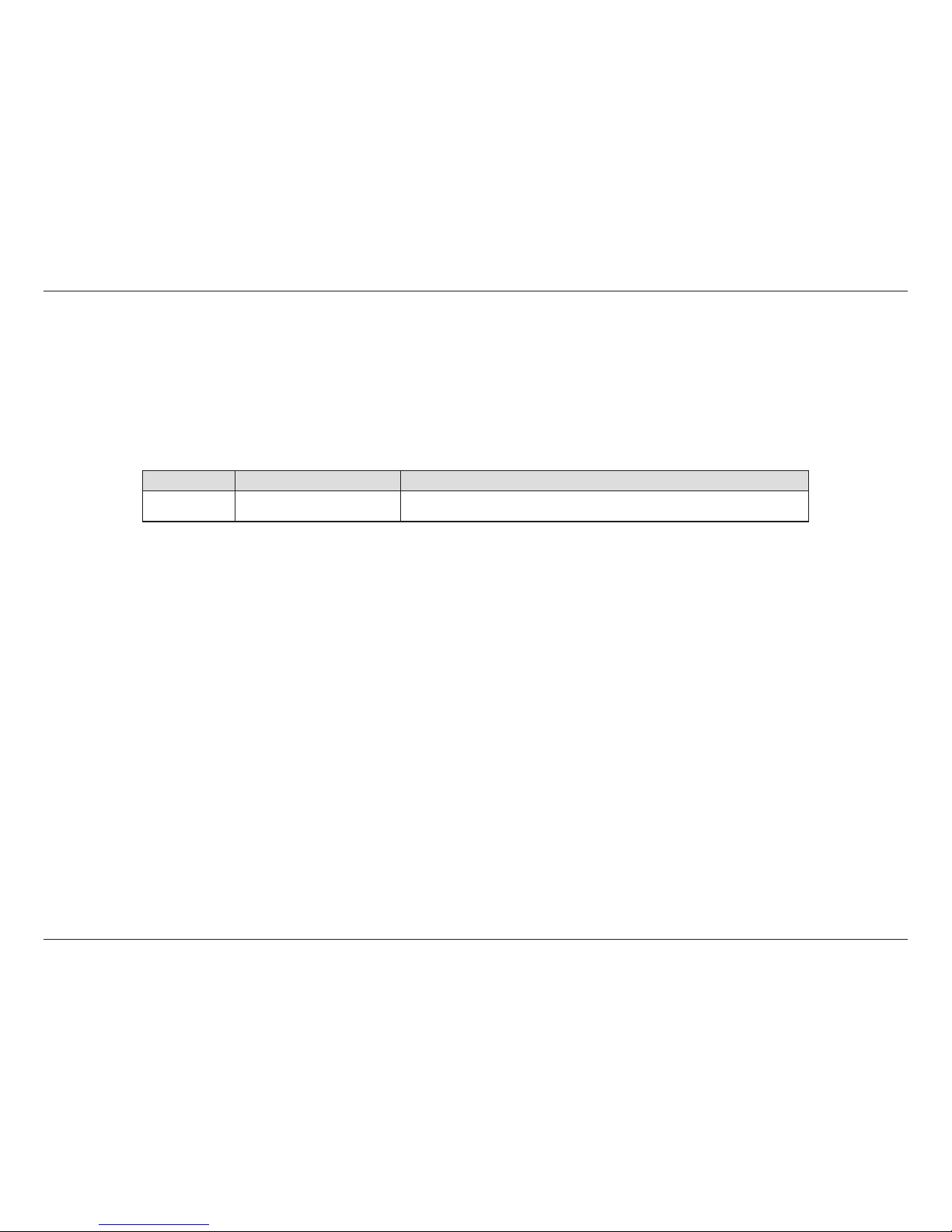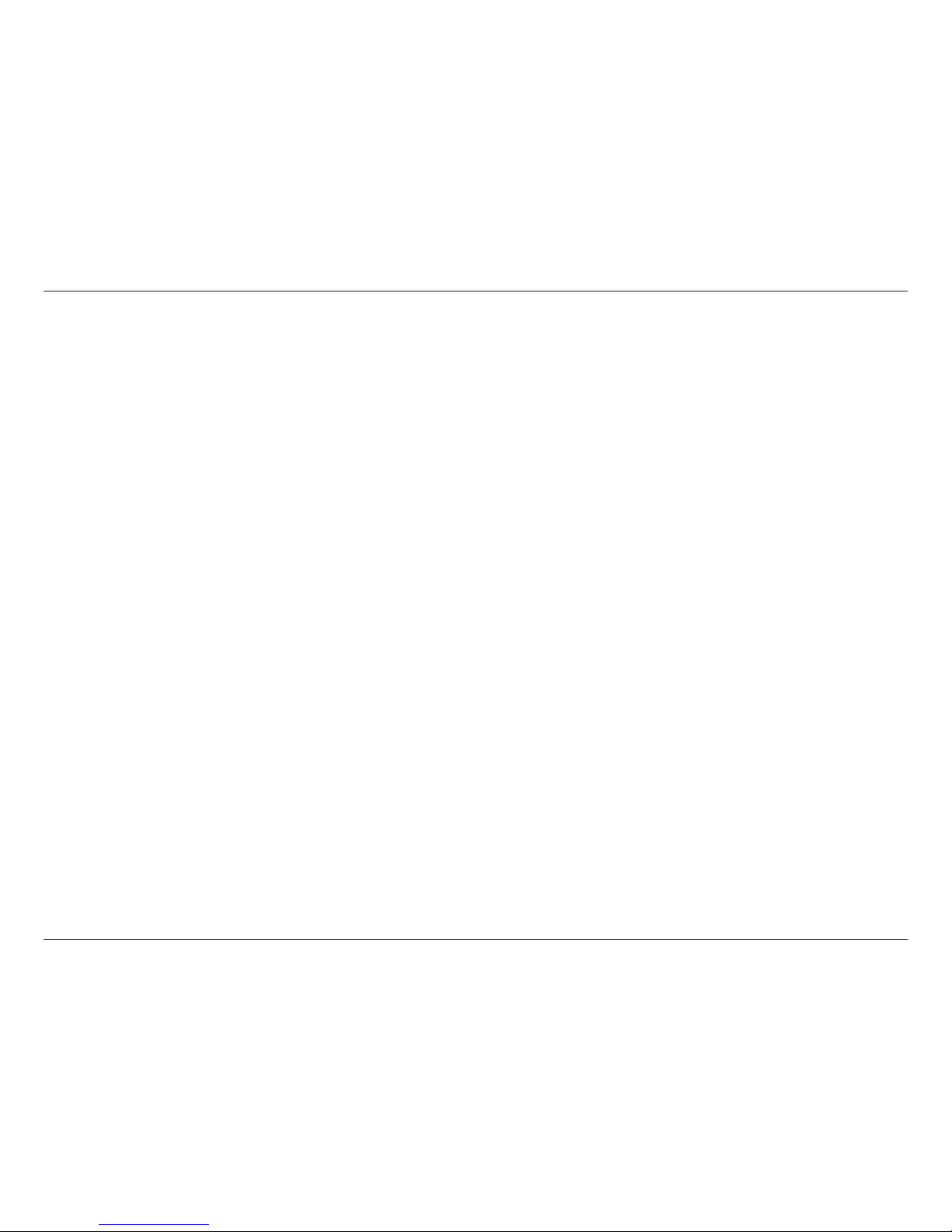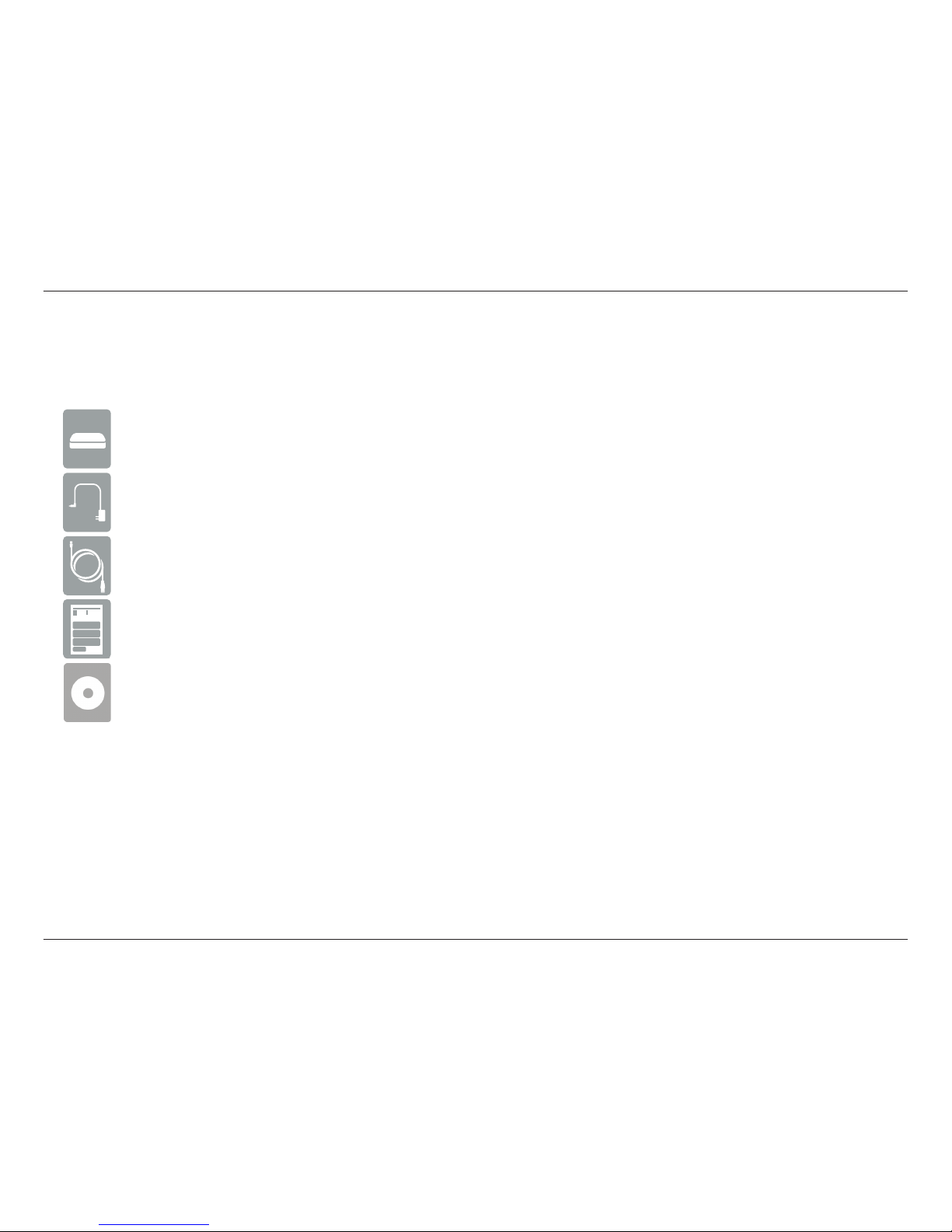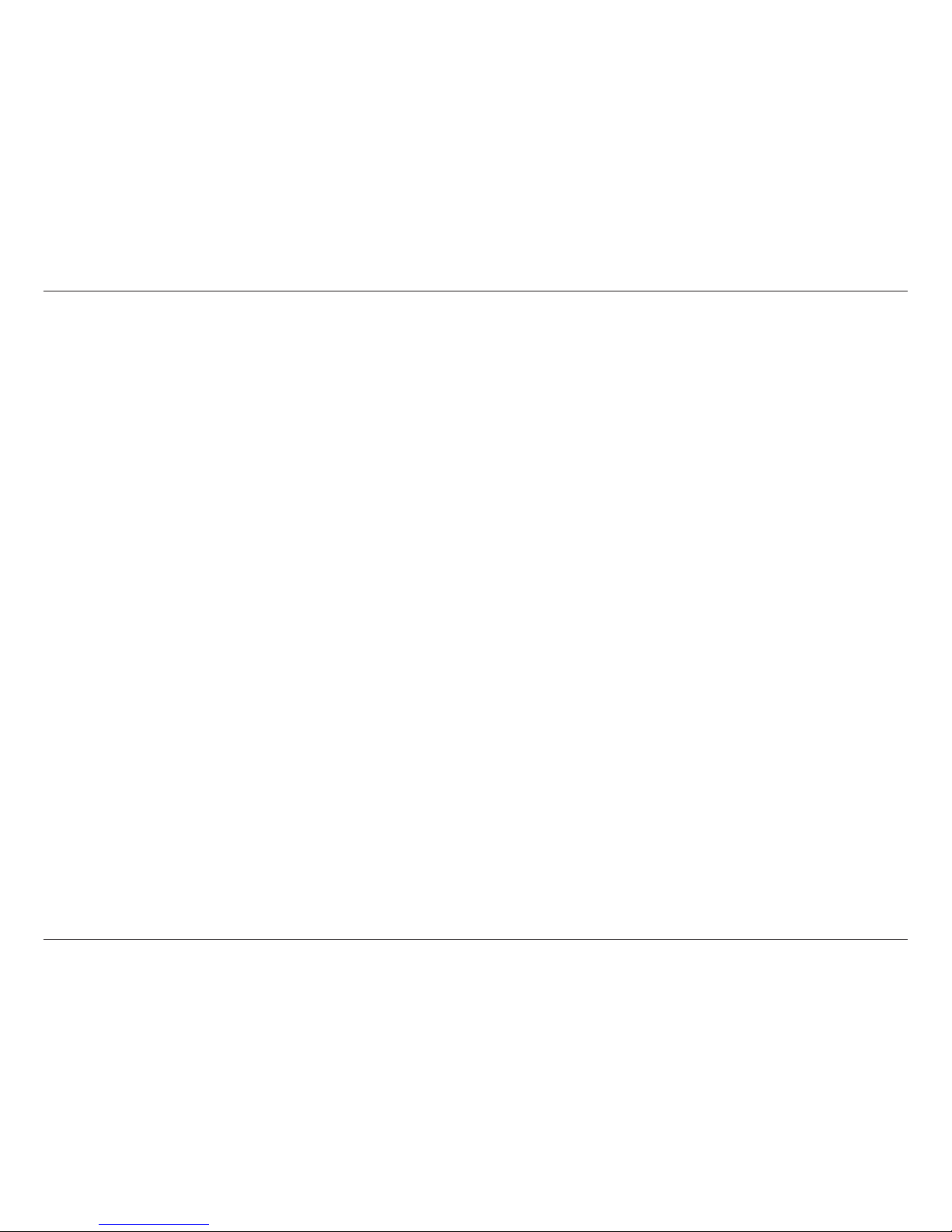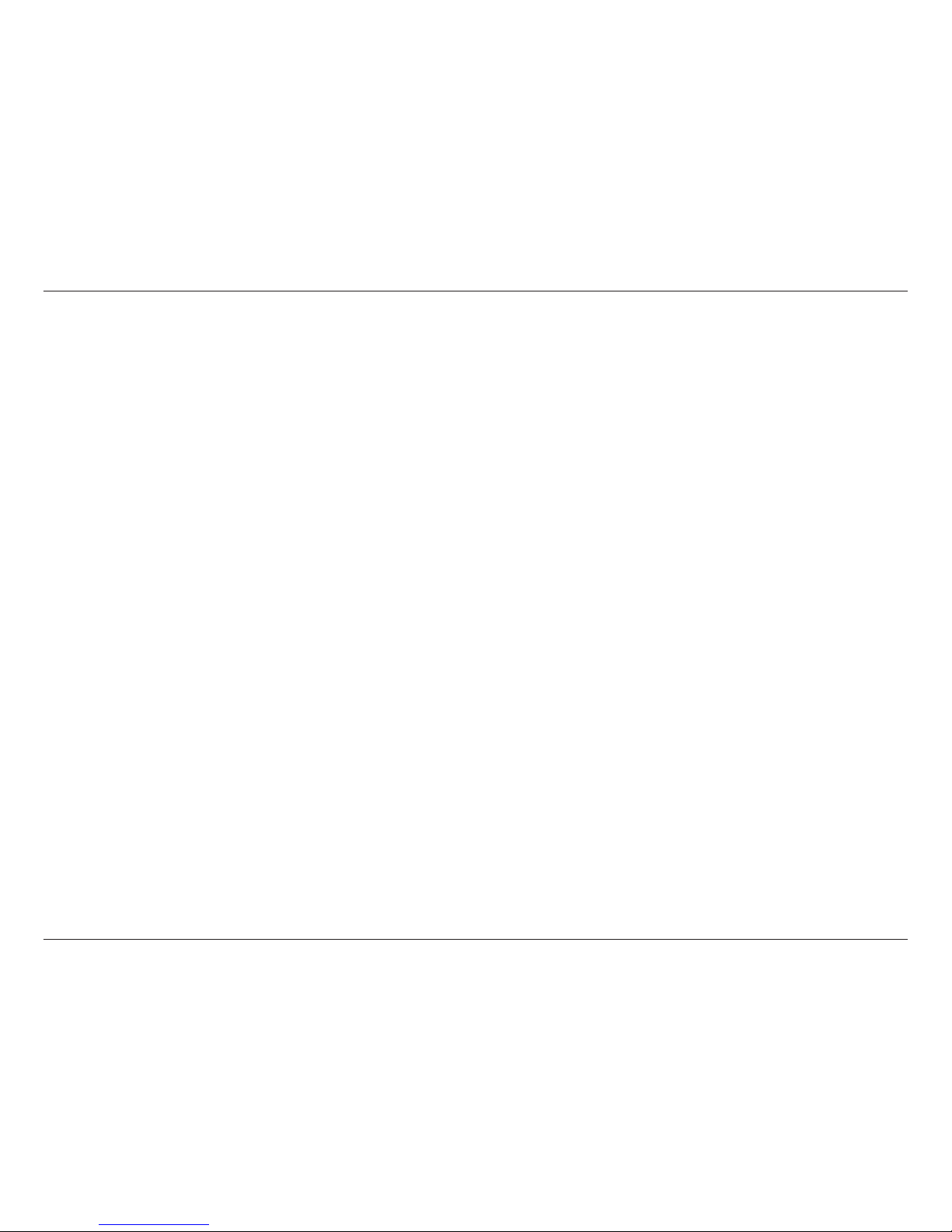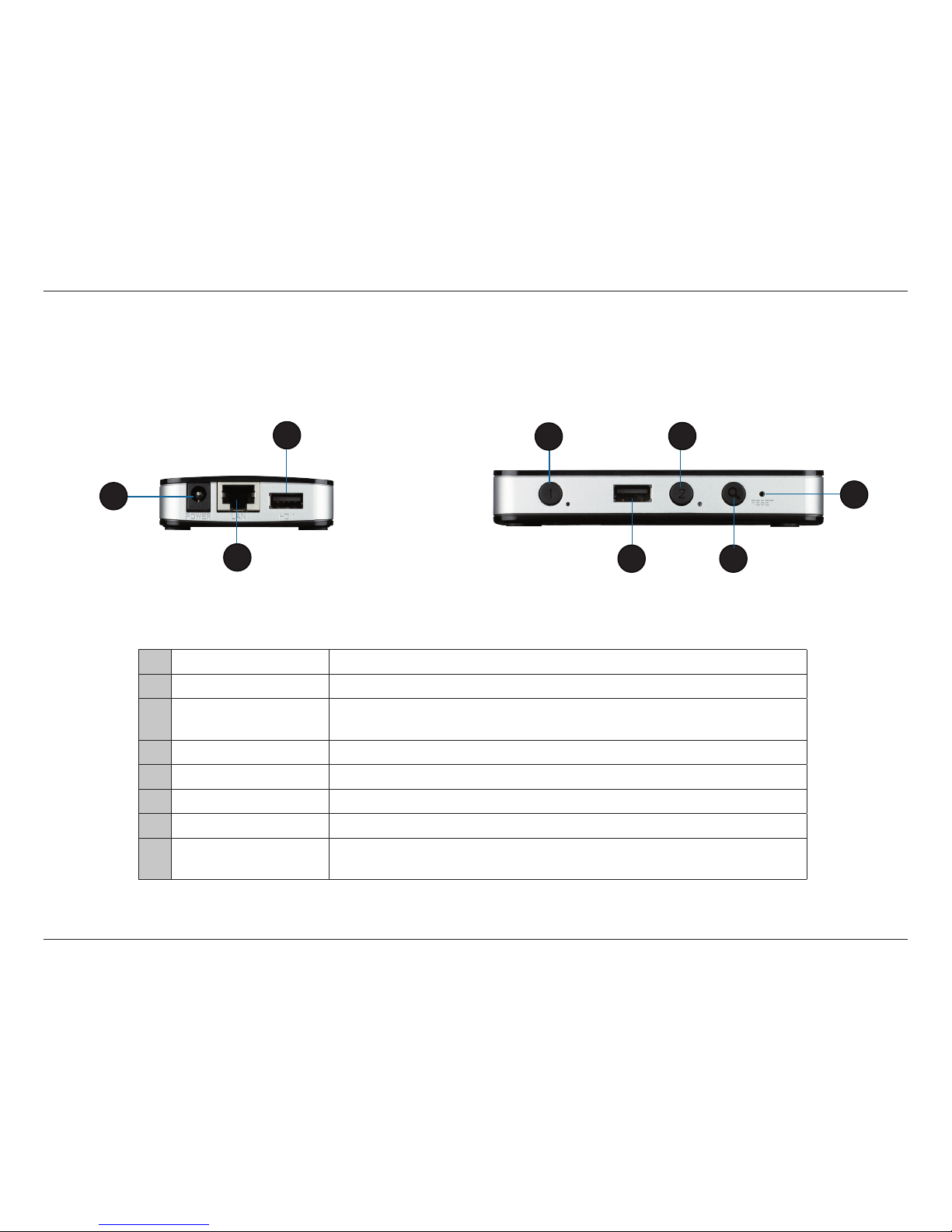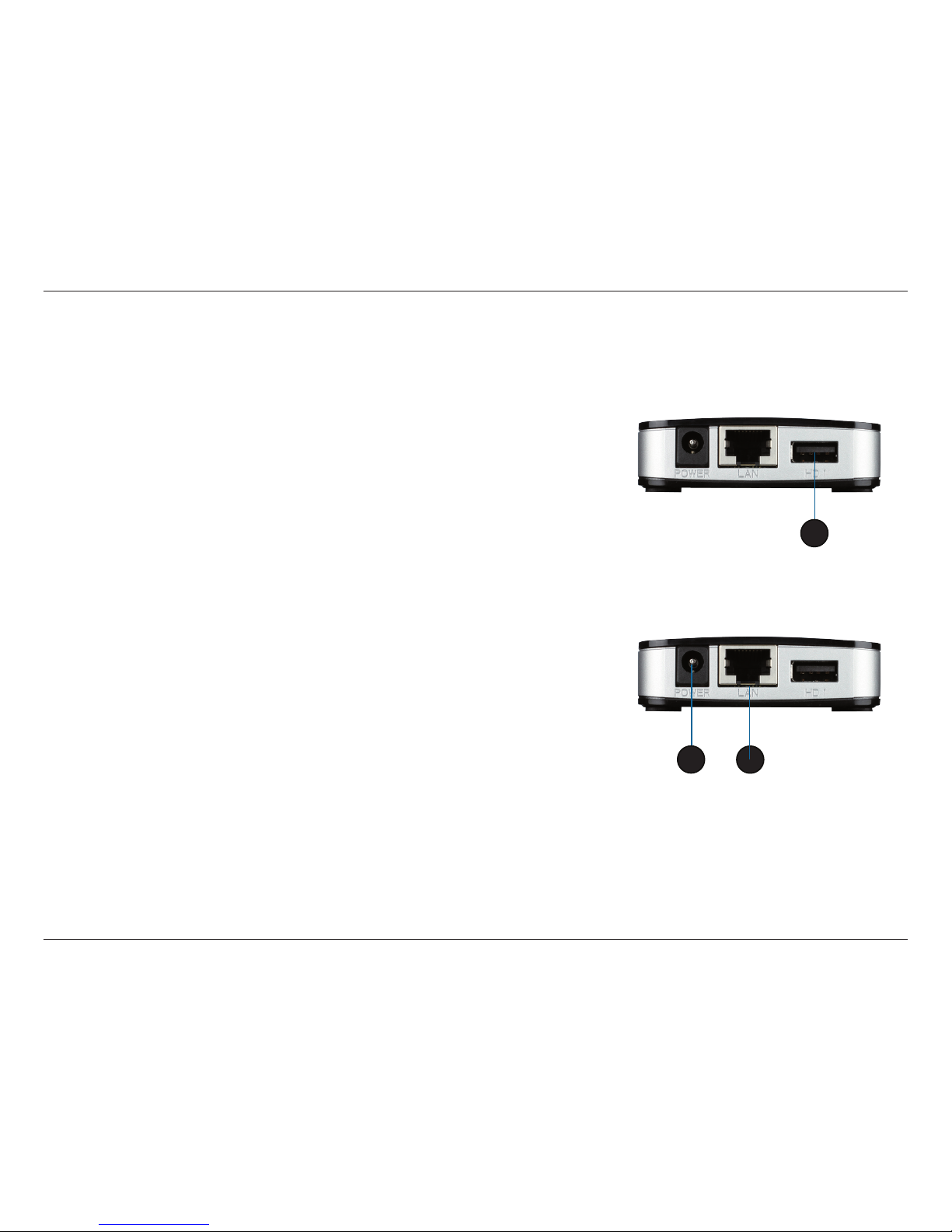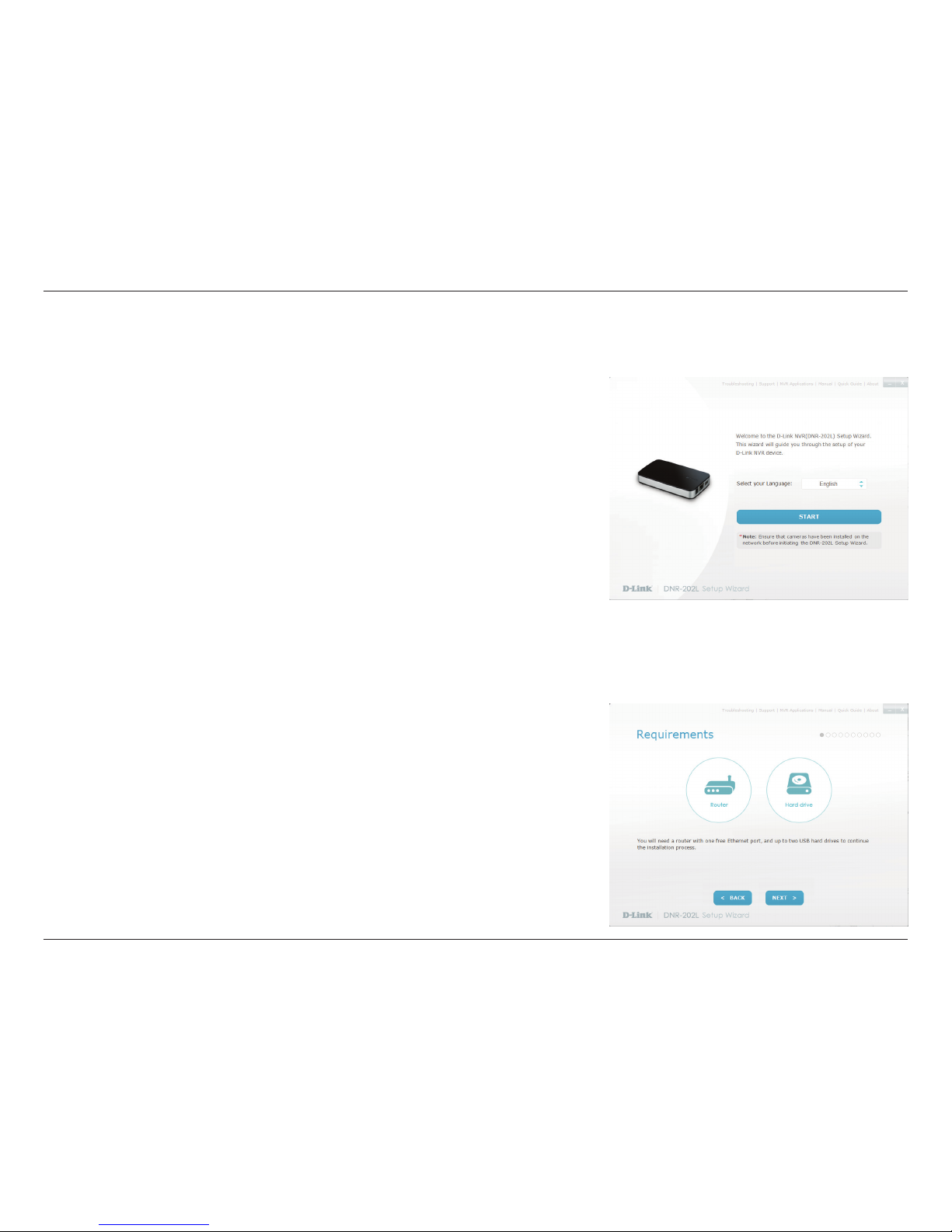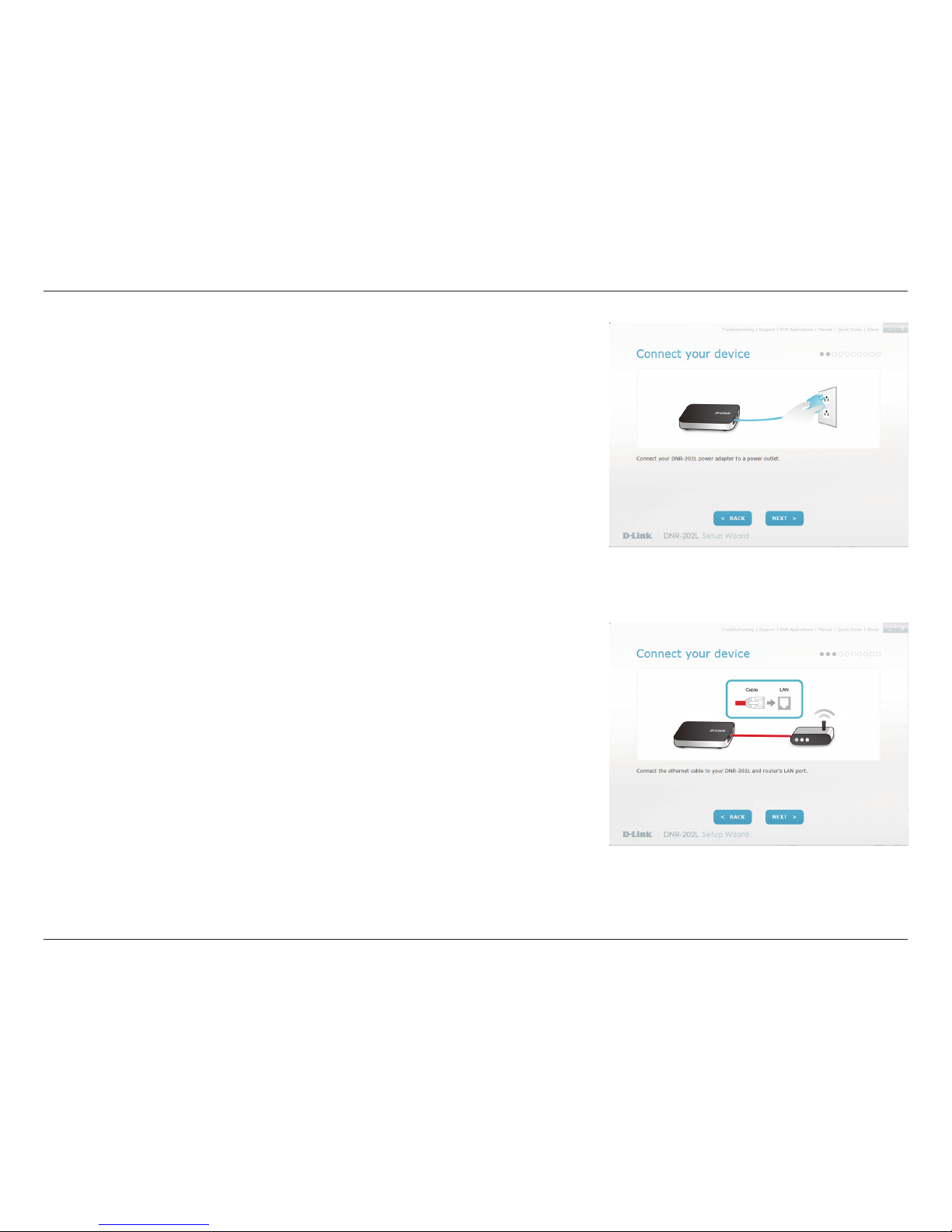3D-Link DNR-202L User Manual
Table of Contents
Table of Contents
Product Overview..............................................................4
Package Contents.........................................................................4
Introduction ...................................................................................5
System Requirements................................................................. 5
Features............................................................................................6
Hardware Overview.....................................................................7
Assembly and Installation ................................................8
Attaching External Drives..........................................................8
Installation and Setup.................................................................9
HDD Viewer Software Installation ........................................15
HDD Viewer Software Interface.............................................16
View Recording....................................................................17
mydlink Portal .................................................................18
NVR Status Icons.........................................................................19
Settings ..........................................................................................20
Live Video ......................................................................................21
Playback.........................................................................................22
View Recording ...........................................................................23
Status ..............................................................................................24
NVR Info .........................................................................................25
mydlink View - NVR App...........................................................26
First Use - Select Your Device .................................................27
Live View........................................................................................27
Video Playback ............................................................................30
Video Playback Control ............................................................31
Conguration...................................................................32
Using the Conguration Interface........................................32
Live Video ..............................................................................33
Playback.................................................................................37
Setup Wizard ................................................................................43
Setup...............................................................................................46
Network Setup.....................................................................46
Audio and Video..................................................................47
Recording Schedule...........................................................48
E-mail Settings.....................................................................49
Event Settings......................................................................50
Log ...........................................................................................51
Maintenance ................................................................................52
Display and Language ......................................................52
User Account........................................................................53
System ....................................................................................54
Time and Date......................................................................55
Firmware Upgrade..............................................................56
Hard Drive .............................................................................57
Camera Search.............................................................................58
Help .................................................................................................60
LED and Buzzer Overview...............................................61
Technical Specications..................................................62
Regulatory Information ..................................................64