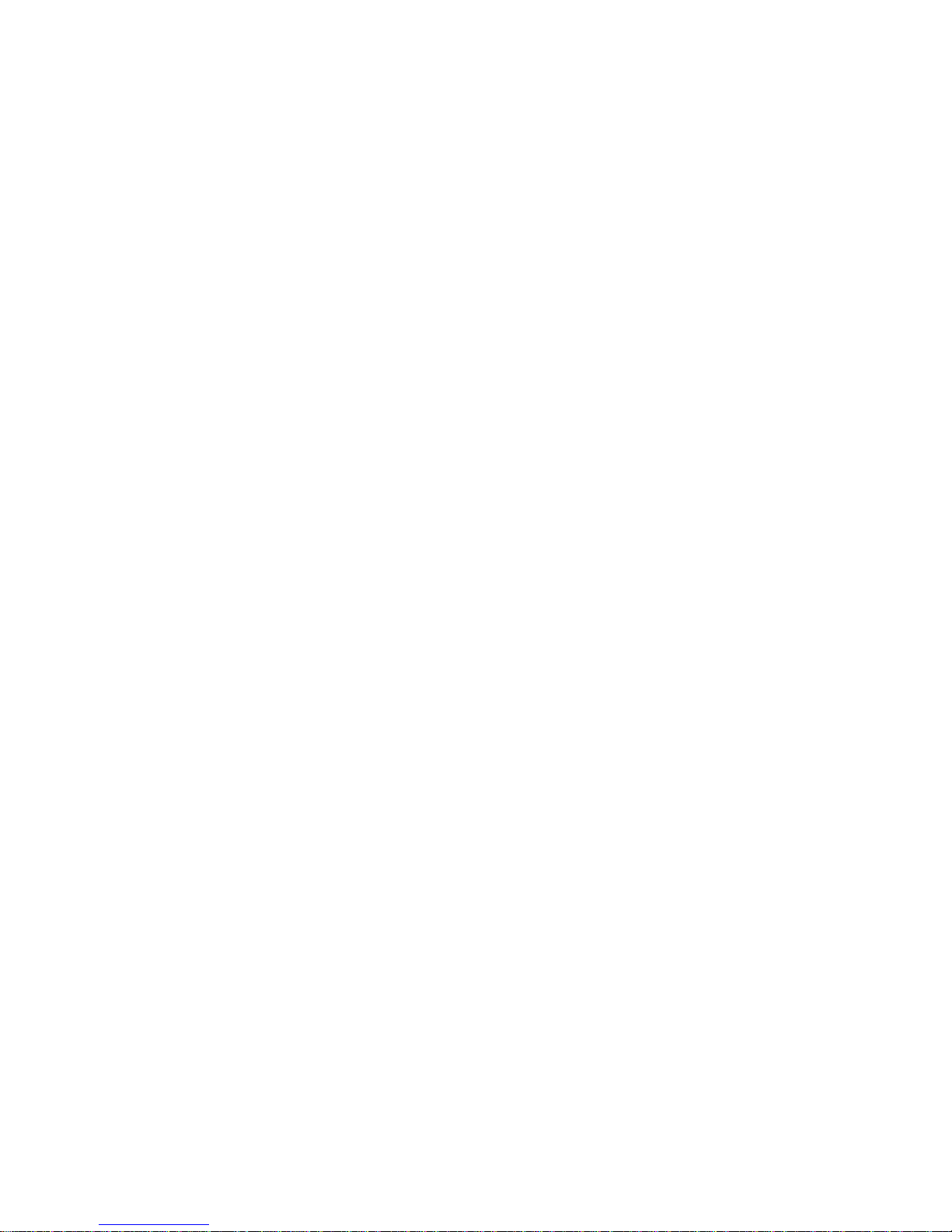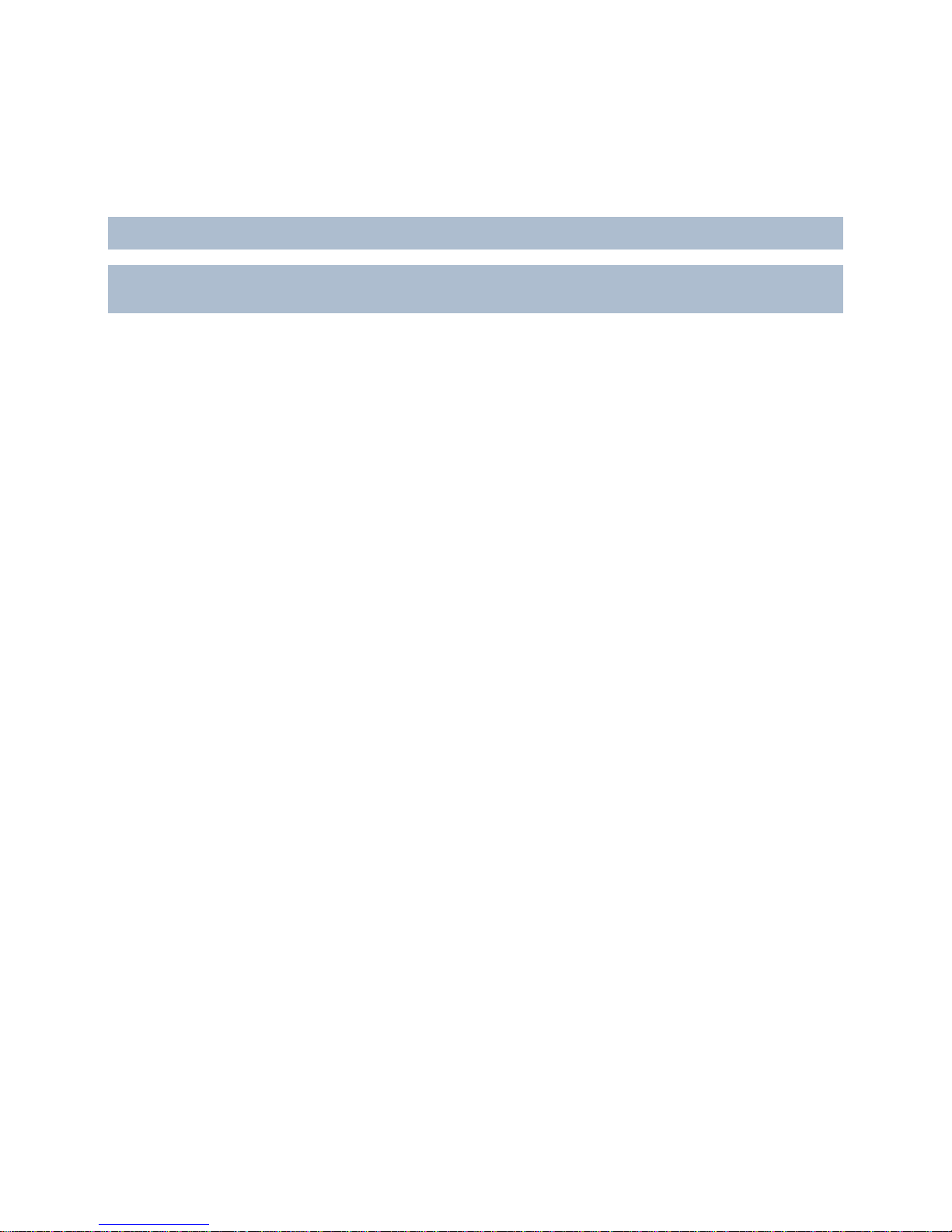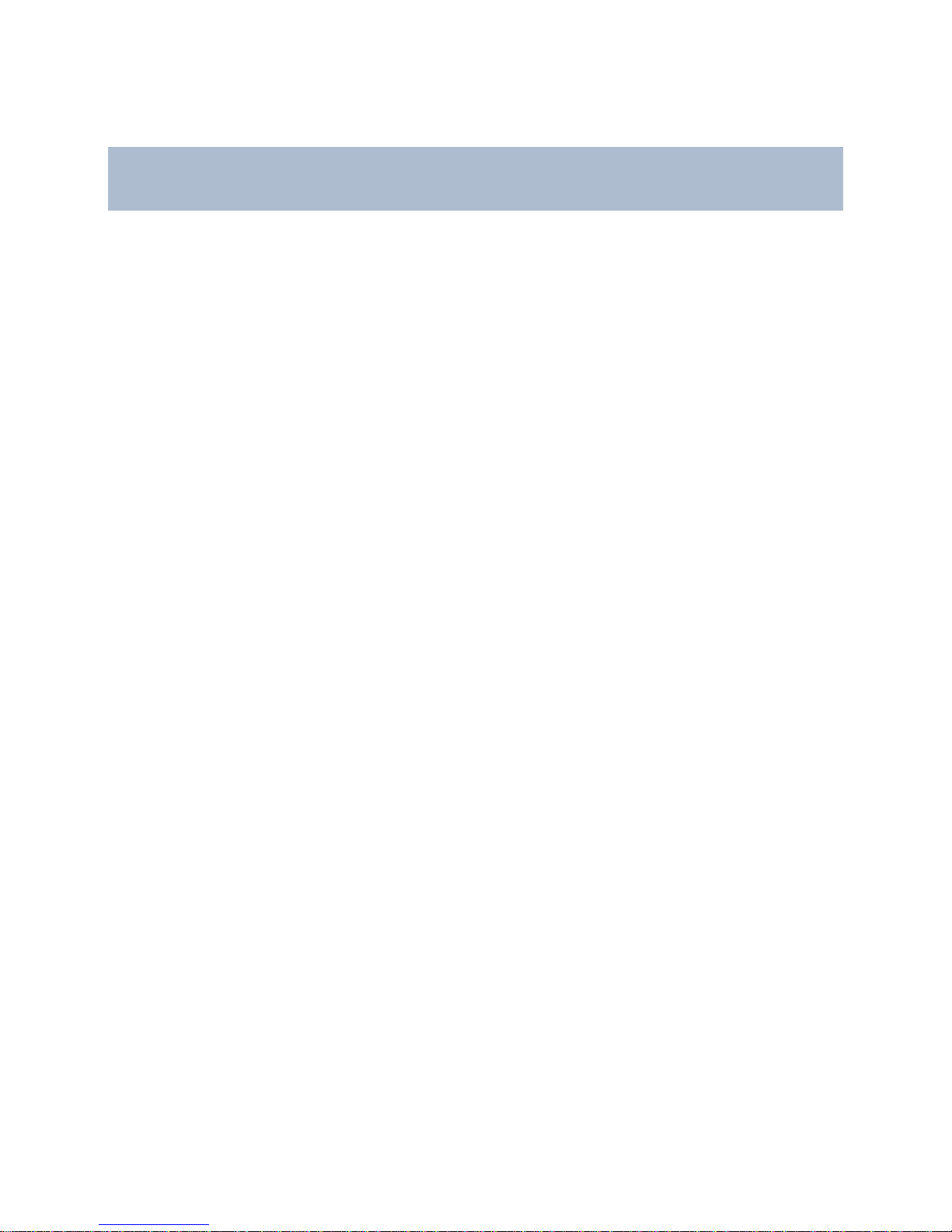RC-E User Manual Contents
Issue: Automatic IIS Installation for Mgmt..............................................................................................................30
Issue: Recording Server Startup Fails due to Port Conflict ....................................................................................31
Issue: Changes to SQL Server Location Prevents Database Access ....................................................................33
Issue: Insufficient Continuous Virtual Memory Fails Installation.............................................................................33
Issue: Multi-domain Environments; One-way Trusts not Working..........................................................................33
Management Client (RC-E Manager) ....................................................................................................... 34
Management Client (RC-E Manager) Overview........................................................................................................34
Management Client's Elements..............................................................................................................................34
Site Navigation Pane and Federated Hierarchy Pane............................................................................................34
Menu Bar................................................................................................................................................................35
Toolbar...................................................................................................................................................................35
Memory Indicator ...................................................................................................................................................35
Panes Overview........................................................................................................................................................36
Menu and Tool Bars...............................................................................................................................................36
Overview Pane.......................................................................................................................................................36
Preview Pane.........................................................................................................................................................36
Properties Pane .....................................................................................................................................................36
Site Navigation Pane and Federated Hierarchy Pane............................................................................................37
Basics........................................................................................................................................................................37
Get Started.............................................................................................................................................................37
Log in to the Management Client ...........................................................................................................................39
Management Client Menu Overview ......................................................................................................................40
Customize the Management Client's Layout..........................................................................................................41
Activate Licenses ...................................................................................................................................................43
Manage Licenses...................................................................................................................................................45
Remote Connect Services.........................................................................................................................................46
About Remote Connect Services ...........................................................................................................................46
Axis One-Click Camera Connection Properties......................................................................................................48
Servers......................................................................................................................................................................49
Add Hardware (Cameras, etc.)...............................................................................................................................49
Manage Hardware..................................................................................................................................................53
About Storage and Archiving..................................................................................................................................56
Manage Recording Servers....................................................................................................................................60
Manage Multicasting ..............................................................................................................................................70
Manage Public Addresses......................................................................................................................................72
Servers and Clients Require Time-Synchronization...............................................................................................73
Devices......................................................................................................................................................................75
About Devices........................................................................................................................................................75
Client.......................................................................................................................................................................108
About Clients........................................................................................................................................................108
Manage View Groups...........................................................................................................................................108
Rules and Events....................................................................................................................................................109
About Rules and Events.......................................................................................................................................109
Actions and Stop Actions Overview......................................................................................................................110
Create Typical Rules............................................................................................................................................116
Default Rules........................................................................................................................................................126
Events Overview ..................................................................................................................................................128
Manage Rules......................................................................................................................................................133
Manage Time Profiles ..........................................................................................................................................138
Manage Day Length Time Profiles.......................................................................................................................140
Manage Notification Profiles.................................................................................................................................141
Manage User-defined Events...............................................................................................................................143
Security ...................................................................................................................................................................145
About Security......................................................................................................................................................145
About Roles..........................................................................................................................................................145
Manage Roles......................................................................................................................................................147
On-Net Surveillance Systems, Inc. iv