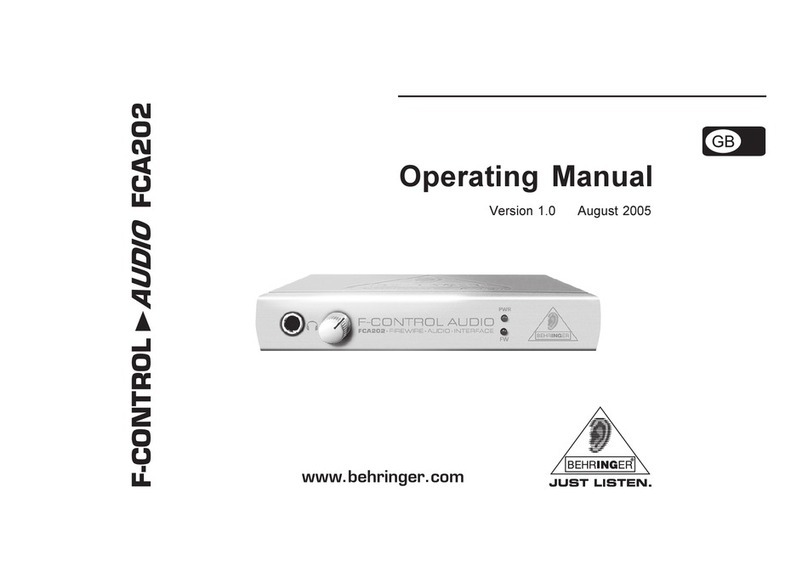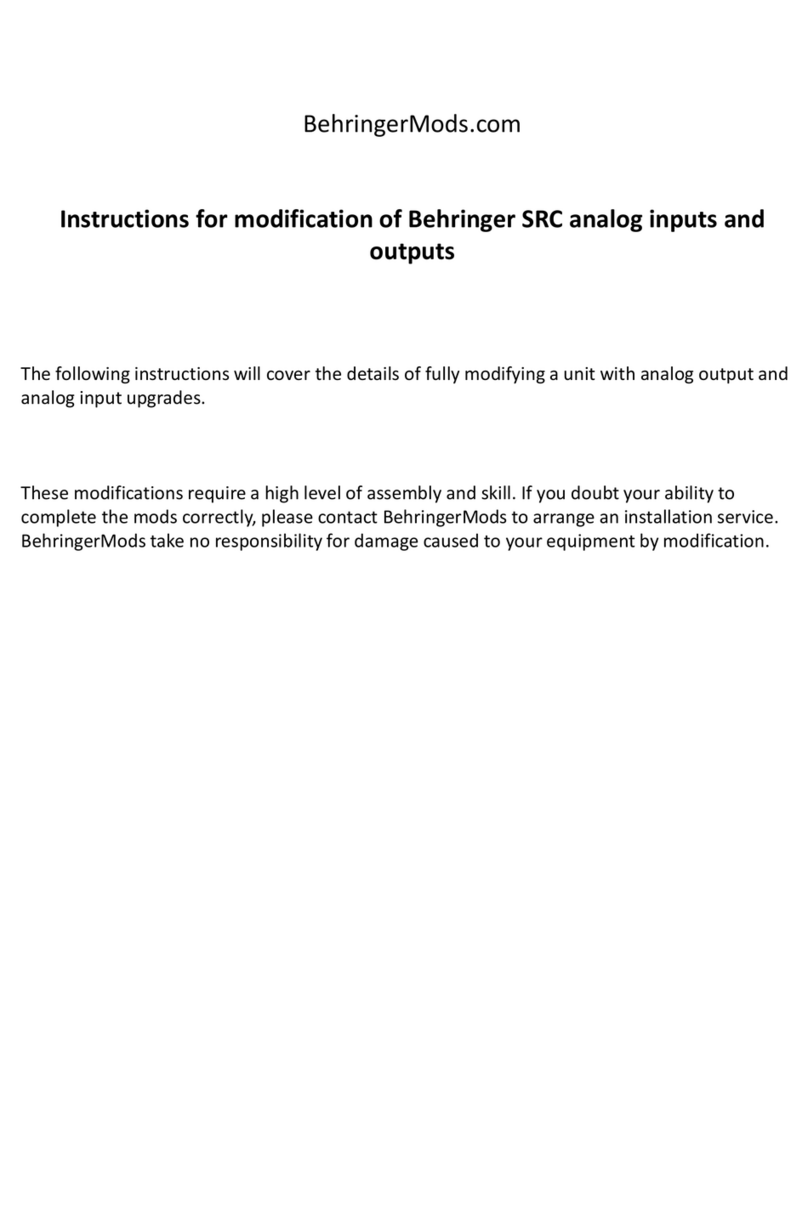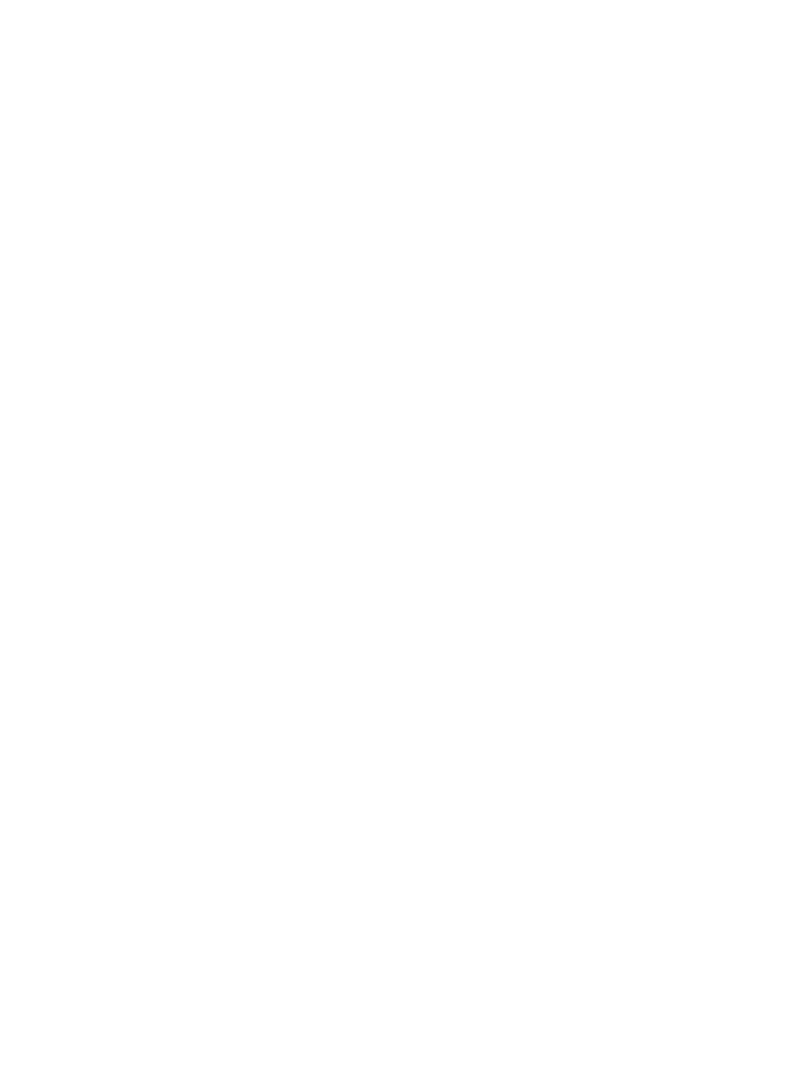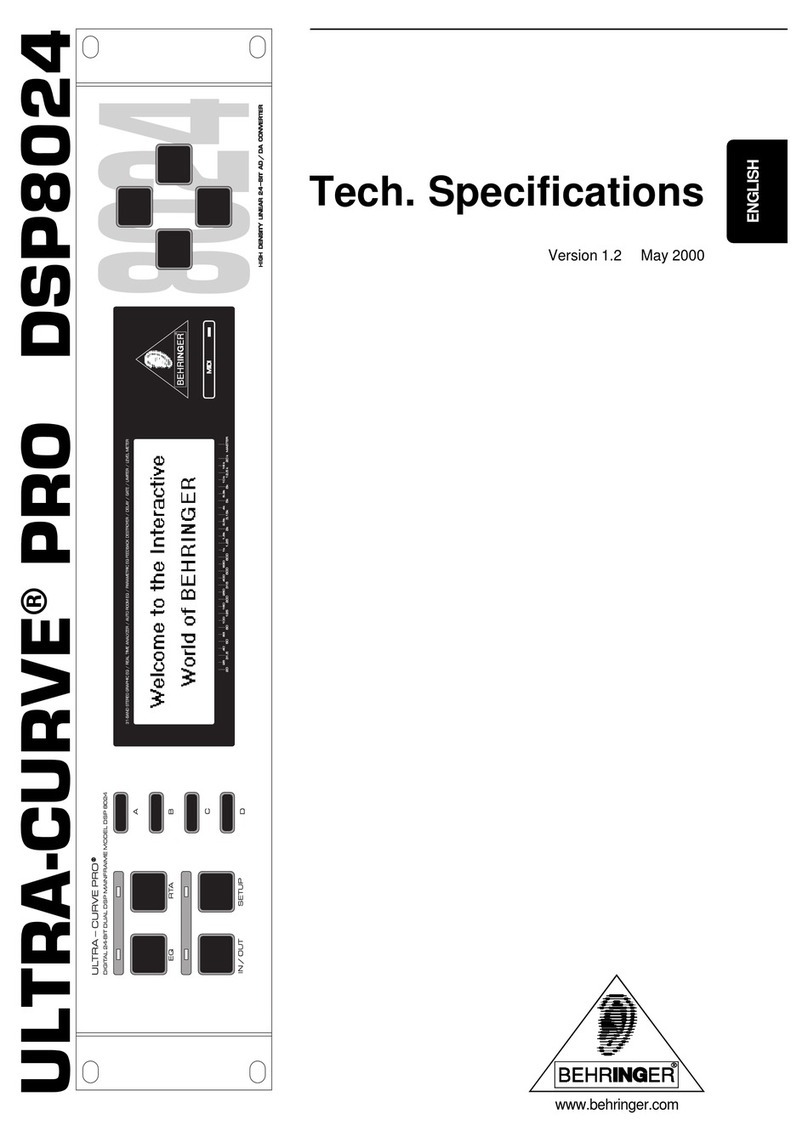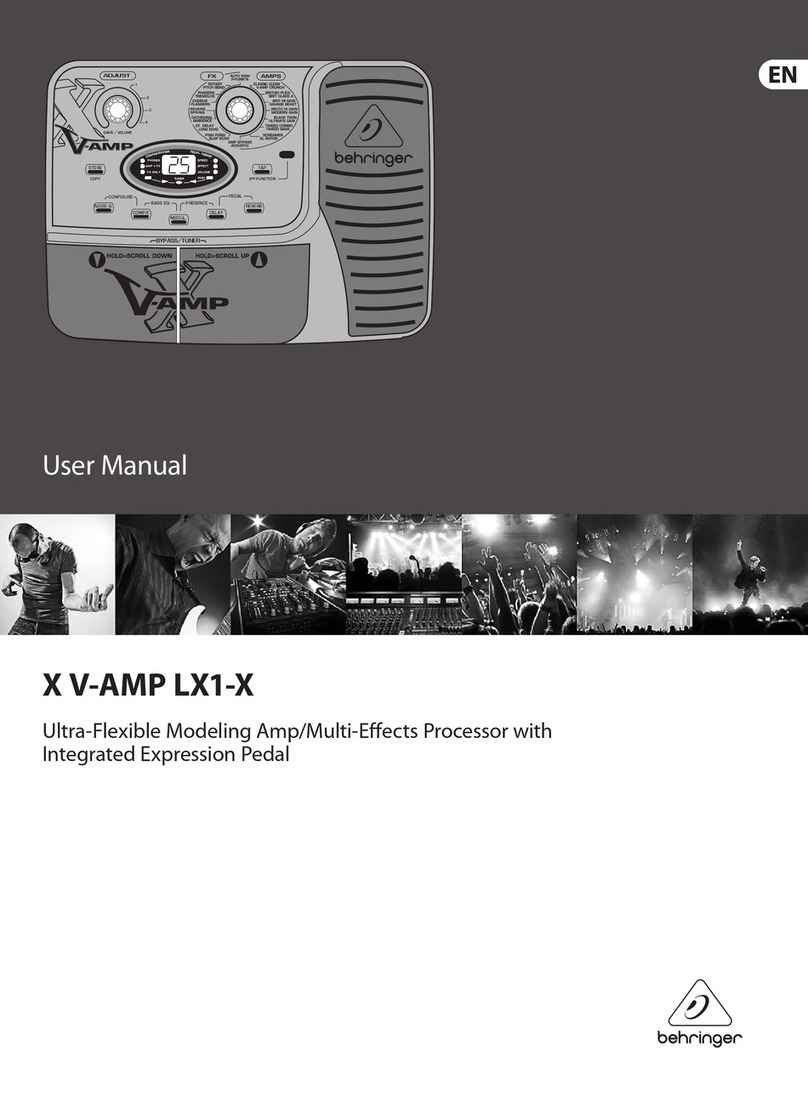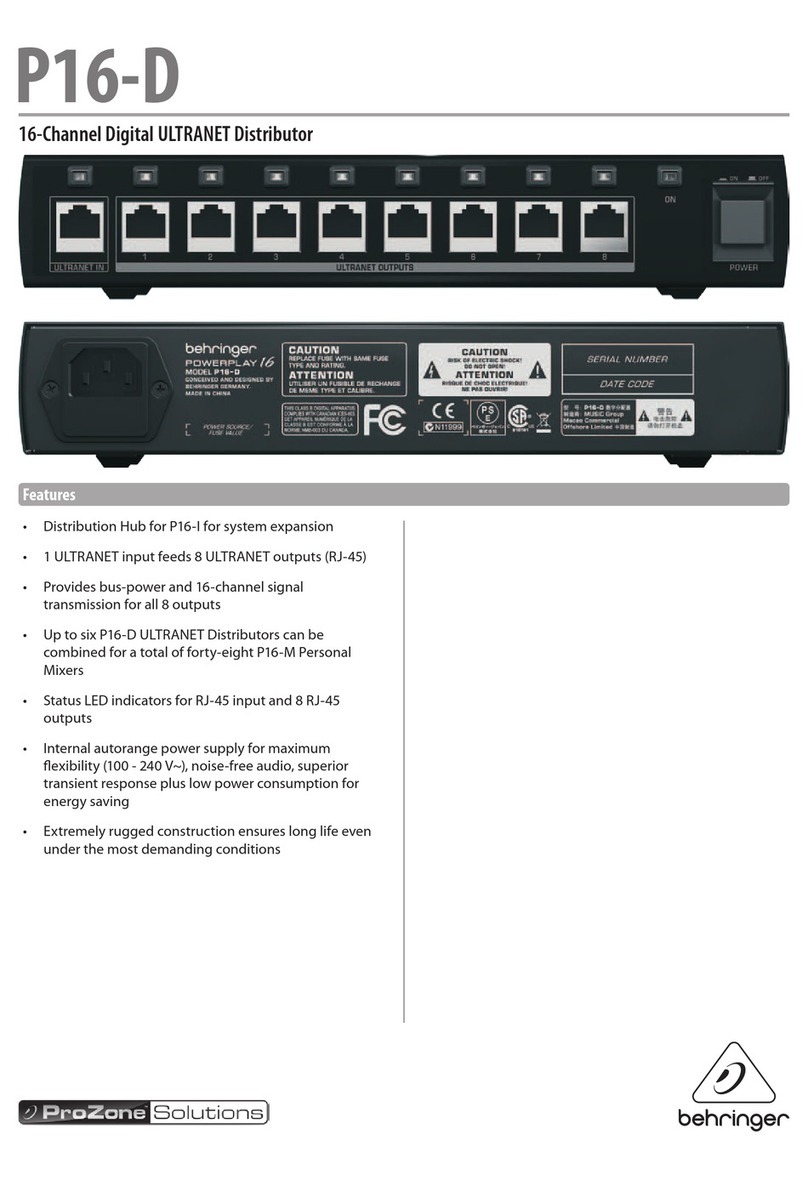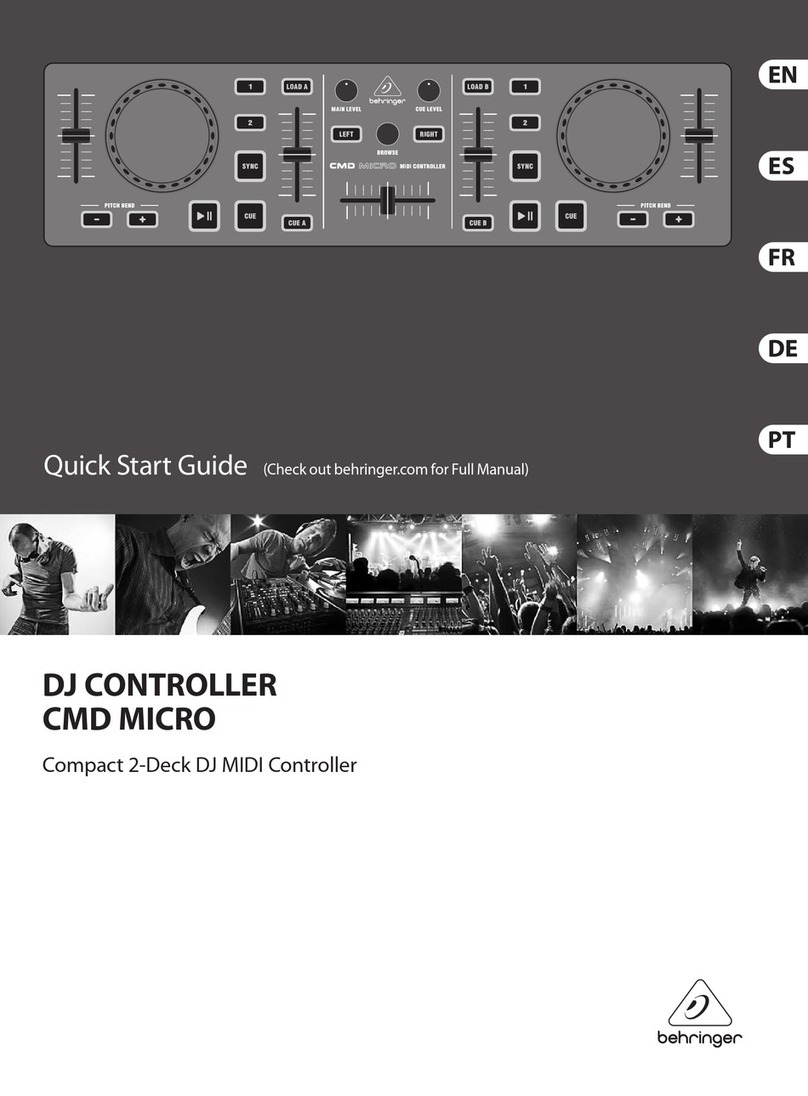2
ULTRA-CURVEPRODSP8024
Thissymbol,whereveritappears,alerts
you to the presence of uninsulated
dangerous voltage inside the
enclosure—voltage that may be
sufficient to constitute a risk of shock.
This symbol, wherever it appears, alerts
you to important operating and
maintenance instructions in the
accompanying literature. Read the
manual.
SAFETY INSTRUCTIONS
CAUTION: To reduce the risk of electric shock, do not remove
thecover (or back).No user serviceableparts inside;
referservicingto qualified personnel.
WARNING: To reduce the risk of fire or electric shock, do not
expose this appliance to rain or moisture.
DETAILEDSAFETY INSTRUCTIONS:
Allthe safetyand operationinstructions shouldbe readbefore the appliance is operated.
Retaininstructions:
Thesafety and operatinginstructions should beretained for futurereference.
Heed warnings:
Allwarnings on the appliance andin theoperating instructions should be adheredto.
Followinstructions:
Alloperation anduser instructionsshould be followed.
Water and moisture:
Theapplianceshould not beusednearwater(e.g. nearabathtub,washbowl,kitchen sink, laundrytub,ina wet
basement, or near a swimming pool etc.).
Ventilation:
Theapplianceshould besituatedsothat its locationorposition does notinterferewith its properventilaton.For
example, the appliance should not be situated on a bed, sofa rug, or similar surface that may block the
ventilation openings: or placed in a built-in installation, such as a bookcase or cabinet that may impede the
flowofair throughtheventilation openings.
Heat:
The appliance should be situated away from heat sources such as radiators, heat registers, stoves, or other
appliances(including amplifiers) thatproduce heat.
Power source:
Theappliance shouldbe connectedto a powersupply onlyof thetype describedin the operatinginstructions
or as marked on the appliance.
Grounding or polarization:
Precautionsshould be taken so thatthe groundingor polarizationmeans of an appliance isnot defeated.
Power-cord protection:
Power supply cords should be routed so that they are not likely to be walked on or pinched by items placed
upon or against them, paying particular attention to cords and plugs, convenience receptacles and the point
wherethey exitfrom theappliance.
Cleaning:
Theappliance shouldbecleaned onlyas recommended bythe manufacturer.
Non-useperiods:
Thepowercordof the applianceshouldbeunpluggedfrom the outletwhenleftunusedfor a longperiodoftime.
Object and liquid entry:
Careshould be takensothat objectsdonot fall andliquidsare notspilledinto the enclosurethroughopenings.
Damage requiring service:
Theapplianceshould beservicedby qualified servicepersonnelwhen:
- the power supply cord or the plug has been damaged; or
- objects have fallen, or liquid has been spilled into the appliance; or
- the appliance has been exposed to rain; or
-the appliancedoes notappear tooperate normallyor exhibits a marked changein performance;or
-the appliancehasbeen dropped,or theenclosuredamaged.
Servicing:
Theusershouldnotattempttoservicetheappliancebeyondthatwhichisdescribedintheoperatinginstructions.
Allother servicing shouldbereferred toqualifiedservice personnel.