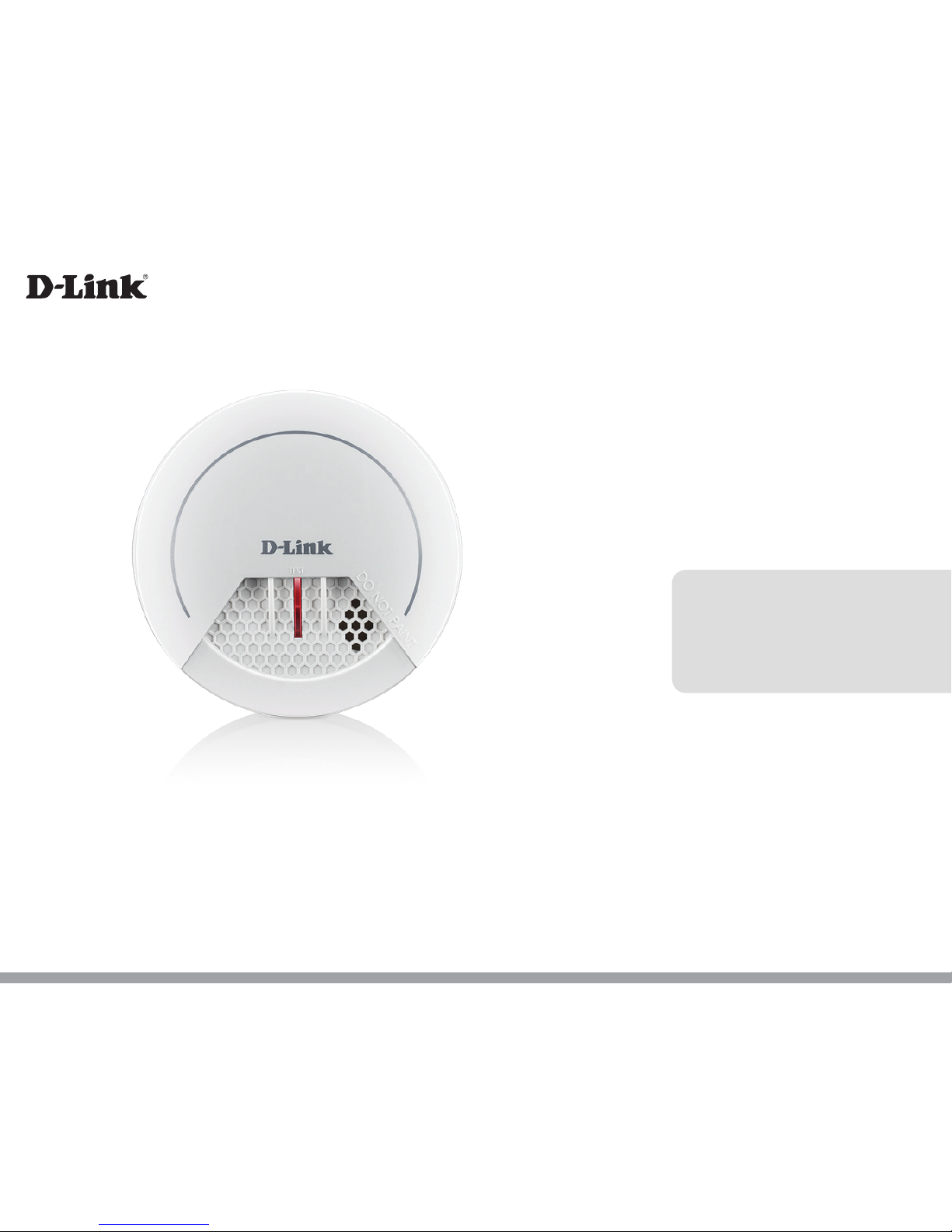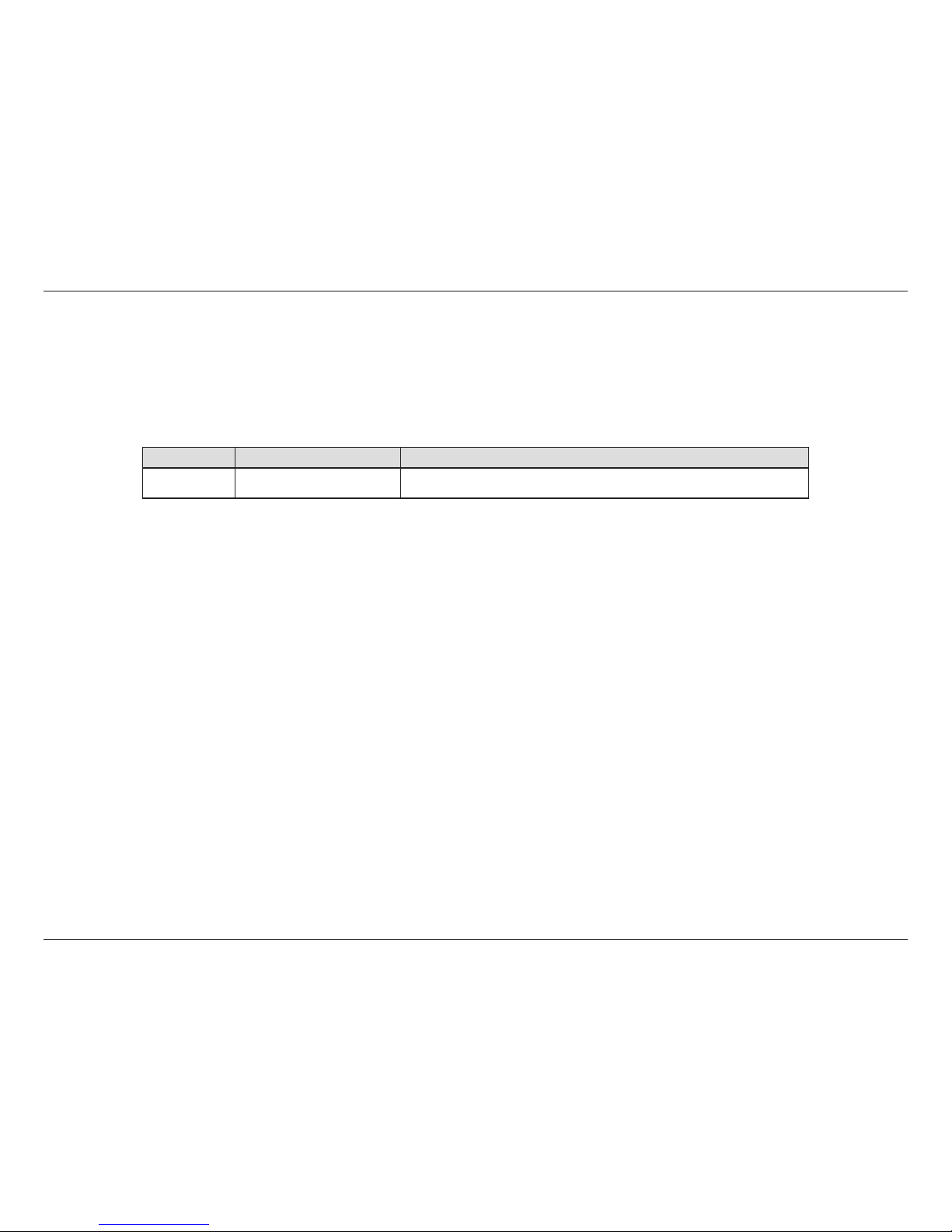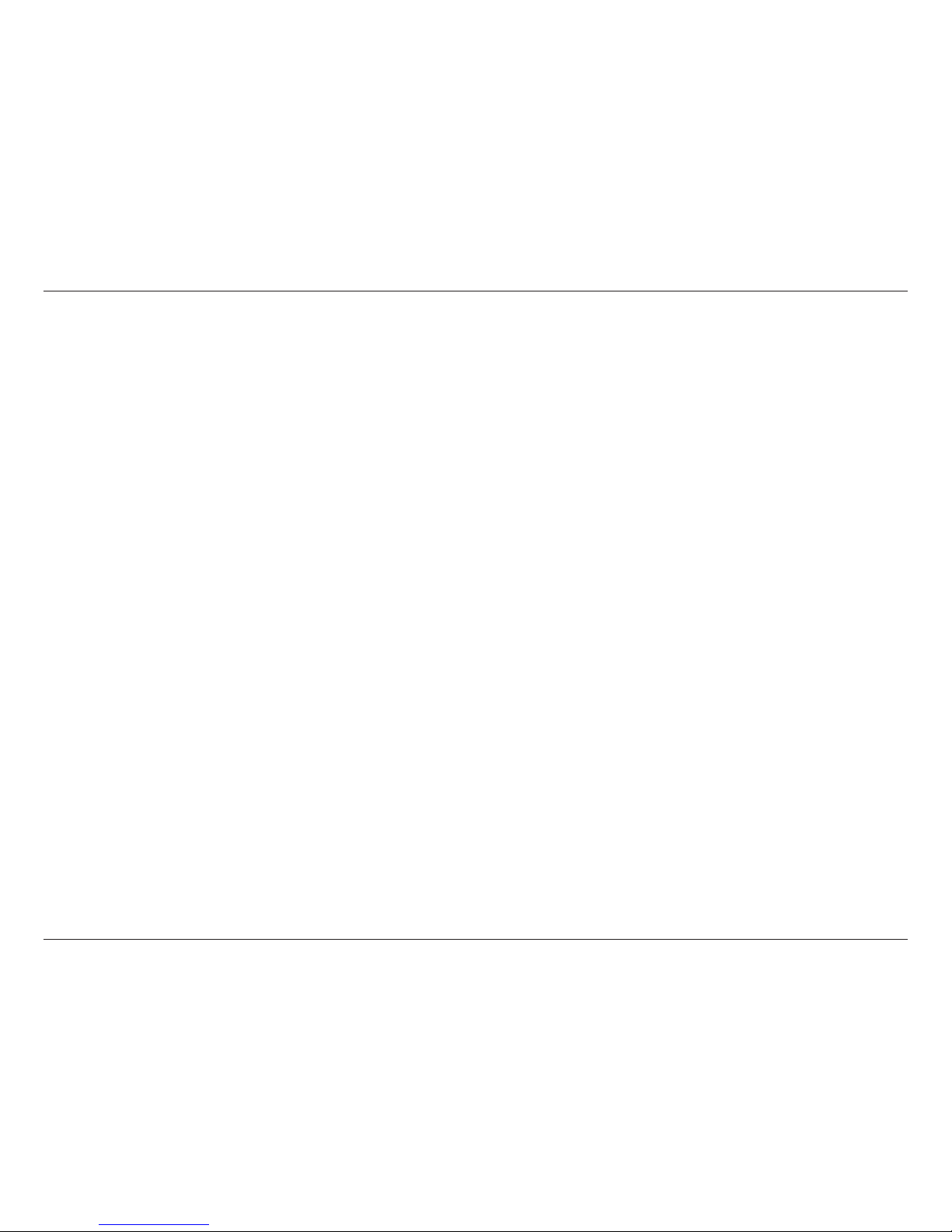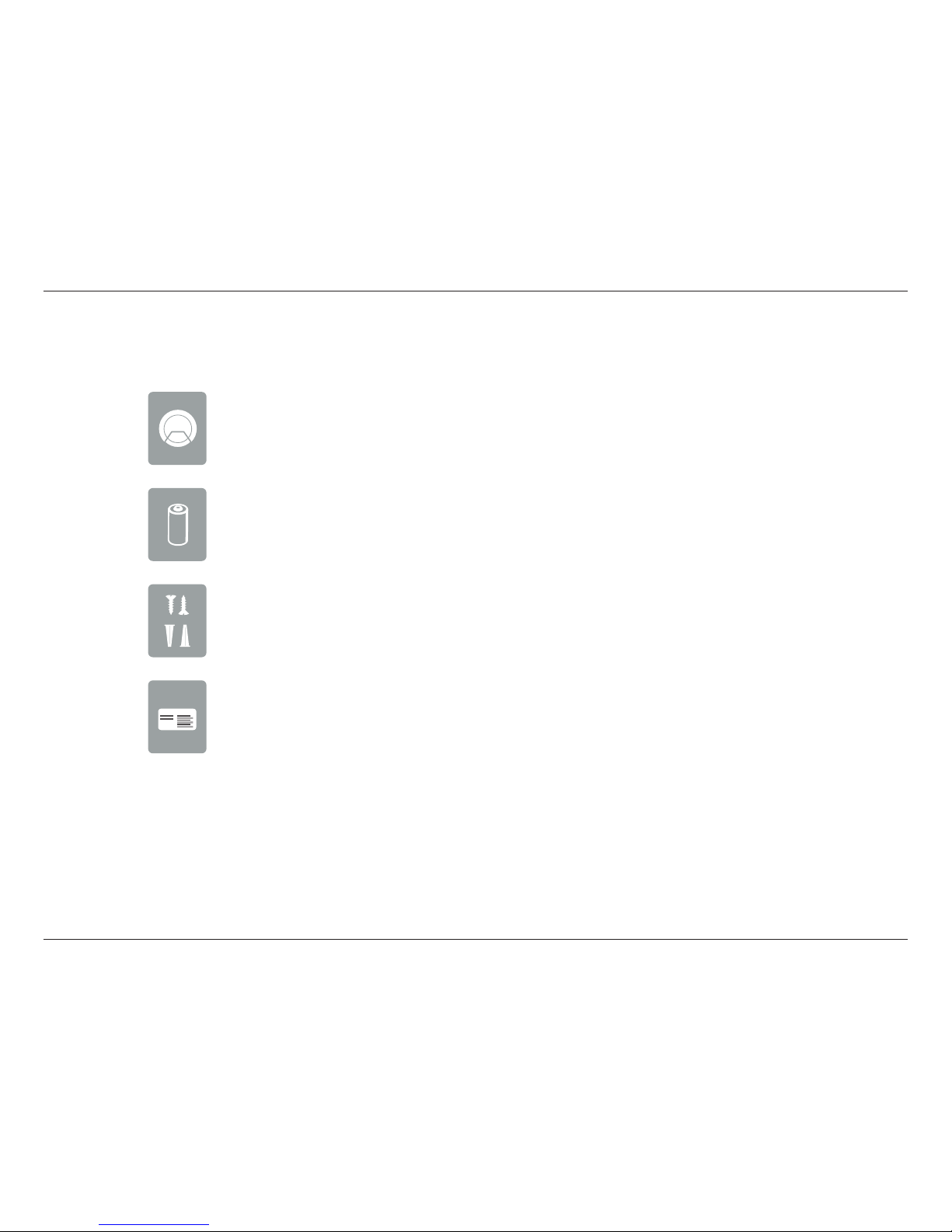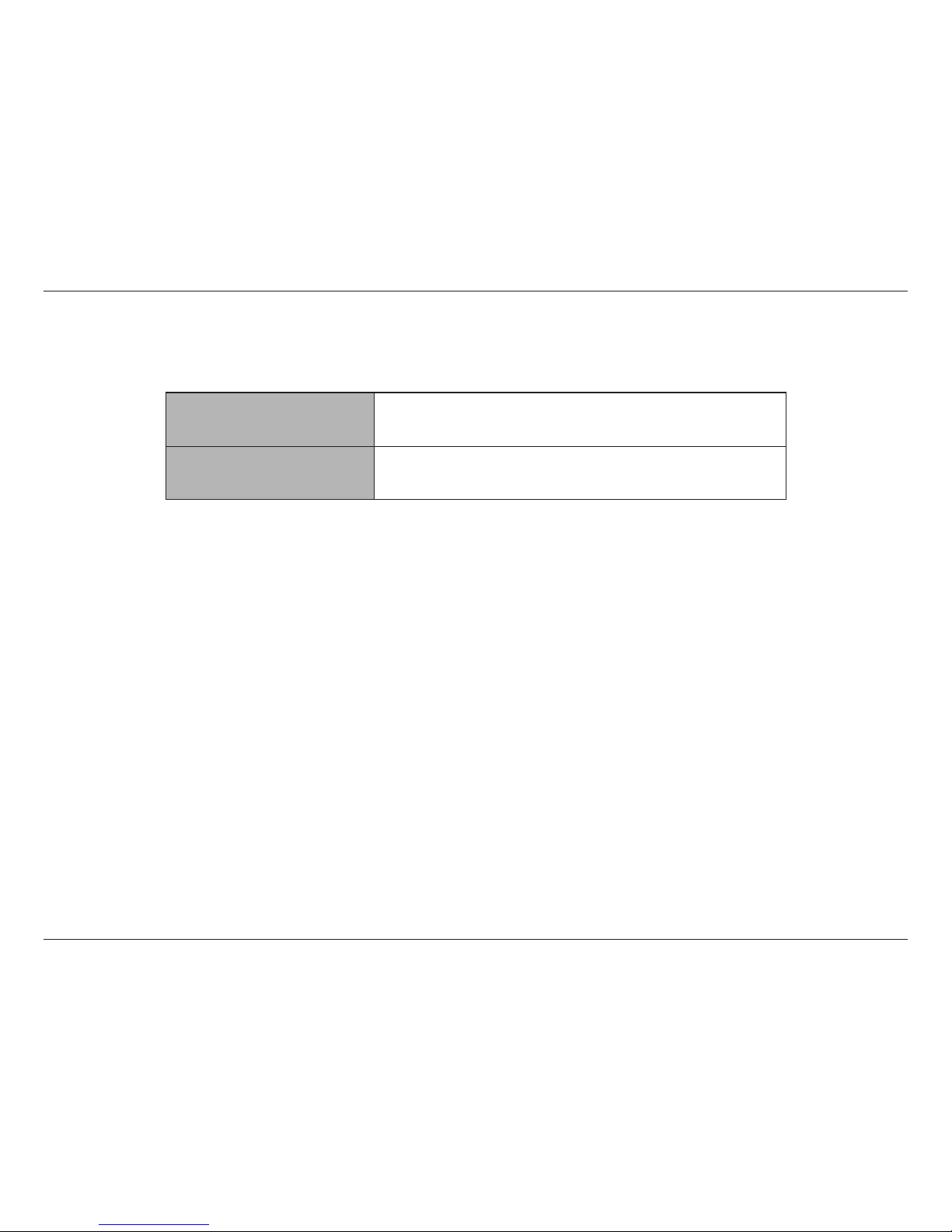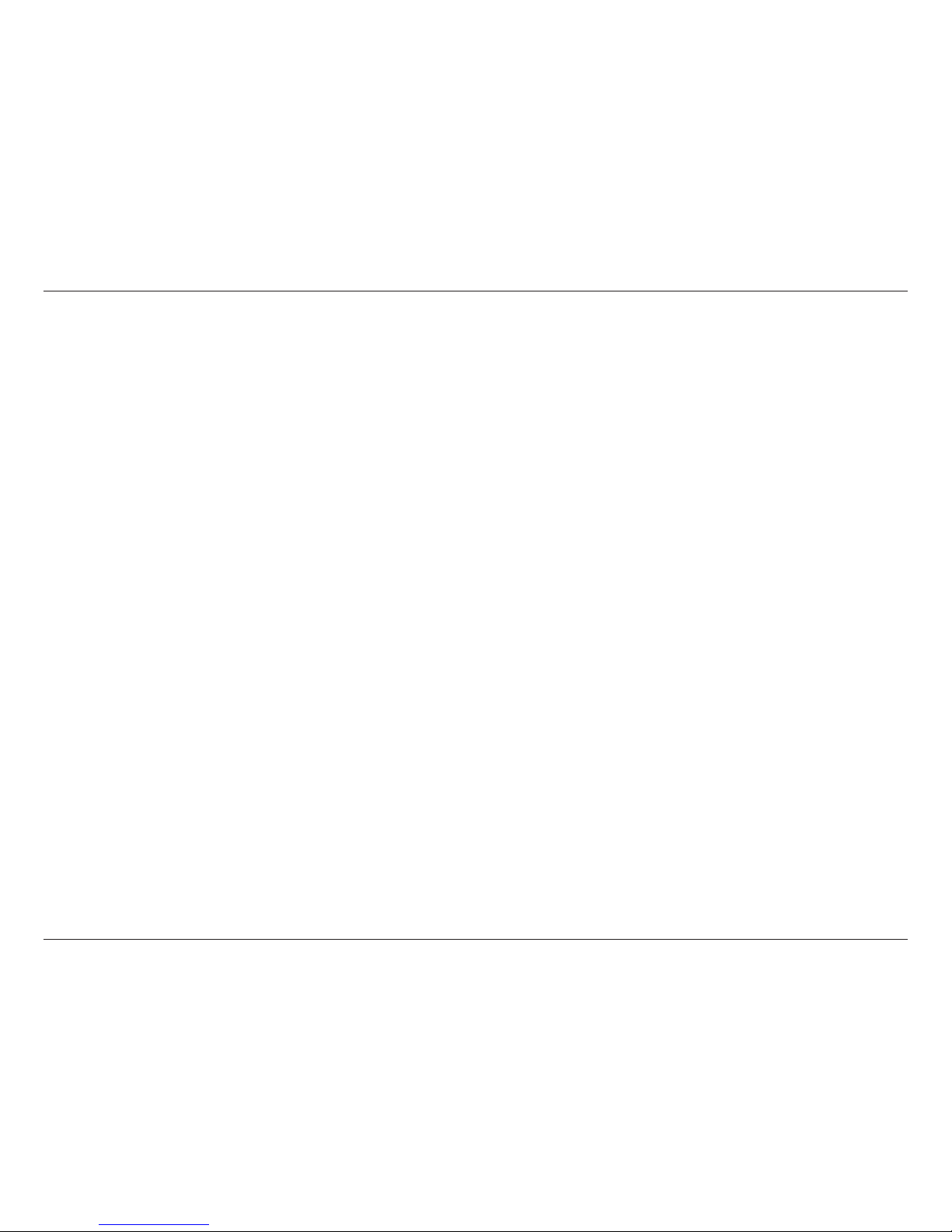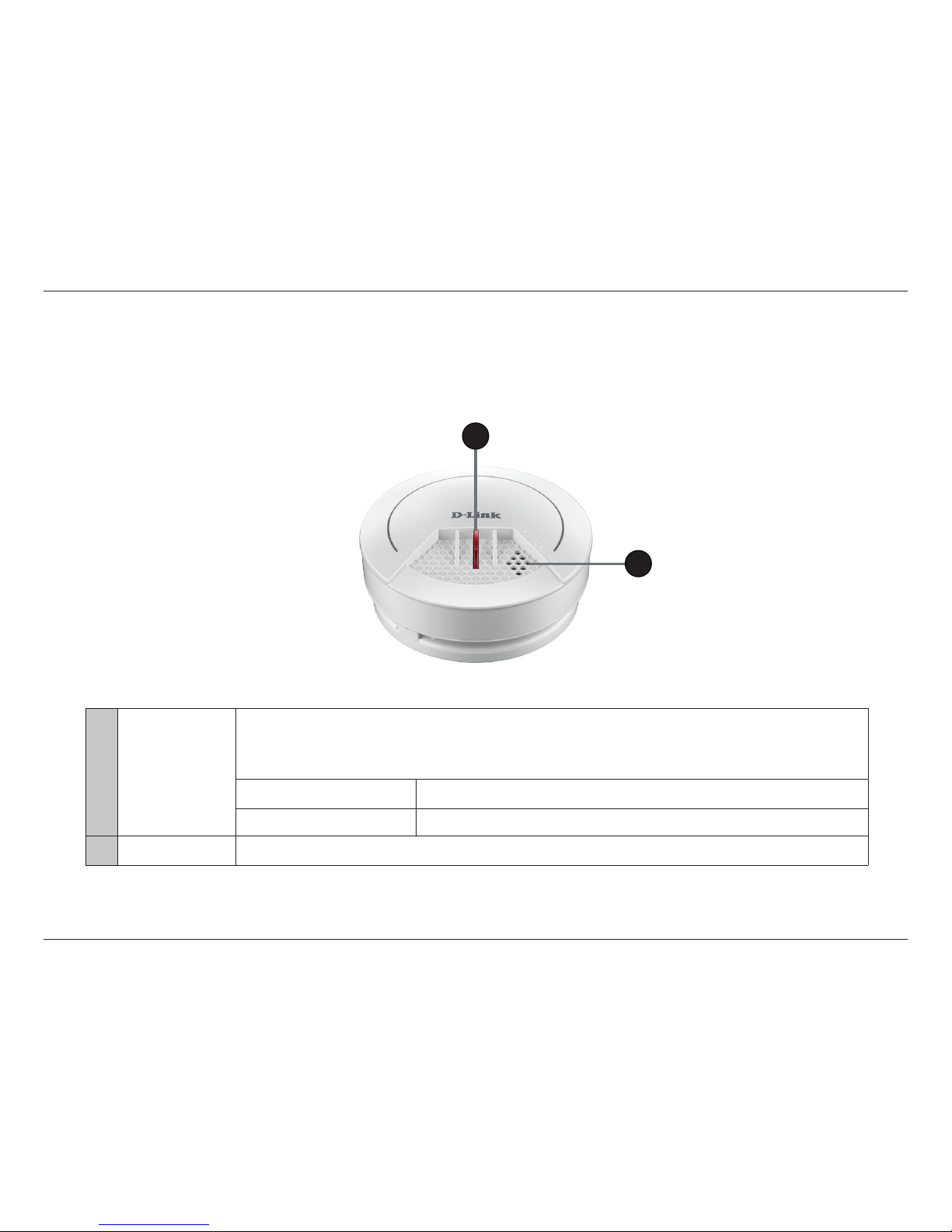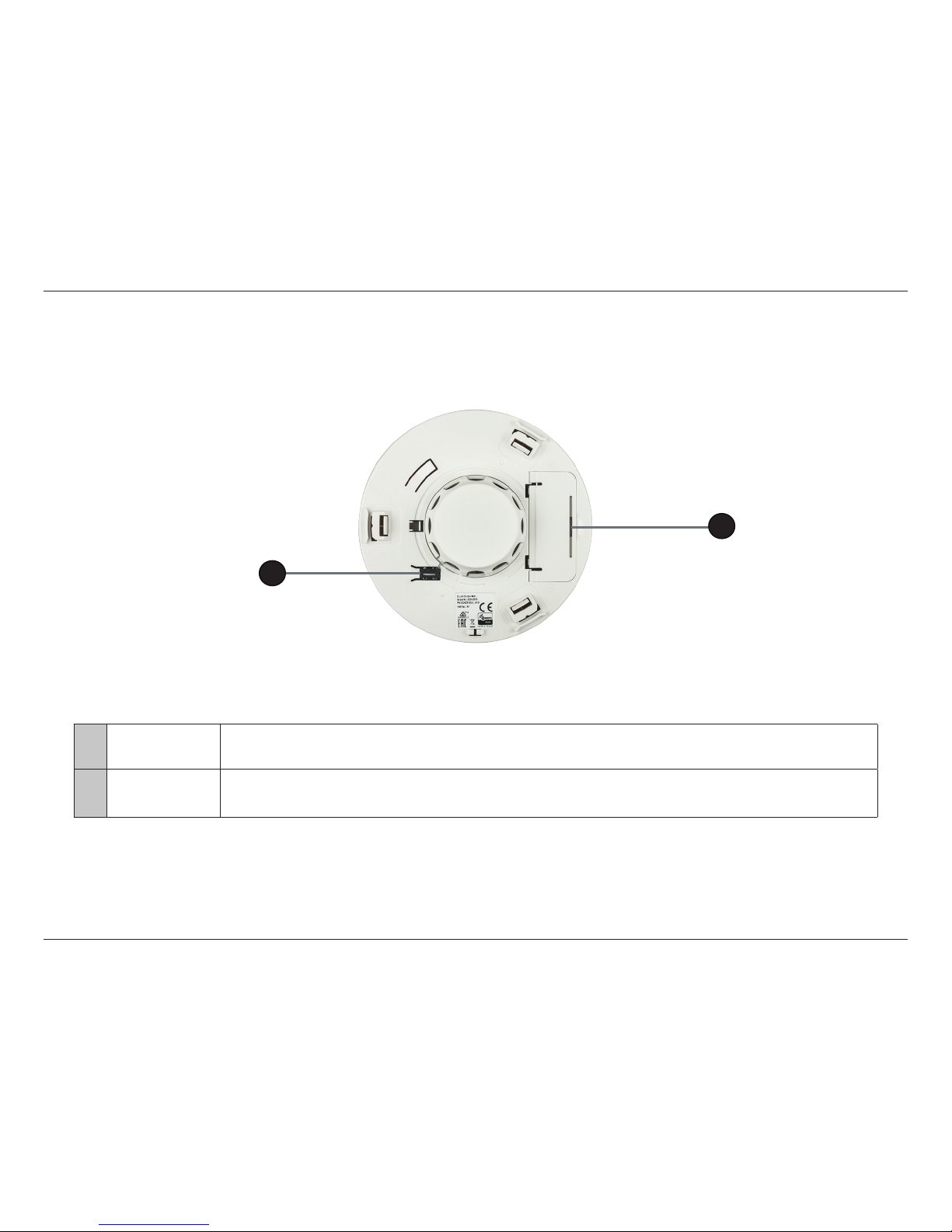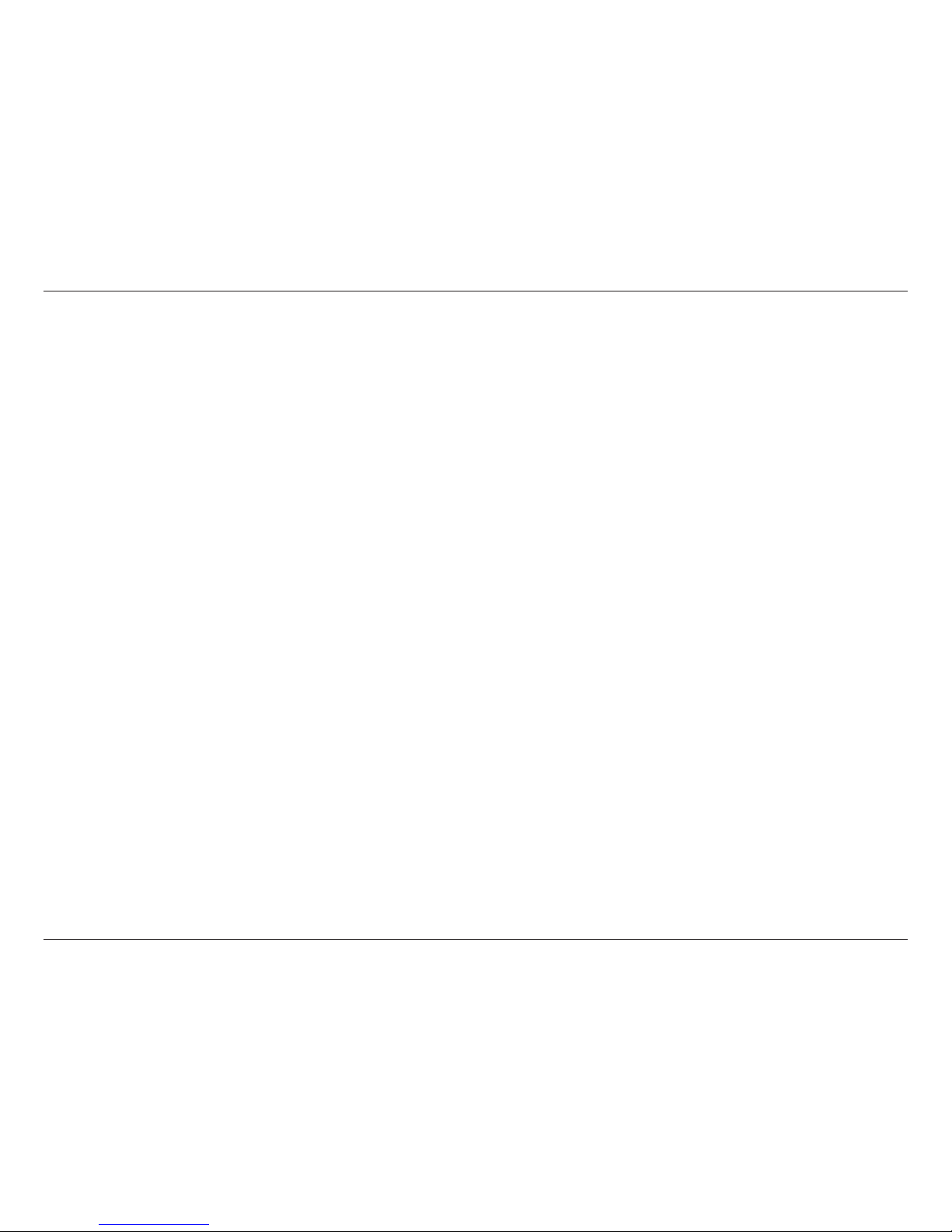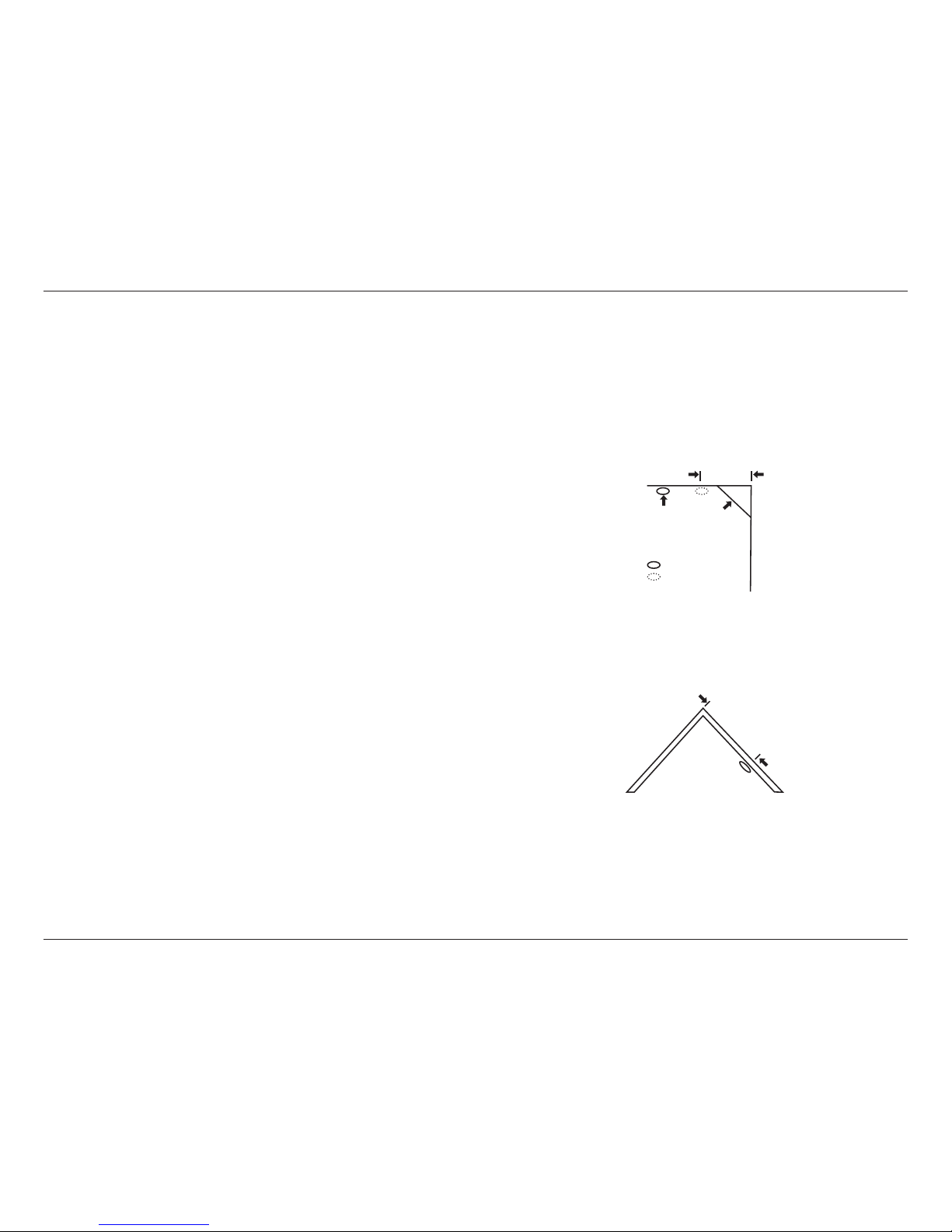iiD-Link DCH-Z310 User Manual
Table of Contents
Preface................................................................................. i
Manual Revisions........................................................................... i
Trademarks ...................................................................................... i
Product Overview..............................................................1
Package Contents.........................................................................1
System Requirements................................................................. 2
Introduction ................................................................................... 3
Hardware Overview.....................................................................4
Front/Bottom .........................................................................4
Back............................................................................................5
Wireless Installation Factors ..................................................... 6
Hardware Installation..................................................................7
Choosing a Location............................................................7
Mounting the Device ........................................................11
Setting Up Your Device.............................................................13
mydlink™ Home ...............................................................15
My Devices....................................................................................15
Information...................................................................................16
My Actions ....................................................................................17
My Places.......................................................................................20
Troubleshooting..............................................................22
Manually Adding the Device to Your
Z-Wave™ Network.......................................................................23
Manually Removing the Device From Your Z-Wave™
Network .........................................................................................24
Replacing the Battery................................................................25
Testing Your Smoke Alarm ......................................................26
Technical Specications..................................................27
Regulatory Information ..................................................28
Table of Contents