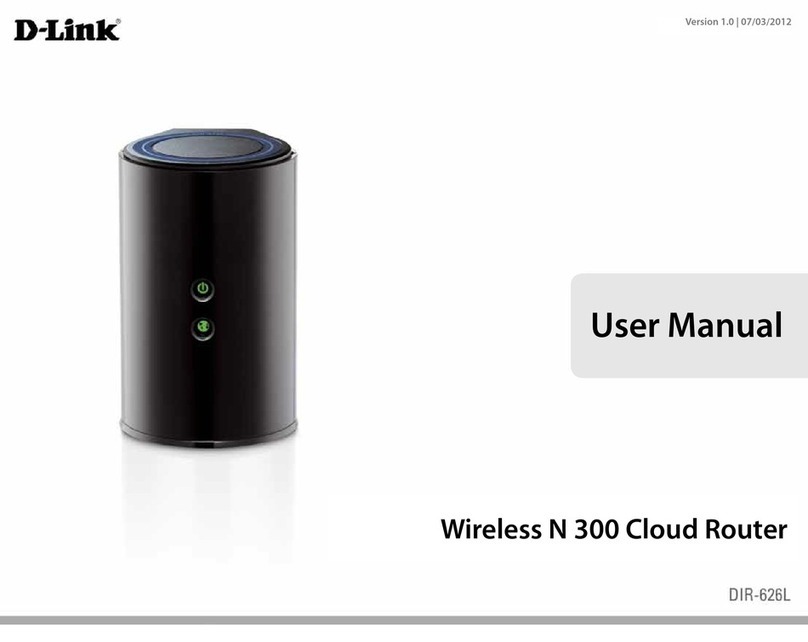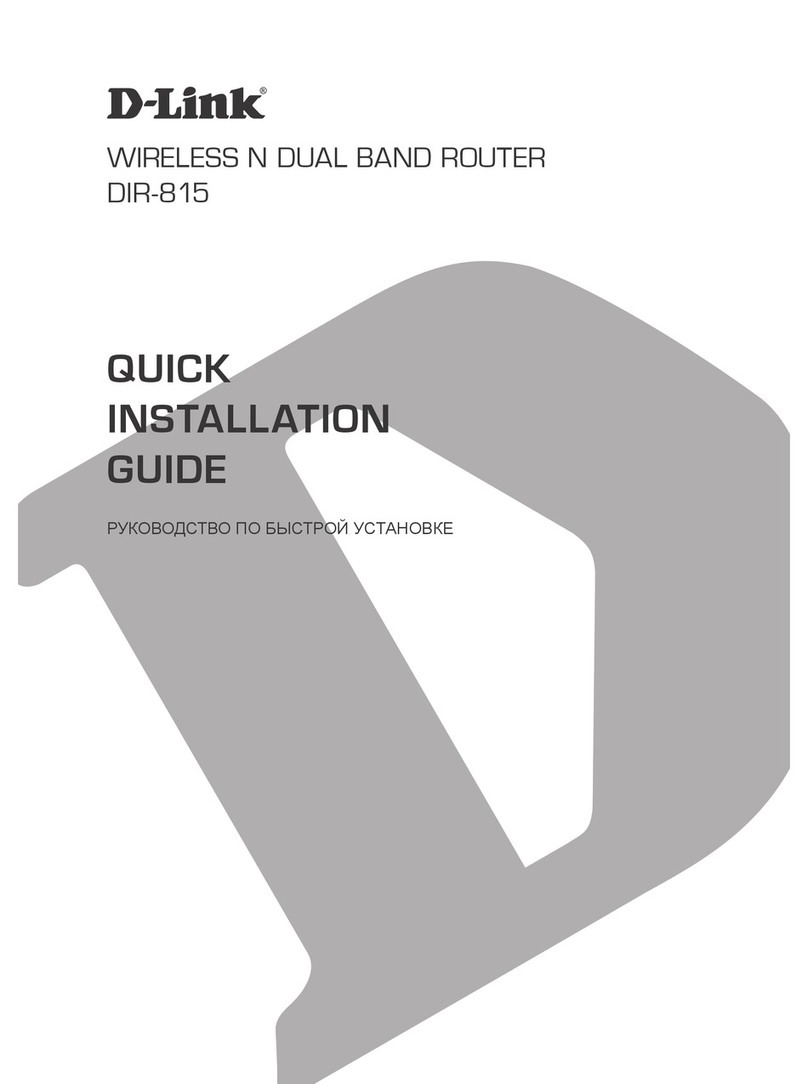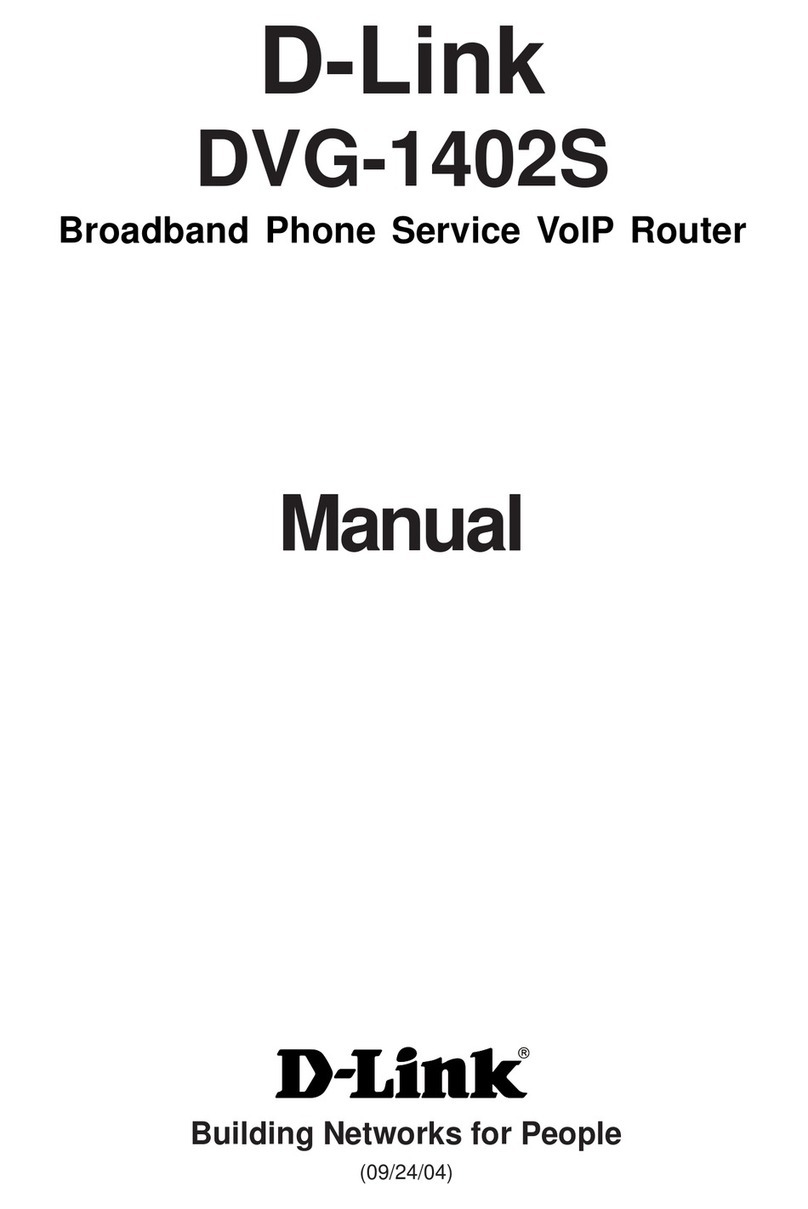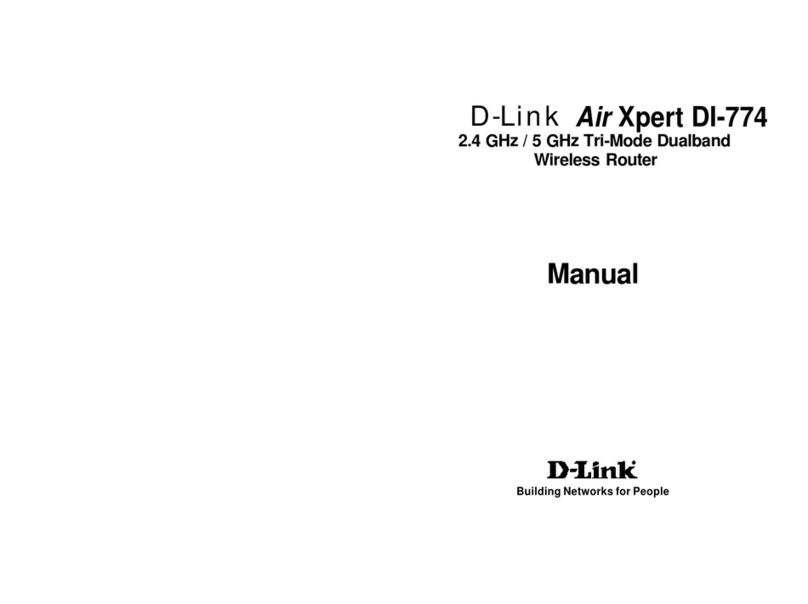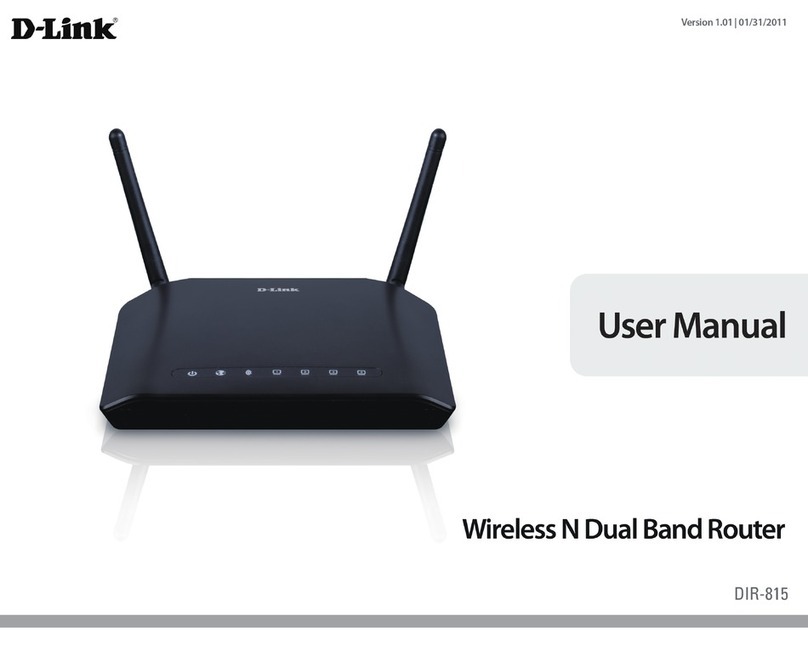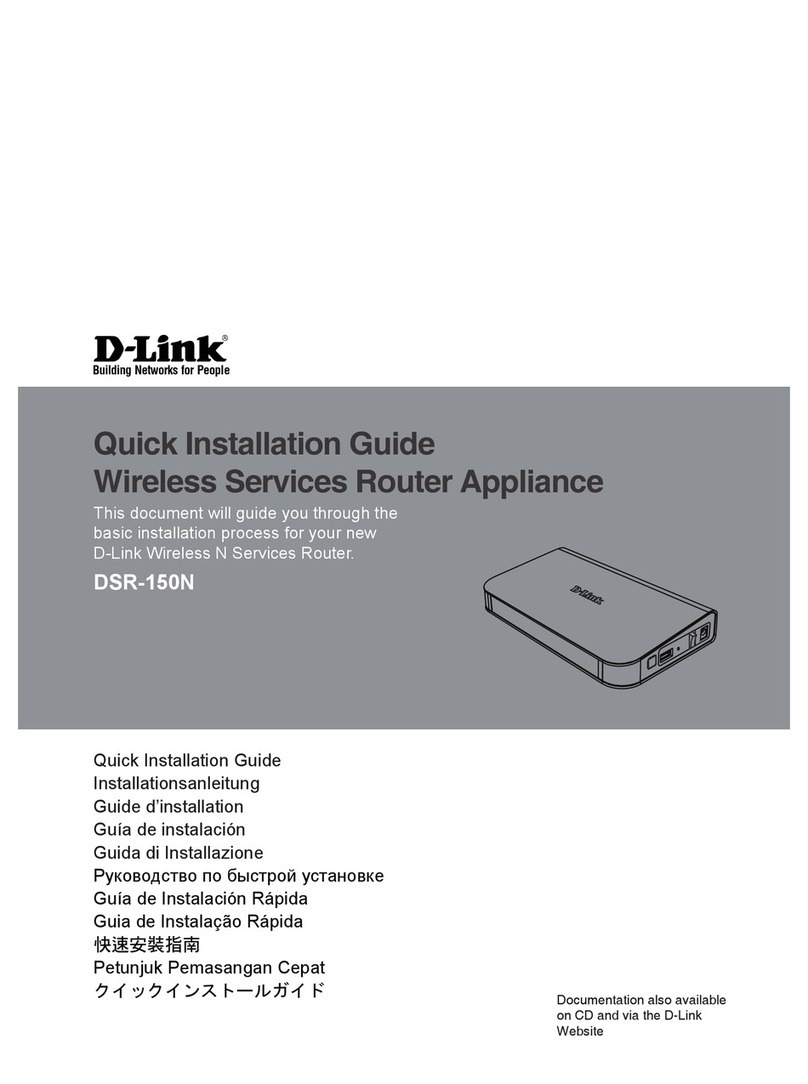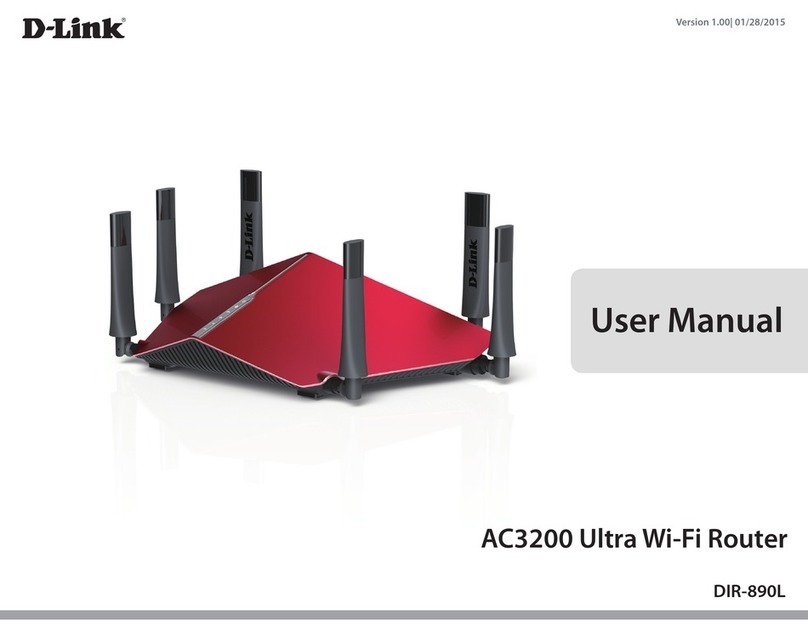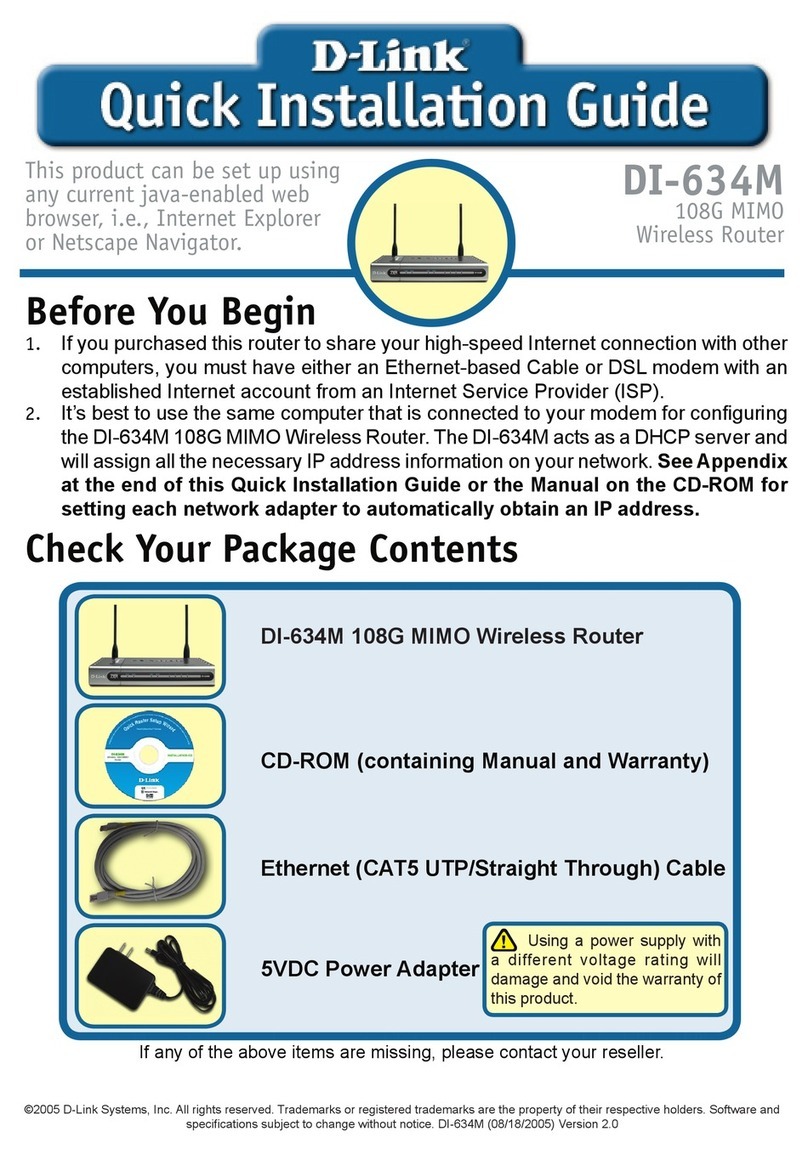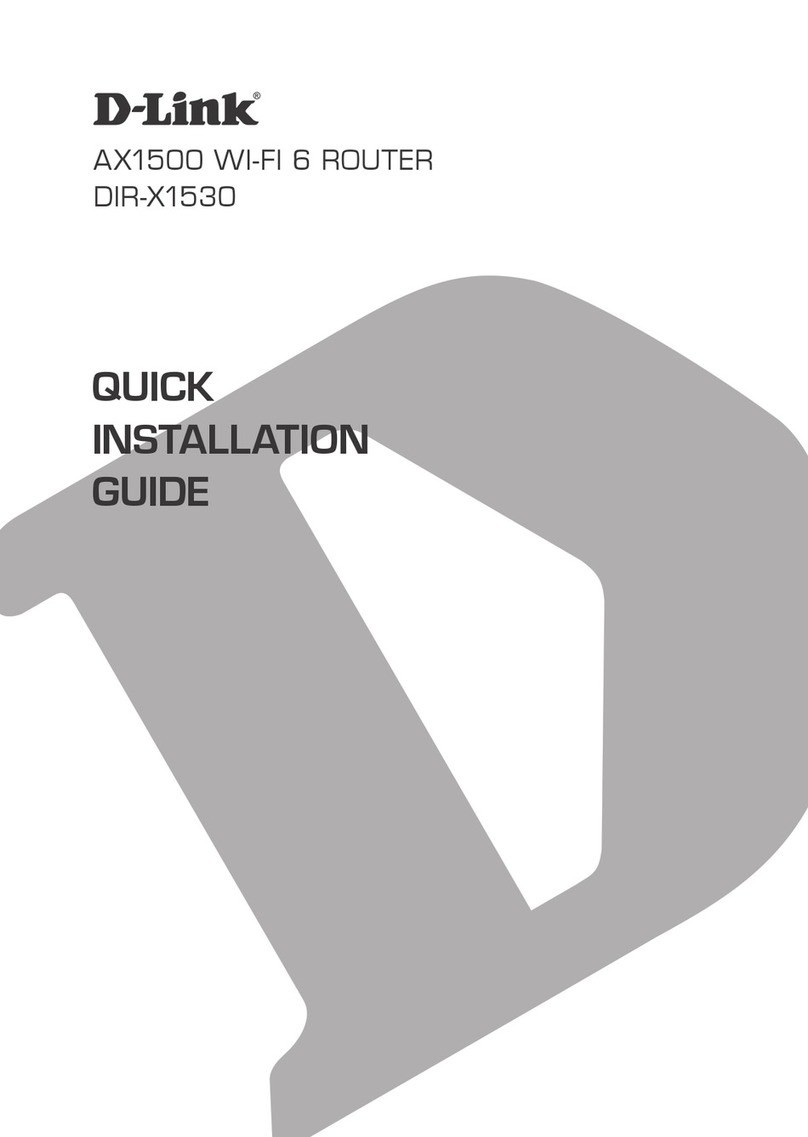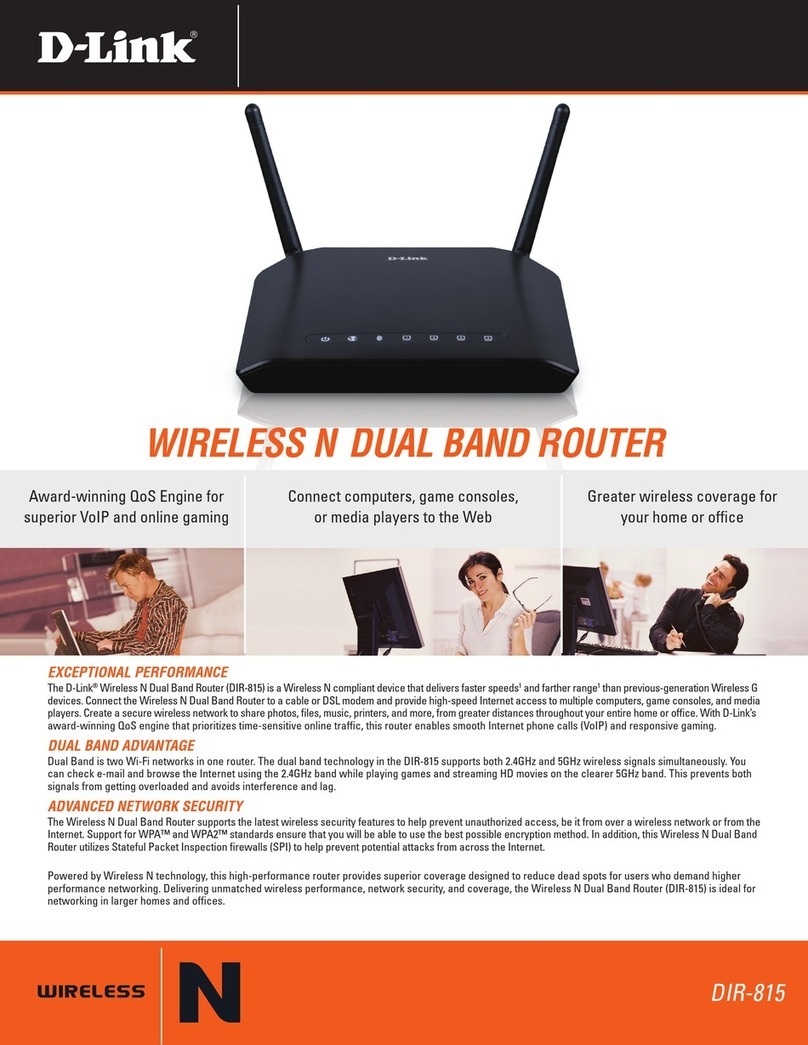ENGLISH
VOICE ASSISTANTS
Why can’t I access the web-based conguration utility?
Verify that http://dlinkrouter.local./ has been correctly entered into
your Web browser. Make sure that you are connected to the correct Wi-Fi
Name/SSID and password printed on the Quick Installation Card or that
you configured during set up.
Why can’t I access the Internet?
Ensure that your modem/gateway is powered on. Also ensure that the
Ethernet cable is securely connected to both the router and modem.
Verify that the status LED is illuminated on your router. If you still cannot
access the Internet, power off your modem and router and power them
back on, wait until all the LED is lit and try again.
What if I forgot my Routers’s Admin password or want to reset my
Router?
1. If you forgot your Admin password or want to reset your router back
to the factory default settings, press and hold the reset button on the
bottom of the router using a paper clip and release after the status LED
turns red.
Note: This process will erase all your settings.
2. Setup your Router using your preferred method.
FREQUENTLY ASKED QUESTIONS
?
This D-Link product includes software code de-
veloped by third parties, including software code
subject to the GNU General Public License (“GPL”)
or GNU Lesser General Public License (“LGPL”). As
applicable, the terms of the GPL and LGPL, and
information on obtaining access to the GPL code
and LGPL code used in this product, are available
to view the full GPL Code Statement at:
https://tsd.dlink.com.tw/GPL
The GPL code and LGPL code used in this product
is distributed WITHOUT ANY WARRANTY and is
subject to the copyrights of one or more authors.
For details, see the GPL code and the LGPL code
for this product and the terms of the GPL and
LGPL.
Written Oer for GPL and LGPL Source Code
Where such specific license terms entitle you
to the source code of such software, D-Link will
provide upon written request via email and/or
traditional paper mail the applicable GPL and LG-
PLsource code files via CD-ROM for a nominal cost
to cover shipping and media charges as allowed
under the GPL and LGPL.
Please direct all inquiries to:
Snail Mail: Email:
Attn: GPLSOURCE REQUEST
D-Link Systems, Inc.
17595 Mt. Herrmann Street
Fountain Valley, CA 92708
GPLCODE@dlink.com
GPL CODE STATEMENT
i
Amazon Alexa Setup for D-Link Wi-Fi
https://www.dlink.com/en/alexa
The Google Assistant Setup for D-Link Wi-Fi
https://www.dlink.com/en/google-assistant
Having trouble installing your new product? D-Link’s website
contains the latest user documentation and software updates for
D-Link products.
TECHNICAL SUPPORT
Canada
1-800-361-5265
http://support.dlink.ca
DLINK WIFI MESH
Do you want to expand your network? You easily can pair your
High-Performance Mesh Wi-Fi Router (DIR-L1900) with another
High-Performance Mesh Wi-Fi Router (DIR-L1900) or with a D-Link Wi-Fi
Mesh-enabled range extender like the AC1900 High-Performance Wi-Fi
Range Extender (DAP-1950) to create a seamless mesh network that
covers every corner of your home.
When pairing a new High-Performance Mesh Wi-Fi Router (DIR-L1900)
to an exisiting one, please select “Extender Mode” when asked “How
would you like to set up this device?”during the setup process. Note:
The first DIR-L1900 you install should be set to“Router Mode”.
Wi-Fi Name: dlink-XXXX
Wi-Fi Password:
XXXXXXXX
20120/01/31_90x130 v1.00(CAC_EN) 29072600L190A10