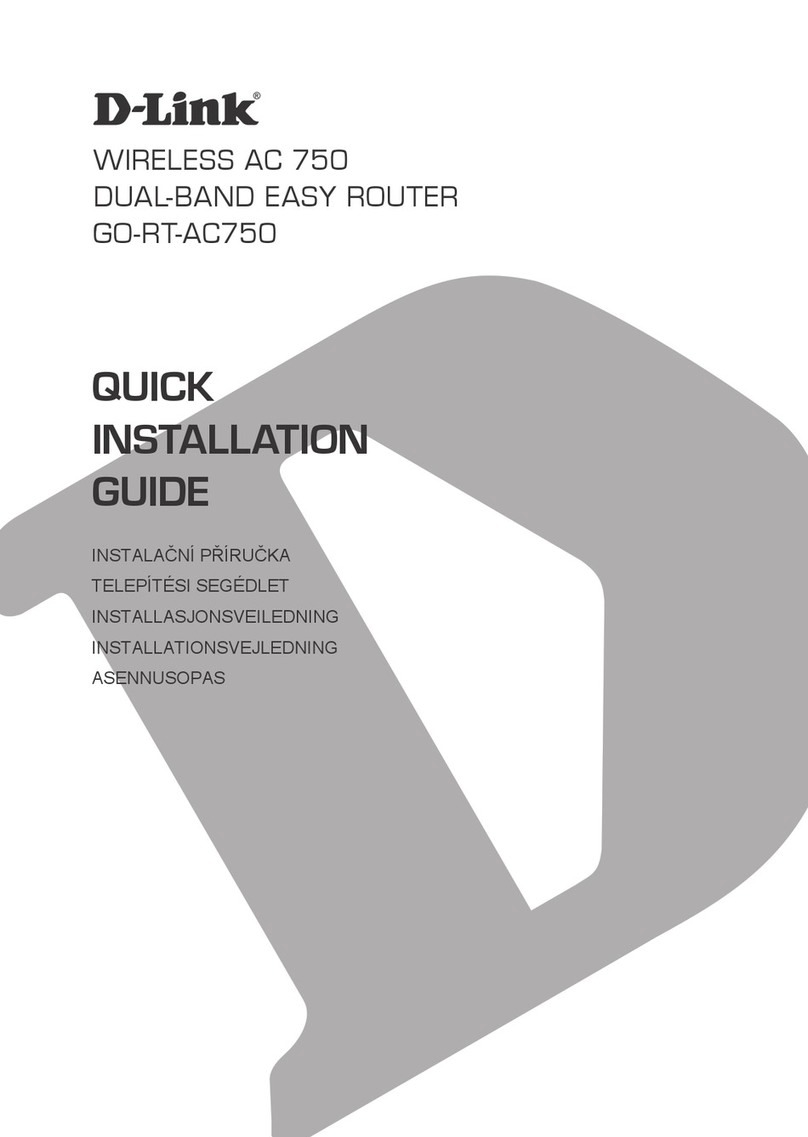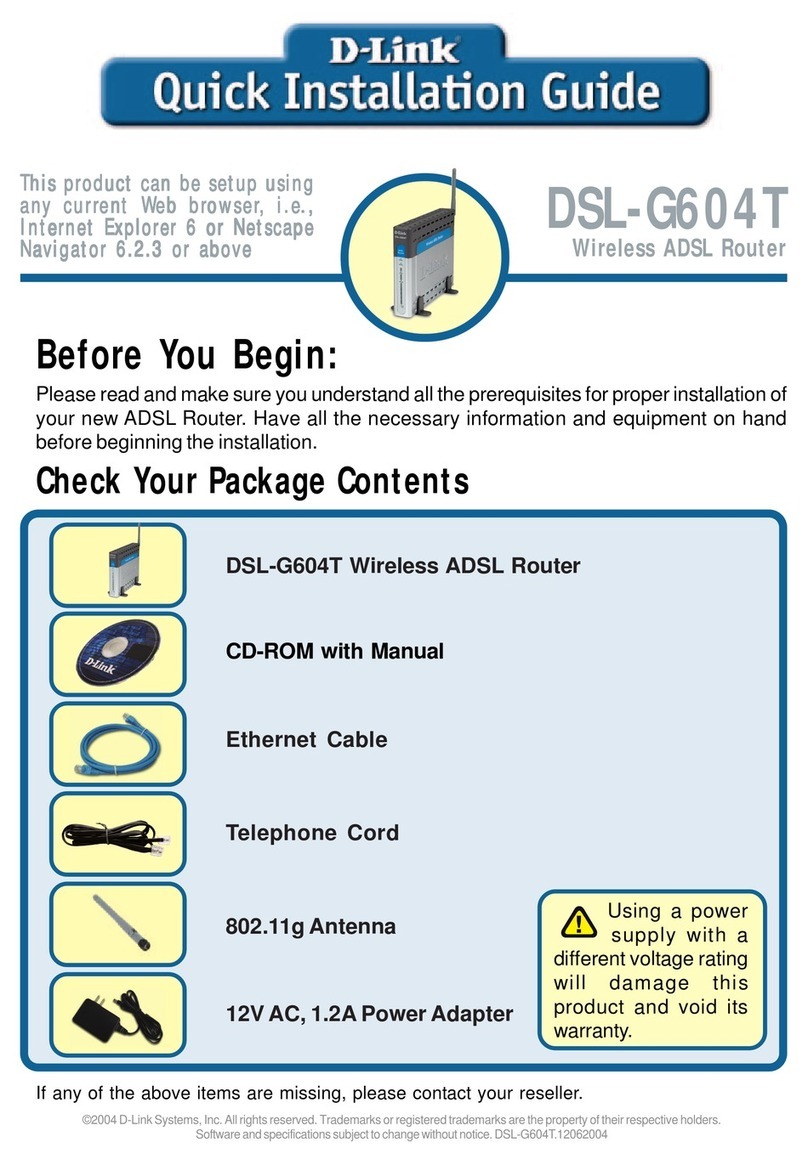D-Link DSL-2880AL Safety guide
Other D-Link Wireless Router manuals

D-Link
D-Link DWR-112 Manual

D-Link
D-Link DSL-2740B User manual

D-Link
D-Link COVR-1900 User manual

D-Link
D-Link DWR-116 User manual
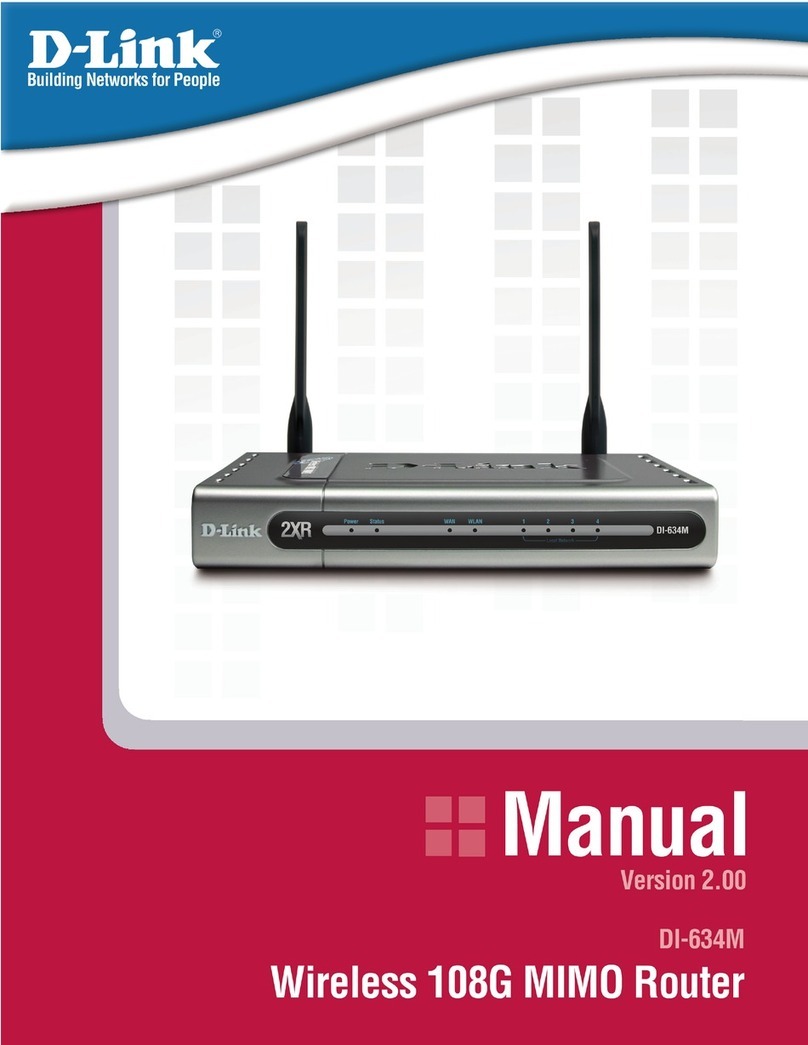
D-Link
D-Link DI-634M User manual
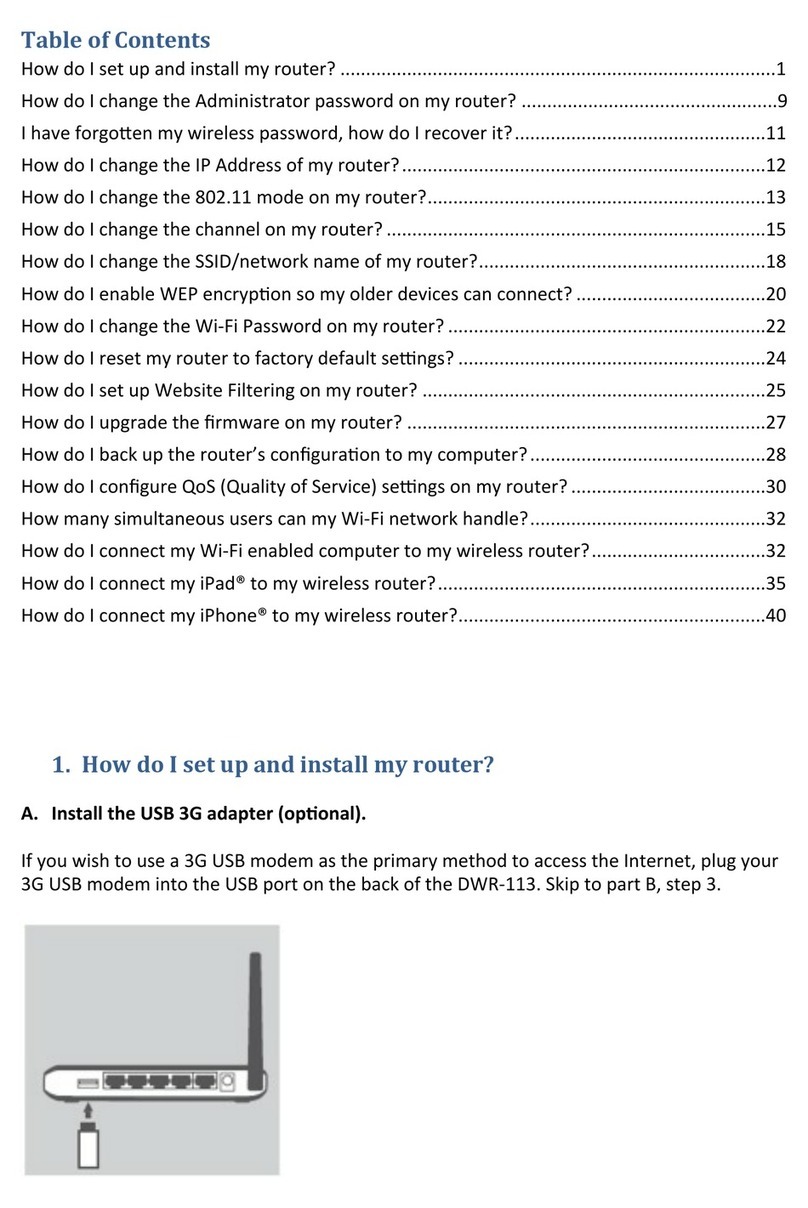
D-Link
D-Link DWR-113 User manual

D-Link
D-Link COVR-C1203 User manual

D-Link
D-Link DWR-933 User manual
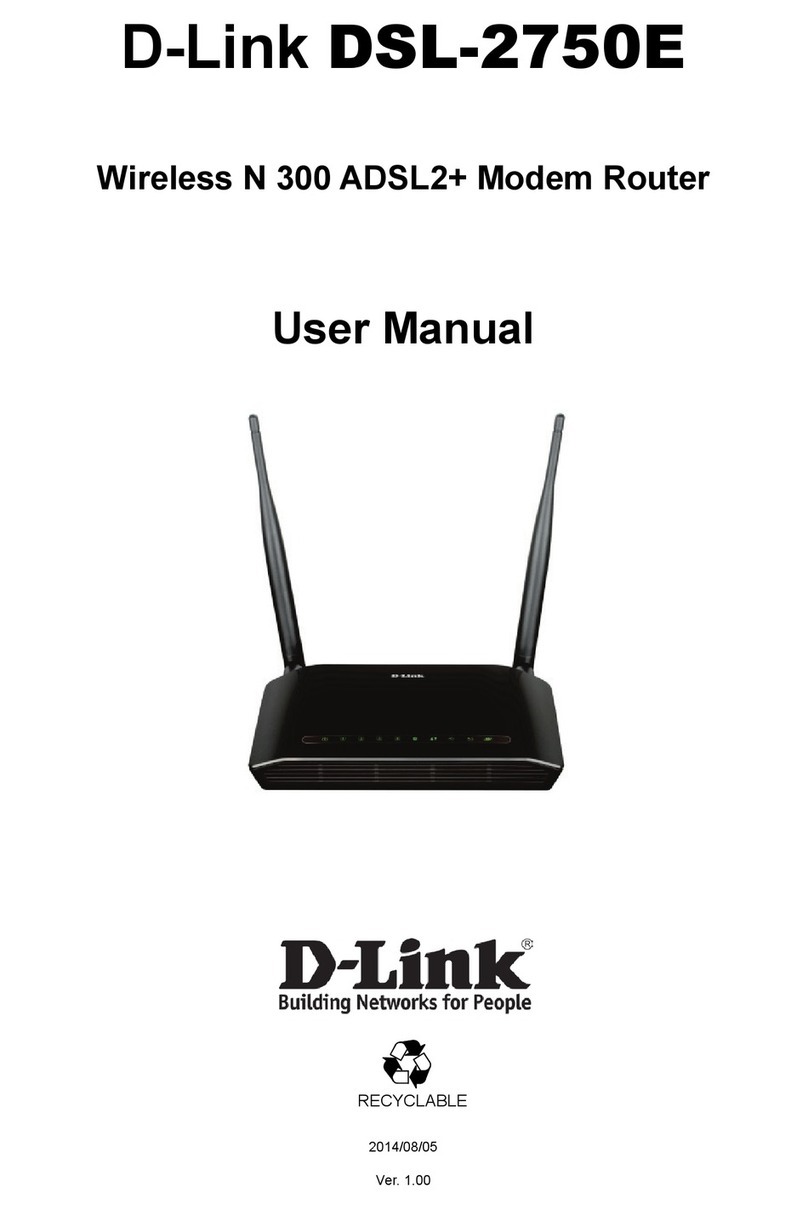
D-Link
D-Link DSL-2750E User manual

D-Link
D-Link DIR-610N User manual
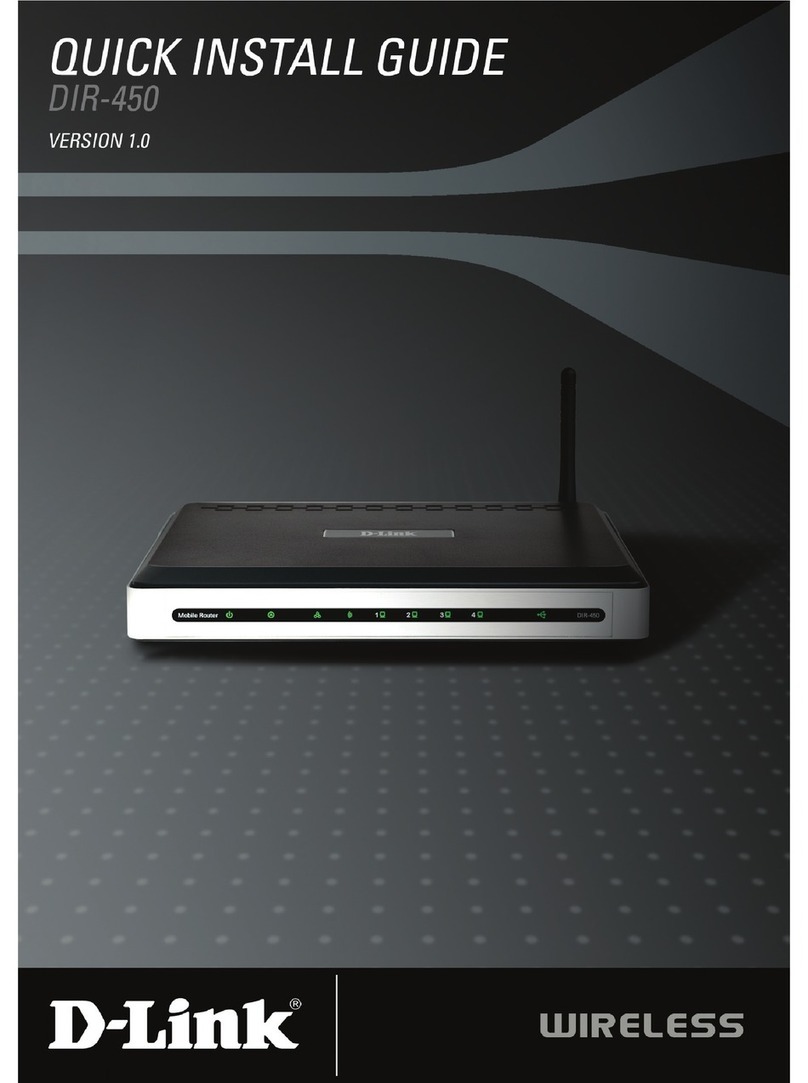
D-Link
D-Link DIR-450 - 3G Mobile Router Wireless User manual
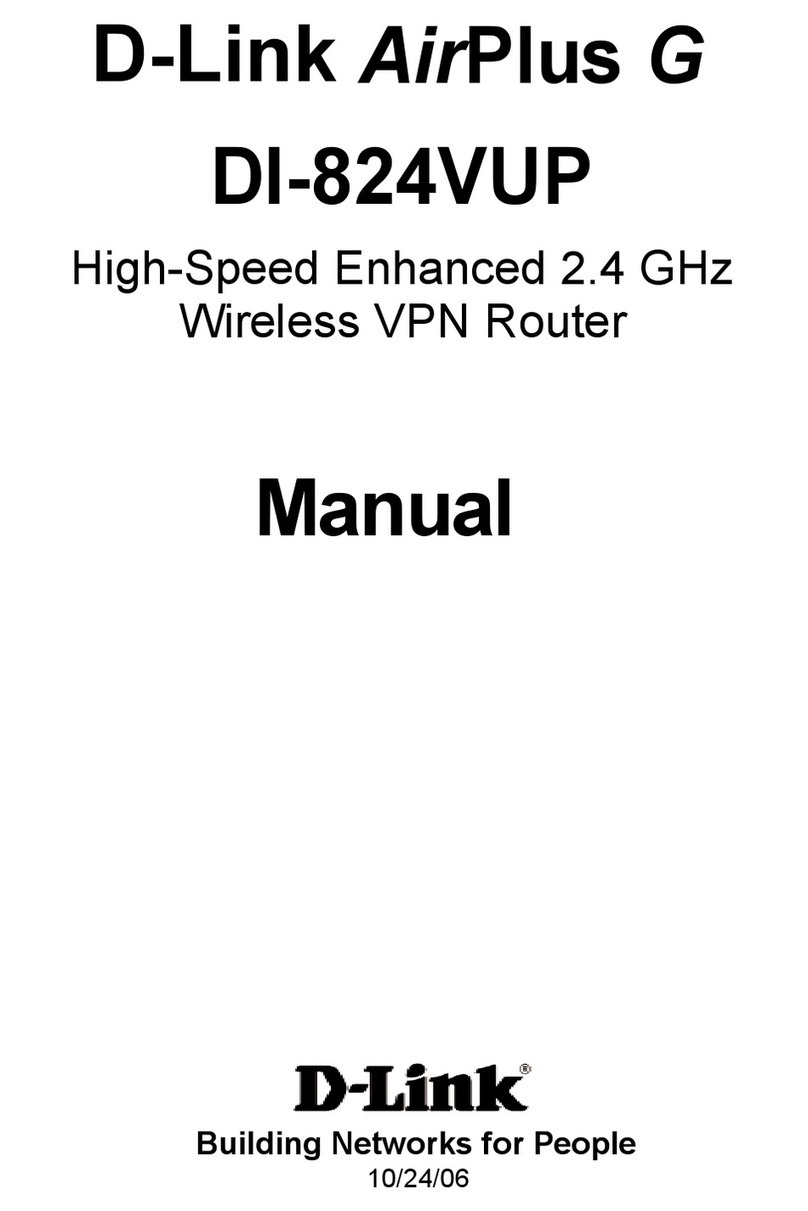
D-Link
D-Link AirPlus GDI-824VUP User manual
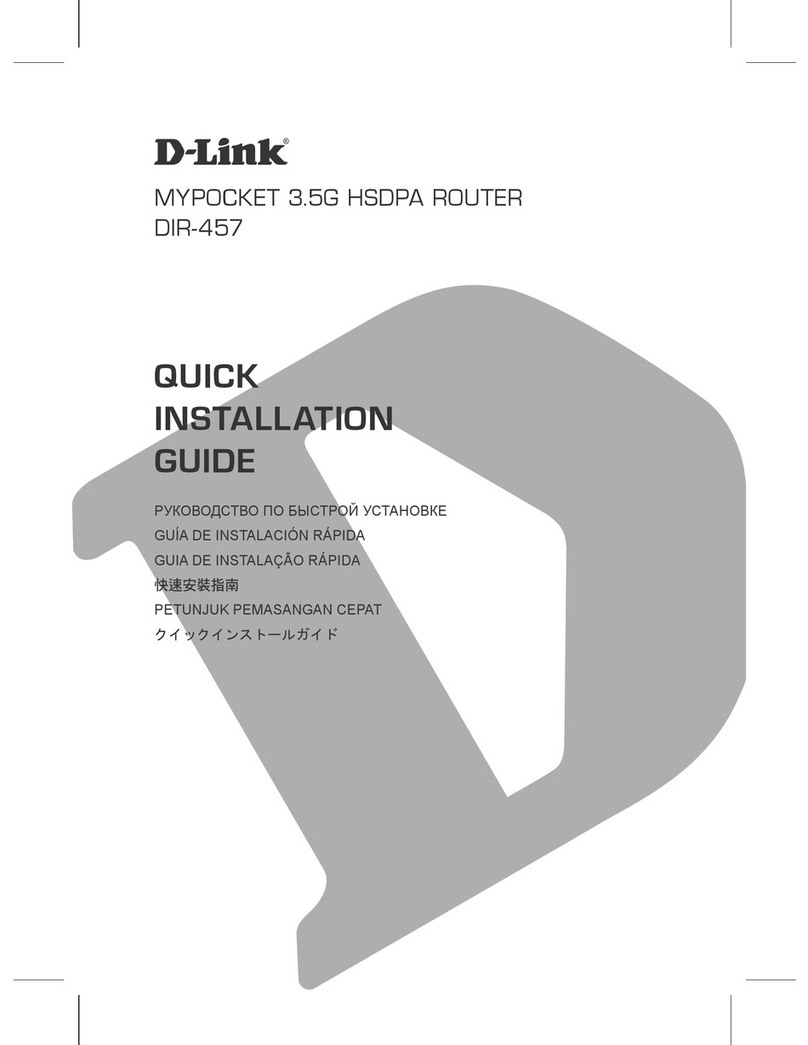
D-Link
D-Link myPocket DIR-457 User manual

D-Link
D-Link DSL-2600U User manual
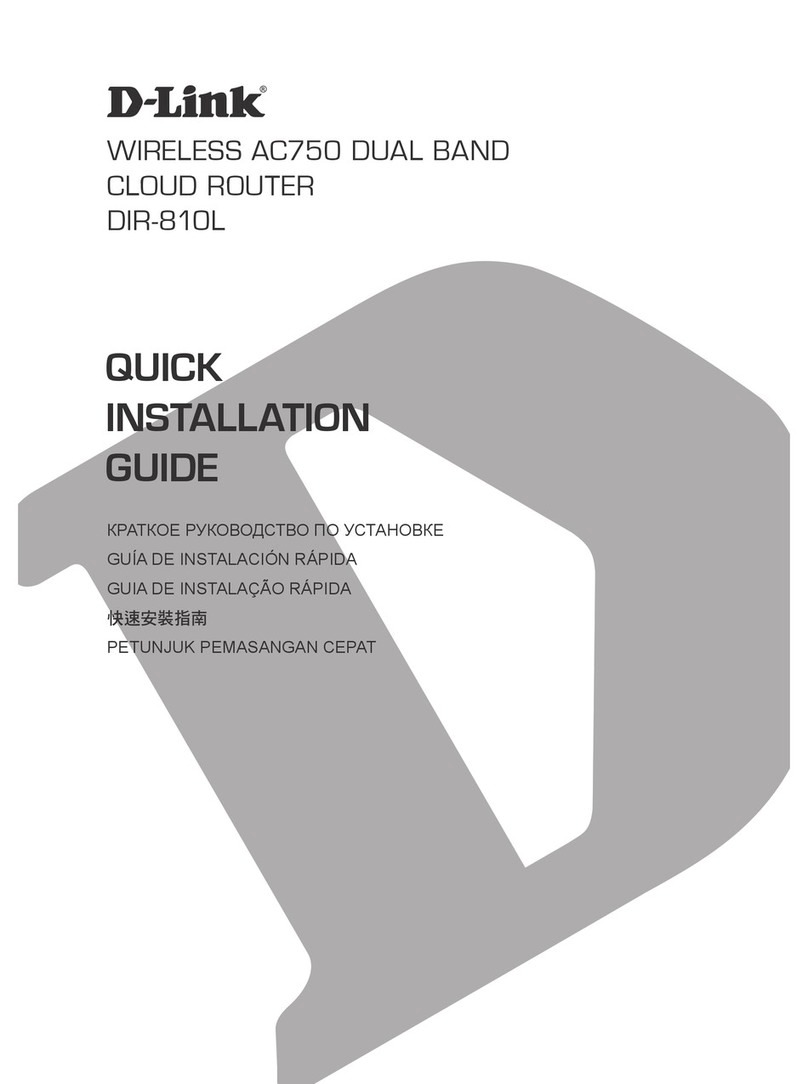
D-Link
D-Link DIR-810L User manual

D-Link
D-Link Wireless VPN Router DI-824VUP User manual

D-Link
D-Link DSL-2870B User manual

D-Link
D-Link Ethernet Broadband Router DIR-100 User manual

D-Link
D-Link DSL-3590L User manual

D-Link
D-Link DIR-806A User manual