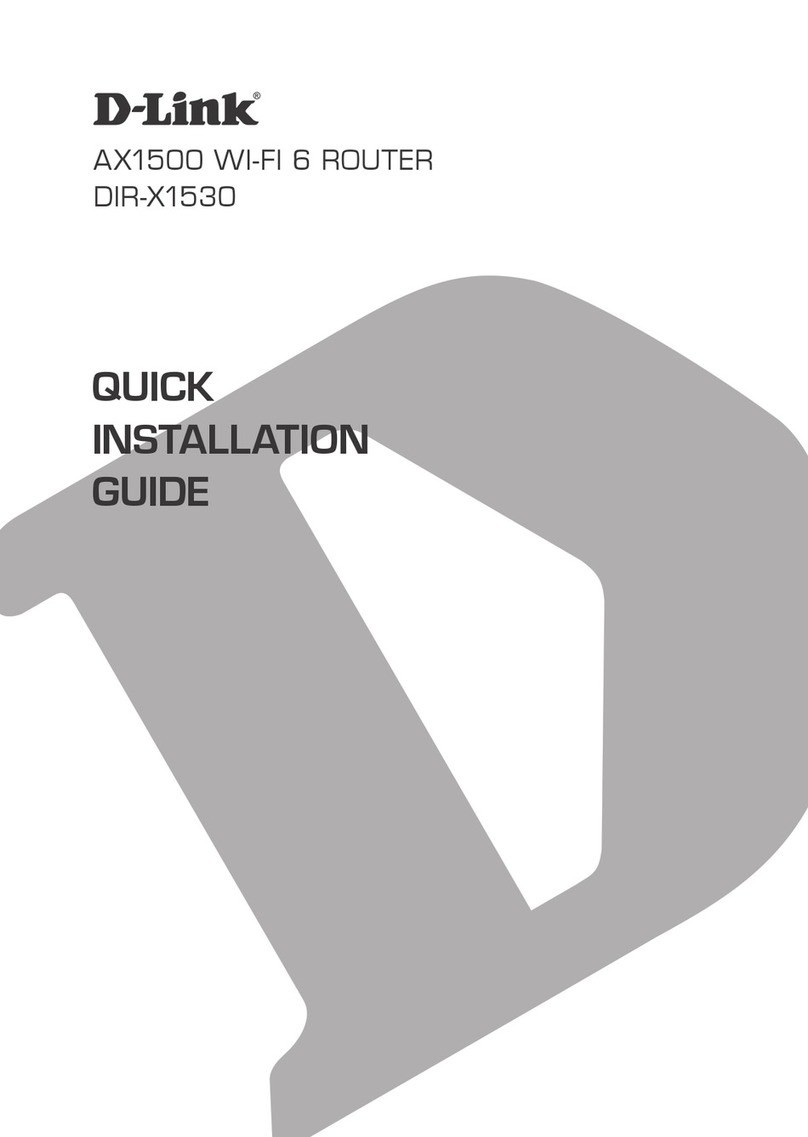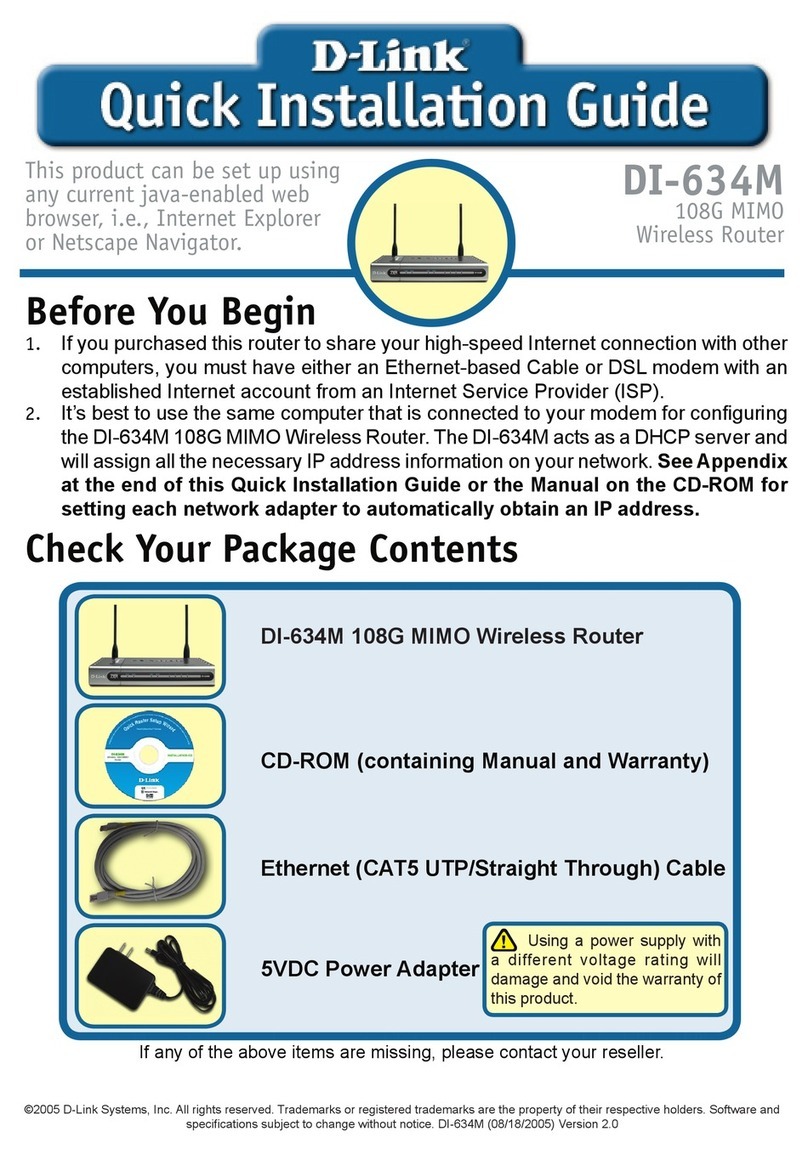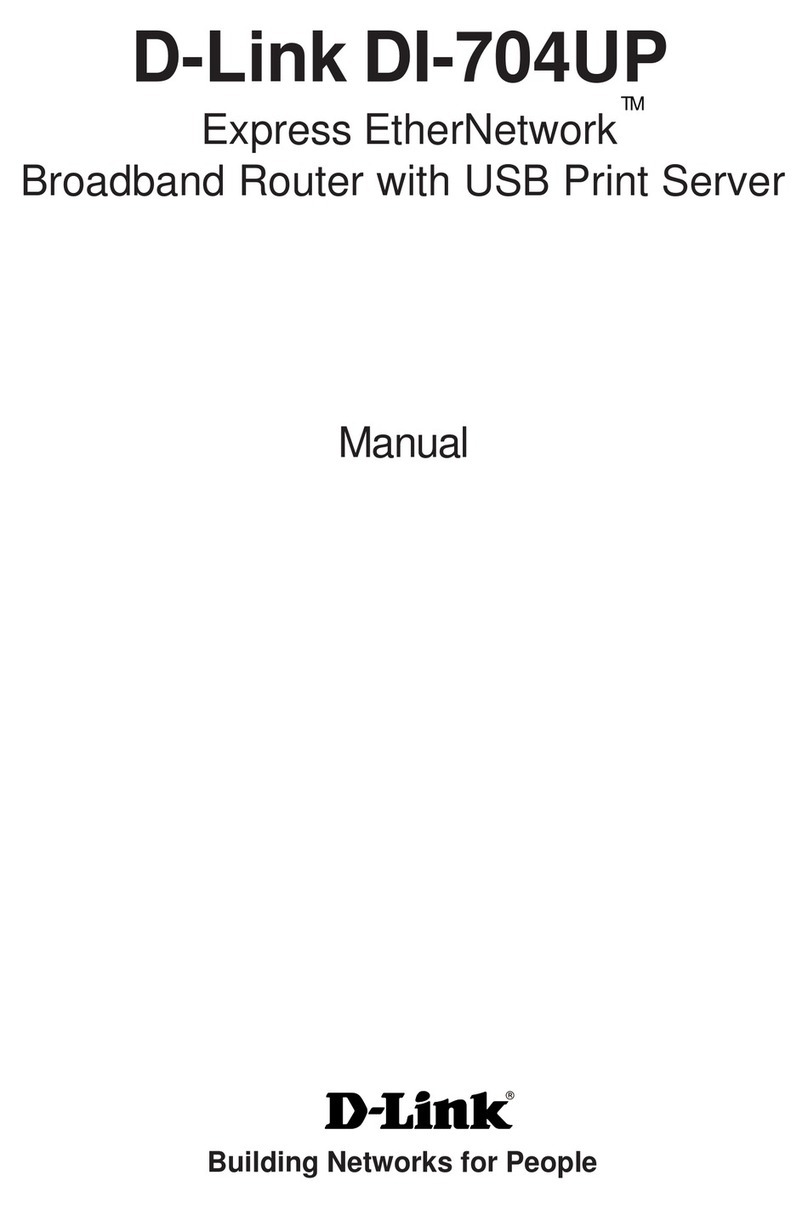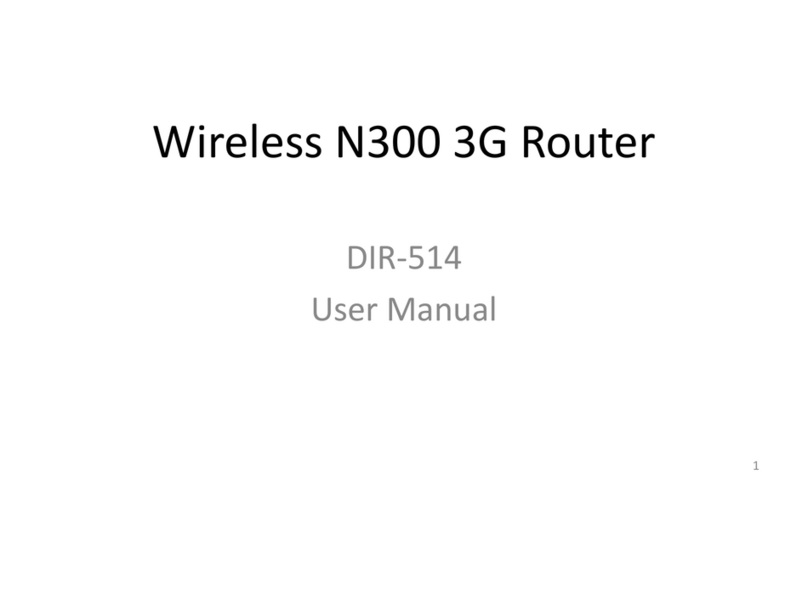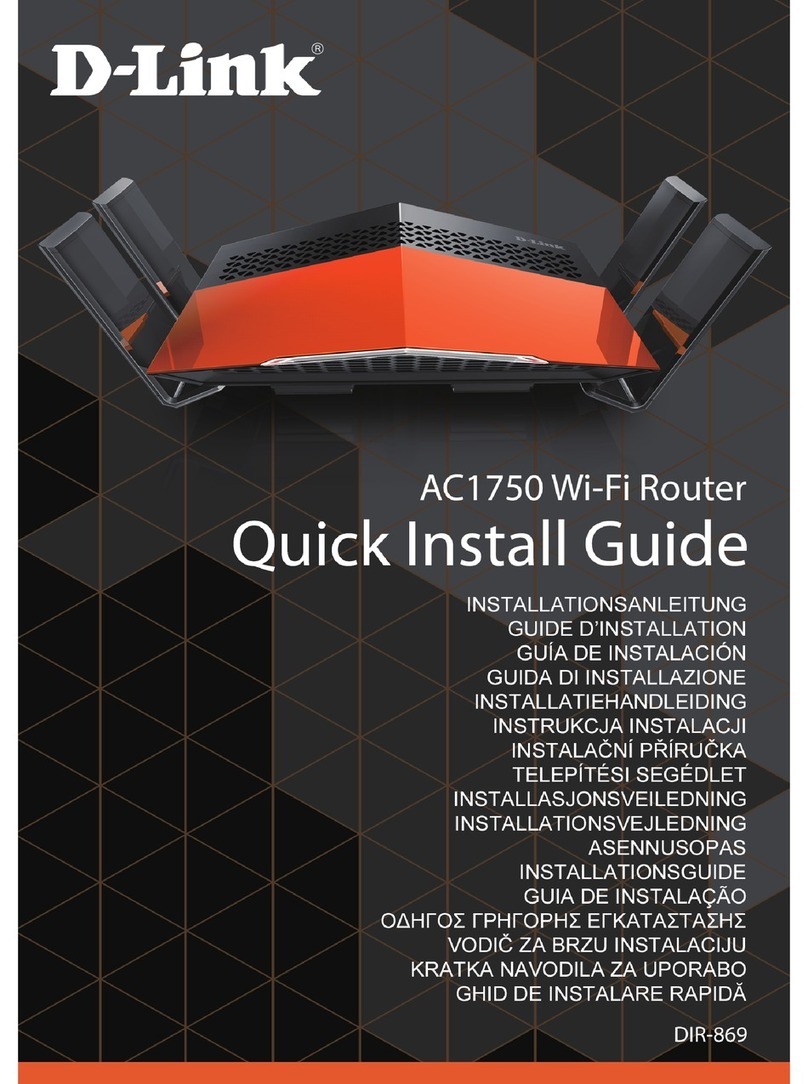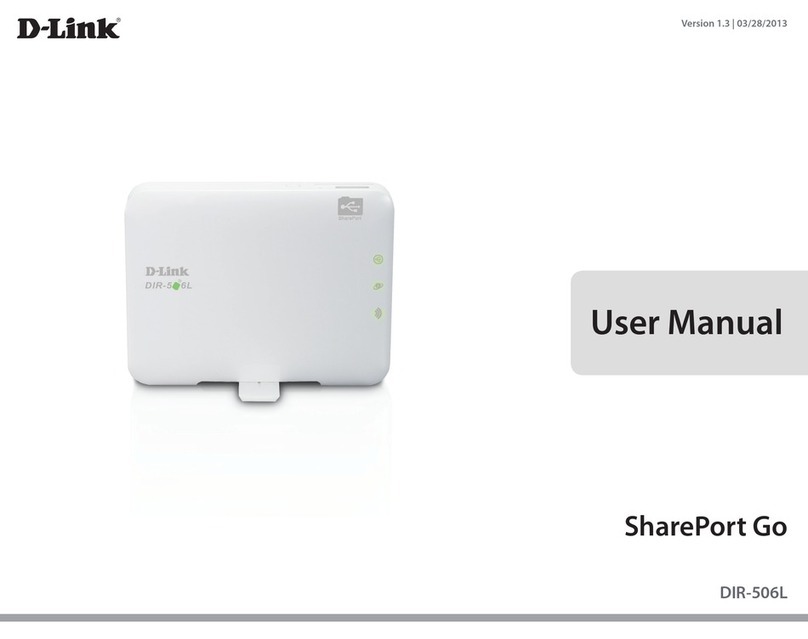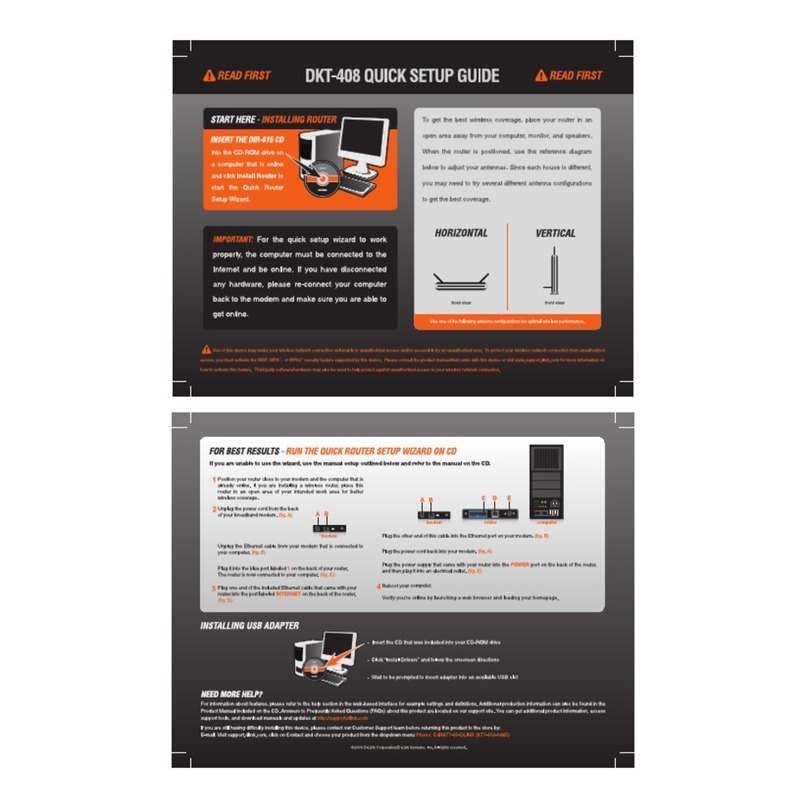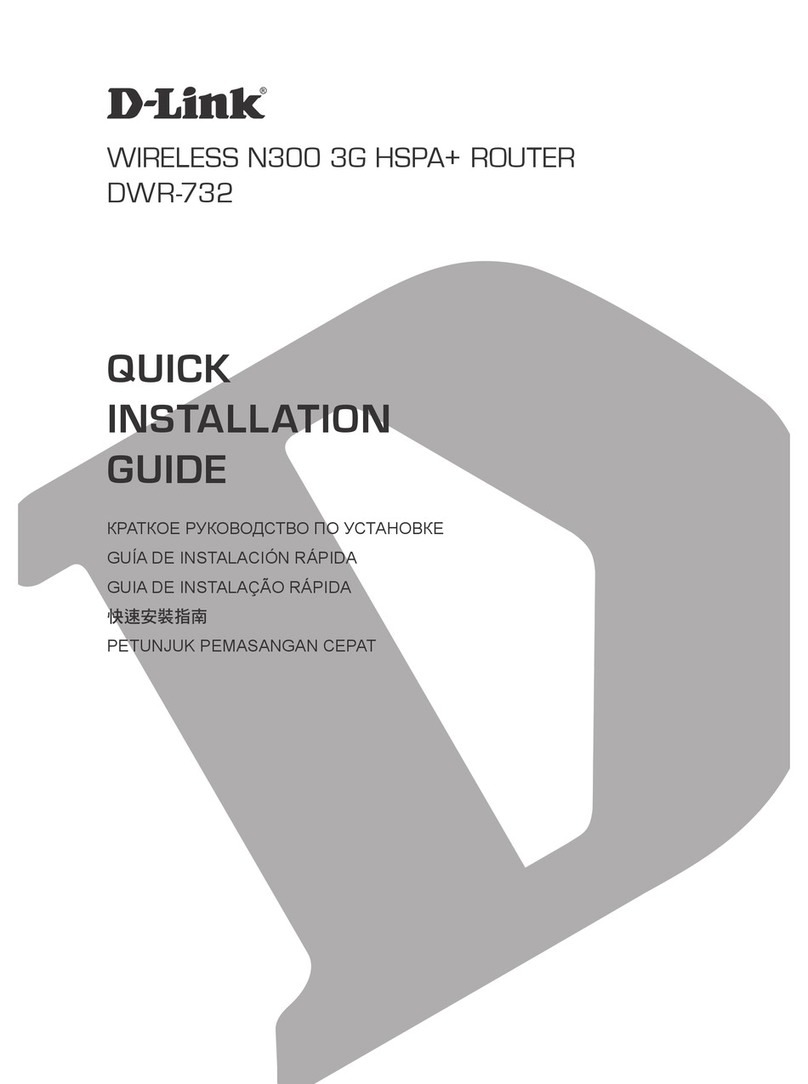VOICE ASSISTANTS
Why can’t I access the web-based conguration utility?
Verify that http://dlinkrouter.local./ has been correctly entered into your
Web browser. Make sure that you are connected to the correct Wi-Fi Name/
SSID and password printed on the Quick Installation Card. Alternatively, you
can use http://dlinkrouterXXXX.local./ where XXXX represents the last 4
characters of the MAC address. The device specific URL and MAC address are
both located on the device label attached to the device.
Why can’t I access the Internet?
Ensure that your modem/gateway is powered on. Also ensure that the
Ethernet cable is securely connected to both the router and modem. Verify
that the Internet LED is illuminated on your router. If you still cannot access
the Internet, power off your modem and router and power them back on,
wait until all the LED’s are lit and try again.
What do I do if I forgot my Wi-Fi password?
If you forgot your password, you must reset your router. This process will
revert all of your settings back to the factory defaults.
How do I restore the router to its factory default settings?
Locate the reset button on the rear panel of the router. With the router
powered on, use a paper clip to hold the button down for 10 seconds.
Release the button and the router will go through the reset procedure.
FREQUENTLY ASKED QUESTIONS
?
Having trouble installing your new product? D-Link’s support
website contains live chat, commonly asked questions, the latest
user documentation and software updates for D-Link products.
TECHNICAL SUPPORT
This D-Link product includes software code de-
veloped by third parties, including software code
subject to the GNU General Public License (“GPL”)
or GNU Lesser General Public License (“LGPL”). As
applicable, the terms of the GPL and LGPL, and
information on obtaining access to the GPL code
and LGPL code used in this product, are available
to view the full GPL Code Statement at:
https://tsd.dlink.com.tw/GPL
The GPL code and LGPL code used in this product
is distributed WITHOUT ANY WARRANTY and is
subject to the copyrights of one or more authors.
For details, see the GPL code and the LGPL code
for this product and the terms of the GPL and
LGPL.
Written Oer for GPL and LGPL Source Code
Where such specific license terms entitle you
to the source code of such software, D-Link will
provide upon written request via email and/or
traditional paper mail the applicable GPL and LG-
PLsource code files via CD-ROM for a nominal cost
to cover shipping and media charges as allowed
under the GPL and LGPL.
Please direct all inquiries to:
Snail Mail: Email:
Attn: GPLSOURCE REQUEST
D-Link Systems, Inc.
17595 Mt. Herrmann Street
Fountain Valley, CA 92708
GPLCODE@dlink.com
GPL CODE STATEMENT
i
Amazon Alexa Setup for D-Link Wi-Fi
https://www.dlink.com/en/alexa
The Google Assistant Setup for D-Link Wi-Fi
https://www.dlink.com/en/google-assistant
United States
Website: http://support.dlink.com
Telephone: (877) 453-5465
This device is complies with Part 15 of the FCC Rules. Operation is subject
to the following two conditions:
(1) The device may not cause harmful interference, and
(2) this device must accept any interference received, including
interference that may cause undesired operation.
FCC WARNING
i
2020/08/20_90x130 v1.00(US) 610000010640
QUICK INSTALLATION CARD
www.dlink.com
Model Name: DEVICE
Wi-Fi Name: d-link-XXXX
Password: XXXXXXXX
S/N: 123456789
SETUP QR CODE
Wi-Fi Name: dlink-XXXX
Password: XXXXXXXX