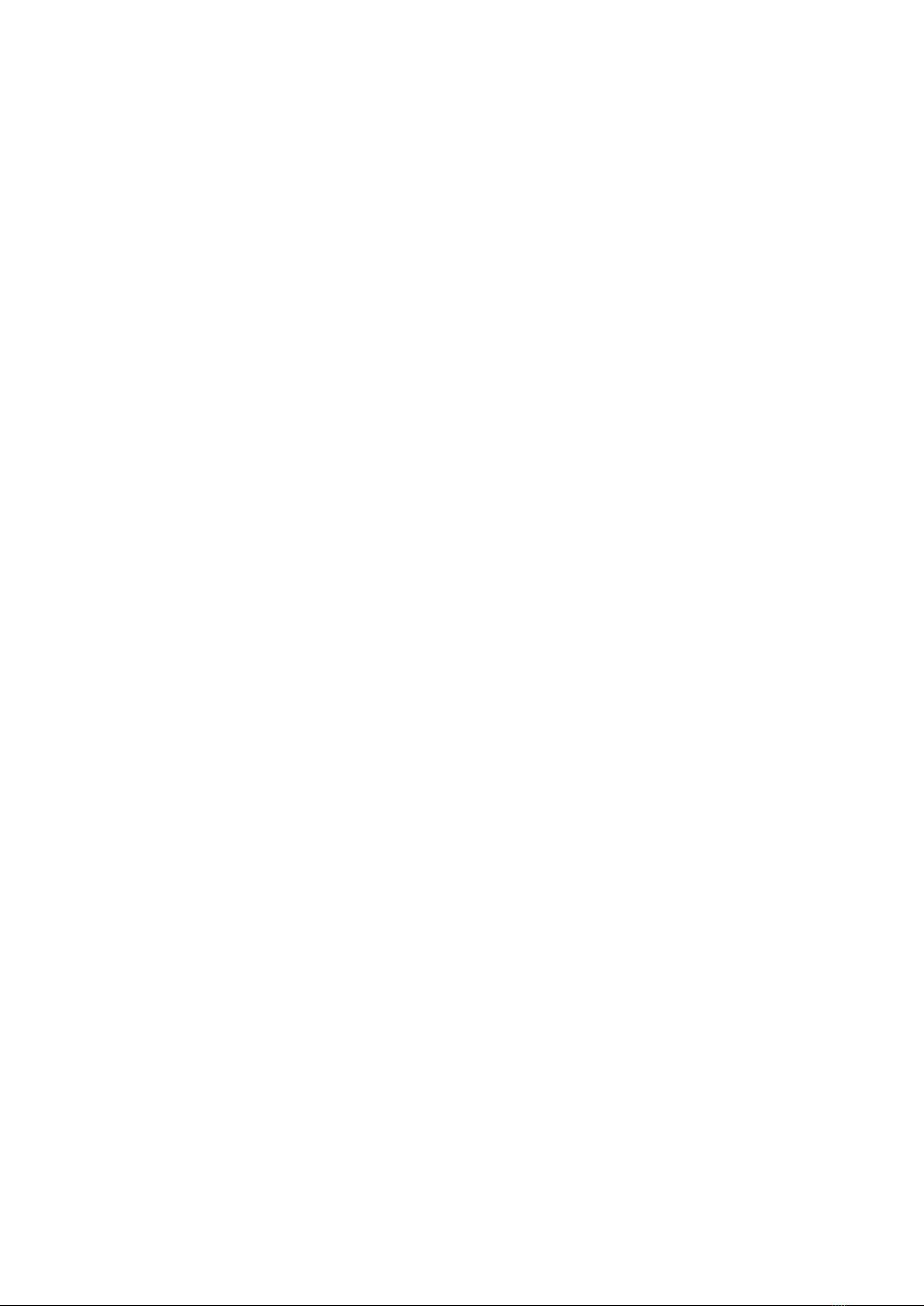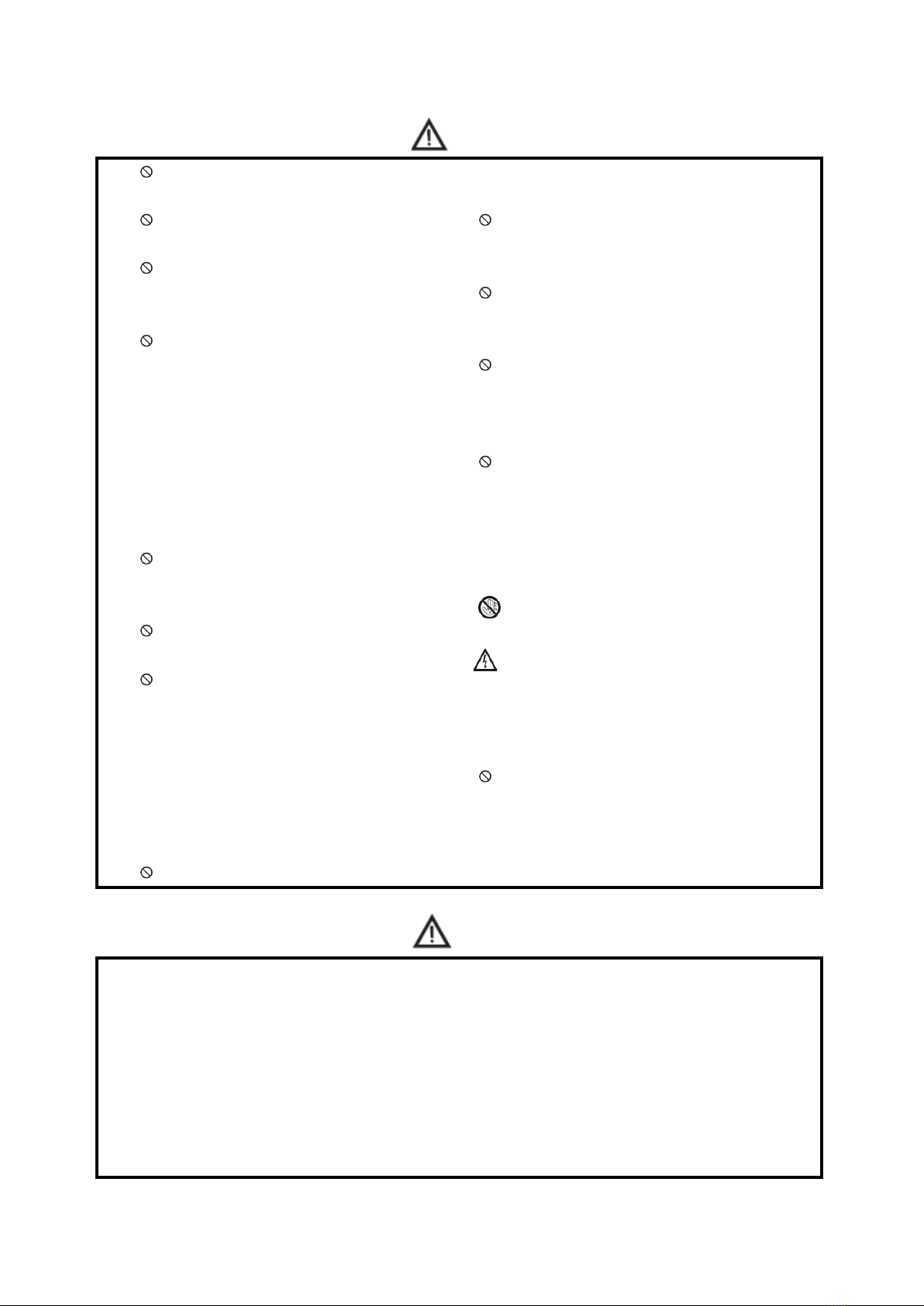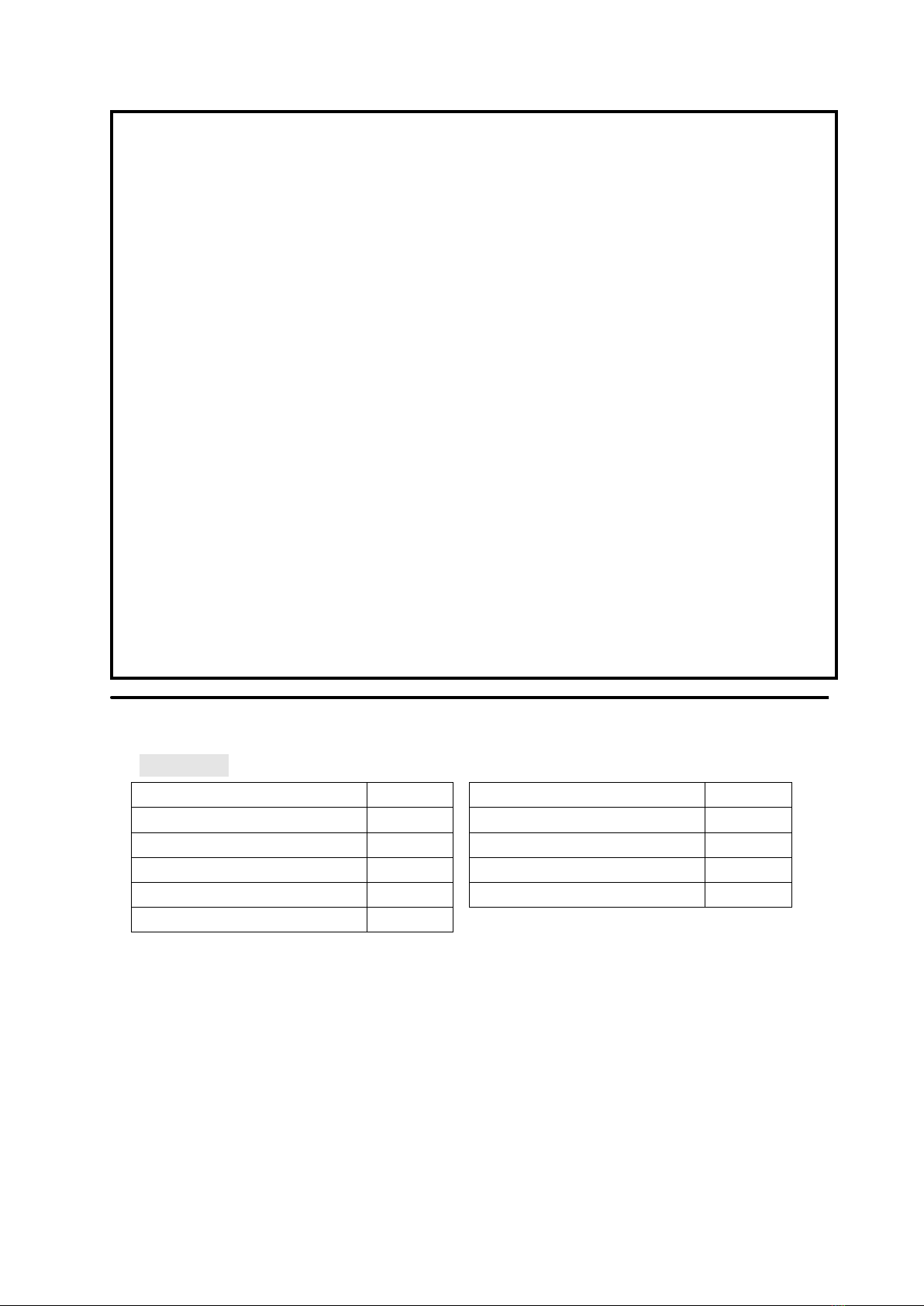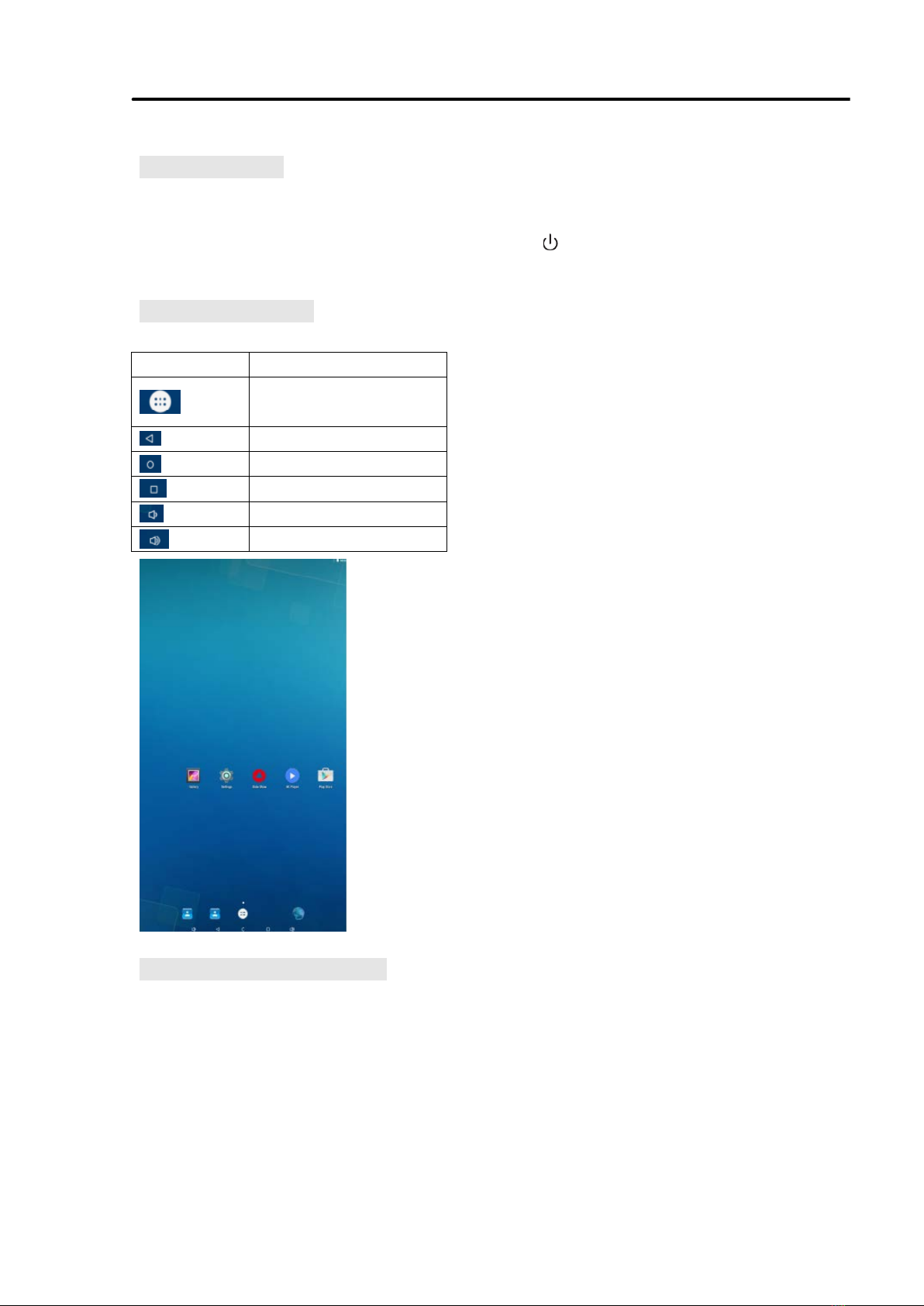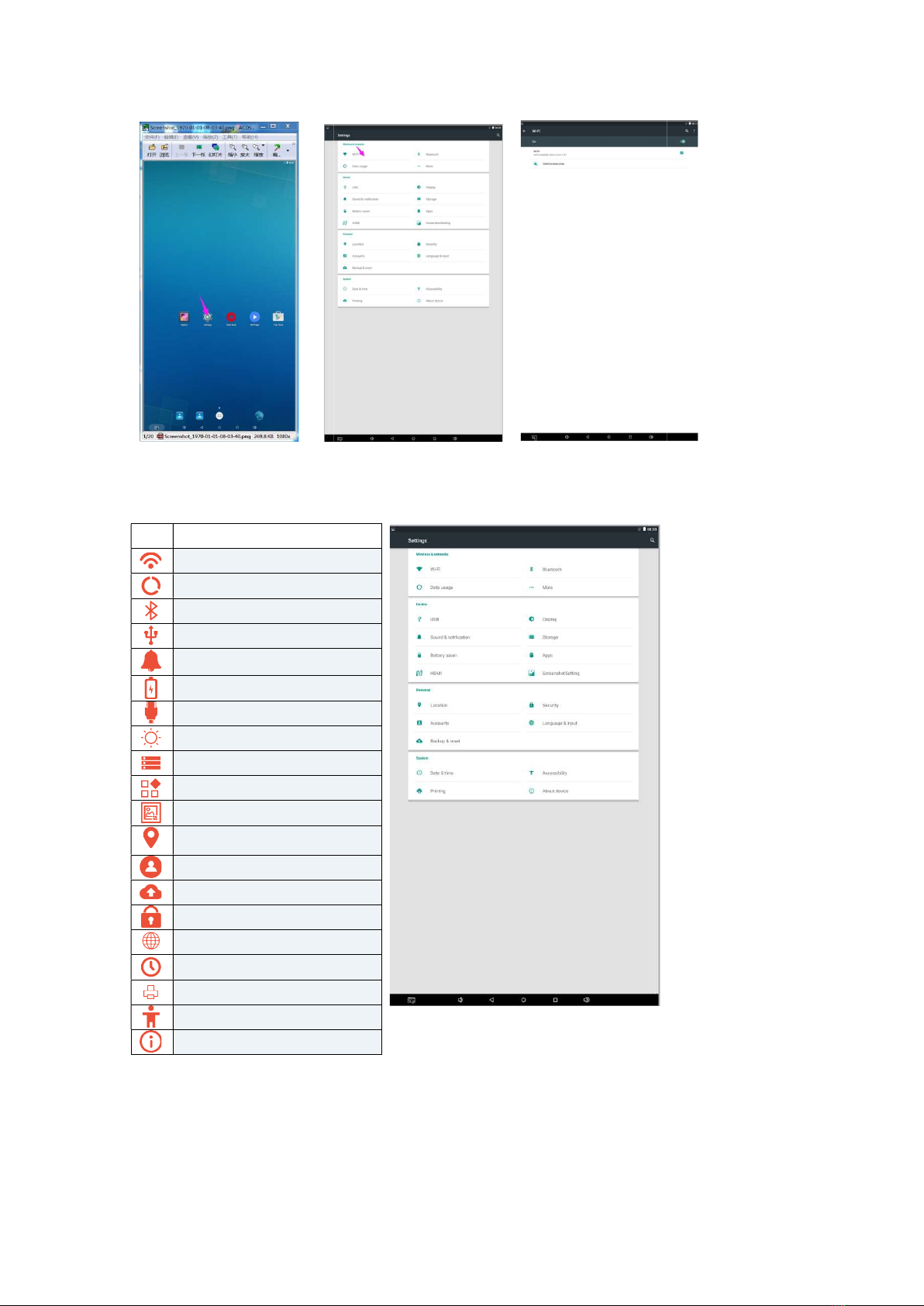Warning
Do not use power supply other than AC
110V, 50Hz.
Cut off the power supply before
connecting or disconnecting any cables.
Do not place the Digital Signage on any
instable positions, or else it may be
damaged or cause fire.
Do not place the Digital Signage in the
positions such as:
1. The environment subject to direct
strong sunlight, moisture, extreme
temperature or too much dust;
2. The environment with flammable or
explosive materials;
3. The environment with flammable or
corrosive gases;
Do not use damaged or inappropriate
power outlets, and ensure that the plugs
and outlets contact properly.
Do not let dust or metal deposits adhere
to the plugs and outlets.
Do not damage the power cords:
1. Do not modify the power cords;
2. Do not place heavy objects on the
power cords;
3. Keep the power cords away from
heat source;
4. Do not pull the cord to remove the
plug.
Do not connect too many plugs to one
outlet in parallel, or else it may cause fire
due to excessive power consumption.
Do not approach the Digital Signage with
open flame (e.g. a lighted candle), or else
it may cause electric shock or fire.
Do not put water filled container on the
Digital Signage to avoid electric shock
and fire due to water drops or splashing.
Do not put any sharp objects, metal or
liquid into the vents or let them touch
the signal terminals to avoid short circuit,
product damage, and electric shock.
The openings in the enclosure are
designed for ventilation and cooling, to
ensure long time reliable running of
components inside the enclosure and
prevent overheating. Do not block the
openings when place the unit.
Do not touch the plugs with wet fingers,
or else it will cause electric shock.
Do not use the Digital Signage in stormy
weather, especially when there is
lightning; instead, please disconnect the
power and antenna plugs to avoid
lightning strike.
Do not disassemble the Digital Signage
without permission, or else it may cause
electric shock or fire. Please ask qualified
technician for repair.
Caution
Do not let children climb onto the Digital
Signage.
Keep the small parts away from children
to prevent them from swallowing.
If the Digital Signage won’t be used for a
long time, please turn it off and pull out
the power plug.
To adjust the position or angle of the
Digital Signage, please disconnect all
power cords and move slowly to avoid
falling.
Do not scratch or knock the LCD with
hard object, or twist and squeeze the
LCD.
Do not turn on the unit immediately
when it is moved from a place with low
temperature to high temperature, or else
it will cause condensation and
4