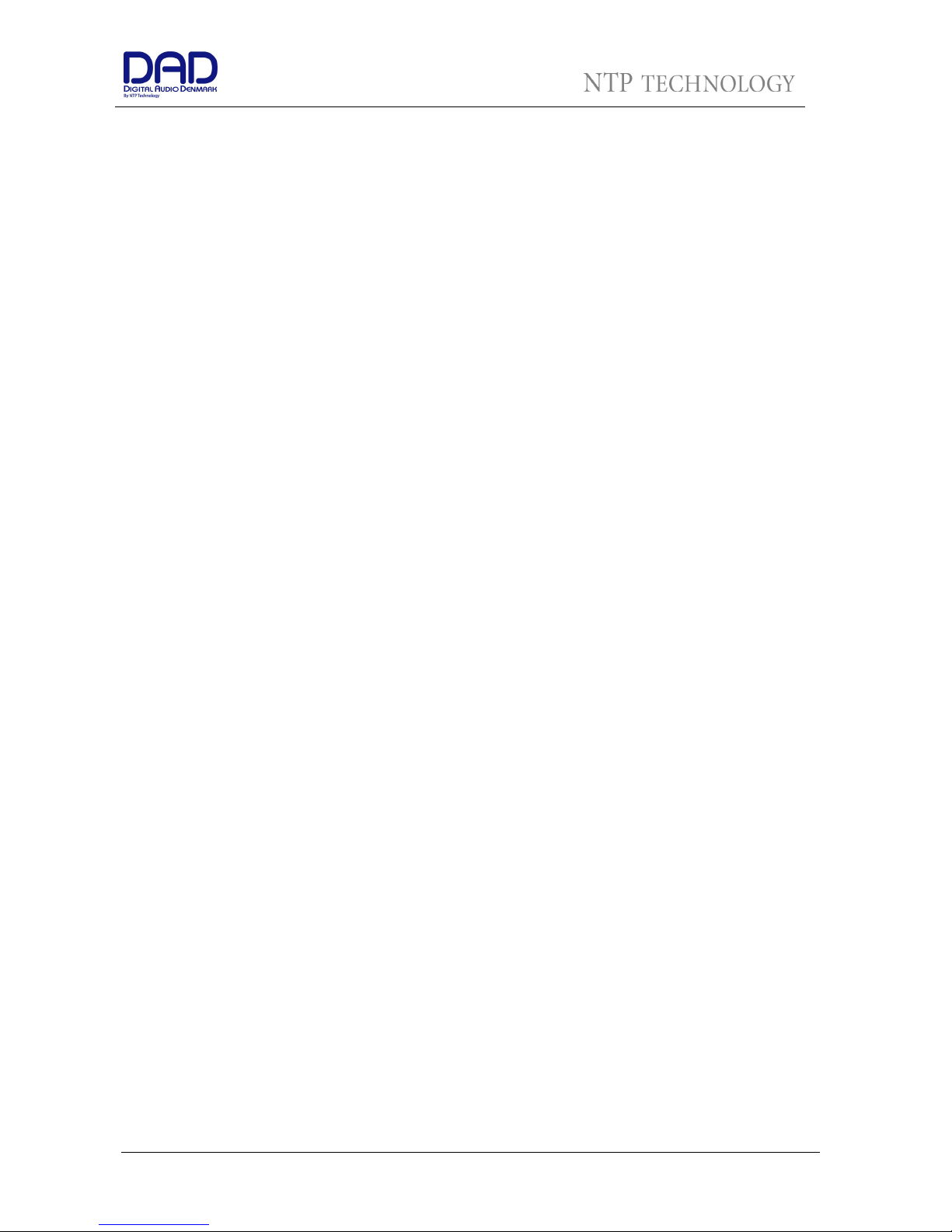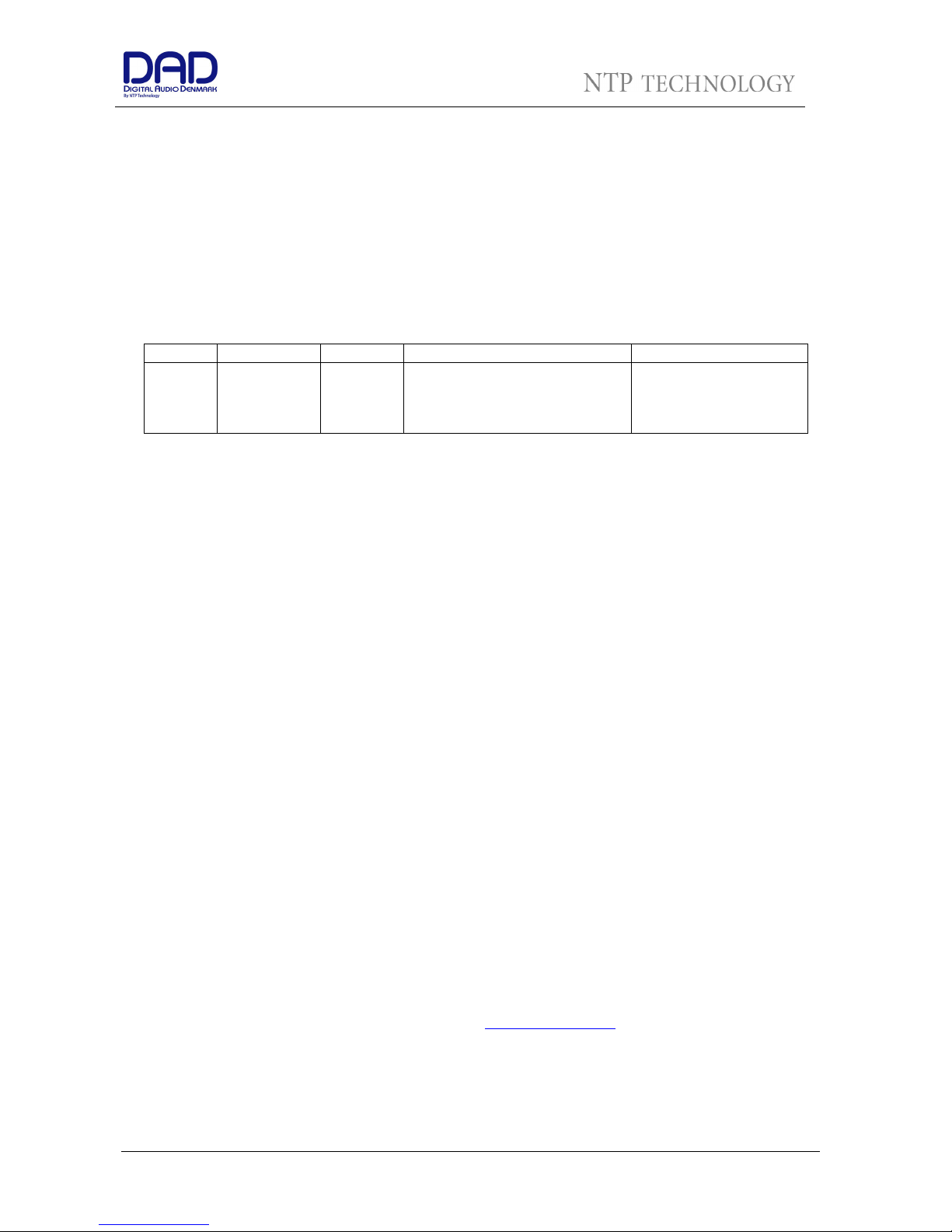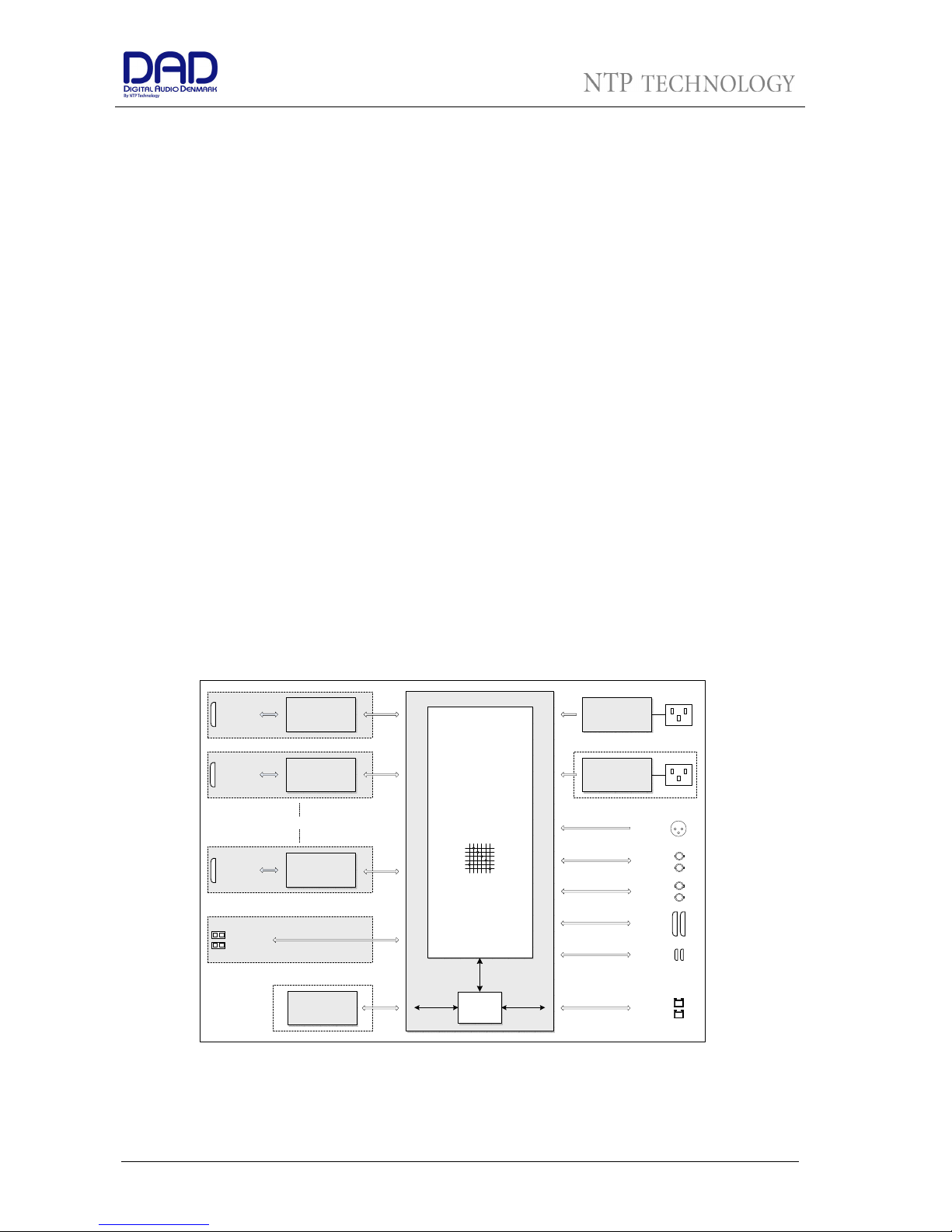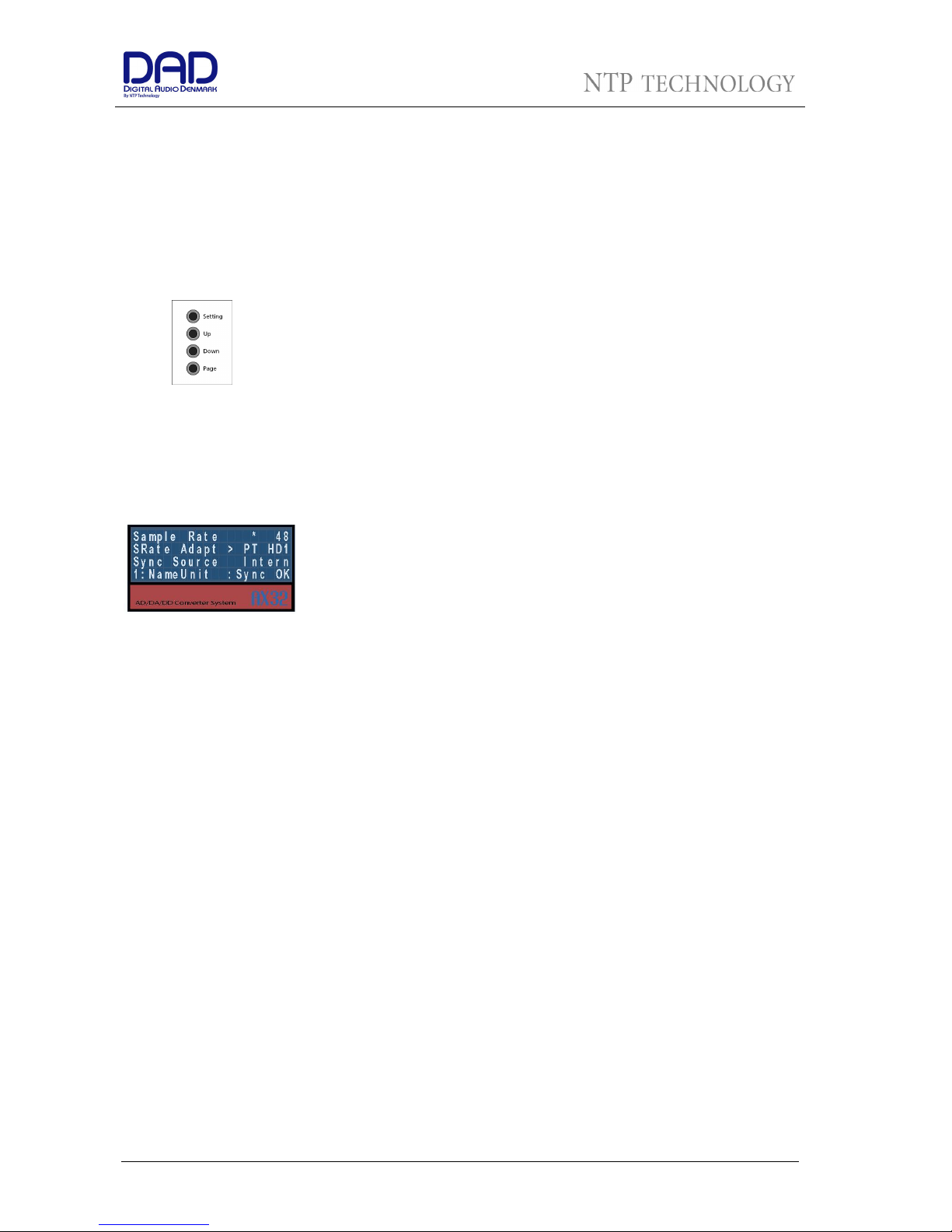User Manual AX32
Doc no. AX32-8001-A-4 Rev. date 140107 Page 2 of 31
WARNING – when using electric products, basic precautions should be followed, including the following:
Read all of the safety and installations instructions and explanation of graphic symbols before using the
product.
1 Do not use this apparatus near water.
2. Clean only with dry cloth.
3. Do not block any ventilation openings. Install in
accordance with the manufacturer's instructions.
4. Do not install near any heat sources such as
radiators, heat registers, stoves, or other
apparatus (including amplifiers) that produce
heat.
5. Do not defeat the safety purpose of the polarized
or grounding-110 to 125V type plug according to
UL 817 and CSA C22.2 no. 42. A polarized plug
has two blades with one wider than the other. A
grounding type plug has two blades and a third
grounding prong. The wide blade or the third
prong are provided for your safety. If the
provided plug does not fit into your outlet,
consult an electrician for replacement of the
obsolete outlet.
6 Protect the power cord from being walked on or
pinched particularly at plugs, convenience
receptacles, and the point where they exit from
the apparatus.
7 Only use attachments/accessories specified by
the manufacturer.
8. Use only with the cart, stand, tripod, bracket, or
table specified by the manufacturer, or sold with
the apparatus. When a cart is used, use caution
when moving the cart/apparatus combination to
avoid injury from tip-over.
9 Unplug this apparatus during lightning storms or
when unused for long periods of time.
10 Refer all servicing to qualified service personnel.
Servicing is required when the apparatus has
been damaged in any way, such as power-supply
cord or plug is damaged, liquid has been spilled
or objects have fallen into the apparatus, the
apparatus has been exposed to rain or moisture,
does not operate normally, or has been dropped.
DANGER
Improper connection of the equipment-grounding can result in a risk of electric shock. Do not modify the
plug provided with the product – if it will not fit the outlet have a proper outlet installed by a qualified
electrician. Do not use an adapter which defeats the function of the equipment-grounding conductor. If
you are in doubt as to whether the product is properly grounded, check with a qualified serviceman or
electrician.
IMPORTANT SAFETY INSTRUCTIONS
READ AND KEEP THESE INSTRUCTIONS