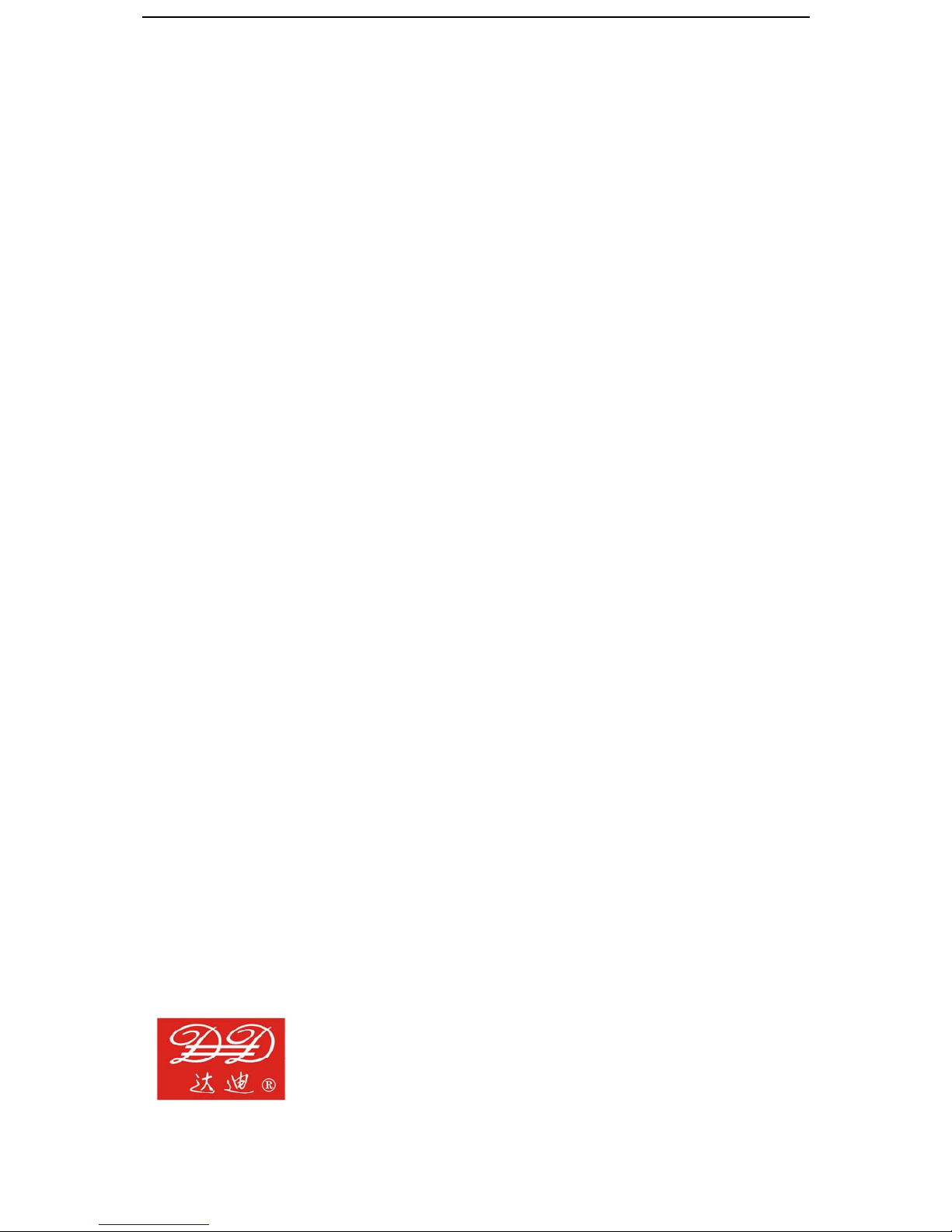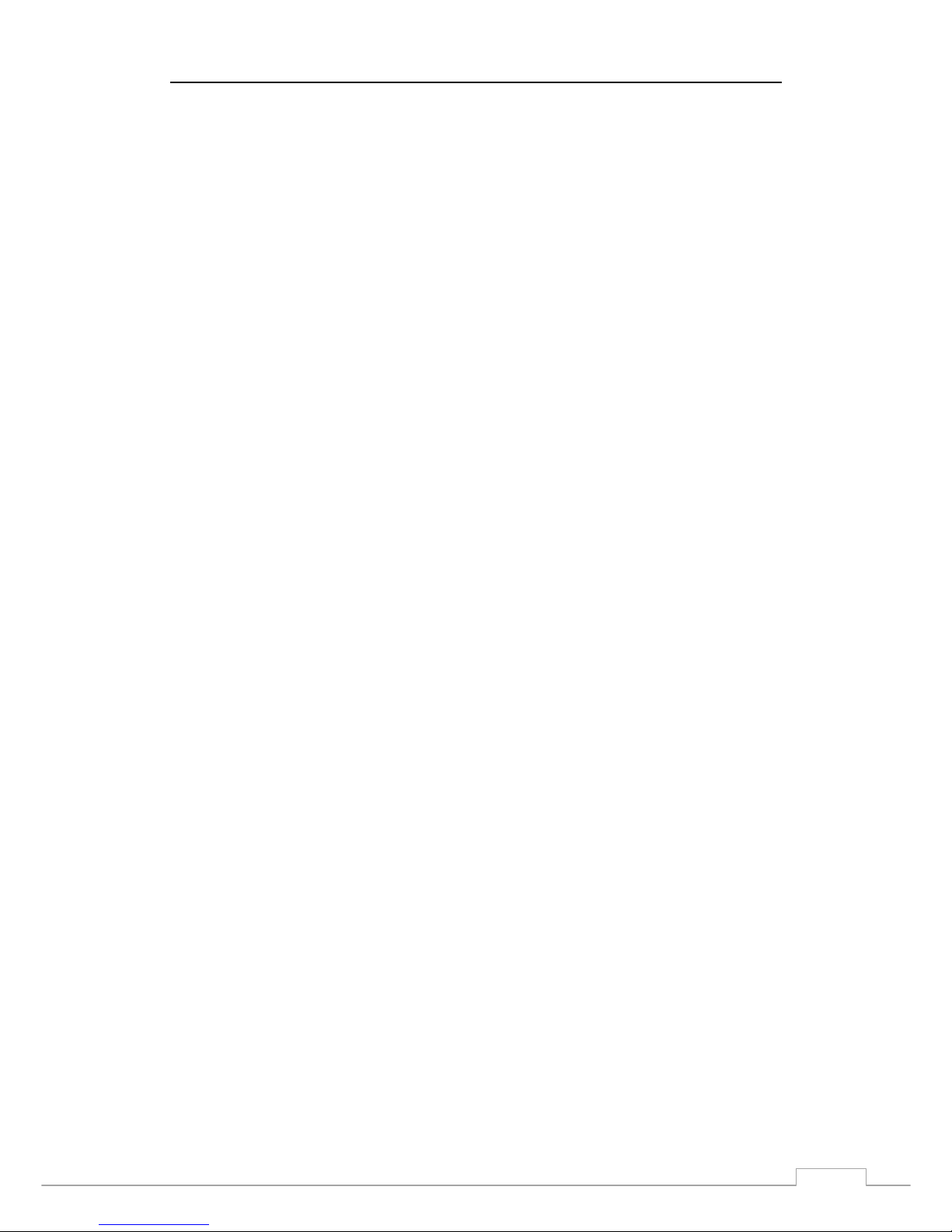The User’s Manual for GEA-8120A
www.lzdd.com
3
Table of Contents
1.Documentation Guide ....................................................................................................................4
1.1Revision History ..................................................................................................................4
1.2 Agreement on Description...................................................................................................4
1.3 General................................................................................................................................4
2. Product ..........................................................................................................................................5
2.1 Appearance..........................................................................................................................5
2.2 Interfaces.............................................................................................................................5
2.3 Illustration of the Keyboard ................................................................................................5
2.4 Indicator ..............................................................................................................................6
2.5 Installation and Initial Operation ........................................................................................6
3. Application ..................................................................................................................................7
4. Operation Reference .................................................................................................................8
4.1User Interface Operation Navigation ...................................................................................8
4.2 Port Para............................................................................................................................11
4.3 Tx Para ..............................................................................................................................14
4.4 Rx Para..............................................................................................................................21
4.5 RFC 2544 Para. .................................................................................................................25
4.6 PPPOE...............................................................................................................................30
4.7 Traffic Test ........................................................................................................................31
4.8 RFC2544 ...........................................................................................................................35
4.9 Cable tools ........................................................................................................................37
4.10 Network tools..................................................................................................................42
4.11 Cooperation .....................................................................................................................53
4.12 Data loopback .................................................................................................................54
4.13 Data Management ...........................................................................................................55
4.14 System.............................................................................................................................56
5.TEST CASE.................................................................................................................................59
5.1 RFC2544 Test Case...........................................................................................................59
5.2Traffic Test Case ................................................................................................................66
5.3 Network Monitoring Case.................................................................................................72
6.Specifications ..............................................................................................................................74
7.FAQ .............................................................................................................................................74
8.Information about service.........................................................................................................75
9.Terms and Explanations ...........................................................................................................75
9.1DIX Frame Format.............................................................................................................75
9.2802.3 SNAP Frame Format................................................................................................75
9.3VLAN Frame Format.........................................................................................................75
9.4802.1Q Frame Head Format...............................................................................................76