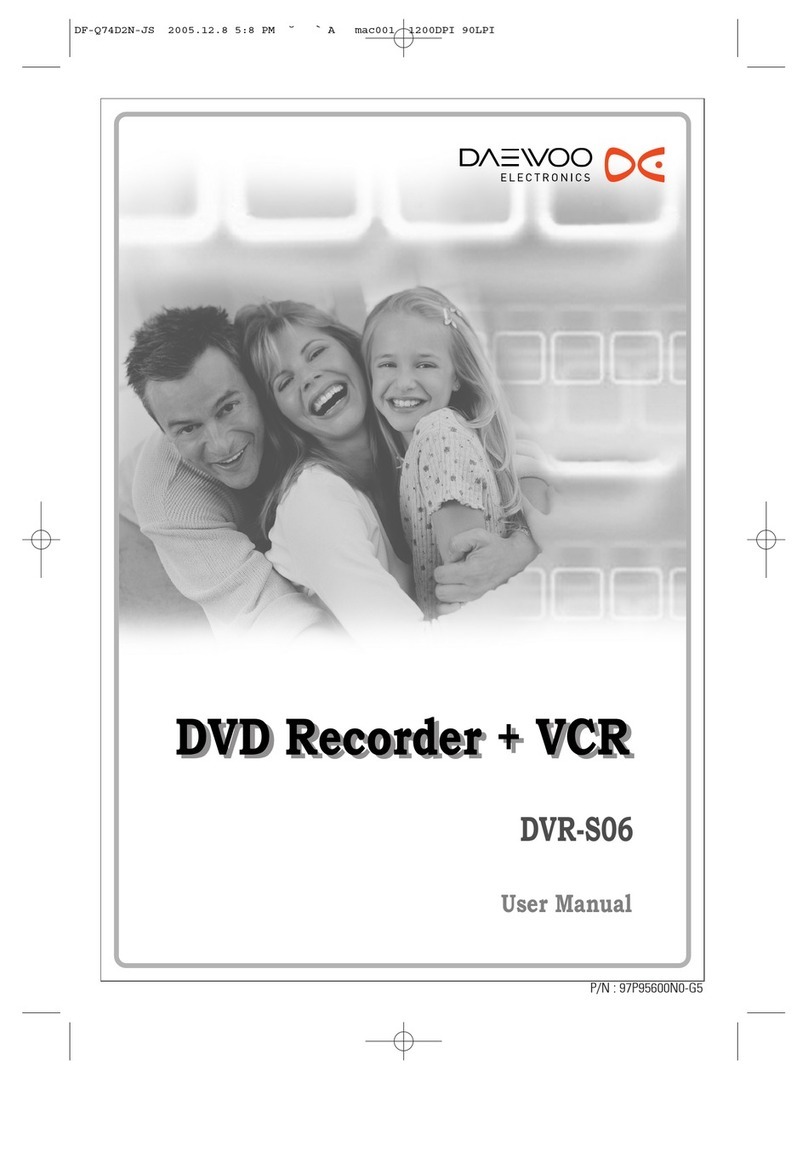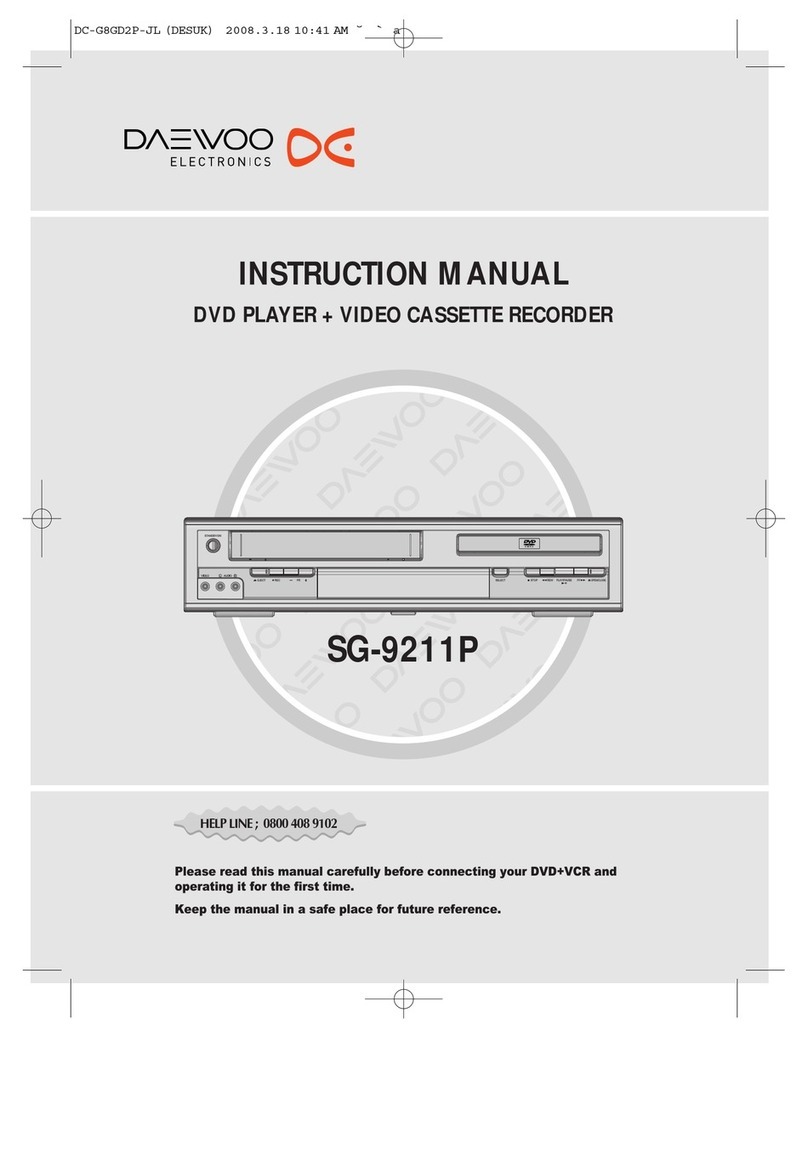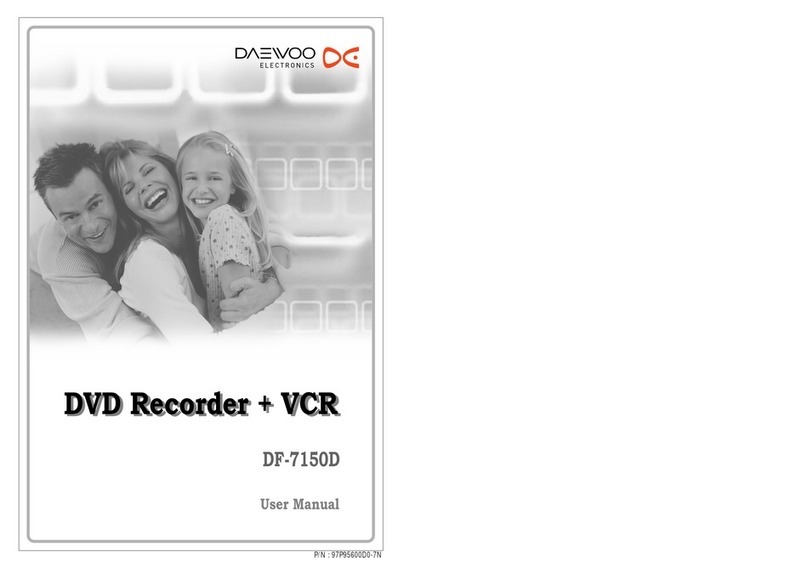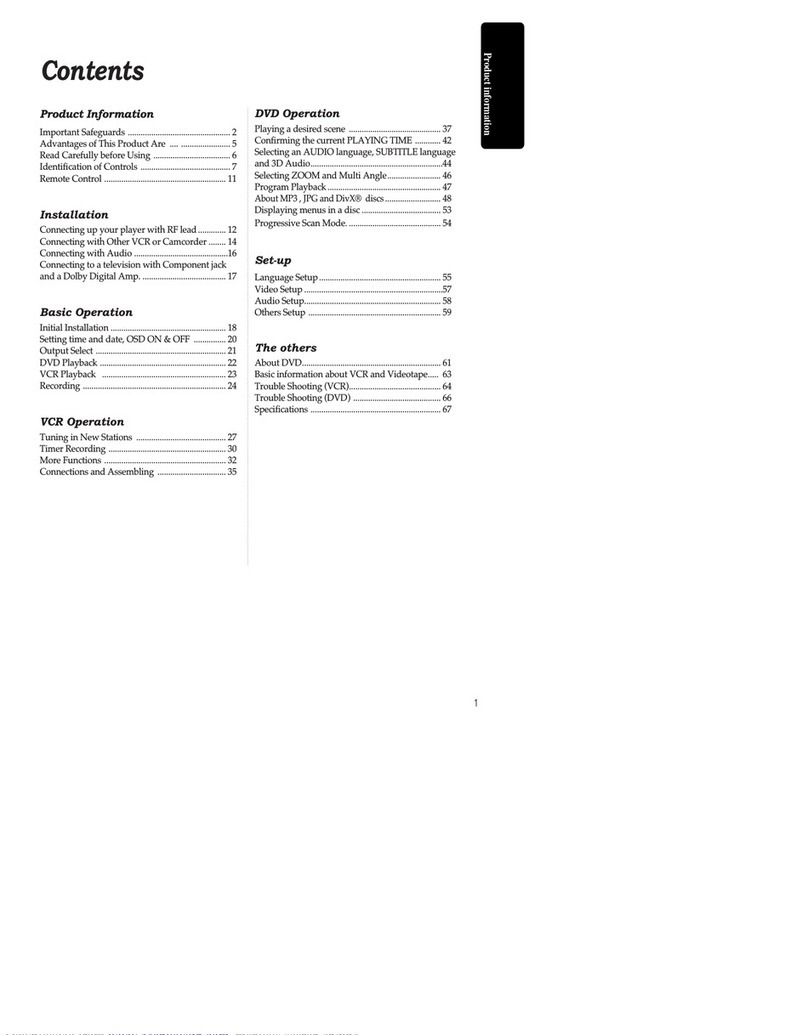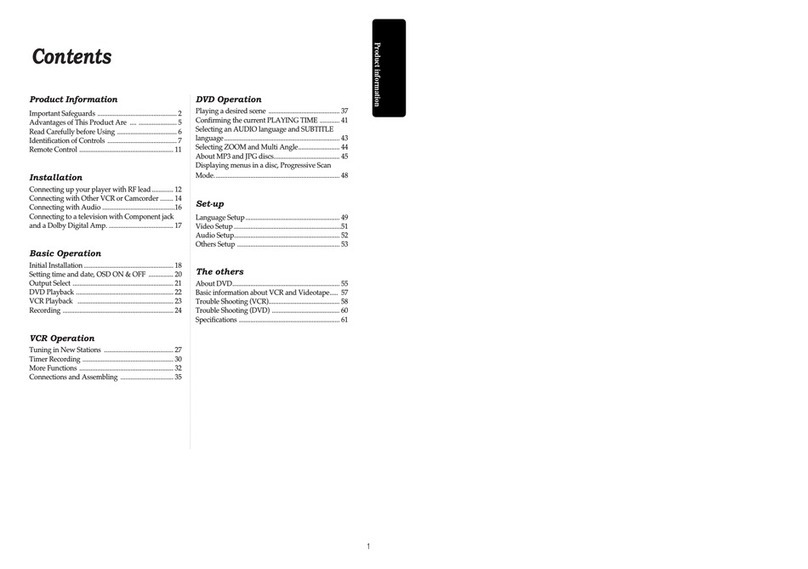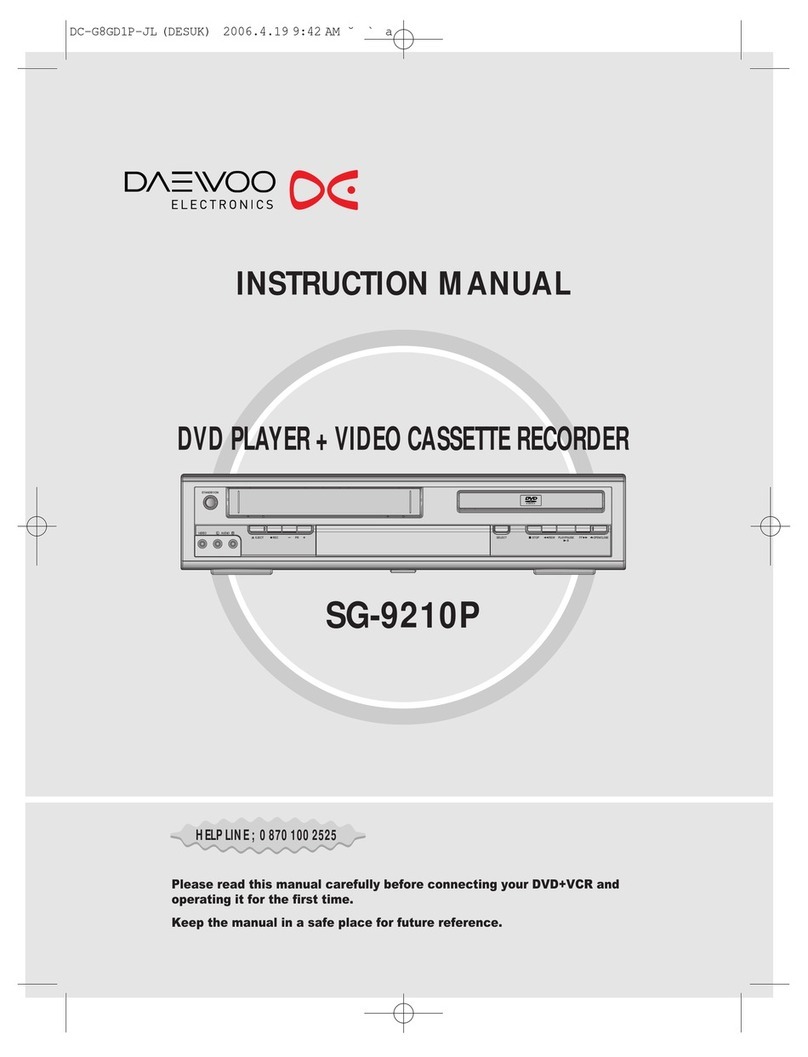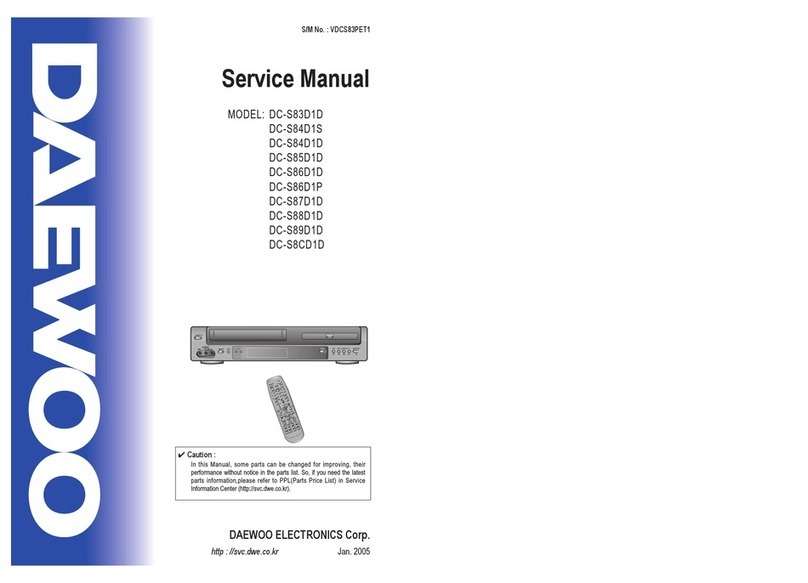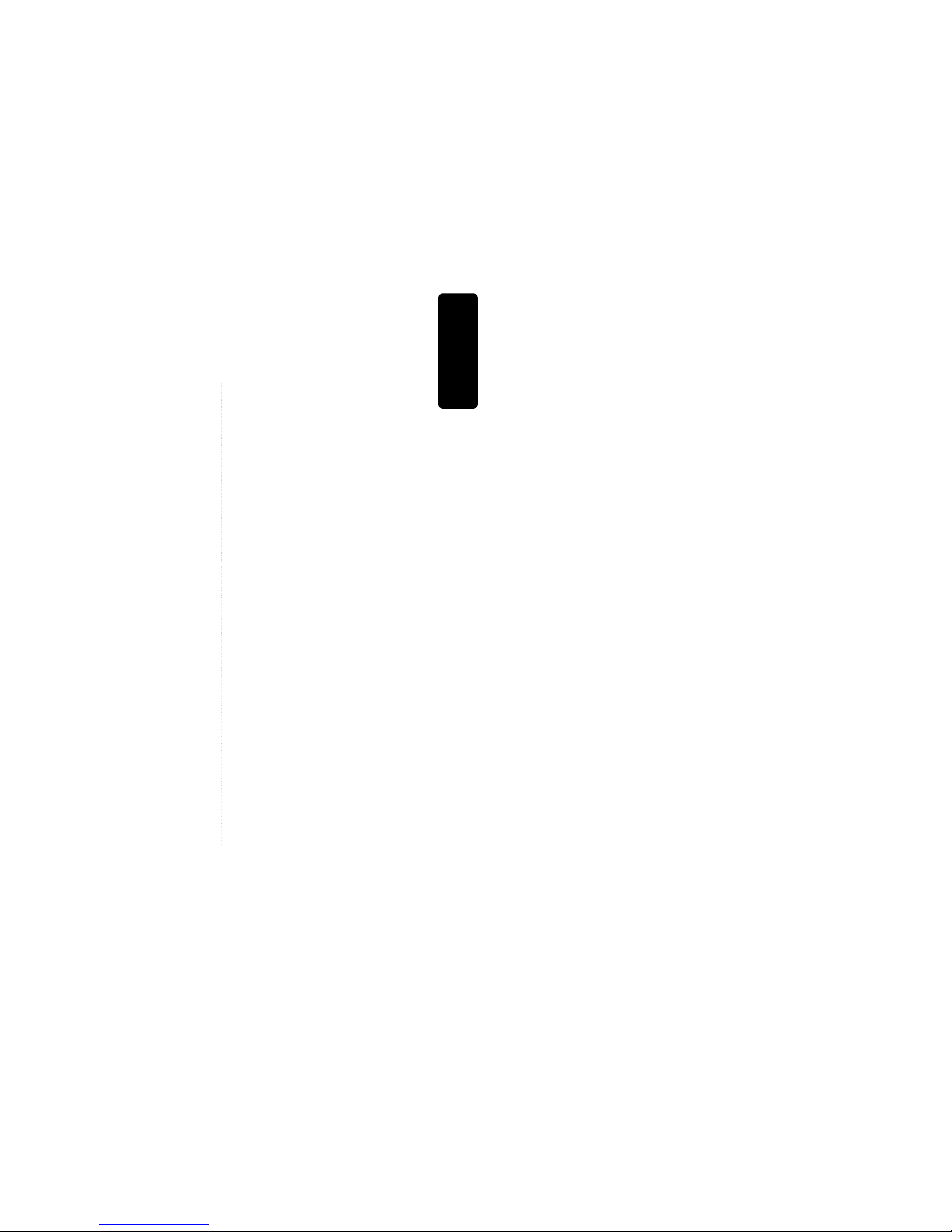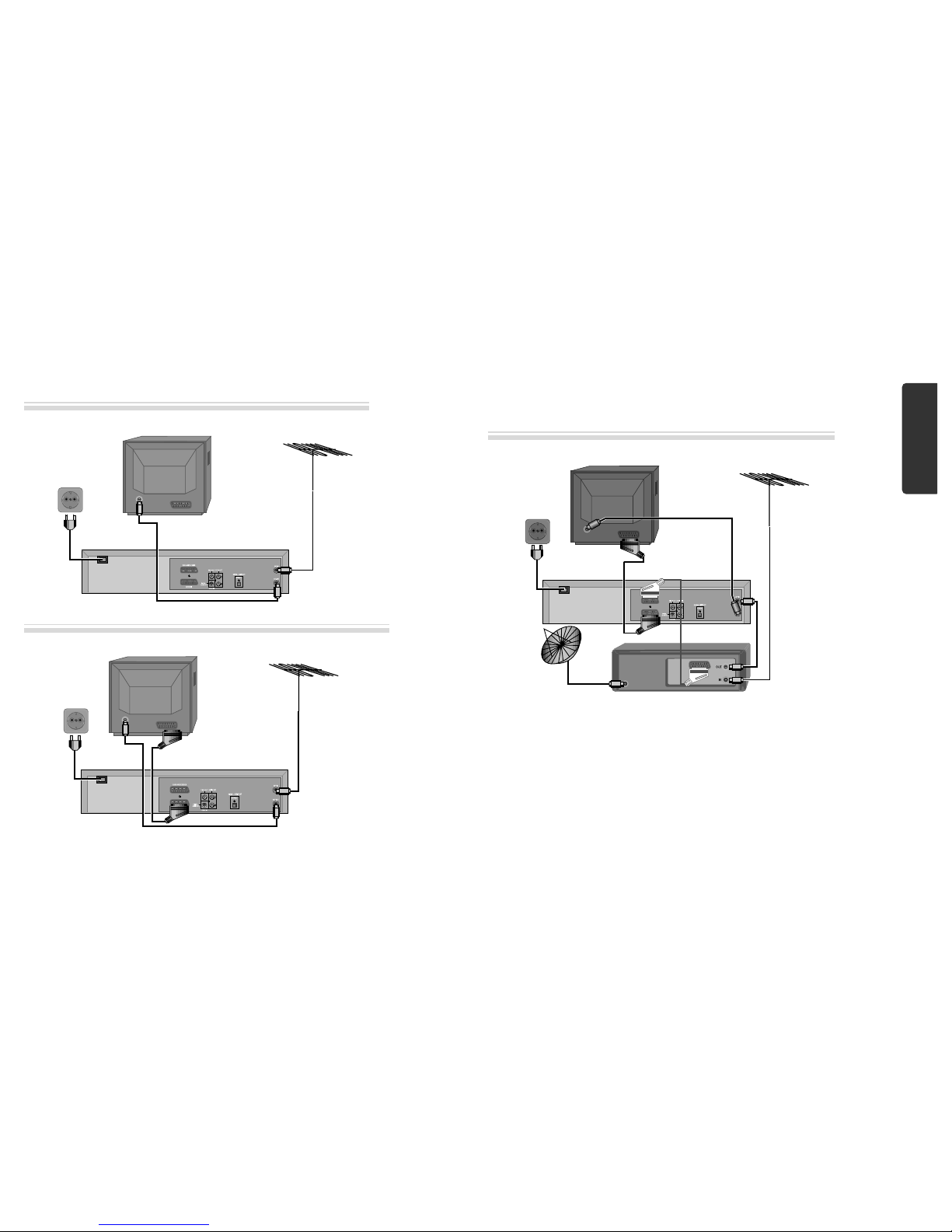54
Product information
Important Safeguards
13 LIGHTNING
For added protection for this unit during a
lightning storm, or when it is left unattended and
unused for long periods of time, unplug it from the
wall outlet and disconnect the antenna or cable
system. This will prevent damage to the unit due
to lightning and power line surges.
14 DISC TRAY
Keep your fingers well clear of the disc as it is
closing. It may cause serious personal injury.
15 OVERLOADING
Do not overload wall outlets of extension cords as
this can result in a risk of fire or electric shock.
16 OBJECT AND LIQUID ENTRY
Never push objects of any kind into this unit
through openings as they may touch dangerous
voltage points or “short-out” parts that could
result in a fire or electric shock. Never spill liquid
of any kind on the unit.
17 BURDEN
Do not place a heavy object on or step on the
product. The object may fall, causing serious
personal injury and serious damage to the product.
18 DISC
Do not use a cracked, deformed or repaired disc.
These discs are easily broken and may cause
serious personal injury and product malfunction.
19 SERVICING
Do not attempt to service this unit yourself as
opening or removing covers may expose you to
dangerous voltage or other hazards. Refer all
servicing to qualified service personnel.
20 DAMAGE REQUIRING SERVICE
Unplug this unit from the wall outlet and refer
servicing to qualified service personnel under the
following conditions.
A. When the power-supply cord or plug is
damaged.
B. If liquid has been spilled, or objects have fallen
into the unit.
C. If the unit has been exposed to rain or water.
D. If the unit does not operate normally by
following the operating instructions. Adjust
only those controls that are covered by the
operating instructions. Improper adjustment of
other controls may result in damage and will
often require extensive work by a qualified
technician to restore the unit to its normal
operation.
E. If the unit has been dropped or the cabinet has
been damaged.
F. When the unit exhibits a distinct change in
performance-this indicates a need for service.
21 REPLACEMENT PARTS
When replacement parts are required, have the
service technician verify that the replacements he
uses have the same safety characteristics as the
original parts. Use of replacements specified by the
unit manufacturer can prevent fire, electric shock,
or other hazards.
22 SAFETY CHECK
Upon completion of any service or repairs to this
unit, ask the service technician to perform safety
checks recommended by the manufacturer to
determine that the unit is in safe operating
condition.
23 WALL OR CEILING MOUNTING
The product should be mounted to a wall or
ceiling only as recommended by the manufacturer.
24 HEAT
The product should be situated away from heat
sources such as radiators, heat registers, stoves, or
other products (including amplifiers) that produce
heat.
25 To prevent battery electrolyte leakage, which may
result in injury and damage to the unit or other
objects, observe the following precautions:
A. All batteries must be installed with the
proper polarity.
B. Do not mix new with old or used batteries.
C.
Only use batteries of the same type and brand.
D. Remove the batteries when they are not to be
used for a long period time.
E. When the batteries have become discharged,
they must be disposed of in a safe manner
which complies with all applicable laws.
Advantages of This Product Are .....
• DVD, VCD, CD, CD-R(MP3), CD-RW, VHS
• Watching DVD for recording broadcast
• Integrated remote control (VCR, DVD)
• VISS function
• Multiplex sound playback/record
• High Sound Quality of 6 head Hi-Fi
• Simple record function
• MP3/JPEG file playback function (CD-R
disc having records of MP3/JPEG files)
• Function to play DivX files (disc recorded
with the .avi,. divx format.)
(Some of the discs may not be played
according to a DivX version. )
• GUI (Graphical User Interface) through
OSD (On Screen Display)
By using the [DISPLAY] button on the remote
control, information on the DVD/VCD/CD
player and disc, can be displayed on the TV
screen.
• Screensaver function (DVD)
• 3D sound (3D sound effect using 2 speakers)
• High bit / High sampling with 27MHz /
10bit video encoder
• High bit / High sampling with 96MHz /
24bit Audio D/A Converter
• Coaxial, Optical digital Audio output (PCM,
Dolby Digital, dts)
You can enjoy high-level digital audio by
connecting with amp embedded with Dolby
Digital / dts decoder.
• Built-in Dolby Digital decoder (DVD)
• Analog audio 2-channels output for
DOWNMIX (x1)
• Composite video output (x1)
• Slow Forward / Reverse playback (DVD)
• Fast Forward / Reverse playback
• Search of title, chapter, and time in DVD
disc, and search of time and track time in
VCD.
• Various TV aspect (DVD)
4:3 for Pan and Scan, 4:3 for Letter Box, and 16:9
for Wide
• Repeat playback (title, chapter, and part for
DVD/ track, disc, and part for VCD/CD)
• Selective Play (DVD/VCD/CD)
You can select and play the desired title / chapter
of DVD and track of Video CD/CD in STOP
mode.
• 6 languages OSD (On Screen Display)
function (DVD)
You can select and display OSD in 6 languages.
(E/ F/ S/ G/ I/ D)
• Parental Lock function (DVD)
This function can prevent playback of software
that may be unsuitable for children.
• Multi Audio function (DVD)
The audio soundtrack can be heard in up to 8
languages. In the case of SVCD or VCD, it
depends on the disc. (The number of audio
languages depends on the software.)
• Multi Subtitle function (DVD)
The subtitle can be seem in up to 32 languages.
In the case of SVCD or VCD, it depends on the
disc. (The number of subtitle languages depends
on the software.)
• Multi Angle function (DVD)
This function allows you to choose the viewing
angle of scenes which were shot from a number
of different angles. (The number of angles
depends on the software.)
• Screen zoom function (DVD/VCD)