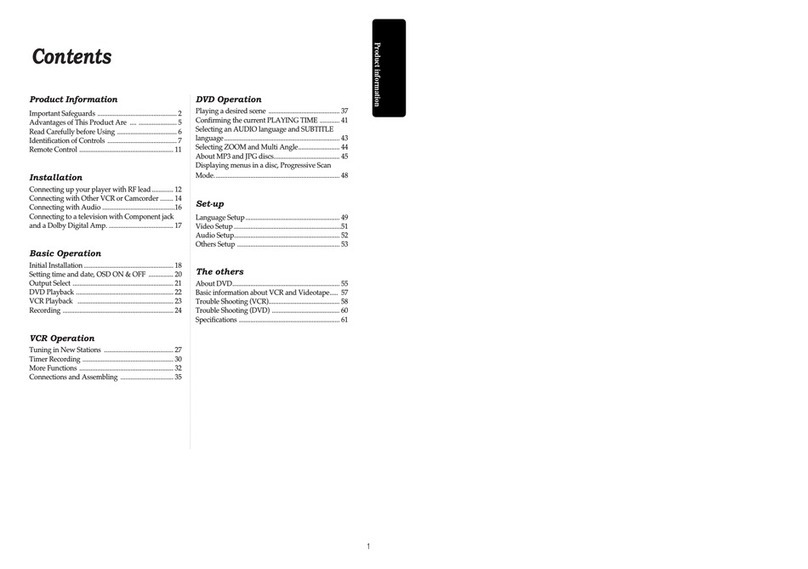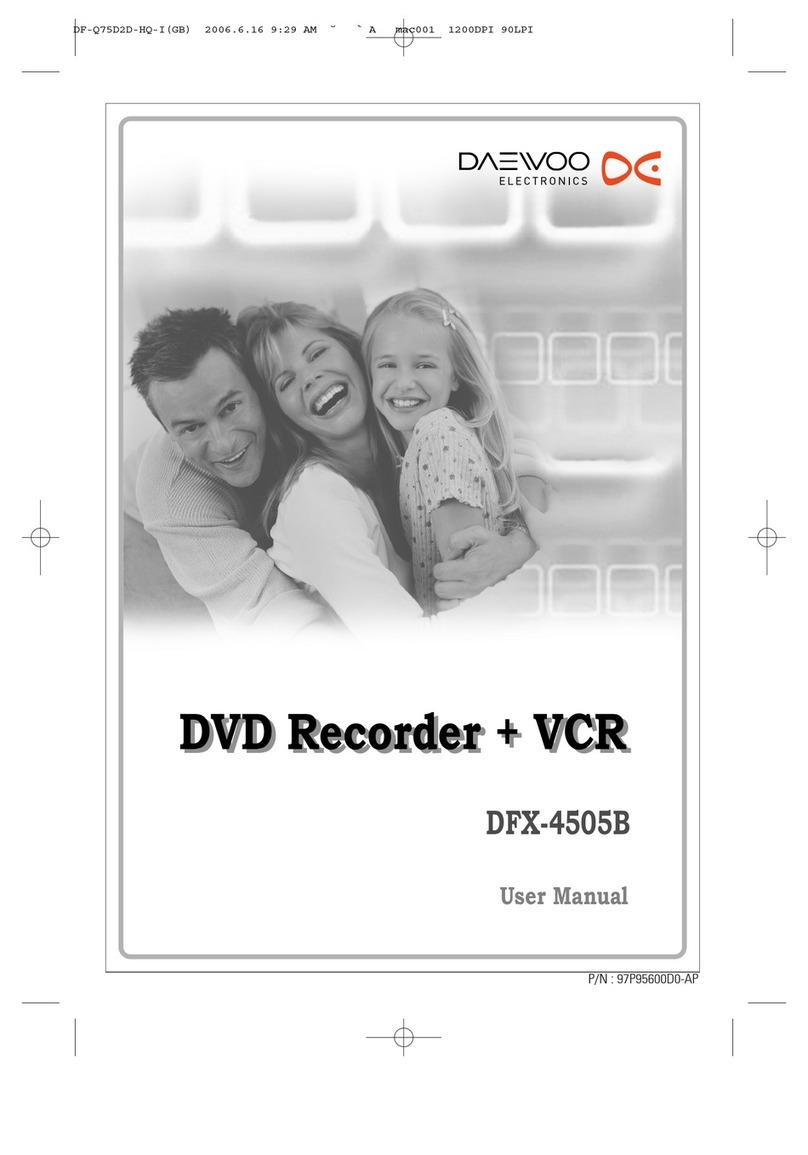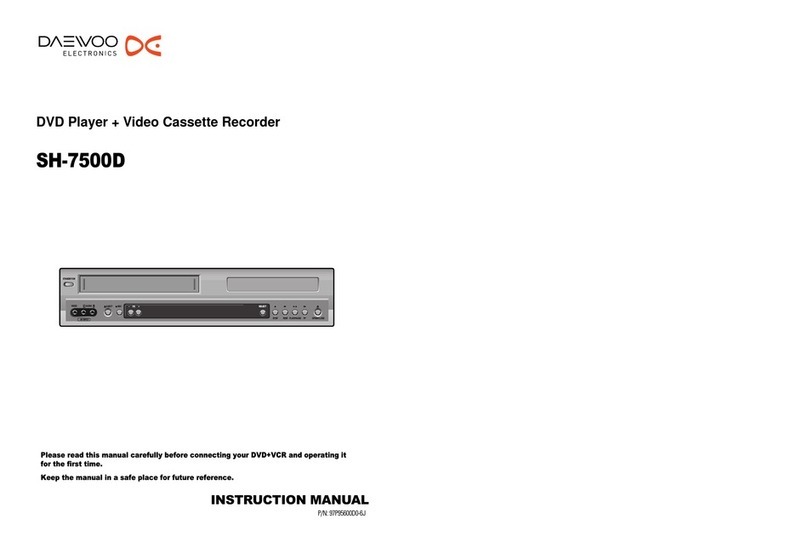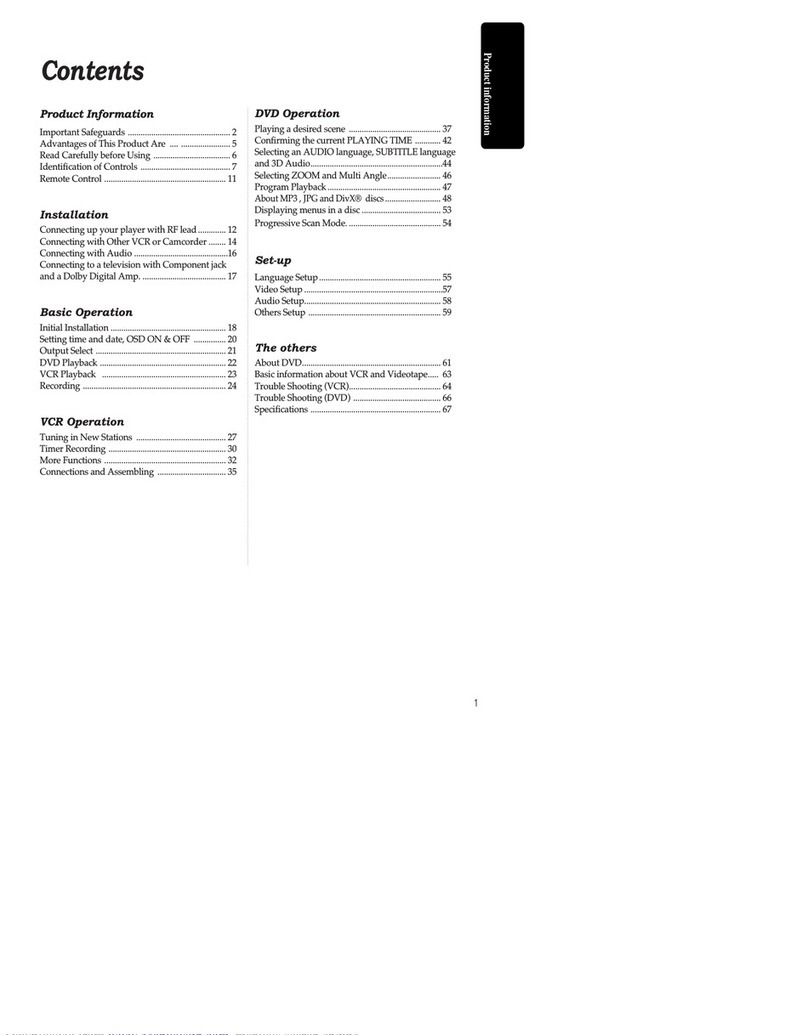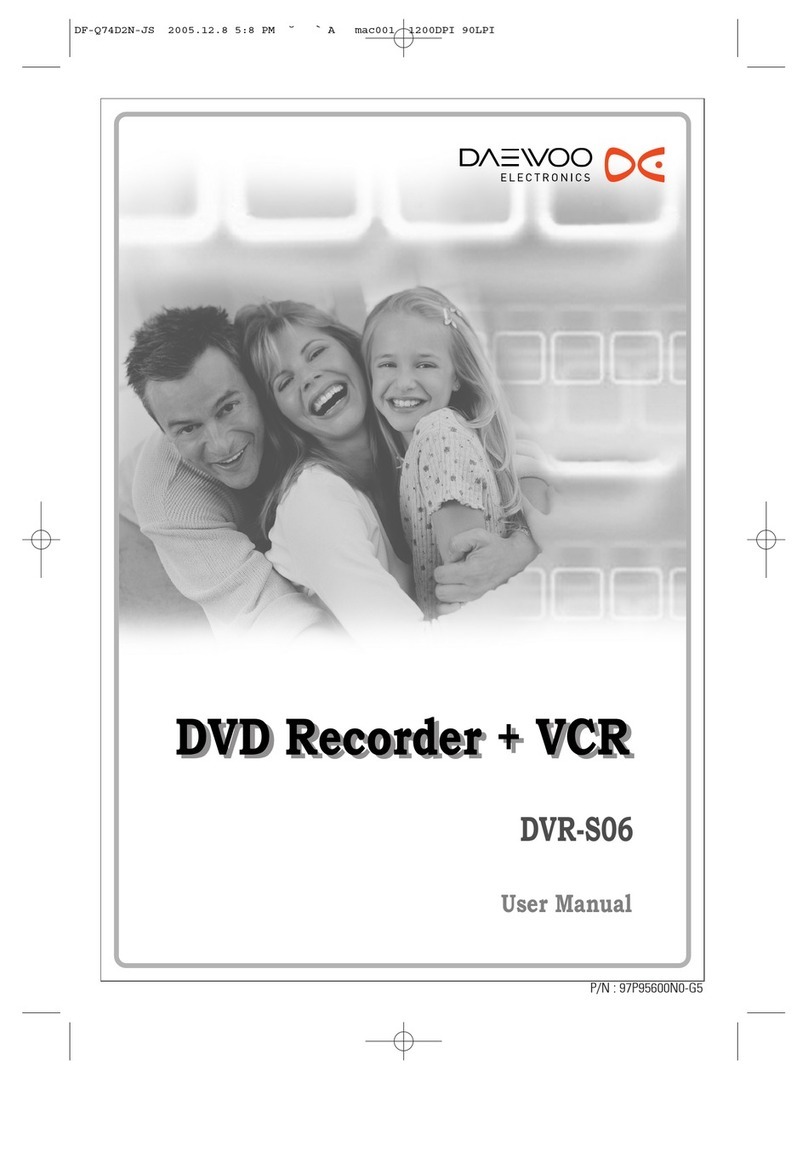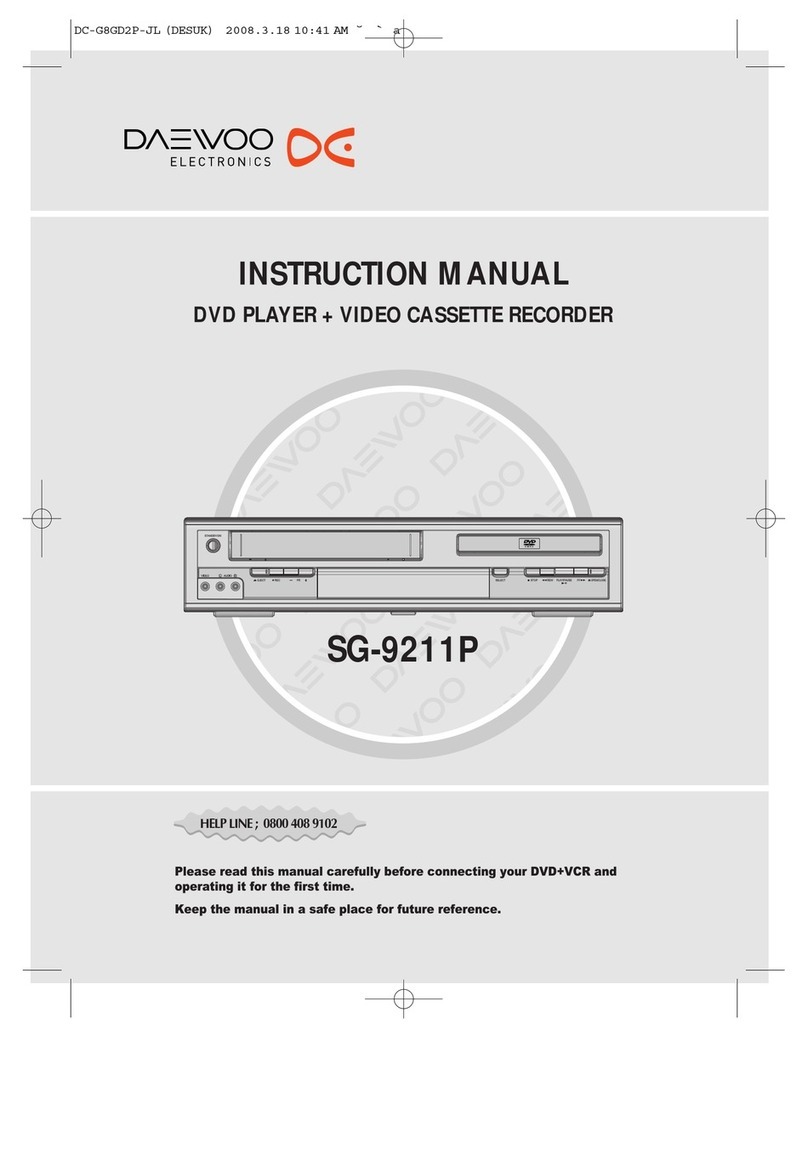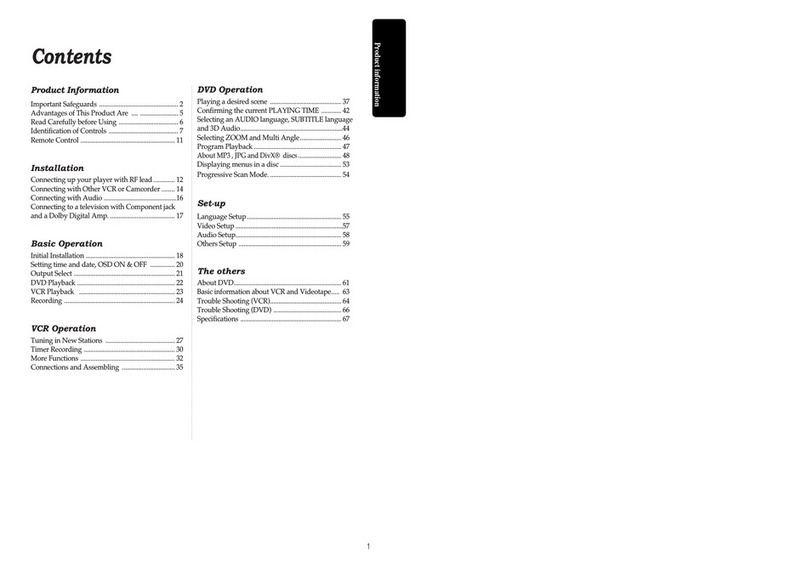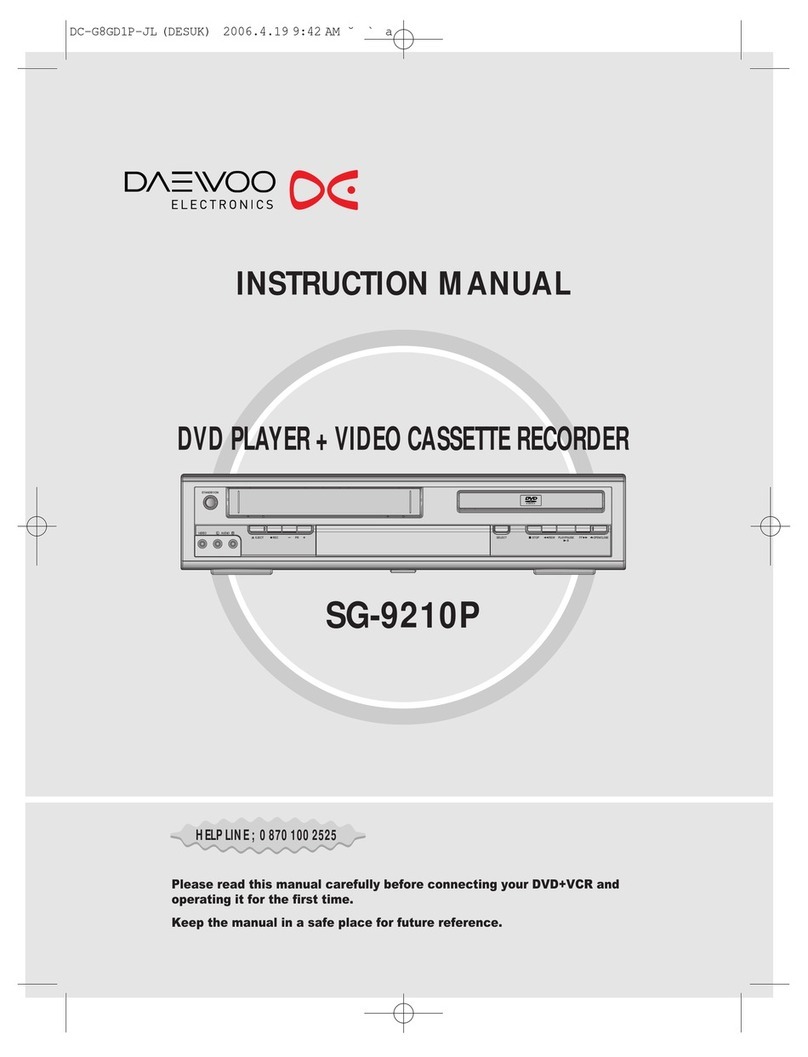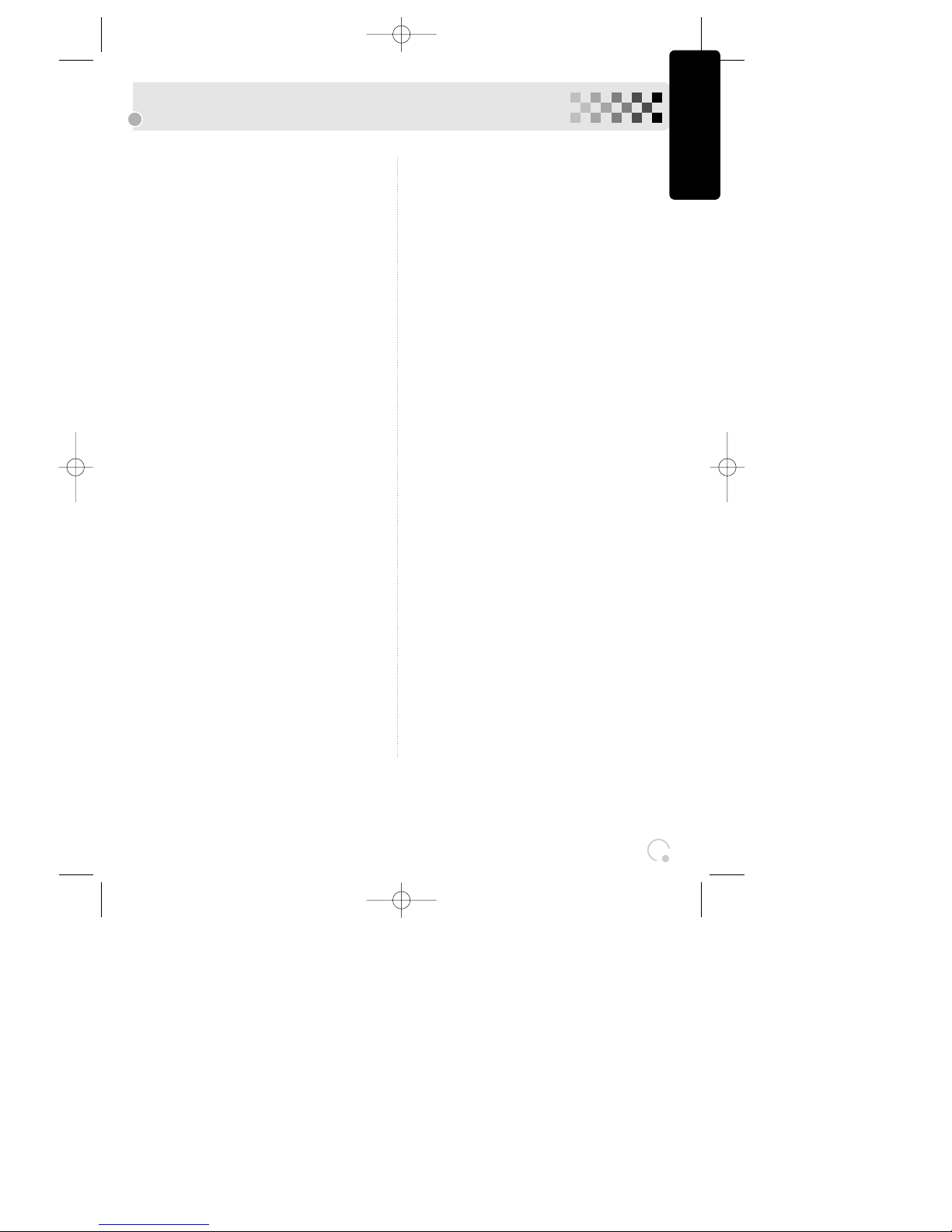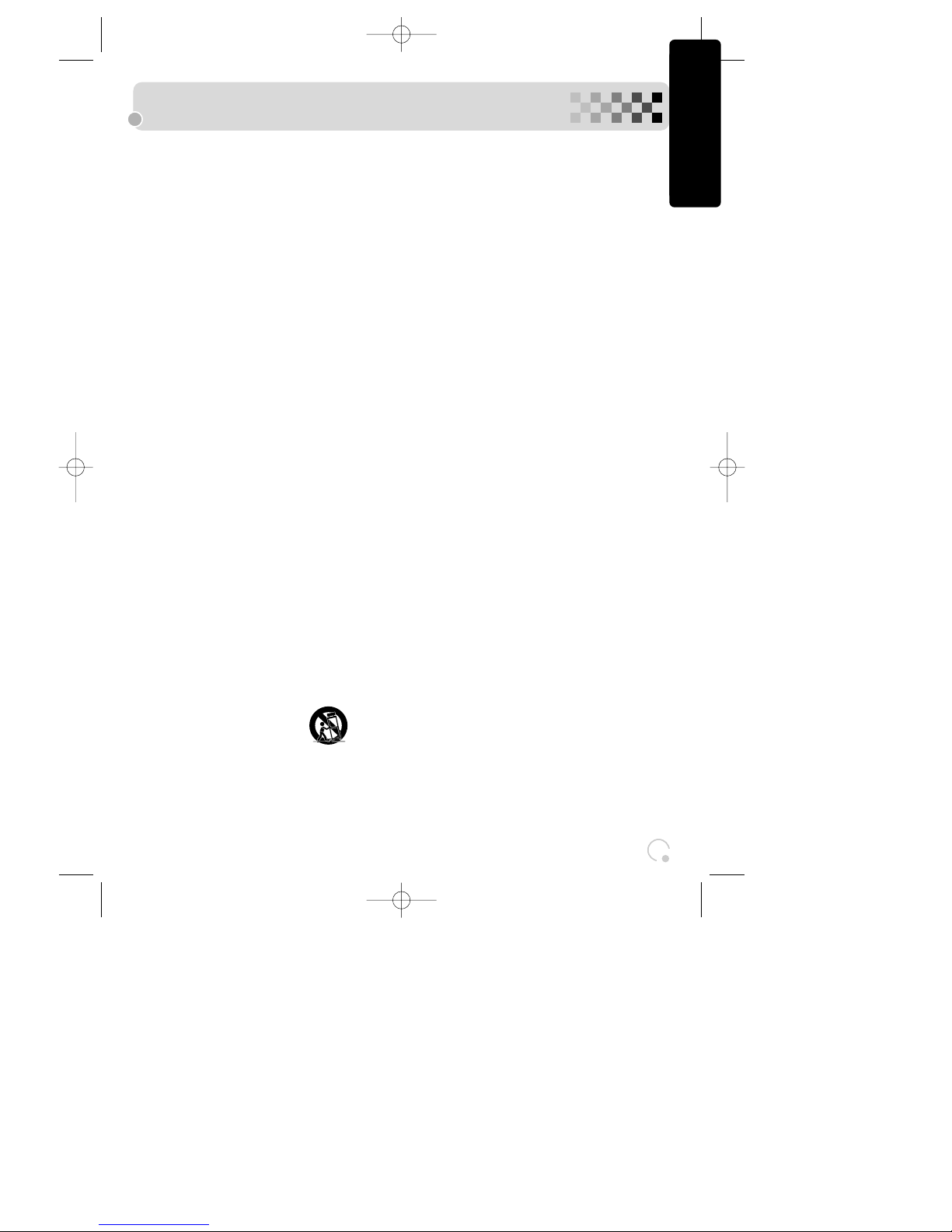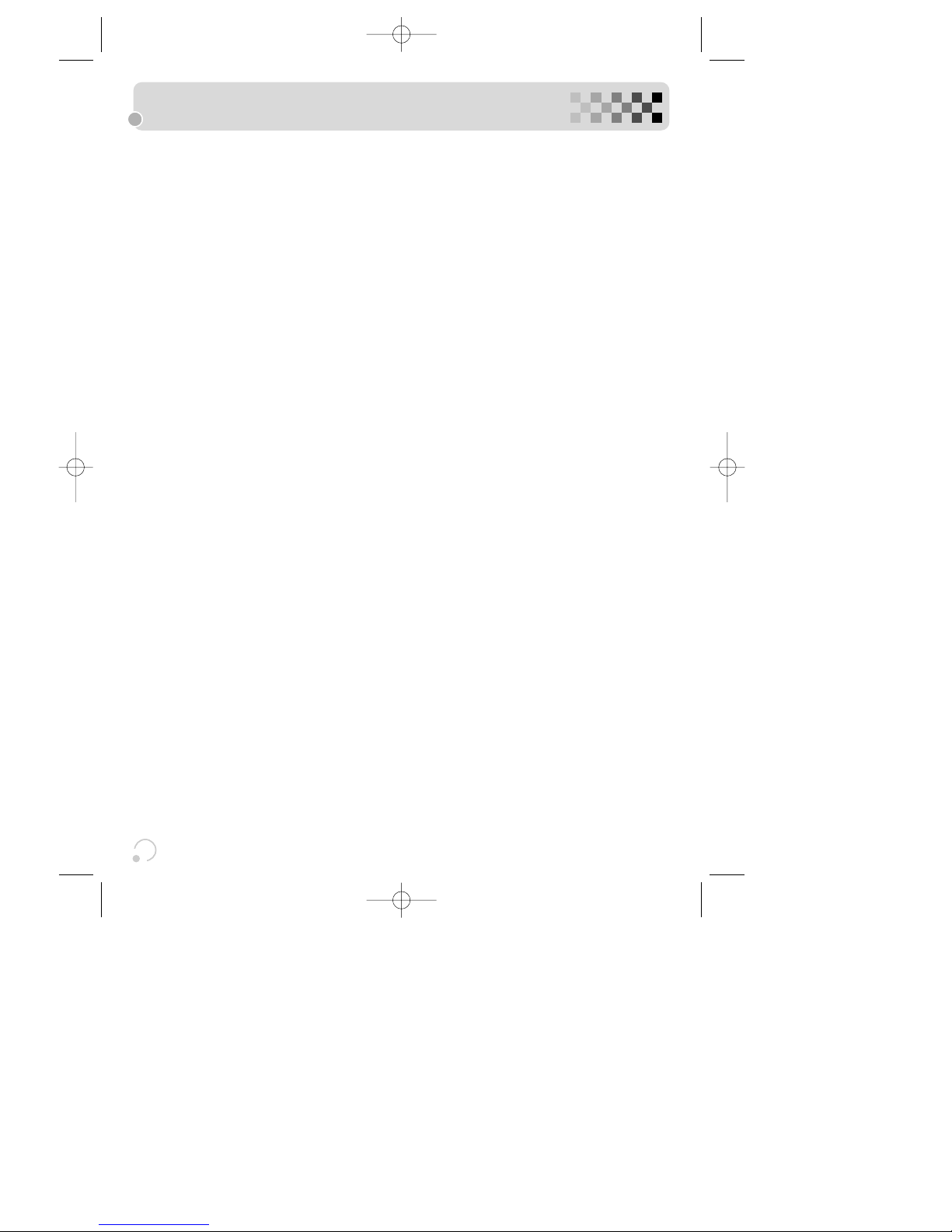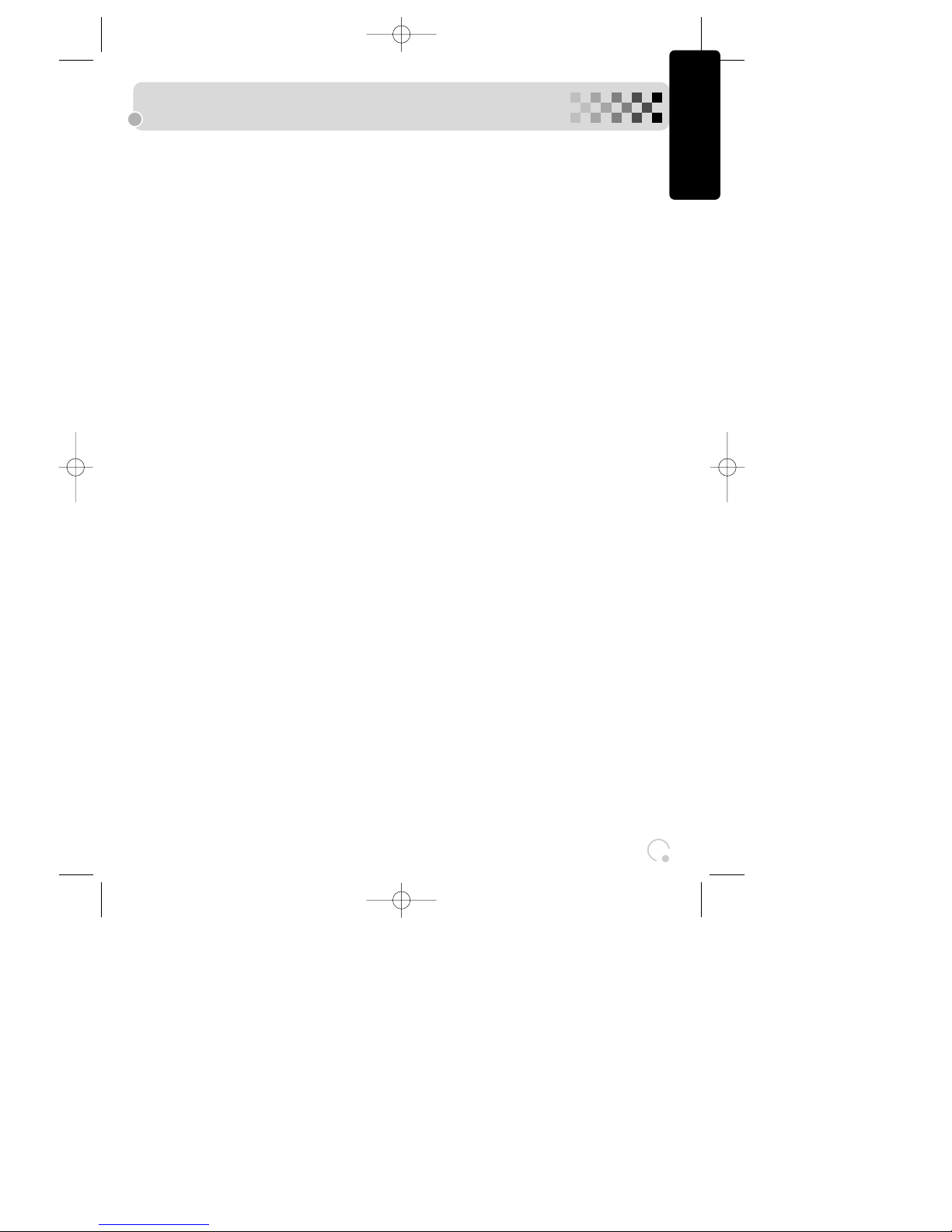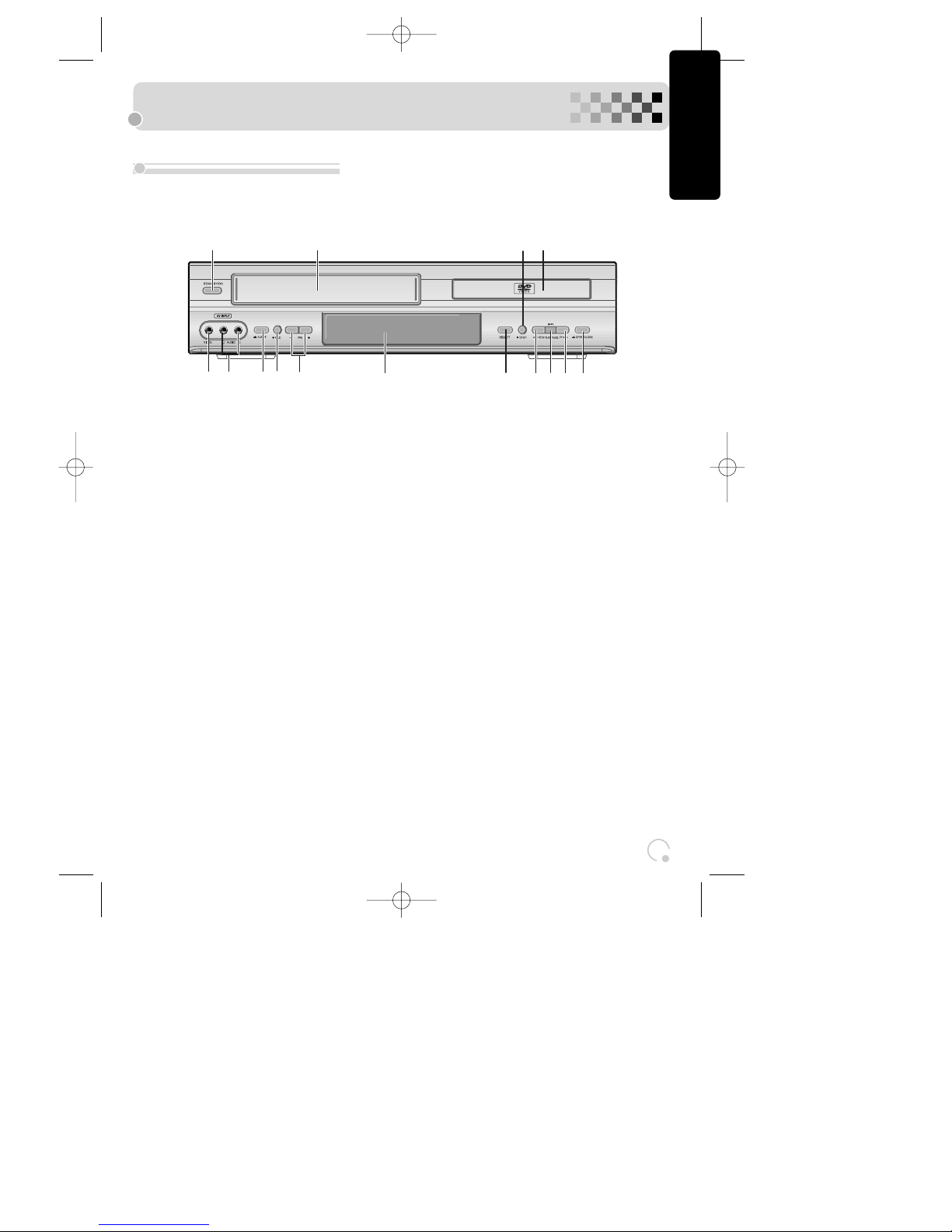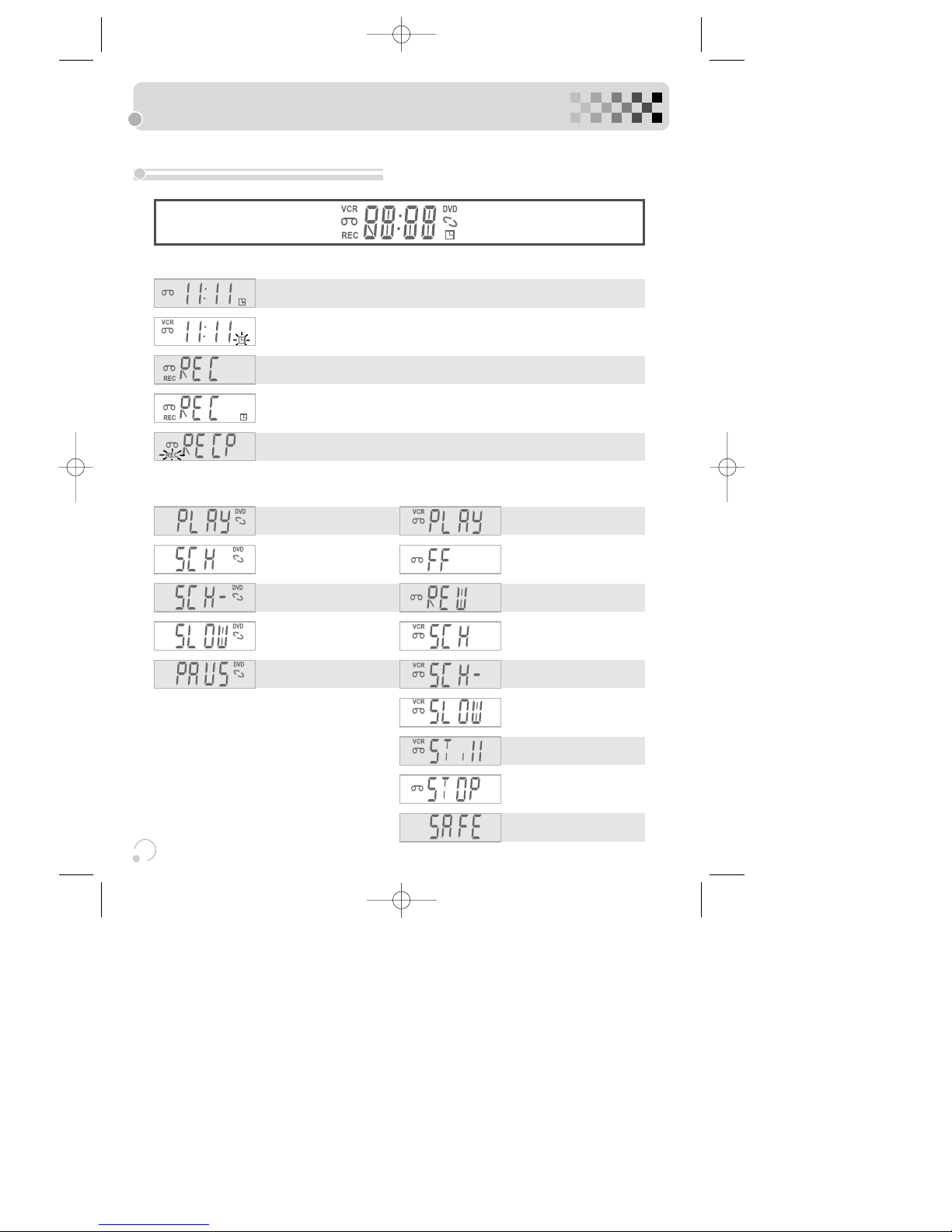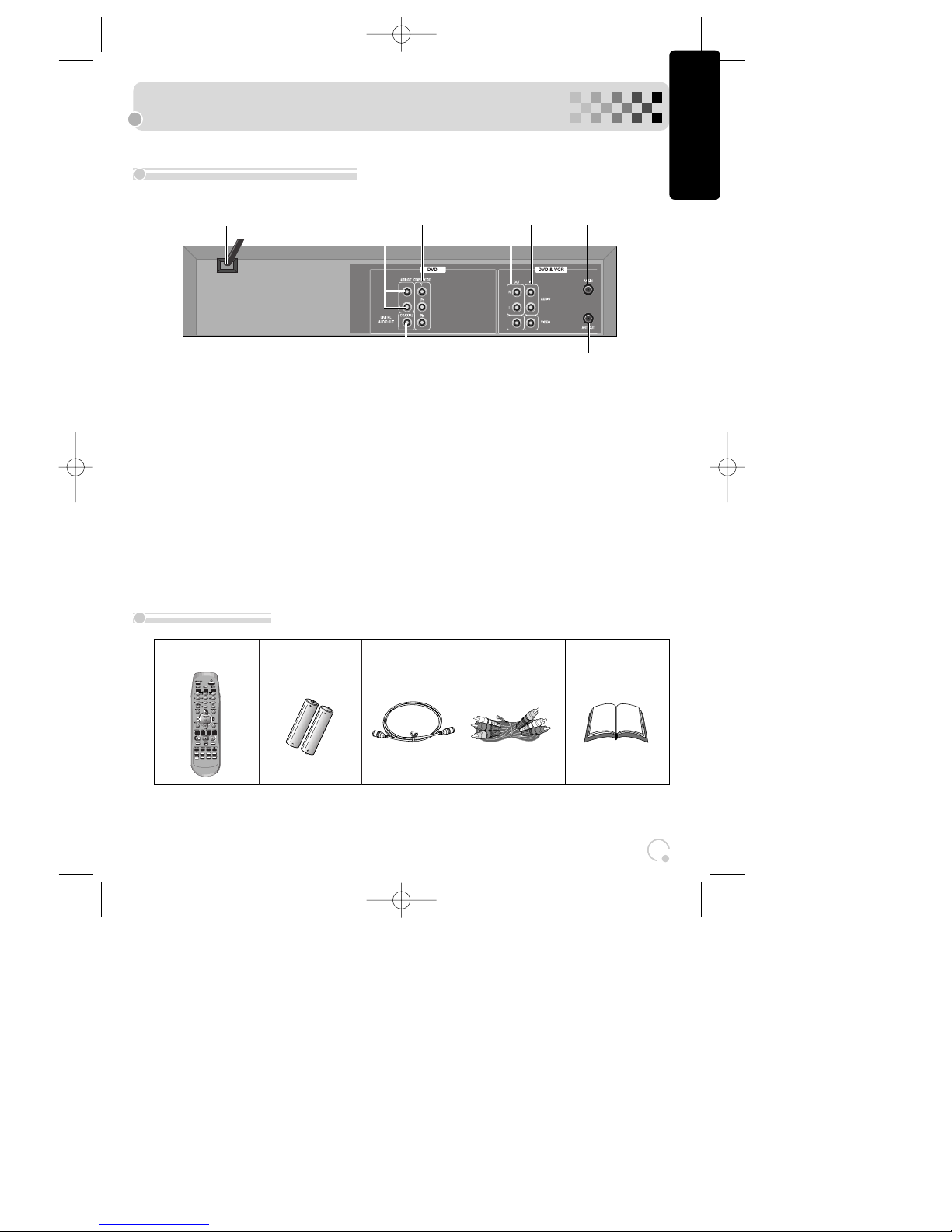33
Important Safeguards
Product informationProduct information
This set has been designed and manufactured to assure
personal safety. Improper use can result in electric shock or
fire hazard. The safeguards incorporated in this unit will
protect you if you observe the following procedures for
installation, use and servicing. This unit is fully
transistorized and does not contain any parts that can be
repaired by the user.
1 Read Instructions
All the safety and operating instructions should be
read before the unit is operated.
2 Retain Instructions
The safety and operating instructions should be
retained for future reference.
3 Heed Warnings
All warnings on the unit and in the operating
instructions should be adhered to.
4 FOLLOW INSTRUCTIONS
All operating and use instructions should be followed.
5 Cleaning
Unplug this unit from the wall outlet before cleaning.
Do not use liquid cleaners or aerosol cleaners. Use a
damp cloth for cleaning.
6 Attachments
Do not use attachments unless recommended by the
unit’s manufacturer as they may cause hazards.
7 Water and Moisture
Do not use this unit near water- for example, near a
bath tub, wash bowl, kitchen sink or laundry tub, in a
wet basement, or near a swimming pool.
8 Accessories
Do not place this unit on an
unstable cart, stand, tripod,
bracket, or table. The unit may
fall, causing serious injury to
a child or adult as well as
serious damage to the unit.
Use this unit only with a cart, stand , tripod, bracket,
or table recommended by the manufacturer.
8A
A unit and cart combination should be moved with
care. Quick stops, excessive force, and uneven
surfaces may cause the product and cart combination
to overturn.
9 Ventilation
Slots and openings in the case are provided for
ventilation to ensure reliable operation of the unit and
to protect it from overheating. These openings must
not be blocked or covered. These openings must not
be blocked by placing the unit on a bed, sofa, rug, or
other similar surface. This unit should never be placed
near or over a radiator or heat radiator. This unit
should not be placed in a built-in installation such as
a bookcase or rack unless proper ventilation is
provided or the manufacturer’s instructions have been
adhered to.
10 Power Sources
This unit should be operated only from the type of
power source indicated on the marking label. If you
are not sure of the type of power supply to your home,
consult your dealer or local power company. For units
intended to operate from battery power, or other
sources, refer to the operating instructions.
11 Power-Cord Protection
Power-supply cords should be routed so that they are
not likely to be walked on or pinched by items placed
upon or against them, paying particular attention to
cords at plugs, convenience receptacles, and the point
where they exit from the unit. Mains plug is used as
the disconnect device, the disconnect device shall
remain readily operable.
12 Lightning
For added protection for this unit during a lightning
storm, or when it is left unattended and unused for
long periods of time, unplug it from the wall outlet
and disconnect the antenna or cable system. This will
prevent damage to the unit due to lightning and
power line surges.
13 DISC TRAY
Keep your fingers well clear of the tray as it is closing.
It may cause serious personal injury.
14 Overloading
Do not overload wall outlets of extension cords as this
can result in a risk of fire or electric shock.
15 Object and Liquid Entry
Never push objects of any kind into this unit through
PORTABLE CART WARNING
(symbol provided by RETAC)
DC-G8J21D-RR/O 2008.5.19 2:16 PM ˘`3