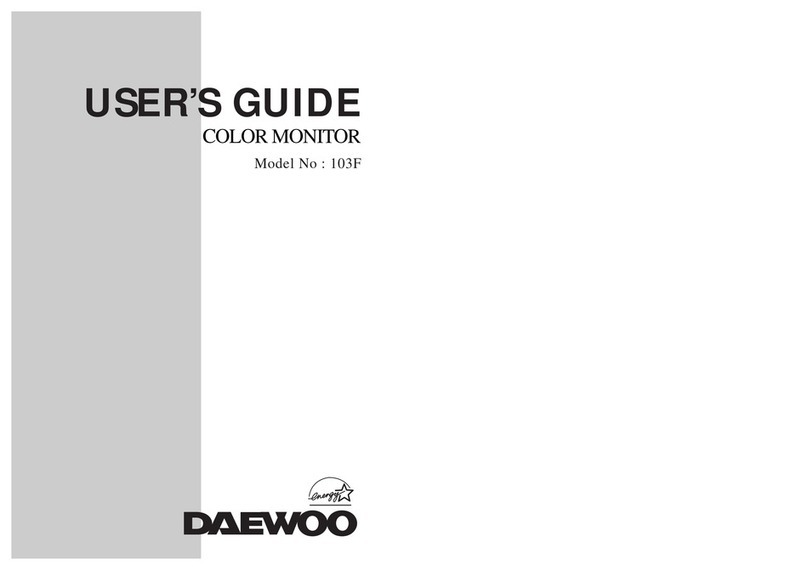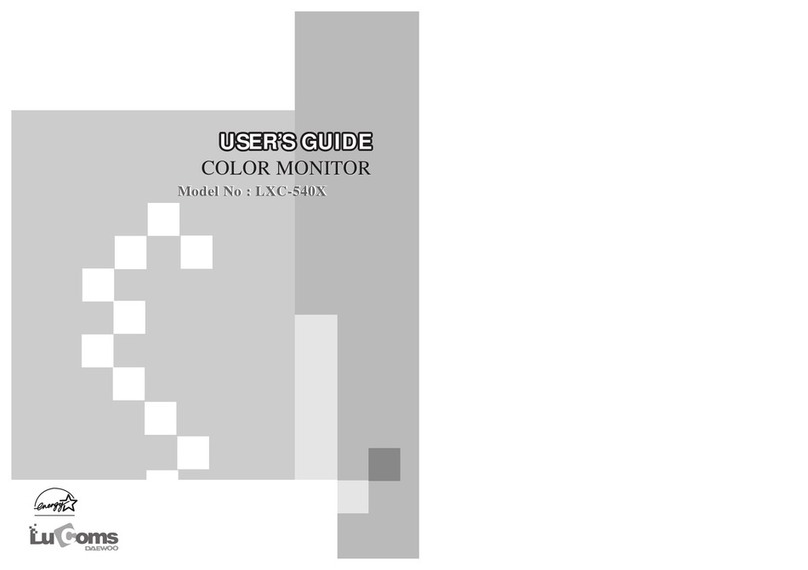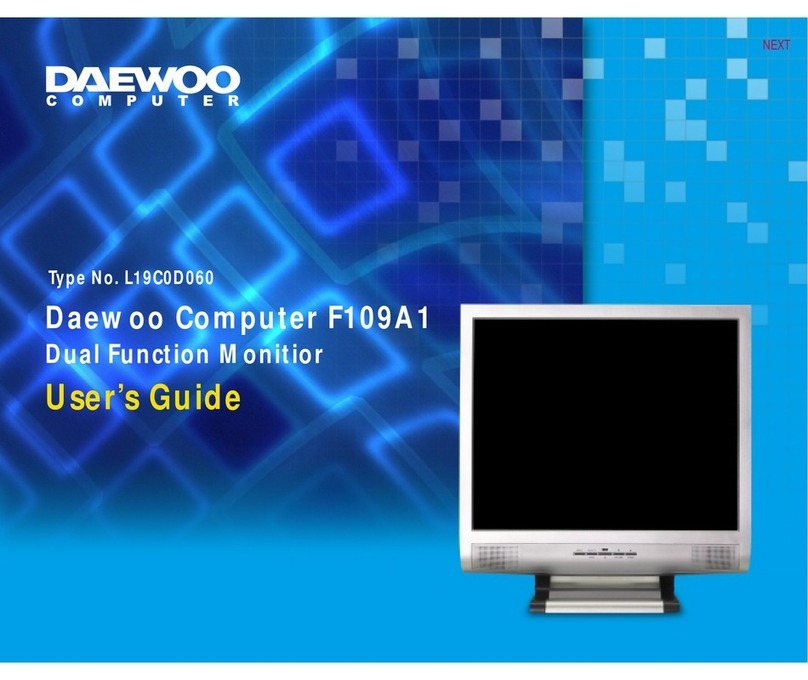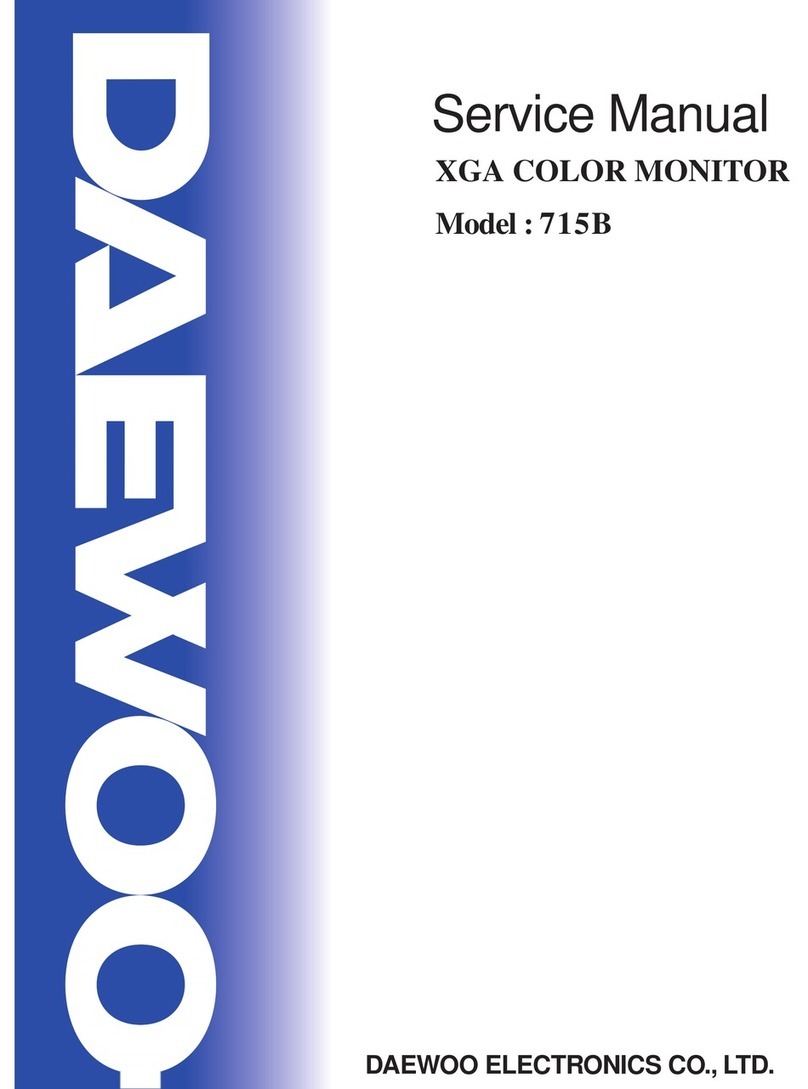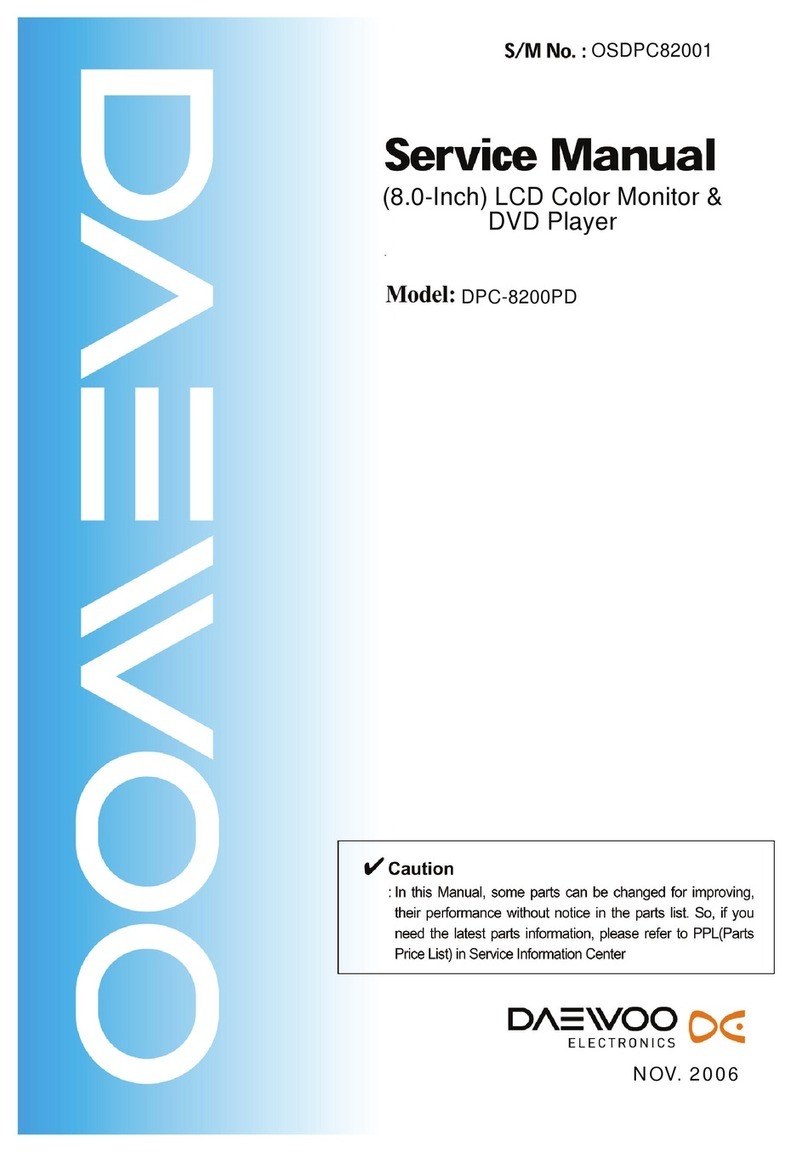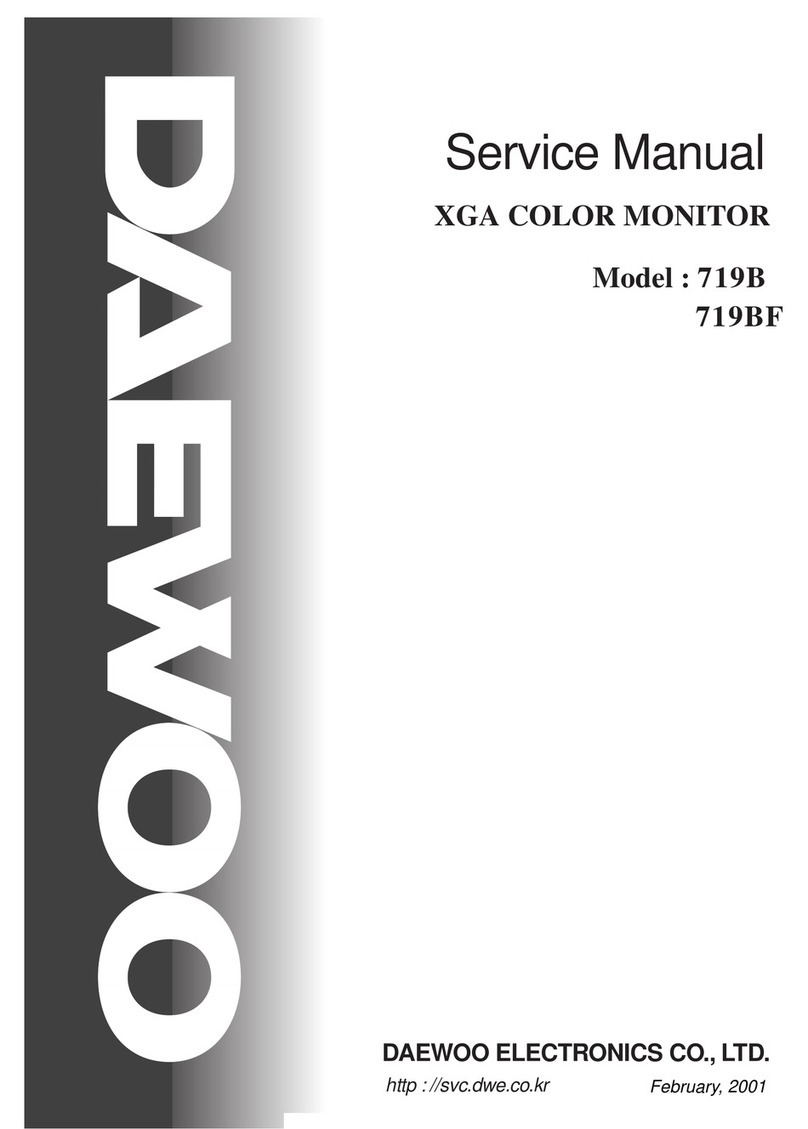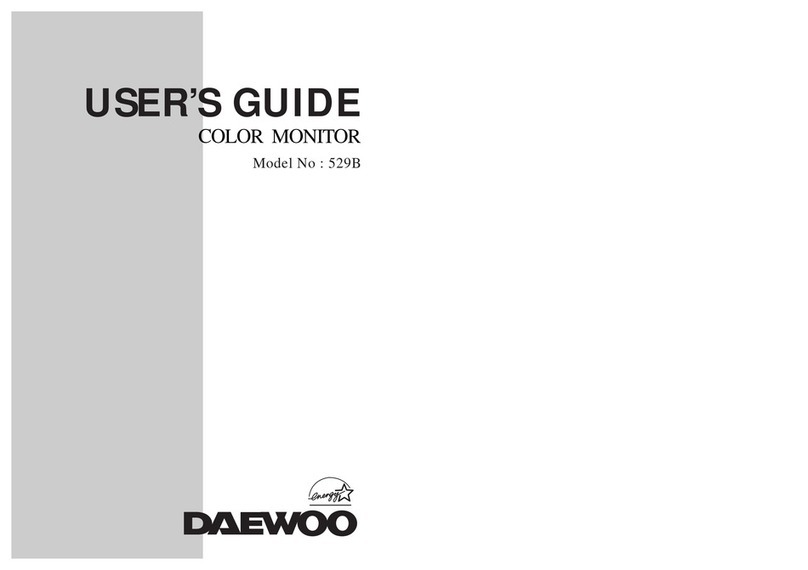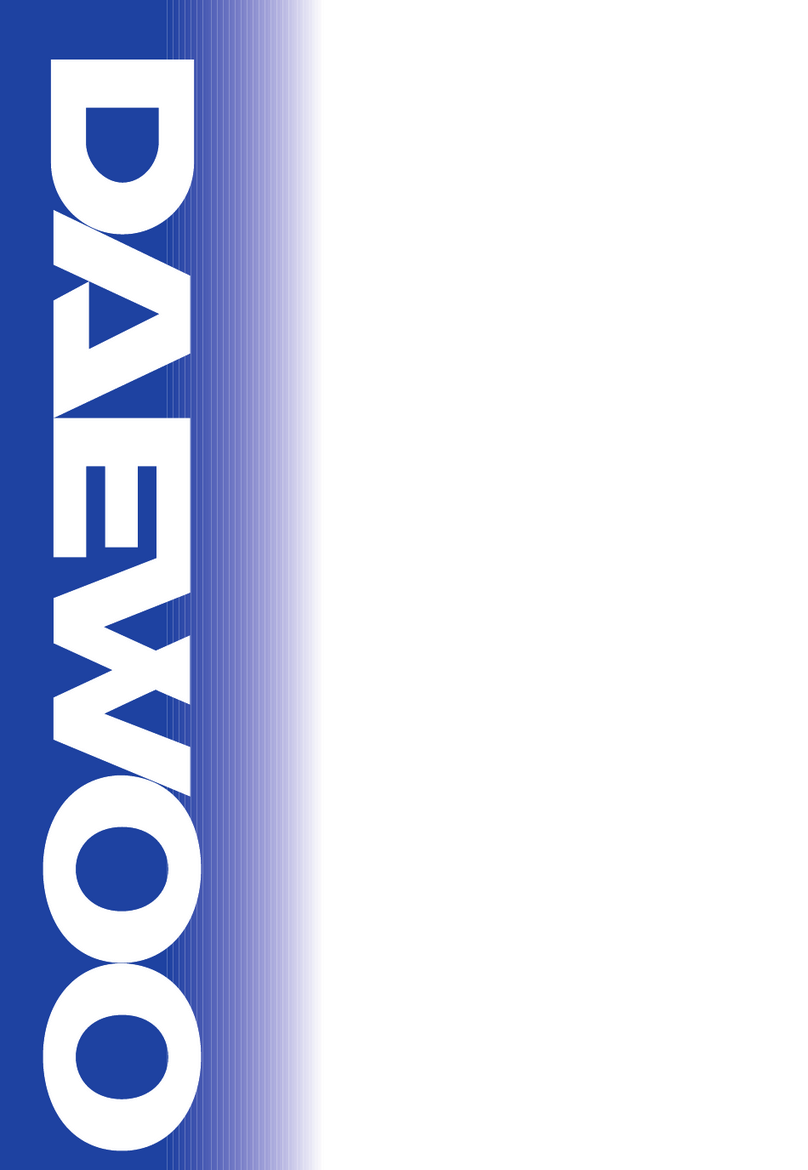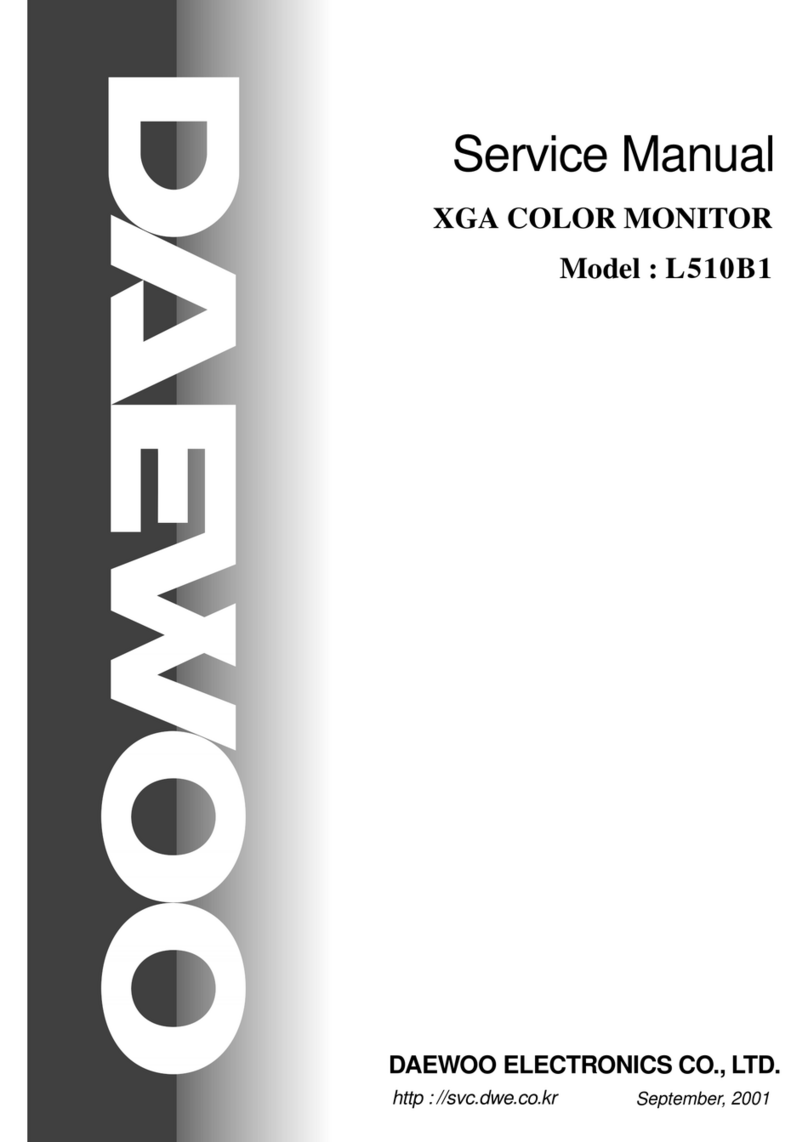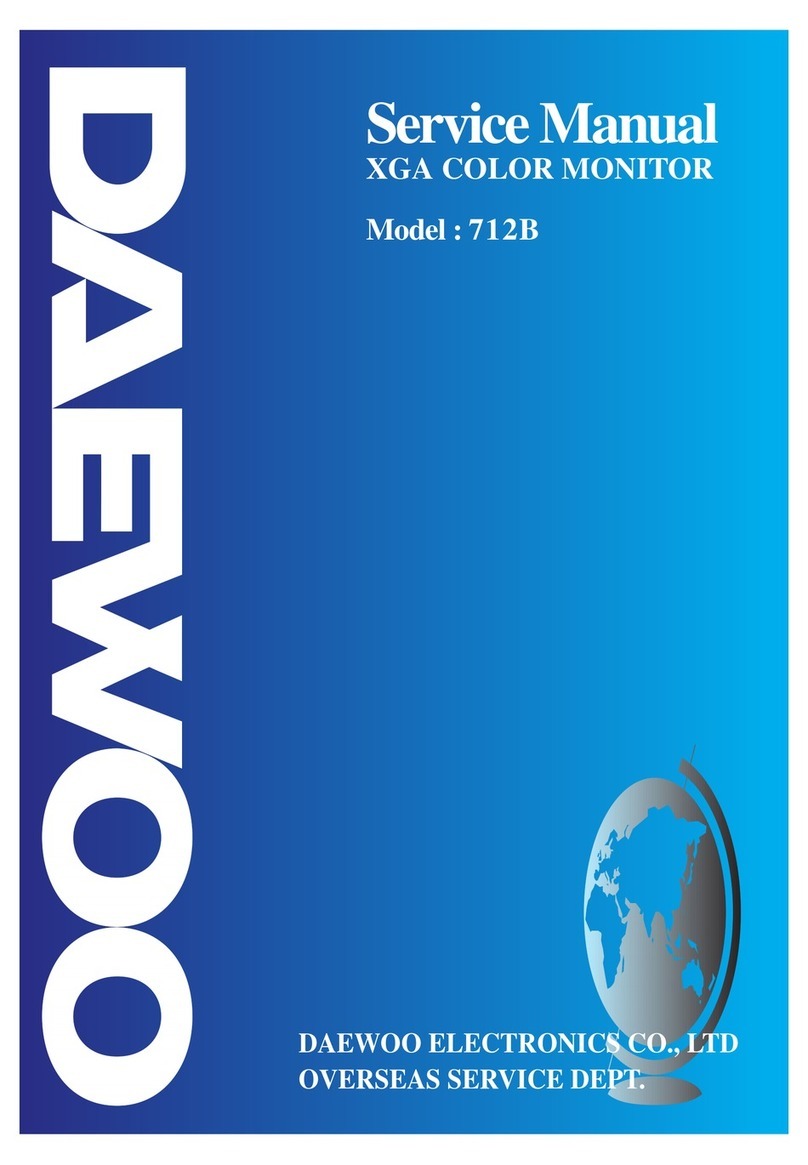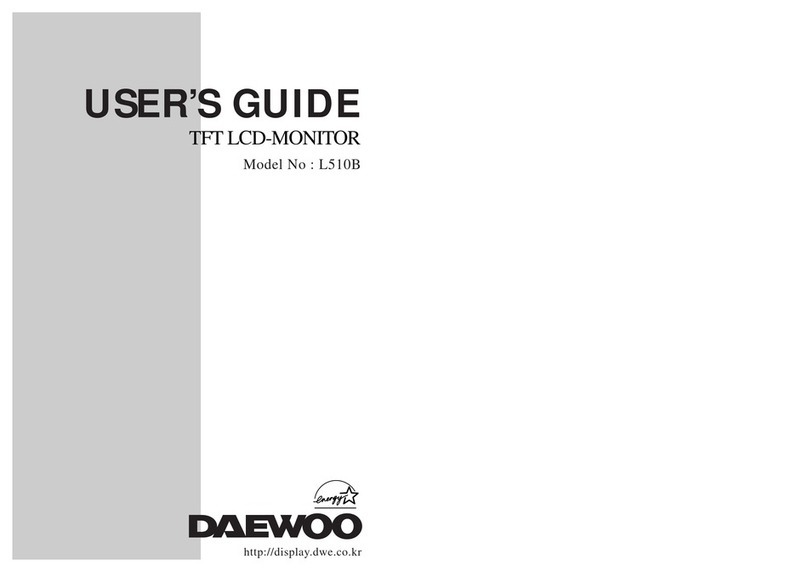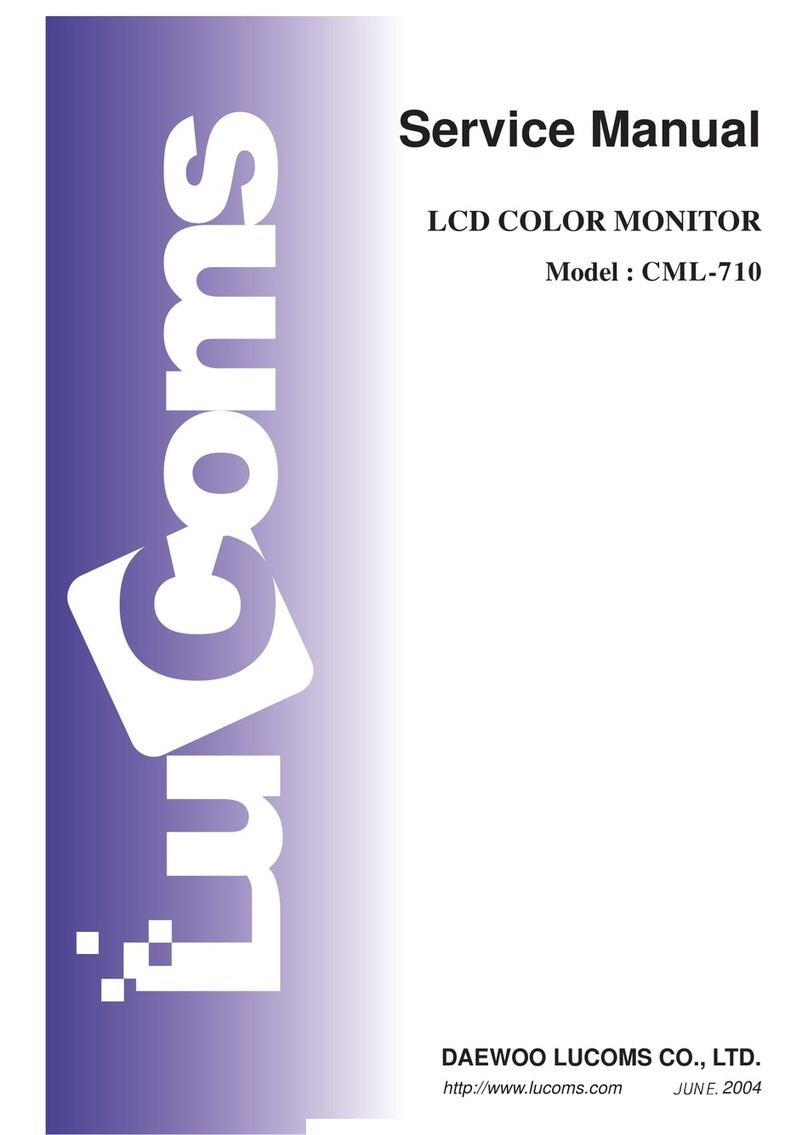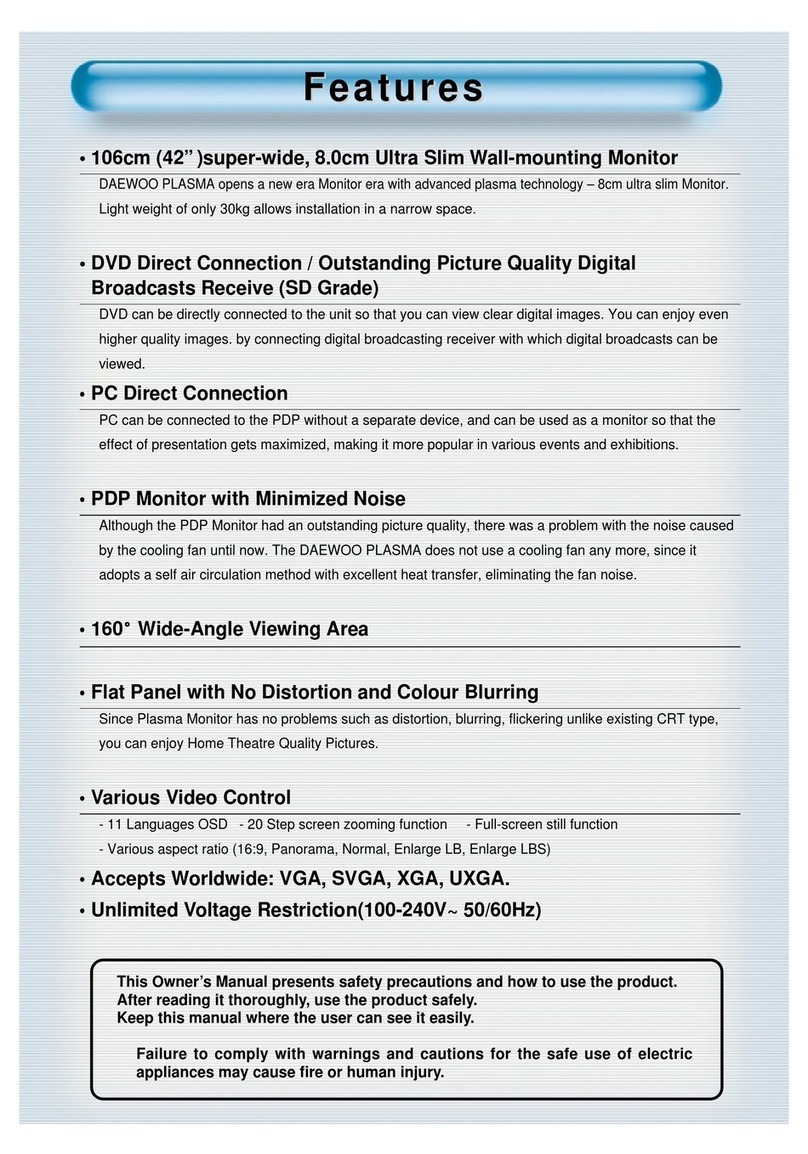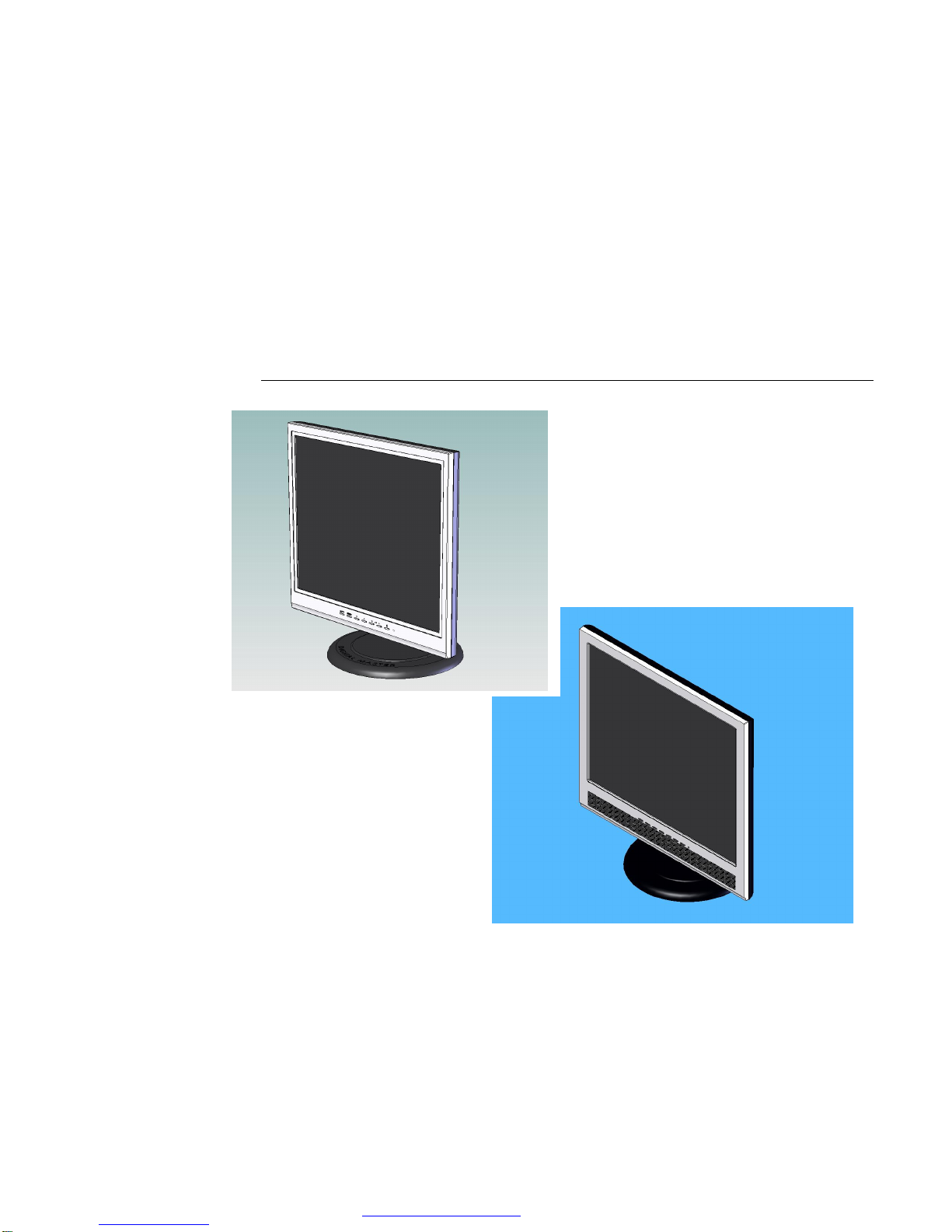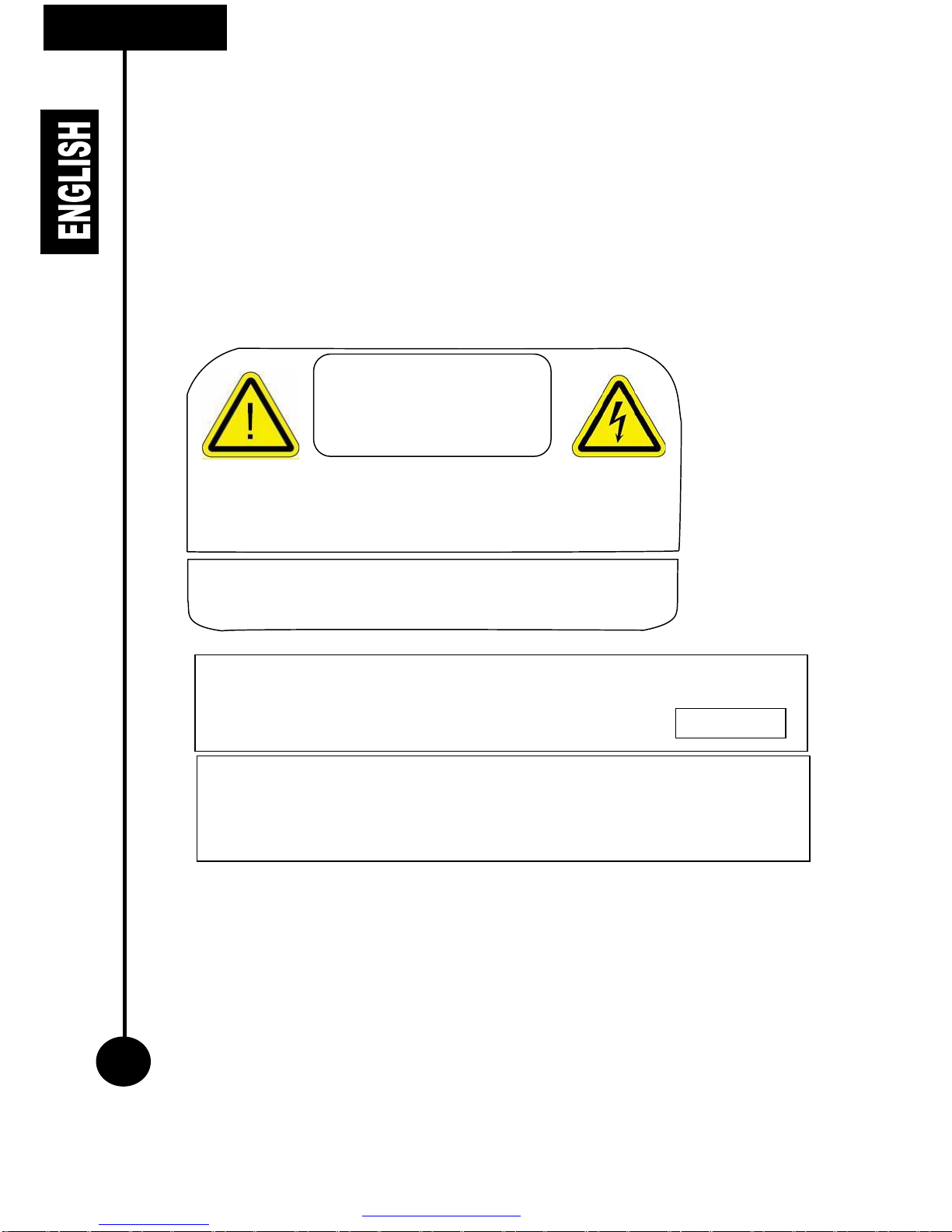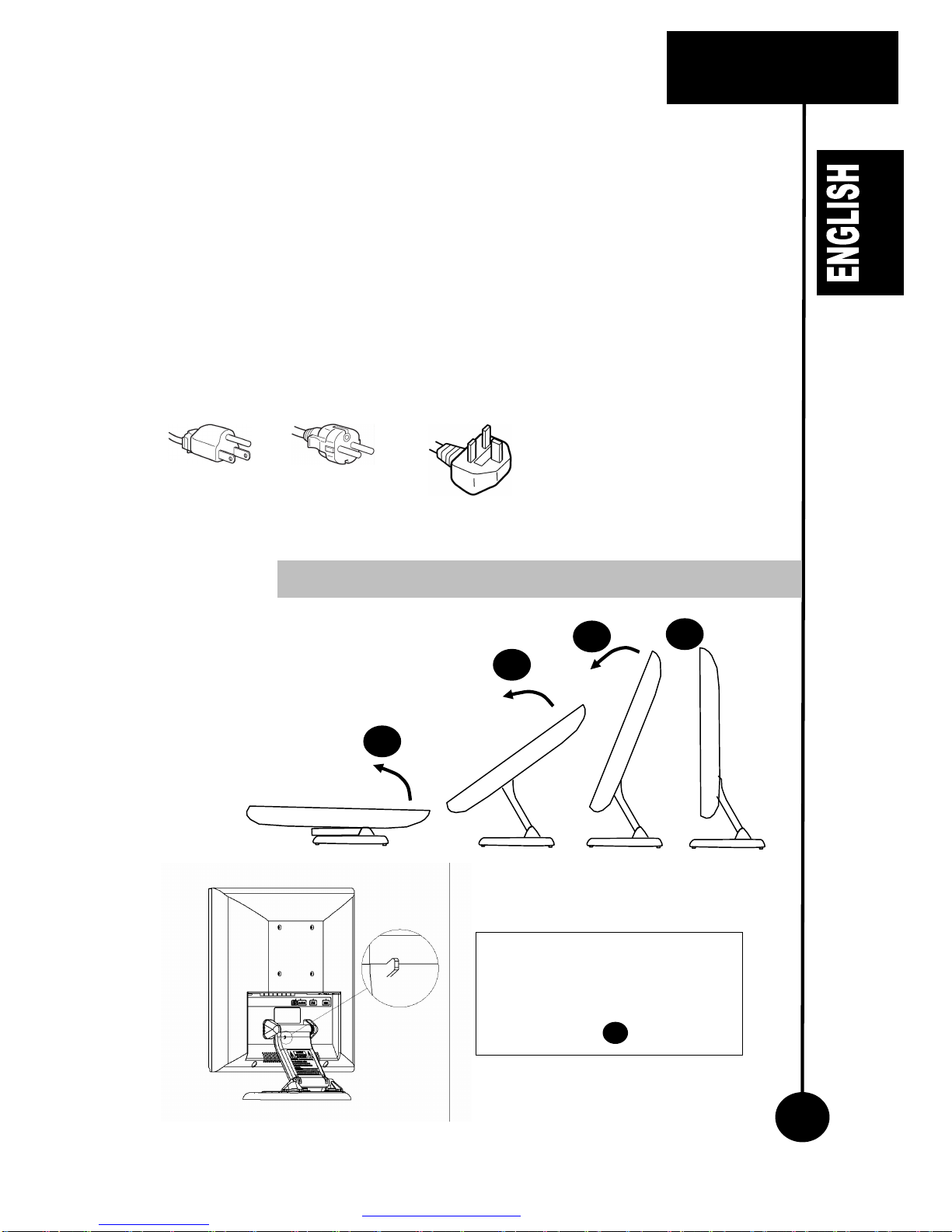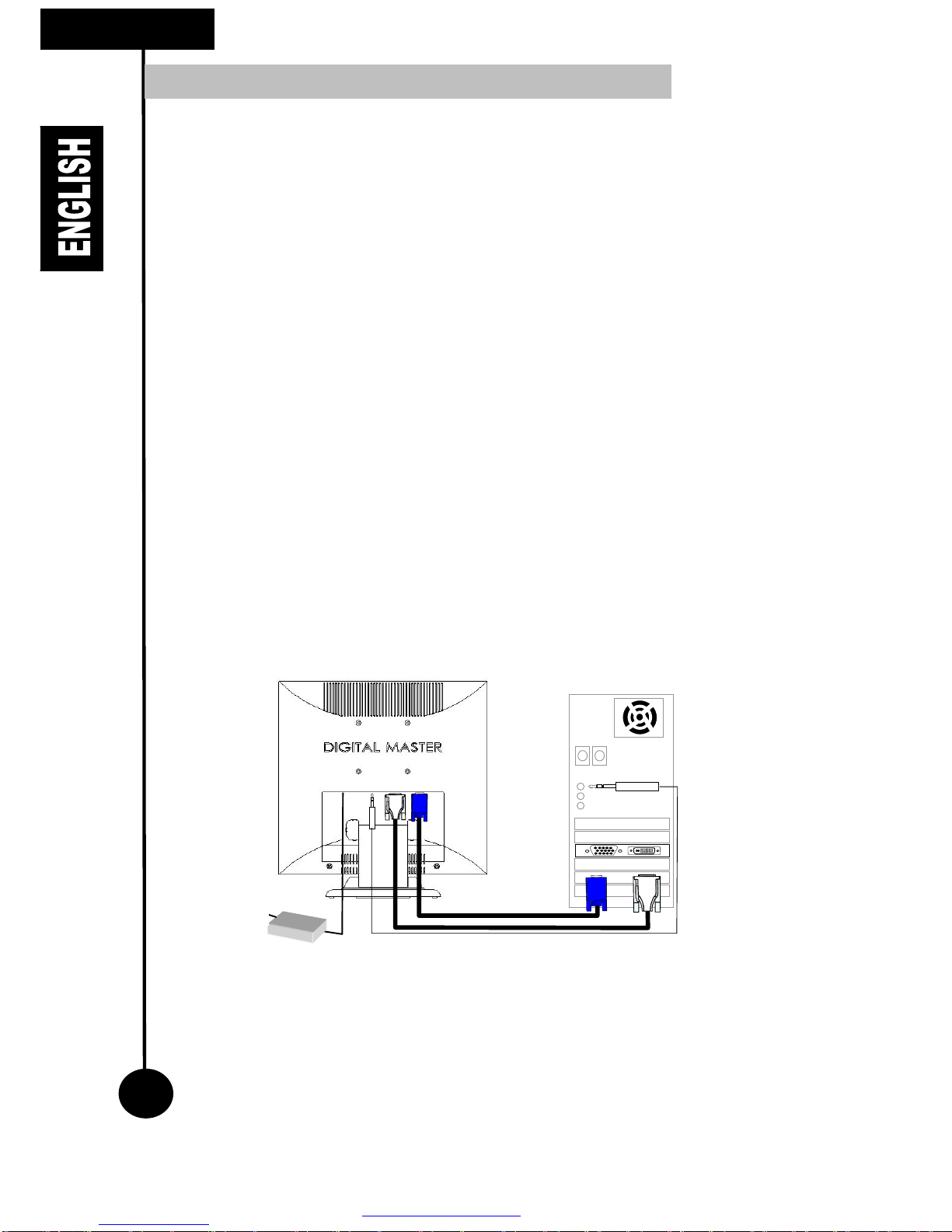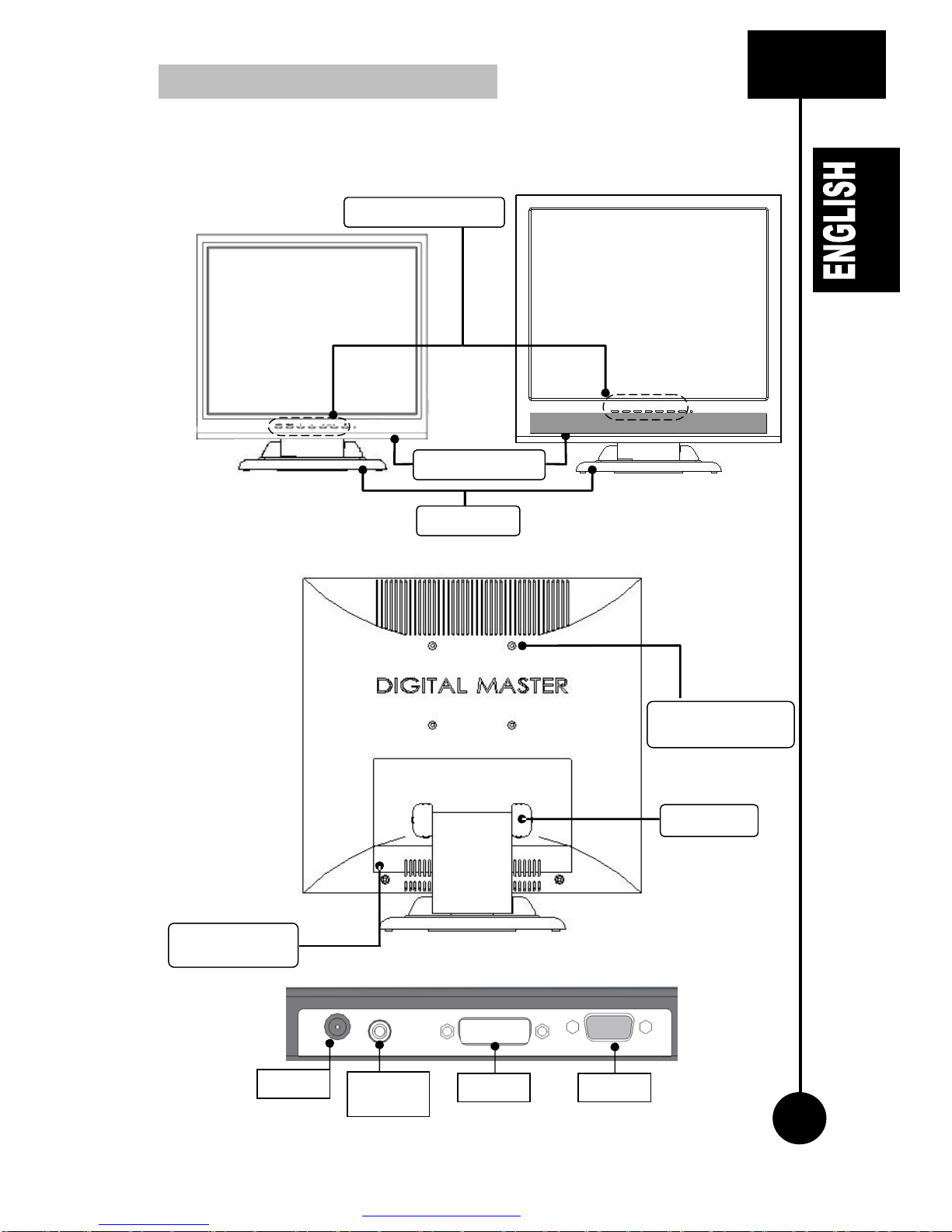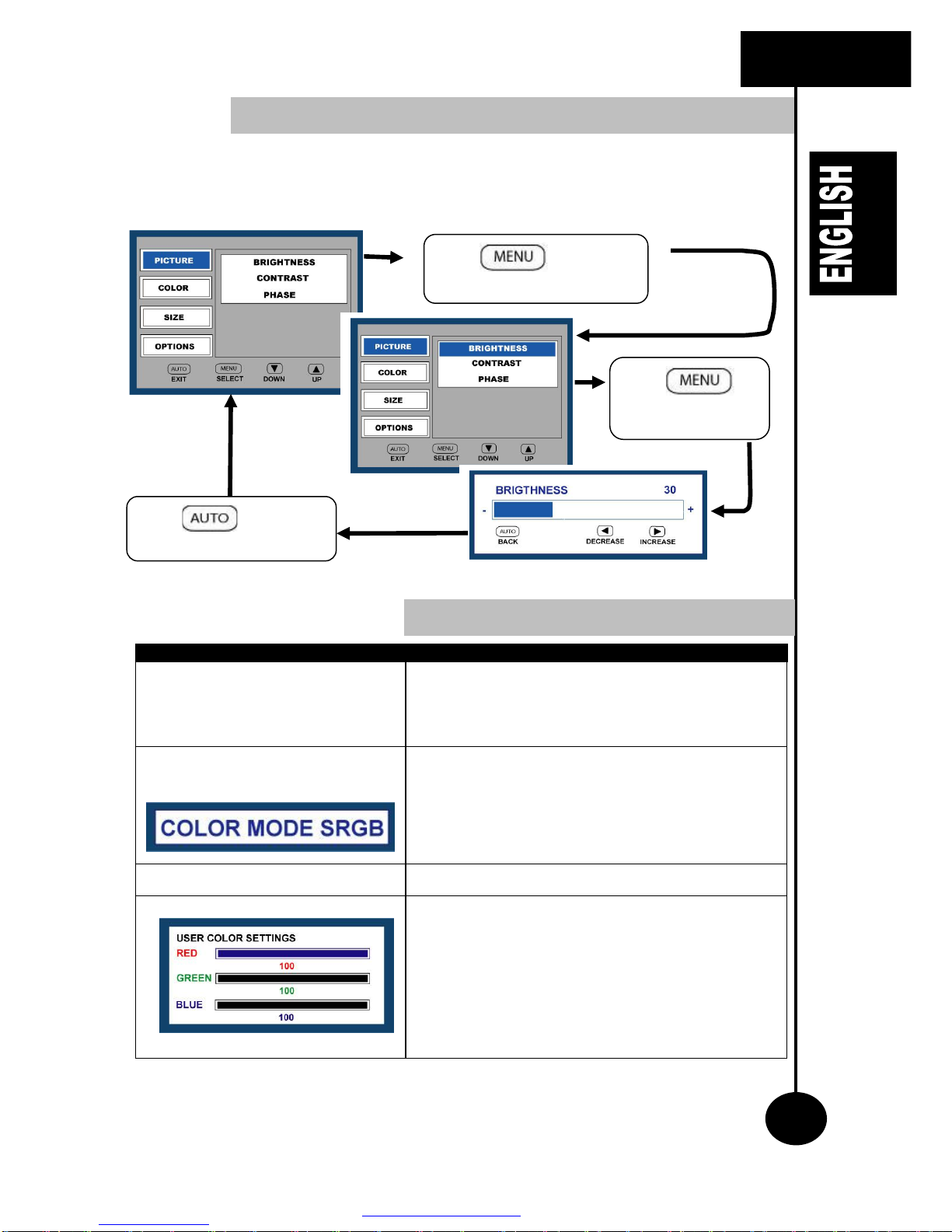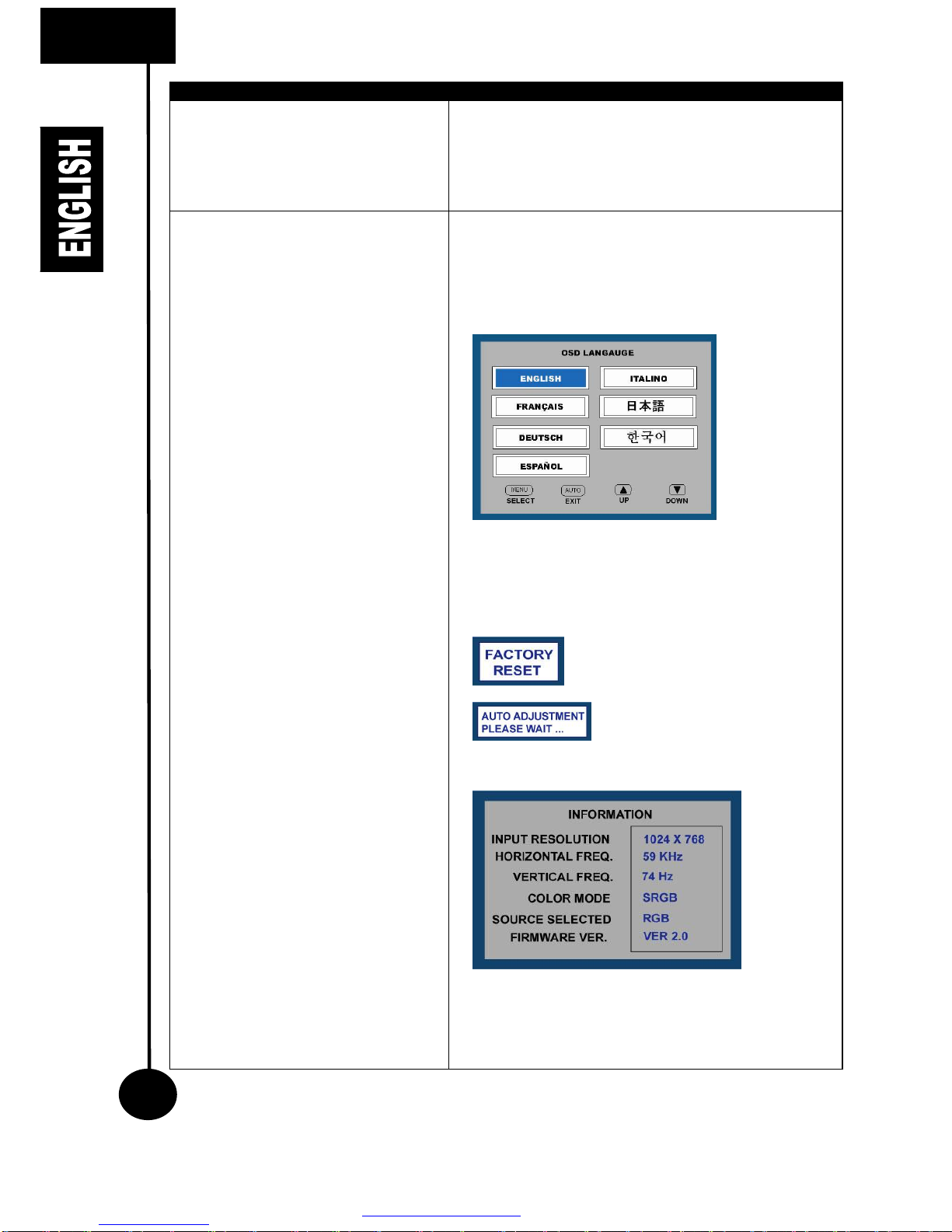Caution: Useof controls, adjustments, orproceduresotherthan thosespecified in this
document may result in exposuretoshock, electrical hazards, and/ormechanical
hazard.
Readand followtheseinstructionswhenconnecting and using theLCD monitor:
To help avoiddamaging yourcomputer,be surethatthe voltage selectionswitchon
the powersupplyforthe computerissettomatchthe alternatingcurrent(AC)power
available at yourlocation:
§110 volts(V)/60 hertz(Hz) in mostofNorthand SouthAmericaandsome FarEasterncountries
suchasJapan(100 volts), SouthKorea (220 volts(V)/60 hertz(Hz)), and Taiwan.
§230 volts(V)/50 hertz(Hz)in most of Europe, the Middle East, and the FarEast.
§Alwaysbe surethat you areoperating within the valid electrical rating in yourlocation
§Neverinsertanything metallicintotheLCDmonitoropenings.Doing somaycreatethedanger
of electricshock
§Nevertouchthe inside of the LCDmonitor. Only aqualified technician should open the case.
§NeverusetheLCDmonitorifthe powercablehasbeen damaged.Donotallowanything torest
on the powercable.
§Keep the powercable away from wherepeoplecould trip overit.
§Besuretograspthe plug,notthe cable,when disconnecting theLCD monitorfrom an electric
socket.
§Donotremovethe ground pin.Bydoingso,you will defeatthe safety. Apolarized plug hastwo
bladeswiderthan the other.Agroundingtype plug hastwobladesand thirdgrounding prong.
The wideblade orthirdprong isprovided foryoursafety.
§Whenthe provided plugdoesnotfitintoyourelectrical outlet, consultan electrician forthe
replacementof the plug.
§To prevent overheating, do not blockorcovered openingsof the LCDmonitor.
§Avoid using the LCDMonitoron abed,sofa,rug,orothersoft surface,asdoing somayblock
ventilation openingsin the bottom ofthe cabinet. If youplacethe LCD monitorin abookcaseor
an enclosed space, makesuretoprovideadequateventilation and airflow.
§Placethe LCDmonitorin alocationwithlowhumidity and minimumdust.
§Avoid placessuchasadamp baseand adusty hallway.
§Donot exposethe LCDmonitortorainoruseit nearwater(in kitchens, next toswimming pools,
etc.). If the LCD monitoraccidentally getswet, unplugit and contact yourdealer immediately.
You can cleanthe LCDmonitorwithadamp clothif necessary, being suretounplug the LCD
monitorfirst.
§Placethe LCDmonitoron asolid surfaceand treat it carefully. TheLCD monitor isfragile and
cannot be damaged, dropped orhit sharply. When usewithacart, stand, tripod, bracket, ortable,
being surethat the LCD monitorisadequately supported.
§Unplug the LCD monitorduring lightningstormsorwhen unused forlong periodsof time.
§Locatethe LCD monitornearan easilyaccessible electricoutlet.
§If the LCD monitordoesnot operatenormally -in particular, if thereareany unusual soundsor
smellsarising from the LCDmonitorunplug it immediately and contact yourlocal dealer.